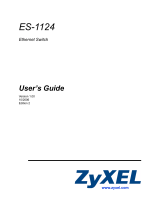GS-105/GS-108 Gigabit Switch
iv
ZyXEL Limited Warranty
ZyXEL warrants to the original end user (purchaser) that this product is
free from any defects in materials or workmanship for a period of up to
two (2) years from the date of purchase. During the warranty period and
upon proof of purchase, should the product have indications of failure due
to faulty workmanship and/or materials, ZyXEL will, at its discretion,
repair or replace the defective products or components without charge for
either parts or labor and to whatever extent it shall deem necessary to
restore the product or components to proper operating condition. Any
replacement will consist of a new or re-manufactured functionally
equivalent product of equal value, and will be solely at the discretion of
ZyXEL. This warranty shall not apply if the product is modified, misused,
tampered with, damaged by an act of God, or subjected to abnormal
working conditions.
Note
Repair or replacement, as provided under this warranty, is the exclusive
remedy of the purchaser. This warranty is in lieu of all other warranties,
express or implied, including any implied warranty of merchantability or
fitness for a particular use or purpose. ZyXEL shall in no event be held
liable for indirect or consequential damages of any kind of character to the
purchaser.
To obtain the services of this warranty, contact ZyXEL's Service Center
for your Return Material Authorization number (RMA). Products must be
returned Postage Prepaid. It is recommended that the unit be insured when
shipped. Any returned products without proof of purchase or those with an
out-dated warranty will be repaired or replaced (at the discretion of
ZyXEL) and the customer will be billed for parts and labor. All repaired
or replaced products will be shipped by ZyXEL to the corresponding
return address, Postage Paid. This warranty gives you specific legal rights,
and you may also have other rights that vary from country to country.