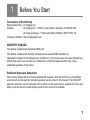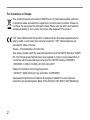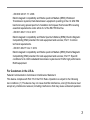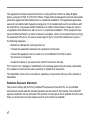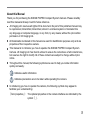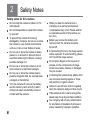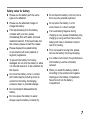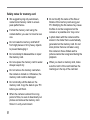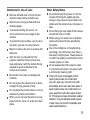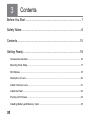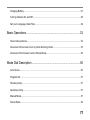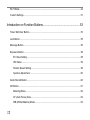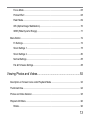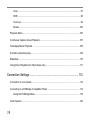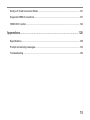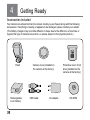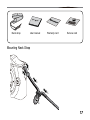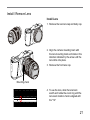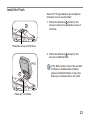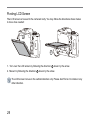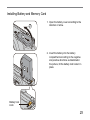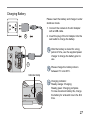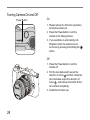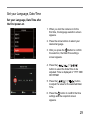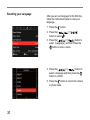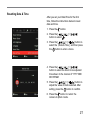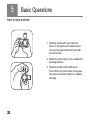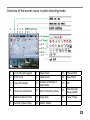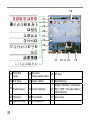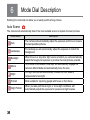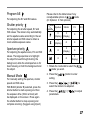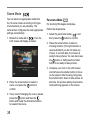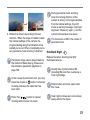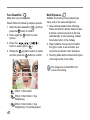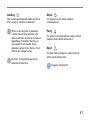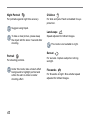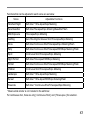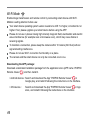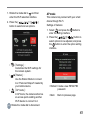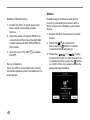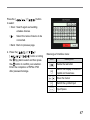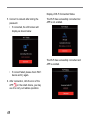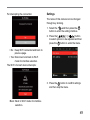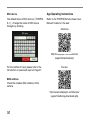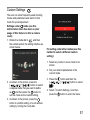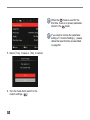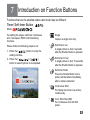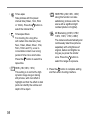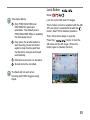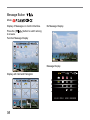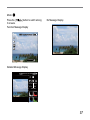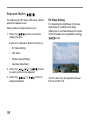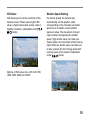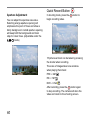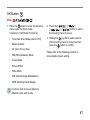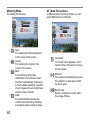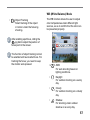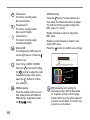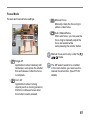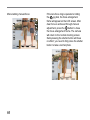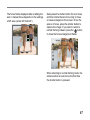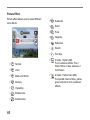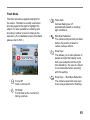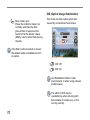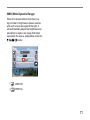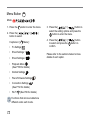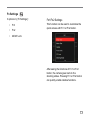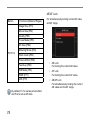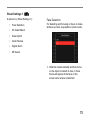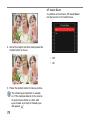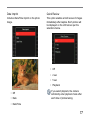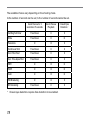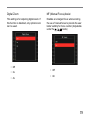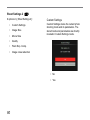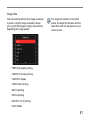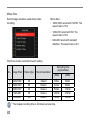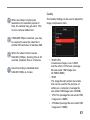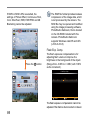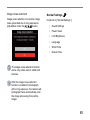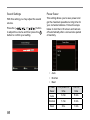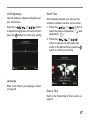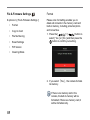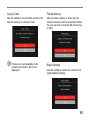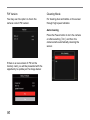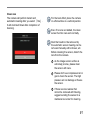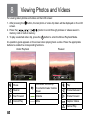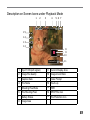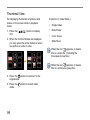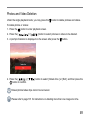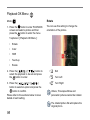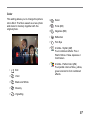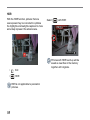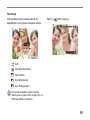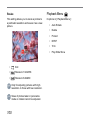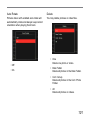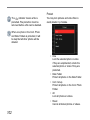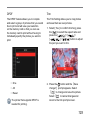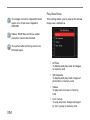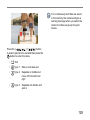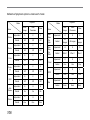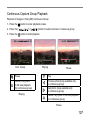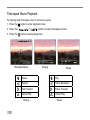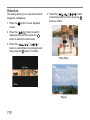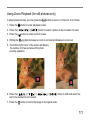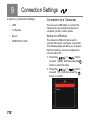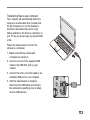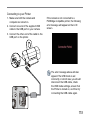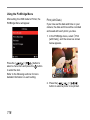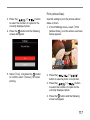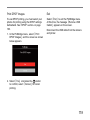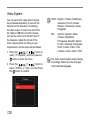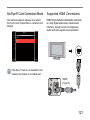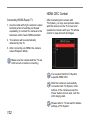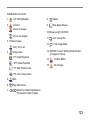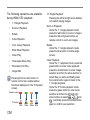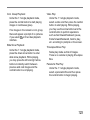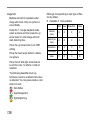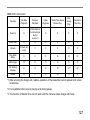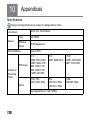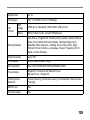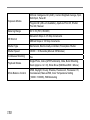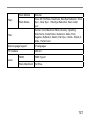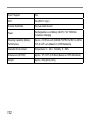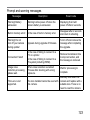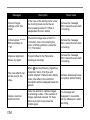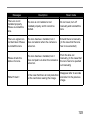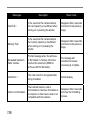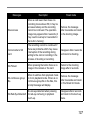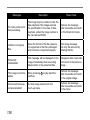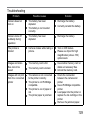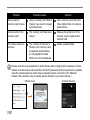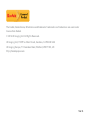User Manual

ii
1
ii
1
Declaration of Conformity
Responsible Party: JK Imaging Ltd.
Address: JK Imaging Ltd., 17239 So. Main Street, Gardena, CA 90248 USA
JK Imaging Europe, 71 Clarendon Road, Watford, WD17 1DS, UK
Company Website: http://kodakpixpro.com
INDUSTRY CANADA
This device complies with Canadian RSS-210.
This device complies with Industry Canada license-exempt RSS standard (s).
Operation is subject to the following two conditions: (1) this device may not cause interference,
and (2) this device must accept any interference, including interference that may cause
undesired operation of the device.
Radiation Exposure Statement:
The product comply with the Canada portable RF exposure limit set forth for an uncontrolled
environment and are safe for intended operation as described in this manual. The further RF
exposure reduction can be achieved if the product can be kept as far as possible from the user
body or set the device to lower output power if such function is available.
Before You Start
1

2
3
For Customers in Europe
This symbol [crossed-out wheel bin WEEE Annex IV] indicates separate collection
of electrical waste and electronic equipment in the European countries. Please do
not throw the equipment into domestic refuse. Please use the return and collection
systems available in your country for proper, safe disposal of this product.
"CE" mark indicates that this product complies with the European requirements for
safety, health, environment and customer protection. "CE" marked cameras are
intended for sales in Europe.
Europe – EU Declaration of Conformity
This device complies with the essential requirements of the R&TTE Directive 1999/5/
EC. The following test methods have been applied in order to prove presumption of
conformity with the essential requirements of the R&TTE Directive 1999/5/EC:
- EN 60950-1: 2006+A11:2009 +A1:2010 +A12:2011
Safety of Information Technology Equipment
- EN 62311: 2008/ Article 3(1) (a) and Article 2 2006/95/EC
Assessment of electronic and electrical equipment related to human exposure
restrictions for electromagnetic elds (0 Hz-300 GHz) (IEC 62311:2007 (Modied))

2
3
- EN 300 328 V1.7.1: 2006
Electromagnetic compatibility and Radio spectrum Matters (ERM); Wideband
Transmission systems; Data transmission equipment operating in the 2.4 GHz ISM
band and using spread spectrum modulation techniques; Harmonized EN covering
essential requirements under article 3.2 of the R&TTE Directive.
- EN 301 489-1 V1.9.2: 2011
Electromagnetic compatibility and Radio Spectrum Matters (ERM); Electro Magnetic
Compatibility (EMC) standard for radio equipment and services; Part 1: Common
technical requirements.
- EN 301 489-17 V2.2.1: 2012
Electromagnetic compatibility and Radio spectrum Matters (ERM); Electro Magnetic
Compatibility (EMC) standard for radio equipment and services; Part 17: Specic
conditions for 2.4 GHz wideband transmission systems and 5 GHz high performance
RLAN equipment.
For Customers in the U.S.A.
Federal Communication Commission Interference Statement
This device complies with Part 15 of the FCC Rules. Operation is subject to the following
two conditions: (1) This device may not cause harmful interference, and (2) this device must
accept any interference received, including interference that may cause undesired operation.

4
5
This equipment has been tested and found to comply with the limits for a Class B digital
device, pursuant to Part 15 of the FCC Rules. These limits are designed to provide reasonable
protection against harmful interference in a residential installation. This equipment generates,
uses and can radiate radio frequency energy and, if not installed and used in accordance with
the instructions, may cause harmful interference to radio communications. However, there is
no guarantee that interference will not occur in a particular installation. If this equipment does
cause harmful interference to radio or television reception, which can be determined by turning
the equipment off and on, the user is encouraged to try to correct the interference by one of
the following measures:
- Reorient or relocate the receiving antenna.
- Increase the separation between the equipment and receiver.
- Connect the equipment into an outlet on a circuit different from that to which
the receiver is connected.
- Consult the dealer or an experienced radio/TV technician for help.
FCC Caution: Any changes or modications not expressly approved by the party responsible
for compliance could void the user's authority to operate this equipment.
This transmitter must not be co-located or operating in conjunction with any other antenna or
transmitter.
Radiation Exposure Statement:
The product comply with the FCC portable RF exposure limit set forth for an uncontrolled
environment and are safe for intended operation as described in this manual. The further RF
exposure reduction can be achieved if the product can be kept as far as possible from the user
body or set the device to lower output power if such function is available.

4
5
About this Manual
Thank you for purchasing the KODAK PIXPRO Compact System Camera. Please carefully
read this manual and keep it well for future reference.
JK Imaging Ltd. reserves all rights of this document. No part of this published manual may
be reproduced, transmitted, transcribed, stored in a retrieval system or translated into
any language or computer language, in any form, by any means, without the prior written
permission of JK Imaging Ltd..
All trademarks mentioned in this manual are used for identication purposes only and are
properties of their respective owners.
This manual is to introduce you how to operate this KODAK PIXPRO Compact System
Camera. JK Imaging Ltd. has tried its utmost to ensure the correctness of all contents here,
but reserves the right to modify. All of these contents are subject to change without prior
notice.
Throughout this manual, the following symbols are used to help you locate information
quickly and easily:
Indicates useful information.
Indicates precautions are to be taken while operating the camera.
In introducing you how to operate this camera, the following symbols may appear to
facilitate your understanding:
「Item properties」: The optional properties in the camera interface are indicated by the
symbol「 」.

6
7
6
7
Safety Notes
Safety notes for this camera
Do not drop the camera or allow it to hit
solid objects.
Do not disassemble or repair this camera
by yourself.
To prevent the camera from being
damaged by moisture, do not use or store
the camera in very humid environments,
such as in rain or near bodies of water.
Do not use or store the camera in dusty
places or on a beach to prevent dust or
sand from entering the camera, causing
possible damage to it.
Do not use or store the camera in a hot
environment or under direct sunlight.
Do not use or store the camera near a
powerful magnetic eld, for example near
a magnet or transformer.
Turn the camera off, remove the battery
and the memory card, and dry it within
24 hours if water accidentally comes in
contact with the camera.
When you take the camera from a
cold place to a warmer environment,
condensation may occur. Please wait for
a reasonable period of time before you
turn it on.
Before you remove the battery and
memory card, the camera should be
turned off.
In demounting the lens, the image sensor
will be exposed. To avoid scufng, please
don't touch the image sensor.
Do not place ngers in the bayonet of
camera. As the components of image
sensor are precise, failures or damages
may be caused.
In cleaning the camera body, please don't
use corrosive cleaning agents or those
with alcohol or organic solvent.
Advise to use soft lens cloth to regularly
clean the camera's body and lens mount.
If this camera is not in use for a long time,
please keep it in a dry and clean condition.
Our company will not pay compensation
for any failure of playback of pictures or
videos caused by improper operation.
2

6
7
6
7
Safety notes for battery
Please use the battery with the same
type as the attached.
Please use the attached charger to
charge the battery.
If the liquid leaking from the battery
contacts with your skin, please
immediately ush with water and seek
medical treatment. If the liquid leaks into
the camera, please contact the retailer.
Please dispose the wasted battery
in accordance with local (national or
regional) regulations.
To prevent the battery from being
damaged, do not drop the battery or allow
it to hit solid objects or to be scratched by
the objects.
Do not let the battery come in contact
with metal objects (including coins) to
avoid short circuiting, discharging,
excessive heat, or possible leakage.
Do not attempt to disassemble the
battery.
Do not expose the battery to water.
Always keep the battery contacts dry.
Do not heat the battery or throw it into a
re to avoid a possible explosion.
Do not store the battery in a hot
environment or in direct sunlight.
If an overheating happens during
charging or use, please immediately stop
charging or using and then take out the
battery with care in shutdown mode to
wait it for cooling.
If it is not used for a long time, please
remove the battery for proper keeping.
In a colder environment, the performance
of the battery could be noticeably
reduced.
When you install the battery, install it
according to the positive and negative
markings on the battery compartment.
Never force it into the battery
compartment.

8
9
Do not modify the name of the les or
folders of the memory card using your
PC. Modifying the le names may cause
the les to not be recognized on the
camera or a possible error may occur.
A photo taken with the camera will be
stored in the folder that is automatically
generated on the memory card. Do not
store photos that are not taken using
this camera in these folders as the
pictures cannot be recognized during the
playback.
When you insert a memory card, make
sure the notch of the card matches the
markings on the top of the card slot.
Safety notes for memory card
We suggest buying only well-known,
name brand memory cards to ensure
peak performance.
Format the memory card using the
camera before you use it or insert a new
one.
Do not make the memory card fall off
from high places or hit by heavy objects
to prevent damaging it.
Do not attempt to disassemble or repair
the memory card.
Do not expose the memory card to water.
Always keep it dry.
Do not remove the memory card when
the camera is turned on. Otherwise, the
memory card could be damaged.
Do not directly edit the data on the
memory card. Copy the data to your PC
before you edit them.
When the camera is stored for a long
period of time, be sure to download your
photos and remove the memory card.
Store it in a dry environment.

8
9
Attentions for Use of Lens
Remove dirt and dust on the front and
rear lens caps before and after use.
Wipe the lens using professional lens
cleaning paper.
To avoid scratching the mount, do
not mount the lens at an angle to the
camera.
To protect the lens surface, use the lens
cap when you are not using the lens.
Mount or remove the lens in a place with
little dust.
After the lens is removed from the
camera, install the front and rear lens
caps and place it with the bottom facing
upwards to avoid scratches to the
surface and contacts.
Be careful not to stain or damage the
contacts.
Do not expose the camera lens to direct
sunlight for long periods of time.
Do not place the product where it can be
reached by infants and children.
When you do not use the lens for a long
period of time, store it in a dry and clean
place.
Other Safety Notes
Do not disconnect the power or turn the
camera off during the update process.
Doing so may cause incorrect data to be
written and the camera may not power on
later.
Do not hang the neck strap of the camera
around the neck of a child.
When using your camera on an airplane,
observe the relevant rules specied by
the airline.
Due to the limitations of manufacturing
technology, the LCD screen may have a
few dead or bright pixels. These pixels do
no effect the quality or performance of the
camera, photos or video.
Do not expose the LCD screen to water.
In a humid environment, only wipe it with
a soft and dry cleaning cloth.
If the LCD screen is damaged and the
liquid crystal comes into contact with
your skin, wipe your skin with a dry cloth
immediately and rinse it with clean water. If
liquid crystal comes into contact with your
eyes, wash them with clean water at least
for 15 minutes and seek immediate medical
attention. If you accidentally swallow liquid
crystal, rinse your mouth immediately and
seek medical attention.

10
11
10
11
Contents
3
Before You Start ................................................................................ 1
Safety Notes ...................................................................................... 6
Contents .......................................................................................... 10
Getting Ready.................................................................................. 16
Accessories Included ......................................................................................................... 16
Mounting Neck Strap .......................................................................................................... 17
Part Names ........................................................................................................................ 18
Description of Lens ............................................................................................................ 20
Install / Remove Lens ......................................................................................................... 21
Install the Flash .................................................................................................................. 23
Pivoting LCD Screen .......................................................................................................... 24
Installing Battery and Memory Card ................................................................................... 25

10
11
10
11
Charging Battery ................................................................................................................27
Turning Camera On and Off ............................................................................................... 28
Set your Language, Date/Time .......................................................................................... 29
Basic Operations .............................................................................32
How to take pictures ........................................................................................................... 32
Overview of the screen icons in photo shooting mode....................................................... 33
Overview of the Screen Icons in Movie Mode .................................................................... 35
Mode Dial Description .....................................................................36
Auto Scene .........................................................................................................................36
Program AE ........................................................................................................................37
Shutter priority ....................................................................................................................37
Aperture priority ..................................................................................................................37
Manual Mode .....................................................................................................................37
Scene Mode ....................................................................................................................... 38

12
13
Wi-Fi Mode ......................................................................................................................... 44
Custom Settings ................................................................................................................. 51
Introduction on Function Buttons ..................................................... 53
Timer/ Self-timer Button ..................................................................................................... 53
Lock Button ........................................................................................................................ 55
Message Button ................................................................................................................. 56
Exposure Button ................................................................................................................. 58
EV Value Setting .......................................................................................................... 58
ISO Value ..................................................................................................................... 59
Shutter Speed Setting .................................................................................................. 59
Aperture Adjustment .................................................................................................... 60
Quick Record Button .......................................................................................................... 60
OK Button ........................................................................................................................... 61
Metering Mode ............................................................................................................. 62
AF (Auto Focus) Area .................................................................................................. 62
WB (White Balance) Mode .......................................................................................... 63

12
13
Focus Mode ................................................................................................................. 65
Picture Effect ...............................................................................................................68
Flash Mode .................................................................................................................. 69
OIS (Optical Image Stabilization) ................................................................................. 70
WDR (Wide Dynamic Range) ...................................................................................... 71
Menu Button .......................................................................................................................72
Fn Settings ...................................................................................................................73
Shoot Settings 1 ..........................................................................................................75
Shoot Settings 2 ..........................................................................................................80
Normal Settings ........................................................................................................... 85
File & Firmware Settings .............................................................................................. 88
Viewing Photos and Videos ............................................................. 92
Description on Screen Icons under Playback Mode .......................................................... 93
Thumbnail View ..................................................................................................................94
Photos and Video Deletion .................................................................................................95
Playback OK Menu ............................................................................................................96
Rotate ..........................................................................................................................96

14
15
Color ............................................................................................................................97
HDR ............................................................................................................................. 98
Touch-up ...................................................................................................................... 99
Resize ........................................................................................................................100
Playback Menu .................................................................................................................100
Continuous Capture Group Playback ............................................................................... 107
Time-lapse Movie Playback ............................................................................................. 108
Animation panorama play ................................................................................................ 109
Slideshow ......................................................................................................................... 110
Using Zoom Playback (for still pictures only) ....................................................................111
Connection Settings ...................................................................... 112
Connection to a Computer ............................................................................................... 112
Connecting to a PictBridge Compatible Printer ................................................................ 114
Using the PictBridge Menu ........................................................................................ 116
Video System ...................................................................................................................120

14
15
Set Eye-Fi Card Connection Mode .................................................................................. 121
Supported HDMI Connections ......................................................................................... 121
HDMI CEC Control ...........................................................................................................122
Appendices ....................................................................................128
Specications ................................................................................................................... 128
Prompt and warning messages ........................................................................................ 133
Troubleshooting ............................................................................................................... 139

16
17
16
17
Getting Ready
Your camera box should contain the camera model you purchased along with the following
accessories. If anything is missing or appears to be damaged, please contact your retailer.
(The battery chargers may be a little different in shape due to the difference of countries or
regions this type of cameras are sold to, so please subject to the physical product.)
Accessories Included
4
Camera cover (installed on
the camera at the factory)
Flash
Rechargeable
Li-ion battery
USB cable AC adapter CD-ROM
Protective cover of hot
shoe (installed on the
camera at the factory)

16
17
16
17
Neck strap
Mounting Neck Strap
STOP
Service cardWarranty cardUser manual
User Manual

18
19
Part Names
1. Mode Dial
2. Shutter Button
3. LED Indicator
4. AF Assist Beam / Self-timer
Indicator Light
5. Power Button
6. Microphone
7. Hot Shoe
8. [
] Wi-Fi Signal Indicator
9. Strap Eyelet
10. Speaker
11. Lens Release Button
12. Lens Electrical Contacts
13. Lens Mount
14. Camera Mounting Mark
123456
6
78
1011121314
9

18
19
222324252627
15 16
17
18
19
20
21
15. [ ] Menu Button
16. [
] Fast Video Recording
17. Strap Eyelet
18. [
] Playback Button
19. Micro USB Port
20. Micro HDMI Port
21. [
] OK Button
22. Battery Cover
23. [
] Custom Button 2
24. [
] Custom Button 1
25.
Jog Dial
[
] Timer / Self-timer Button (up)
[
] Info Button (down)
[
] Lock Button (left)
[
] Exposure Button (right)
26. Tripod Socket
27. Pivoting LCD Screen
Rolling the
jog dial can be for fast
selection instead of pressing the
direction button.
Page is loading ...
Page is loading ...
Page is loading ...
Page is loading ...
Page is loading ...
Page is loading ...
Page is loading ...
Page is loading ...
Page is loading ...
Page is loading ...
Page is loading ...
Page is loading ...
Page is loading ...
Page is loading ...
Page is loading ...
Page is loading ...
Page is loading ...
Page is loading ...
Page is loading ...
Page is loading ...
Page is loading ...
Page is loading ...
Page is loading ...
Page is loading ...
Page is loading ...
Page is loading ...
Page is loading ...
Page is loading ...
Page is loading ...
Page is loading ...
Page is loading ...
Page is loading ...
Page is loading ...
Page is loading ...
Page is loading ...
Page is loading ...
Page is loading ...
Page is loading ...
Page is loading ...
Page is loading ...
Page is loading ...
Page is loading ...
Page is loading ...
Page is loading ...
Page is loading ...
Page is loading ...
Page is loading ...
Page is loading ...
Page is loading ...
Page is loading ...
Page is loading ...
Page is loading ...
Page is loading ...
Page is loading ...
Page is loading ...
Page is loading ...
Page is loading ...
Page is loading ...
Page is loading ...
Page is loading ...
Page is loading ...
Page is loading ...
Page is loading ...
Page is loading ...
Page is loading ...
Page is loading ...
Page is loading ...
Page is loading ...
Page is loading ...
Page is loading ...
Page is loading ...
Page is loading ...
Page is loading ...
Page is loading ...
Page is loading ...
Page is loading ...
Page is loading ...
Page is loading ...
Page is loading ...
Page is loading ...
Page is loading ...
Page is loading ...
Page is loading ...
Page is loading ...
Page is loading ...
Page is loading ...
Page is loading ...
Page is loading ...
Page is loading ...
Page is loading ...
Page is loading ...
Page is loading ...
Page is loading ...
Page is loading ...
Page is loading ...
Page is loading ...
Page is loading ...
Page is loading ...
Page is loading ...
Page is loading ...
Page is loading ...
Page is loading ...
Page is loading ...
Page is loading ...
Page is loading ...
Page is loading ...
Page is loading ...
Page is loading ...
Page is loading ...
Page is loading ...
Page is loading ...
Page is loading ...
Page is loading ...
Page is loading ...
Page is loading ...
Page is loading ...
Page is loading ...
Page is loading ...
Page is loading ...
Page is loading ...
Page is loading ...
Page is loading ...
-
 1
1
-
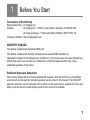 2
2
-
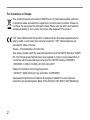 3
3
-
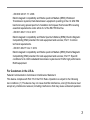 4
4
-
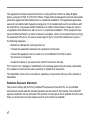 5
5
-
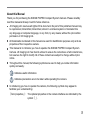 6
6
-
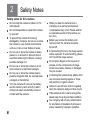 7
7
-
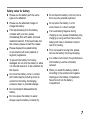 8
8
-
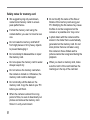 9
9
-
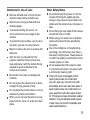 10
10
-
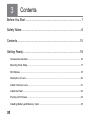 11
11
-
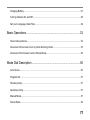 12
12
-
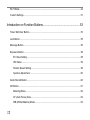 13
13
-
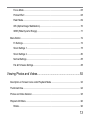 14
14
-
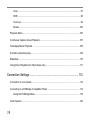 15
15
-
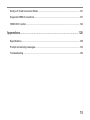 16
16
-
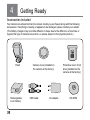 17
17
-
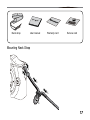 18
18
-
 19
19
-
 20
20
-
 21
21
-
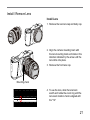 22
22
-
 23
23
-
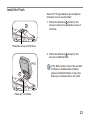 24
24
-
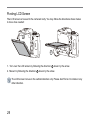 25
25
-
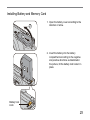 26
26
-
 27
27
-
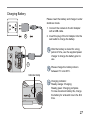 28
28
-
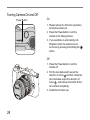 29
29
-
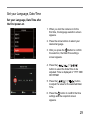 30
30
-
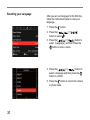 31
31
-
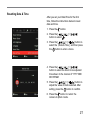 32
32
-
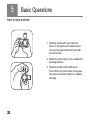 33
33
-
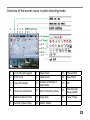 34
34
-
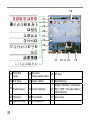 35
35
-
 36
36
-
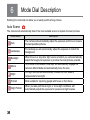 37
37
-
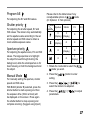 38
38
-
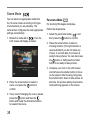 39
39
-
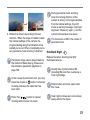 40
40
-
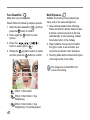 41
41
-
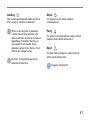 42
42
-
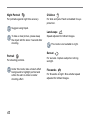 43
43
-
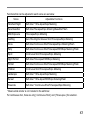 44
44
-
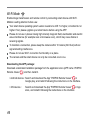 45
45
-
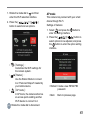 46
46
-
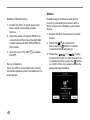 47
47
-
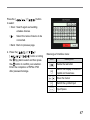 48
48
-
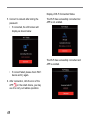 49
49
-
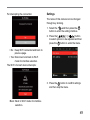 50
50
-
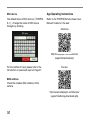 51
51
-
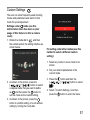 52
52
-
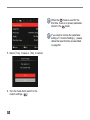 53
53
-
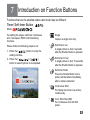 54
54
-
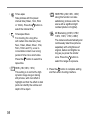 55
55
-
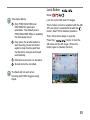 56
56
-
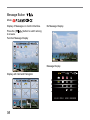 57
57
-
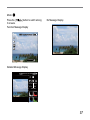 58
58
-
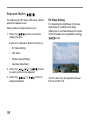 59
59
-
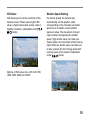 60
60
-
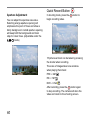 61
61
-
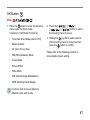 62
62
-
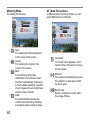 63
63
-
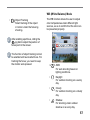 64
64
-
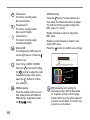 65
65
-
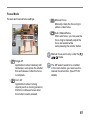 66
66
-
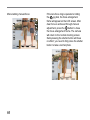 67
67
-
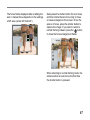 68
68
-
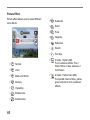 69
69
-
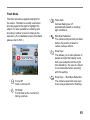 70
70
-
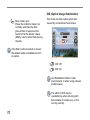 71
71
-
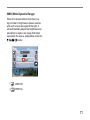 72
72
-
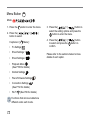 73
73
-
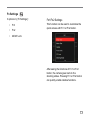 74
74
-
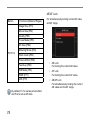 75
75
-
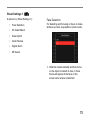 76
76
-
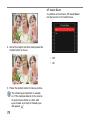 77
77
-
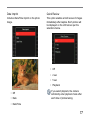 78
78
-
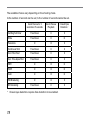 79
79
-
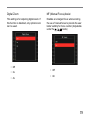 80
80
-
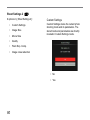 81
81
-
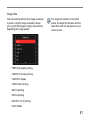 82
82
-
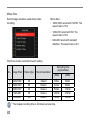 83
83
-
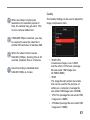 84
84
-
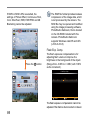 85
85
-
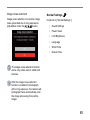 86
86
-
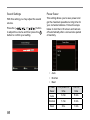 87
87
-
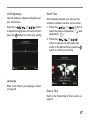 88
88
-
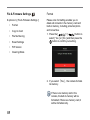 89
89
-
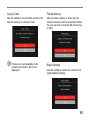 90
90
-
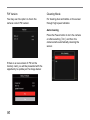 91
91
-
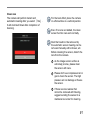 92
92
-
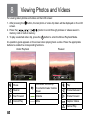 93
93
-
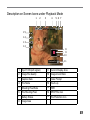 94
94
-
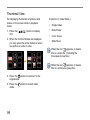 95
95
-
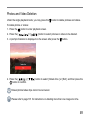 96
96
-
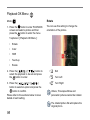 97
97
-
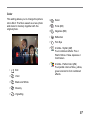 98
98
-
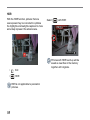 99
99
-
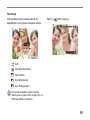 100
100
-
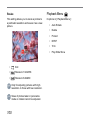 101
101
-
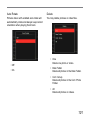 102
102
-
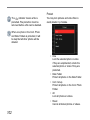 103
103
-
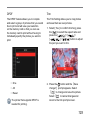 104
104
-
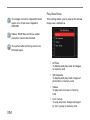 105
105
-
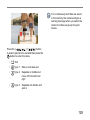 106
106
-
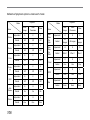 107
107
-
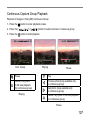 108
108
-
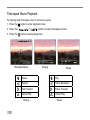 109
109
-
 110
110
-
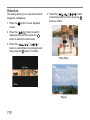 111
111
-
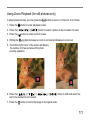 112
112
-
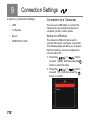 113
113
-
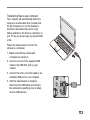 114
114
-
 115
115
-
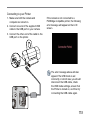 116
116
-
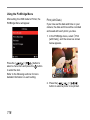 117
117
-
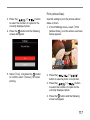 118
118
-
 119
119
-
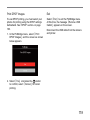 120
120
-
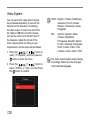 121
121
-
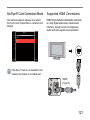 122
122
-
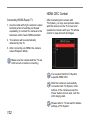 123
123
-
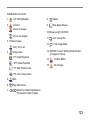 124
124
-
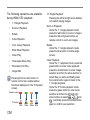 125
125
-
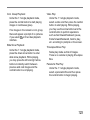 126
126
-
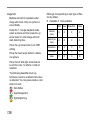 127
127
-
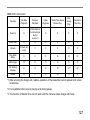 128
128
-
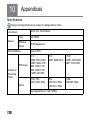 129
129
-
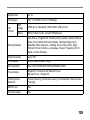 130
130
-
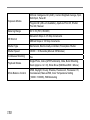 131
131
-
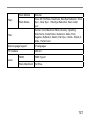 132
132
-
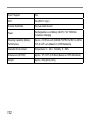 133
133
-
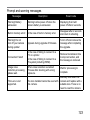 134
134
-
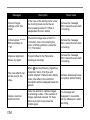 135
135
-
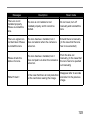 136
136
-
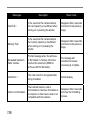 137
137
-
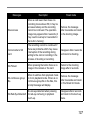 138
138
-
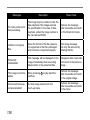 139
139
-
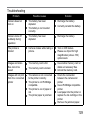 140
140
-
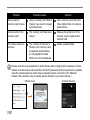 141
141
-
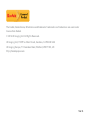 142
142
Ask a question and I''ll find the answer in the document
Finding information in a document is now easier with AI
Related papers
Other documents
-
GE DSC-X600-BK-US-1 User manual
-
Easypix S530 Operating instructions
-
HP d3500 Digital Camera User manual
-
HP D-3500 User manual
-
Praktica DVC5-10 Owner's manual
-
Ricoh XG-1 User manual
-
GE Power Guide X1s User manual
-
Vivitar DVR-990 HD User manual
-
Pentax XG XG-1 User guide
-
Easypix DVX-5233 Full HD Optimus User manual