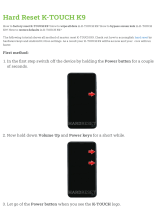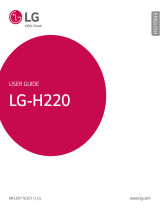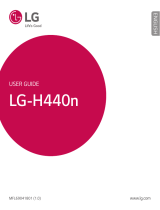Guidelines for safe and efficient use
5
GUIDELINES FOR SAFE
AND EFFICIENT USE
Please read these simple
guidelines. Not following these
guidelines may be dangerous or
illegal.
Exposure to radio
frequency energy
Radio wave exposure and Specific
Absorption Rate (SAR) information.
This mobile phone model LG-P940
has been designed to comply with
applicable safety requirements
for exposure to radio waves.
These requirements are based on
scientific guidelines that include
safety margins designed to ensure
the safety of all persons, regardless
of age and health.
The radio wave exposure
guidelines employ a unit of
measurement known as the
Specific Absorption Rate, or SAR.
Tests for SAR are conducted
using standardised methods with
the phone transmitting at its
highest certified power level in all
used frequency bands.
•
While there may be differences
between the SAR levels of various
LG phone models, they are all
designed to meet the relevant
guidelines for exposure to radio
waves.
The SAR limit recommended by
the International Commission
on Non-Ionizing Radiation
Protection (ICNIRP) is 2 W/kg
averaged over 10g of tissue.
The highest SAR value for this
model phone tested by DASY4 for
use at the ear is 0.564 W/kg (10
g) and when worn on the body is
0.762 W/kg (10 g).
This device meets RF exposure
guidelines when used either in
the normal use position against
the ear or when positioned
at least 1.5 cm away from
the body. When a carry case,
belt clip or holder is used for
body-worn operation, it should
not contain metal and should
position the product at least
1.5 cm away from your body.
In order to transmit data
files or messages, this device
requires a quality connection
•
•
•
•