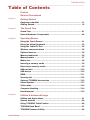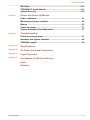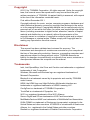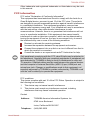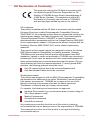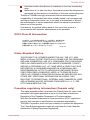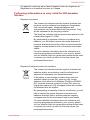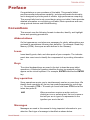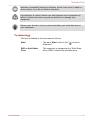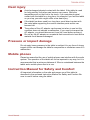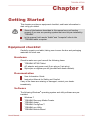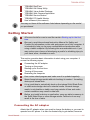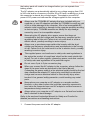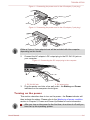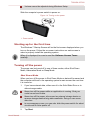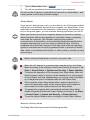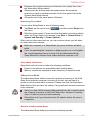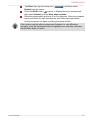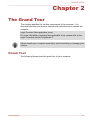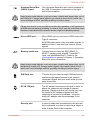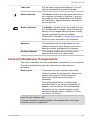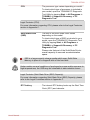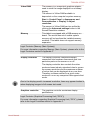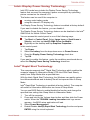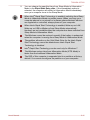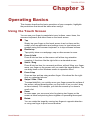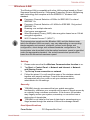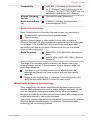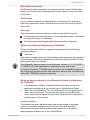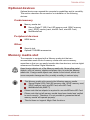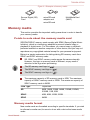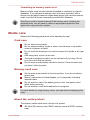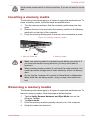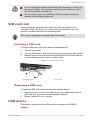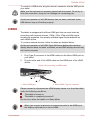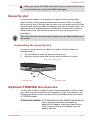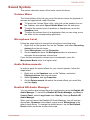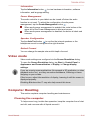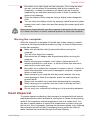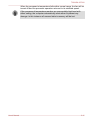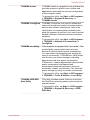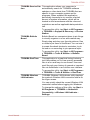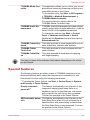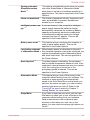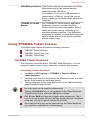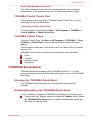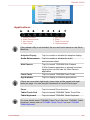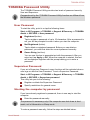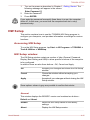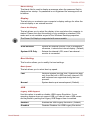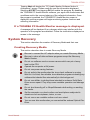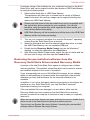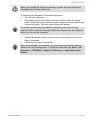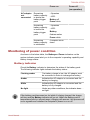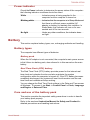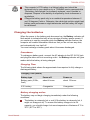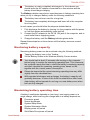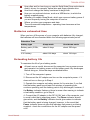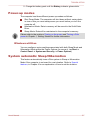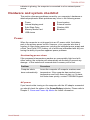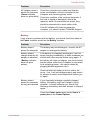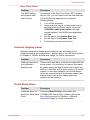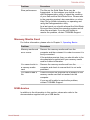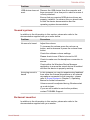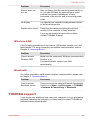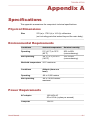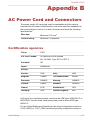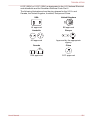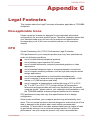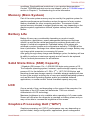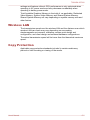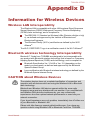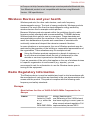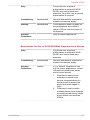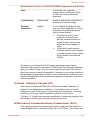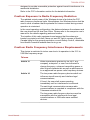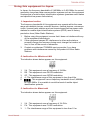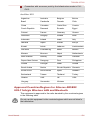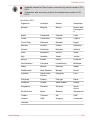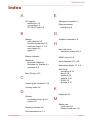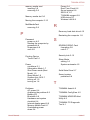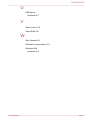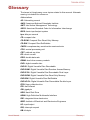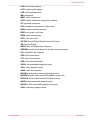Toshiba WT200 (PDW03C-00E003) User manual
- Category
- Notebooks
- Type
- User manual
This manual is also suitable for

User's Manual
TOSHIBA WT200

Table of Contents
Preface
General Precautions
Chapter 1
Getting Started
Equipment checklist ............................................................................. 1-1
Getting Started ....................................................................................... 1-2
Chapter 2
The Grand Tour
Grand Tour ............................................................................................. 2-1
Internal Hardware Components ........................................................... 2-6
Chapter 3
Operating Basics
Using the Touch Screen ....................................................................... 3-1
Using the Virtual Keyboard .................................................................. 3-2
Using the Tablet PC Pen ....................................................................... 3-2
Wireless communications .................................................................... 3-2
Optional devices .................................................................................... 3-6
Memory media slot ................................................................................ 3-6
Memory media ....................................................................................... 3-7
Media care .............................................................................................. 3-8
Inserting a memory media .................................................................... 3-9
Removing a memory media .................................................................. 3-9
SIM card slot ........................................................................................ 3-10
USB device ........................................................................................... 3-10
HDMI ..................................................................................................... 3-11
Security slot ......................................................................................... 3-12
Optional TOSHIBA Accessories ........................................................ 3-12
Sound System ...................................................................................... 3-13
Video mode .......................................................................................... 3-14
Computer Handling ............................................................................. 3-14
Heat dispersal ...................................................................................... 3-15
Chapter 4
Utilities & Advanced Usage
Utilities and Applications ...................................................................... 4-1
Special features ..................................................................................... 4-4
Using TOSHIBA Tablet Feature ............................................................ 4-6
TOSHIBA Desk Band ............................................................................. 4-7
TOSHIBA Password Utility ................................................................... 4-9
TOSHIBA WT200
User's Manual ii

HW Setup .............................................................................................. 4-10
TOSHIBA PC Health Monitor .............................................................. 4-13
System Recovery ................................................................................ 4-14
Chapter 5
Power and Power-Up Modes
Power conditions ................................................................................... 5-1
Monitoring of power condition ............................................................. 5-2
Battery .................................................................................................... 5-3
Power-up modes .................................................................................... 5-7
System automatic Sleep/Hibernation .................................................. 5-7
Chapter 6
Troubleshooting
Problem solving process ...................................................................... 6-1
Hardware and system checklist ........................................................... 6-4
TOSHIBA support .................................................................................. 6-9
Appendix A
Specifications
Appendix B
AC Power Cord and Connectors
Appendix C
Legal Footnotes
Appendix D
Information for Wireless Devices
Index
Glossary
TOSHIBA WT200
User's Manual iii

Copyright
© 2011 by TOSHIBA Corporation. All rights reserved. Under the copyright
laws, this manual cannot be reproduced in any form without the prior
written permission of TOSHIBA. No patent liability is assumed, with respect
to the use of the information contained herein.
First edition December 2011
Copyright authority for music, movies, computer programs, databases and
other intellectual property covered by copyright laws belongs to the author
or to the copyright owner. Copyrighted material can be reproduced only for
personal use or use within the home. Any other use beyond that stipulated
above (including conversion to digital format, alteration, transfer of copied
material and distribution on a network) without the permission of the
copyright owner is a violation of copyright or author's rights and is subject
to civil damages or criminal action. Please comply with copyright laws in
making any reproduction from this manual.
Disclaimer
This manual has been validated and reviewed for accuracy. The
instructions and descriptions it contains are accurate for your computer at
the time of this manual’s production. However, succeeding computers and
manuals are subject to change without notice. TOSHIBA assumes no
liability for damages incurred directly or indirectly from errors, omissions or
discrepancies between the computer and the manual.
Trademarks
Intel, Intel SpeedStep, Intel Core and Centrino are trademarks or registered
trademarks of Intel Corporation.
Windows, Microsoft and Windows logo are registered trademarks of
Microsoft Corporation.
Bluetooth is a trademark owned by its proprietor and used by TOSHIBA
under license.
HDMI, the HDMI logo and High-Definition Multimedia Interface are
trademarks or registered trademarks of HDMI Licensing LLC.
ConfigFree is a trademark of TOSHIBA Corporation.
TouchPad is a trademark of Synaptics, Inc.
Wi-Fi is a registered trademark of the Wi-Fi Alliance.
Secure Digital and SD are trademarks of SD Card Association.
MultiMediaCard and MMC are trademarks of MultiMediaCard Association.
QUALCOMM is a trademark of Qualcomm Incorporated, registered in the
United States and other countries. ATHEROS is a trademark of Qualcomm
Atheros, Inc., registered in the United States and other countries.
Realtek is a registered trademark of Realtek Semiconductor Corporation.
TOSHIBA WT200
User's Manual iv

Other trademarks and registered trademarks not listed above may be used
in this manual.
FCC information
FCC notice "Declaration of Conformity Information"
This equipment has been tested and found to comply with the limits for a
Class B digital device, pursuant to part 15 of the FCC rules. These limits
are designed to provide reasonable protection against harmful interference
in a residential installation. This equipment generates, uses and can
radiate radio frequency energy and, if not installed and used in accordance
with the instructions, may cause harmful interference to radio
communications. However, there is no guarantee that interference will not
occur in a particular installation. If this equipment does cause harmful
interference to radio or television reception, which can be determined by
turning the equipment off and on, the user is encouraged to try to correct
the interference by one or more of the following measures:
Reorient or relocate the receiving antenna.
Increase the separation between the equipment and receiver.
Connect the equipment into an outlet on a circuit different from that to
which the receiver is connected.
Consult the dealer or an experienced radio/TV technician for help.
Only peripherals complying with the FCC class B limits may be attached to
this equipment. Operation with non-compliant peripherals or peripherals not
recommended by TOSHIBA is likely to result in interference to radio and
TV reception. Shielded cables must be used between the external devices
and the computer’s Universal Serial Bus (USB 2.0) port, HDMI port and
microphone jack. Changes or modifications made to this equipment, not
expressly approved by TOSHIBA or parties authorized by TOSHIBA could
void the user’s authority to operate the equipment.
FCC conditions
This device complies with part 15 of the FCC Rules. Operation is subject to
the following two conditions:
1. This device may not cause harmful interference.
2. This device must accept any interference received, including
interference that may cause undesired operation.
Contact
Address: TOSHIBA America Information Systems, Inc.
9740 Irvine Boulevard
Irvine, California 92618-1697
Telephone: (949) 583-3000
TOSHIBA WT200
User's Manual v

EU Declaration of Conformity
This product is carrying the CE-Mark in accordance with
the related European Directives. Responsible for CE-
Marking is TOSHIBA Europe GmbH, Hammfelddamm 8,
41460 Neuss, Germany. The complete and official EU
Declaration of Conformity can be found on TOSHIBA’s
web site http://epps.toshiba-teg.com on the Internet.
CE compliance
This product is labelled with the CE Mark in accordance with the related
European Directives, notably Electromagnetic Compatibility Directive
2004/108/EC for the notebook and the electronic accessories including the
supplied power adapter, the Radio Equipment and Telecommunications
Terminal Equipment Directive 1999/5/EC in case of implemented
telecommunication accessories and the Low Voltage Directive 2006/95/EC
for the supplied power adapter. Furthermore the product complies with the
Ecodesign Directive 2009/125/EC (ErP) and its related implementing
measures.
This product and the original options are designed to observe the related
EMC (Electromagnetic Compatibility) and safety standards. However,
TOSHIBA cannot guarantee that this product still observes these EMC
standards if options or cables not produced by TOSHIBA are connected or
implemented. In this case the persons who have connected/implemented
those options/cables have to provide assurance that the system (PC plus
options/cables) still fulfils the required standards. To avoid general EMC
problems, the following guidance should be noted:
Only CE marked options should be connected/implemented
Only best shielded cables should be connected
Working environment
This product was designed to fulfil the EMC (Electromagnetic Compatibility)
requirements to be observed for so-called “Residential, commercial and
light industry environments”. TOSHIBA do not approve the use of this
product in working environments other than the above mentioned
“Residential, commercial and light industry environments”.
For example, the following environments are not approved:
Industrial Environments (e.g. environments where a mains voltage of
380 V three-phase is used)
Medical Environments
Automotive Environments
Aircraft Environments
Any consequences resulting from the use of this product in working
environments that are not approved are not the responsibility of TOSHIBA.
The consequences of the use of this product in non-approved working
environments may be:
TOSHIBA WT200
User's Manual vi

Interference with other devices or machines in the near surrounding
area.
Malfunction of, or data loss from, this product caused by disturbances
generated by other devices or machines in the near surrounding area.
Therefore TOSHIBA strongly recommend that the electromagnetic
compatibility of this product should be suitably tested in all non-approved
working environments before use. In the case of automobiles or aircraft,
the manufacturer or airline respectively should be asked for permission
before use of this product.
Furthermore, for general safety reasons, the use of this product in
environments with explosive atmospheres is not permitted.
VCCI Class B Information
この装置は、クラスB情報技術装置です。この装置は、家庭環境で使
用することを目的としていますが、この装置がラジオやテレビジョン
受信機に近接して使用されると、受信障害を引き起こすことがあります。
取扱説明書に従って正しい取り扱いをしてください。
VCCI-B
Video Standard Notice
THIS PRODUCT IS LICENSED UNDER THE AVC, THE VC-1 AND
MPEG-4 VISUAL PATENT PORTFOLIO LICENSE FOR THE PERSONAL
AND NON-COMMERCIAL USE OF A CONSUMER FOR (I) ENCODING
VIDEO IN COMPLIANCE WITH THE ABOVE STANDARDS ("VIDEO")
AND/OR (II) DECODING AVC, VC-1 AND MPEG-4 VIDEO THAT WAS
ENCODED BY A CONSUMER ENGAGED IN A PERSONAL AND
NONCOMMERCIAL ACTIVITY AND/OR WAS OBTAINED FROM A
VIDEO PROVIDER LICENSED BY MPEG LA TO PROVIDE SUCH
VIDEO. NO LICENSE IS GRANTED OR SHALL BE IMPLIED FOR ANY
OTHER USE. ADDITIONAL INFORMATION INCLUDING THAT
RELATING TO PROMOTIONAL, INTERNAL AND COMMERCIAL USES
AND LICENSING MAY BE OBTAINED FROM MPEG LA, L.L.C. SEE
HTTP://WWW.MPEGLA.COM.
Canadian regulatory information (Canada only)
This digital apparatus does not exceed the Class B limits for radio noise
emissions from digital apparatus as set out in the Radio Interference
Regulation of the Canadian Department of Communications.
Note that Canadian Department of Communications (DOC) regulations
provide, that changes or modifications not expressly approved by
TOSHIBA Corporation could void your authority to operate this equipment.
This Class B digital apparatus meets all requirements of the Canadian
Interference-Causng Equipment Regulations.
TOSHIBA WT200
User's Manual vii

Cet appareil numérique de la class B respecte toutes les exgences du
Règlement sur le matériel brouileur du Canada.
Following information is only valid for EU-member
States:
Disposal of products
The crossed out wheeled dust bin symbol indicates that
products must be collected and disposed of separately
from household waste. Integrated batteries and
accumulators can be disposed of with the product. They
will be separated at the recycling centres.
The black bar indicates that the product was placed on the
market after August 13, 2005.
By participating in separate collection of products and
batteries, you will help to assure the proper disposal of
products and batteries and thus help to prevent potential
negative consequences for the environment and human
health.
For more detailed information about the collection and
recycling programmes available in your country, please
visit our website (http://eu.computers.toshiba-europe.com)
or contact your local city office or the shop where you
purchased the product.
Disposal of batteries and/or accumulators
The crossed out wheeled dust bin symbol indicates that
batteries and/or accumulators must be collected and
disposed of separately from household waste.
If the battery or accumulator contains more than the
specified values of lead (Pb), mercury (Hg), and/or
cadmium (Cd) defined in the Battery Directive (2006/66/
EC), then the chemical symbols for lead (Pb), mercury
(Hg) and/or cadmium (Cd) will appear below the crossed
out wheeled dust bin symbol.
By participating in separate collection of batteries, you will
help to assure the proper disposal of products and
batteries and thus help to prevent potential negative
consequences for the environment and human health.
For more detailed information about the collection and
recycling programmes available in your country, please
visit our website (http://eu.computers.toshiba-europe.com)
or contact your local city office or the shop where you
purchased the product.
TOSHIBA WT200
User's Manual viii

These symbols may not stick depending on the country and region where
you purchased.
Disposing of the computer and the computer's
batteries
Contact an authorized TOSHIBA service provider for details regarding how
to dispose of the computer and the batteries.
REACH - Compliance Statement
The new European Union (EU) chemical regulation, REACH (Registration,
Evaluation, Authorization and Restriction of Chemicals), entered into force
on 1 June 2007. TOSHIBA will meet all REACH requirements and is
committed to provide our customers with information about the chemical
substances in our products according to REACH regulation.
Please consult the following website www.toshiba-europe.com/computers/
info/reach for information about the presence in our articles of substances
included on the candidate list according to article 59(1) of Regulation (EC)
No 1907/2006 („REACH“) in a concentration above 0.1 % weight by weight.
Following information is only for Turkey:
Compliant with EEE Regulations: TOSHIBA meets all requirements of
Turkish regulation 26891 “Restriction of the use of certain hazardous
substances in electrical and electronic equipment”.
The number of possible pixel failures of your display is defined
according to ISO 9241-307 standards. If the number of pixel failures is
less than this standard, they will not be counted as defect or failure.
Battery is a consumption product, since the battery time depends on
the usage of your computer. If the battery can not be charged at all,
then it is a defect or failure. The changes in battery time is not a defect
or failure.
TOSHIBA WT200
User's Manual ix

Preface
Congratulations on your purchase of this tablet. This powerful tablet
provides excellent expansion capability, includes multimedia functionality,
and is designed to provide years of reliable, high-performance computing.
This manual tells how to set up and begin using your tablet. It also provides
detailed information on configuring your tablet, basic operations and care,
using optional devices and troubleshooting.
Conventions
This manual uses the following formats to describe, identify, and highlight
terms and operating procedures.
Abbreviations
On first appearance, and whenever necessary for clarity, abbreviations are
enclosed in parentheses following their definition. For example: Read Only
Memory (ROM). Acronyms are also defined in the Glossary.
Icons
Icons identify ports, dials, and other parts of your computer. The indicator
panel also uses icons to identify the components it is providing information
on.
Keys
The virtual keyboard keys are used in the text to describe many tablet
operations. A distinctive typeface identifies the key top symbols as they
appear on the virtual keyboard. For example, ENTER identifies the ENTER
key.
Key operation
Some operations require you to simultaneously use two or more keys. We
identify such operations by the key top symbols separated by a plus sign
(+). For example, CTRL + C means you must hold down CTRL and at the
same time press C.
ABC When procedures require an action such as
clicking an icon or entering text, the icon's name or
the text you are to type in is represented in the
typeface you see to the left.
Messages
Messages are used in this manual to bring important information to your
attention. Each type of message is identified as shown below.
TOSHIBA WT200
User's Manual x

Indicates a potentially hazardous situation, which could result in death or
serious injury, if you do not follow instructions.
Pay attention! A caution informs you that improper use of equipment or
failure to follow instructions may cause data loss or damage your
equipment.
Please read. A note is a hint or advice that helps you make best use of
your equipment.
Terminology
This term is defined in this document as follows:
Start
The word "Start" refers to the " " button in
Windows 7.
SSD or Solid State
Drive
This computer is equipped with a "Solid State
Drive (SSD)" instead of a hard disk drive.
TOSHIBA WT200
User's Manual xi

General Precautions
TOSHIBA tablets are designed to optimize safety, minimize strain and
withstand the rigors of portability. However, certain precautions should be
observed to further reduce the risk of personal injury or damage to the
computer.
Be certain to read the general precautions below and to note the cautions
included in the text of the manual.
Provide adequate ventilation
Always make sure your tablet and AC adaptor have adequate ventilation
and are protected from overheating when the power is turned on or when
an AC adaptor is connected to a power outlet (even if your tablet is in
Sleep Mode). In this condition, observe the following:
Never cover your tablet or AC adaptor with any object.
Never place your tablet or AC adaptor near a heat source, such as an
electric blanket or heater.
Never cover or block the air vents.
Always operate your tablet on a hard flat surface. Using your computer
on a carpet or other soft material can block the vents.
Always provide sufficient space around the tablet.
Overheating your tablet or AC adaptor could cause system failure,
tablet or AC adaptor damage or a fire, possibly resulting in serious
injury.
Creating a computer-friendly environment
To keep your computer in prime operating condition, protect your work area
from:
Dust, moisture, and direct sunlight.
Equipment that generates a strong electromagnetic field, such as
stereo speakers (other than speakers that are connected to the tablet)
or speakerphones.
Rapid changes in temperature or humidity and sources of temperature
change such as air conditioner vents or heaters.
Extreme heat, cold, or humidity.
Liquids and corrosive chemicals.
Stress injury
Carefully read the Instruction Manual for Safety and Comfort. It contains
information on the prevention of stress injuries to your hands and wrists
that can be caused by extensive tablet use. It also includes information on
work space design, posture and lighting that can help reduce physical
stress.
TOSHIBA WT200
User's Manual xii

Heat injury
Avoid prolonged physical contact with the tablet. If the tablet is used
for long periods, its surface can become very warm. While the
temperature will not feel hot to the touch, if you maintain physical
contact with the tablet for a long time, for example if you rest the tablet
on your lap, your skin might suffer a low-heat injury.
If the tablet has been used for a long time, avoid direct contact with
the metal plate supporting the various interface ports as this can
become hot.
The surface of the AC adaptor can become hot when in use but this
condition does not indicate a malfunction. If you need to transport the
AC adaptor, you should disconnect it and let it cool before moving it.
Do not lay the AC adaptor on a material that is sensitive to heat as the
material could become damaged.
Pressure or impact damage
Do not apply heavy pressure to the tablet or subject it to any form of strong
impact as this can damage the tablet's components or otherwise cause it to
malfunction.
Mobile phones
Please be aware that the use of mobile phones can interfere with the audio
system. The operation of the tablet will not be impaired in any way, but it is
recommended that a minimum distance of 30cm is maintained between the
tablet and a mobile phone that is in use.
Instruction Manual for Safety and Comfort
All important information on the safe and proper use of this tablet is
described in the enclosed Instruction Manual for Safety and Comfort. Be
sure to read it before using the tablet.
TOSHIBA WT200
User's Manual xiii

Chapter 1
Getting Started
This chapter provides an equipment checklist, and basic information to
start using your tablet.
Some of the features described in this manual may not function
properly if you use an operating system that was not pre-installed by
TOSHIBA.
In this manual, both words "tablet" and "computer" refer to the
TOSHIBA tablet computer.
Equipment checklist
Carefully unpack your tablet, taking care to save the box and packaging
materials for future use.
Hardware
Check to make sure you have all the following items:
TOSHIBA WT200 Tablet
AC adaptor and power cord (2-pin plug or 3-pin plug)
Stylus pen or digitizer pen kit (provided with some models)
Documentation
User Information Guide
Instruction Manual for Safety and Comfort
If any of the items are missing or damaged, contact your dealer
immediately.
Software
The following Windows
®
operating system and utility software are pre-
installed.
Windows 7
TOSHIBA Recovery Media Creator
TOSHIBA Assist
TOSHIBA ConfigFree™
TOSHIBA eco Utility
TOSHIBA Bulletin Board
TOSHIBA WT200
User's Manual 1-1

TOSHIBA ReelTime
TOSHIBA HW Setup Utility
TOSHIBA Value Added Package
TOSHIBA Web Camera Application
TOSHIBA Service Station
TOSHIBA PC Health Monitor
User's Manual (this manual)
You may not have all the software listed above depending on the model
you purchased.
Getting Started
All users should be sure to read the section Starting up for the first
time.
Be sure to read the enclosed Instruction Manual for Safety and
Comfort for information on the safe and proper use of this computer. It
is intended to help you be more comfortable and productive while
using a tablet computer. By following the recommendations in it you
may reduce your chance of developing a painful or disabling injury to
your hand, arms, shoulders or neck.
This section provides basic information to start using your computer. It
covers the following topics:
Connecting the AC adaptor
Turning on the power
Starting up for the first time
Turning off the power
Restarting the computer
Use a virus-check program and make sure it is updated regularly.
Never format storage media without checking its content - formatting
destroys all stored data.
It is a good idea to periodically back up the internal Solid State Drive
or other main storage device to external media. General storage
media is not durable or stable over long periods of time and under
certain conditions may result in data loss.
Before you install a device or application, save any data in memory to
the Solid State Drive or other storage media. Failure to do so may
result in the loss of data.
Connecting the AC adaptor
Attach the AC adaptor when you need to charge the battery or you want to
operate from AC power. It is also the fastest way to get started, because
TOSHIBA WT200
User's Manual 1-2

the battery pack will need to be charged before you can operate from
battery power.
The AC adaptor can automatically adjust to any voltage ranging from 100
to 240 volts and to a frequency of either 50 or 60 hertz, enabling you to use
this computer in almost any country/region. The adaptor converts AC
power to DC power and reduces the voltage supplied to this computer.
Always use the TOSHIBA AC adaptor that was included with your
computer, or use AC adaptors specified by TOSHIBA to avoid any risk
of fire or other damage to the computer. Use of an incompatible AC
adaptor could cause fire or damage to the computer possibly resulting
in serious injury. TOSHIBA assumes no liability for any damage
caused by use of an incompatible adaptor.
Never plug the AC adaptor into a power source that does not
correspond to both the voltage and the frequency specified on the
regulatory label of the unit. Failure to do so could result in a fire or
electric shock, possibly resulting in serious injury.
Always use or purchase power cables that comply with the legal
voltage and frequency specifications and requirements in the country
of use. Failure to do so could result in a fire or electric shock, possibly
resulting in serious injury.
The supplied power cord conforms to safety rules and regulations in
the region the product is bought and should not be used outside this
region. For use in other regions, please buy power cords that conform
to safety rules and regulations in the particular region.
Do not use a 3-pin to 2-pin conversion plug.
When you connect the AC adaptor to the computer, always follow the
steps in the exact order as described in the User’s Manual.
Connecting the power cable to a live electrical outlet should be the last
step otherwise the adaptor DC output plug could hold an electrical
charge and cause an electrical shock or minor bodily injury when
touched. As a general safety precaution, avoid touching any metal
parts.
Never place your computer or AC adaptor on a wooden surface,
furniture, or any other surface that could be marred by exposure to
heat since the computer base and AC adaptor's surface increase in
temperature during normal use.
Always place your computer or AC adaptor on a flat and hard surface
that is resistant to heat damage.
Refer to the enclosed Instruction Manual for Safety and Comfort for
detailed precautions and handling instructions.
1. Connect the power cord to the AC adaptor.
TOSHIBA WT200
User's Manual 1-3

Figure 1-1 Connecting the power cord to the AC adaptor (2-pin plug)
Figure 1-2 Connecting the power cord to the AC adaptor (3-pin plug)
Either a 2-pin or 3-pin adaptor/cord will be included with the computer
depending on the model.
2. Connect the AC adaptor’s DC output plug to the DC IN 19V jack on
your computer.
Figure 1-3 Connecting the DC output plug to the computer
1
2
1. DC IN 19V jack
2. DC output plug
3. Plug the power cord into a live wall outlet - the Battery and Power
indicators on the computer should glow.
Turning on the power
This section describes how to turn on the power - the Power indicator will
then indicate the status. Please refer to the Monitoring of power condition
section in Chapter 5, Power and Power-Up Modes for more information.
After you turn on the power for the first time, do not turn it off until you
have set up the operating system.
TOSHIBA WT200
User's Manual 1-4

Volume cannot be adjusted during Windows Setup.
Slide the computer's power switch to power on.
Figure 1-4 Turning on the power
1
1. Power switch
Starting up for the first time
The Windows 7 Startup Screen will be the first screen displayed when you
turn on the power. Follow the on-screen instructions on each screen in
order to properly install the operating system.
When it is displayed, be sure to read the Software License Terms
carefully.
Turning off the power
The power can be turned off in one of three modes, either Shut Down
Mode, Hibernation Mode or Sleep Mode.
Shut Down Mode
When you turn off the power in Shut Down Mode no data will be saved and
the computer will boot to the operating system's main screen the next time
it is turned on.
1. If you have entered data, either save it to the Solid State Drive or to
other storage media.
Never turn off the power while an application is running. Doing so
could cause loss of data.
Never turn off the power, disconnect an external storage device or
remove storage media during data read/write. Doing so can cause
data loss.
In any emergency case, you can also slide the power switch for about
six seconds to force power off.
2. Tap Start.
TOSHIBA WT200
User's Manual 1-5

3.
Tap the Shut down button (
).
4. Turn off any peripheral devices connected to your computer.
Do not turn the computer or peripheral devices back on immediately - wait
a short period to avoid any potential damage.
Sleep Mode
If you have to interrupt your work, you are able to turn off the power without
exiting from your software by placing the computer into Sleep Mode. In this
mode data is maintained in the computer's main memory so that when you
turn on the power again, you can continue working right where you left off.
When you have to turn off your computer aboard an aircraft or in places
where electronic devices are regulated or controlled, always completely
shut down the computer. This includes turning off any wireless
communication functionalities, and cancelling settings that reactivate the
computer automatically, such as a timer recording function. Failure to
completely shut down the computer in this way could allow the operating
system to reactivate and run pre-programmed tasks or preserve unsaved
data, which could interfere with aviation or other systems, possibly causing
serious injury.
Before entering Sleep Mode, be sure to save your data.
When the AC adaptor is connected, the computer will go into Sleep
Mode according to the settings in the Power Options (to access it, tap
Start -> Control Panel -> System and Security -> Power Options).
To restore the operation of the computer from Sleep Mode, slide and
hold the power switch or any key on the keyboard for a short amount
of time. Please note that keyboard keys can only be used if the Wake-
up on Keyboard option is enabled within the HW Setup utility.
If the computer enters Sleep Mode while a network application is
active, the application might not be restored when the computer is
next turned on and the system returns from Sleep Mode.
To prevent the computer from automatically entering Sleep Mode,
disable Sleep Mode within the Power Options (to access it, tap Start -
> Control Panel -> System and Security -> Power Options).
To use the Hybrid Sleep function, configure it in the Power Options.
Benefits of Sleep Mode
The Sleep Mode feature provides the following benefits:
TOSHIBA WT200
User's Manual 1-6

Restores the previous working environment more rapidly than does
the Hibernation Mode feature.
Saves power by shutting down the system when the computer
receives no input or hardware access for the time period set by the
System Sleep Mode feature.
Allows the use of the panel power off feature.
Executing Sleep Mode
You can enter Sleep Mode in one of following ways:
Tap Start, tap the arrow icon ( ) and then select Sleep from
the menu.
Slide the power switch. Please note that this feature must be enabled
within the Power Options (to access it, tap Start -> Control Panel ->
System and Security -> Power Options).
When you turn the power back on, you can continue where you left when
you shut down the computer.
When the computer is in Sleep Mode, the power indicator will blink
white.
If you are operating the computer on battery power, you can lengthen
the overall operating time by turning it off into Hibernation Mode -
Sleep Mode will consume more power while the computer is off.
Sleep Mode limitations
Sleep Mode will not function under the following conditions:
Power is turned back on immediately after shutting down.
Memory circuits are exposed to static electricity or electrical noise.
Hibernation Mode
The Hibernation Mode feature saves the contents of memory to the Solid
State Drive when the computer is turned off so that, the next time it is
turned on, the previous state is restored. Please note that the Hibernation
Mode feature does not save the status of any peripheral devices connected
to the computer.
Save your data. While entering Hibernation Mode, the computer saves
the contents of memory to the Solid State Drive. However, for safety
sake, it is best to save your data manually.
Data will be lost if you disconnect the AC adaptor before the save is
completed.
Benefits of Hibernation Mode
The Hibernation Mode feature provides the following benefits:
TOSHIBA WT200
User's Manual 1-7
Page is loading ...
Page is loading ...
Page is loading ...
Page is loading ...
Page is loading ...
Page is loading ...
Page is loading ...
Page is loading ...
Page is loading ...
Page is loading ...
Page is loading ...
Page is loading ...
Page is loading ...
Page is loading ...
Page is loading ...
Page is loading ...
Page is loading ...
Page is loading ...
Page is loading ...
Page is loading ...
Page is loading ...
Page is loading ...
Page is loading ...
Page is loading ...
Page is loading ...
Page is loading ...
Page is loading ...
Page is loading ...
Page is loading ...
Page is loading ...
Page is loading ...
Page is loading ...
Page is loading ...
Page is loading ...
Page is loading ...
Page is loading ...
Page is loading ...
Page is loading ...
Page is loading ...
Page is loading ...
Page is loading ...
Page is loading ...
Page is loading ...
Page is loading ...
Page is loading ...
Page is loading ...
Page is loading ...
Page is loading ...
Page is loading ...
Page is loading ...
Page is loading ...
Page is loading ...
Page is loading ...
Page is loading ...
Page is loading ...
Page is loading ...
Page is loading ...
Page is loading ...
Page is loading ...
Page is loading ...
Page is loading ...
Page is loading ...
Page is loading ...
Page is loading ...
Page is loading ...
Page is loading ...
Page is loading ...
Page is loading ...
Page is loading ...
Page is loading ...
Page is loading ...
Page is loading ...
Page is loading ...
Page is loading ...
Page is loading ...
Page is loading ...
Page is loading ...
Page is loading ...
Page is loading ...
Page is loading ...
Page is loading ...
-
 1
1
-
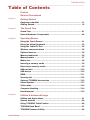 2
2
-
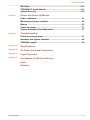 3
3
-
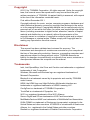 4
4
-
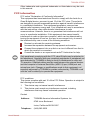 5
5
-
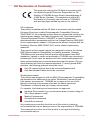 6
6
-
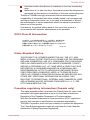 7
7
-
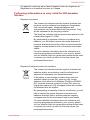 8
8
-
 9
9
-
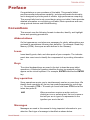 10
10
-
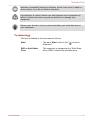 11
11
-
 12
12
-
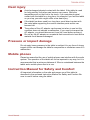 13
13
-
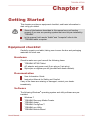 14
14
-
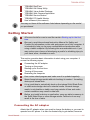 15
15
-
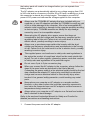 16
16
-
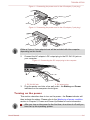 17
17
-
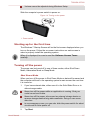 18
18
-
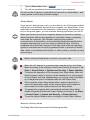 19
19
-
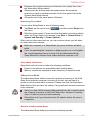 20
20
-
 21
21
-
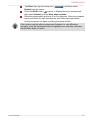 22
22
-
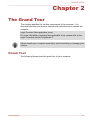 23
23
-
 24
24
-
 25
25
-
 26
26
-
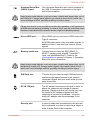 27
27
-
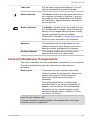 28
28
-
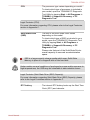 29
29
-
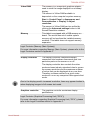 30
30
-
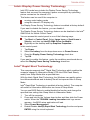 31
31
-
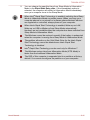 32
32
-
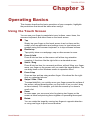 33
33
-
 34
34
-
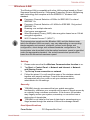 35
35
-
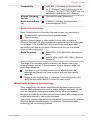 36
36
-
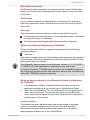 37
37
-
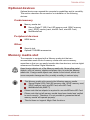 38
38
-
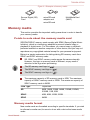 39
39
-
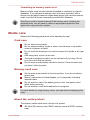 40
40
-
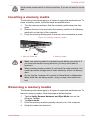 41
41
-
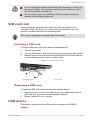 42
42
-
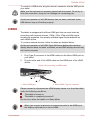 43
43
-
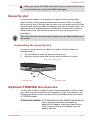 44
44
-
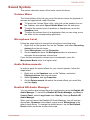 45
45
-
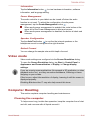 46
46
-
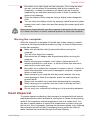 47
47
-
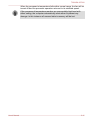 48
48
-
 49
49
-
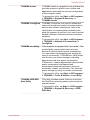 50
50
-
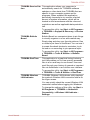 51
51
-
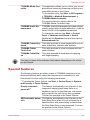 52
52
-
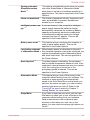 53
53
-
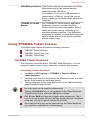 54
54
-
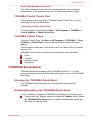 55
55
-
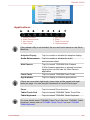 56
56
-
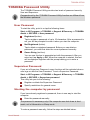 57
57
-
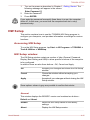 58
58
-
 59
59
-
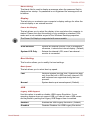 60
60
-
 61
61
-
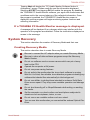 62
62
-
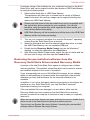 63
63
-
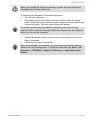 64
64
-
 65
65
-
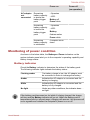 66
66
-
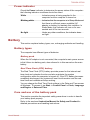 67
67
-
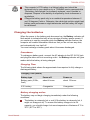 68
68
-
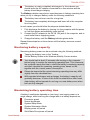 69
69
-
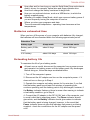 70
70
-
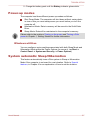 71
71
-
 72
72
-
 73
73
-
 74
74
-
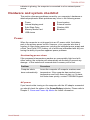 75
75
-
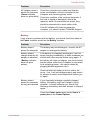 76
76
-
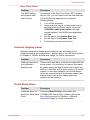 77
77
-
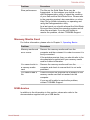 78
78
-
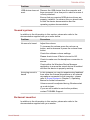 79
79
-
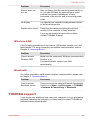 80
80
-
 81
81
-
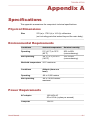 82
82
-
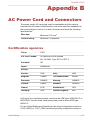 83
83
-
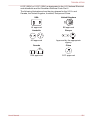 84
84
-
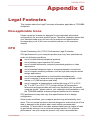 85
85
-
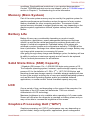 86
86
-
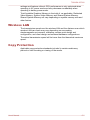 87
87
-
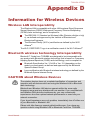 88
88
-
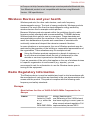 89
89
-
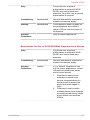 90
90
-
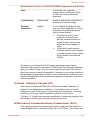 91
91
-
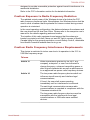 92
92
-
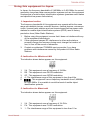 93
93
-
 94
94
-
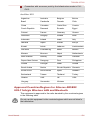 95
95
-
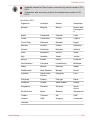 96
96
-
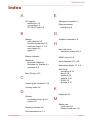 97
97
-
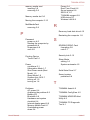 98
98
-
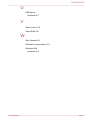 99
99
-
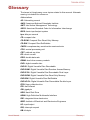 100
100
-
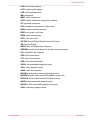 101
101
Toshiba WT200 (PDW03C-00E003) User manual
- Category
- Notebooks
- Type
- User manual
- This manual is also suitable for
Ask a question and I''ll find the answer in the document
Finding information in a document is now easier with AI
Related papers
-
Toshiba Encore Mini WT7 Owner's manual
-
Toshiba AT10PE-A (PDA0EC-004002) User guide
-
Toshiba C655 User manual
-
Toshiba SP2-TQ5-E01 User manual
-
Toshiba PSC2EU-05400L User manual
-
Toshiba Satellite Click Mini L9W-B Owner's manual
-
Toshiba PDW03A-00L006 Datasheet
-
Toshiba R400 User manual
-
Toshiba C640 (PSC2TC-002002) User guide
-
Toshiba WT8PE-B User manual
Other documents
-
Integral INBT20MC2 Datasheet
-
Sony SGPT114GB/S Quick start guide
-
 Jazz Ultratab C714 User manual
Jazz Ultratab C714 User manual
-
Genius EasyPen M406W Quick Installation Manual
-
Abocom BTM100H User manual
-
V7 VAMSDH16GCL10R-2E Datasheet
-
MSI S100-039ES User manual
-
König CSTSTND400BL Datasheet
-
Qualcomm Atheros PPD-AR5BCB-00012 User manual
-
MSI WindPad Enjoy 10 Plus User manual