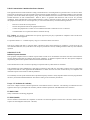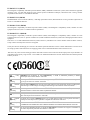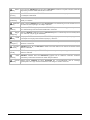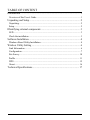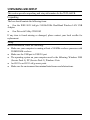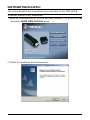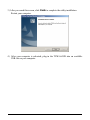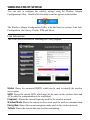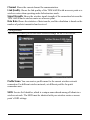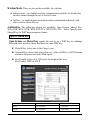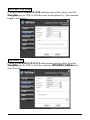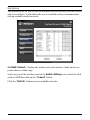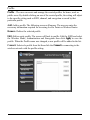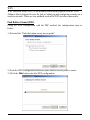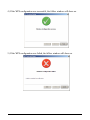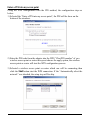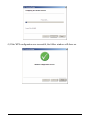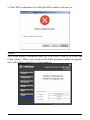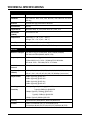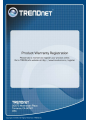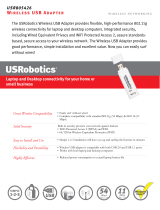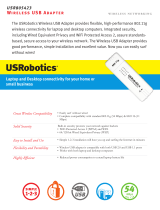Trendnet TEW-664UB Owner's manual
- Category
- WLAN access points
- Type
- Owner's manual
Trendnet TEW-664UB is a wireless USB adapter that allows users to connect their computer to a wireless network. It supports 802.11n draft 2.0 standard and can deliver speeds of up to 300Mbps. It also features MIMO technology, which provides better coverage and signal strength. Additionally, the adapter has advanced security features such as WPA/WPA2 encryption to protect your data from unauthorized access. With its compact size and easy setup, Trendnet TEW-664UB is a great choice for anyone looking to add wireless connectivity to their computer.
Trendnet TEW-664UB is a wireless USB adapter that allows users to connect their computer to a wireless network. It supports 802.11n draft 2.0 standard and can deliver speeds of up to 300Mbps. It also features MIMO technology, which provides better coverage and signal strength. Additionally, the adapter has advanced security features such as WPA/WPA2 encryption to protect your data from unauthorized access. With its compact size and easy setup, Trendnet TEW-664UB is a great choice for anyone looking to add wireless connectivity to their computer.




















-
 1
1
-
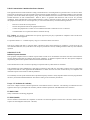 2
2
-
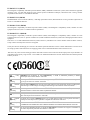 3
3
-
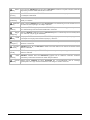 4
4
-
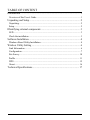 5
5
-
 6
6
-
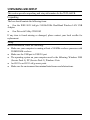 7
7
-
 8
8
-
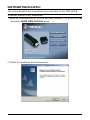 9
9
-
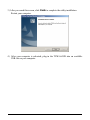 10
10
-
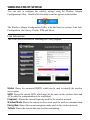 11
11
-
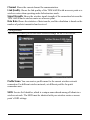 12
12
-
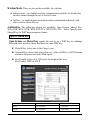 13
13
-
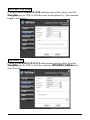 14
14
-
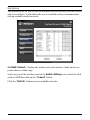 15
15
-
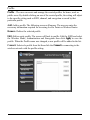 16
16
-
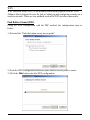 17
17
-
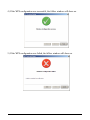 18
18
-
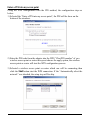 19
19
-
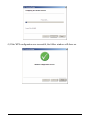 20
20
-
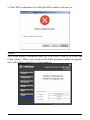 21
21
-
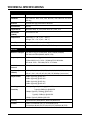 22
22
-
 23
23
-
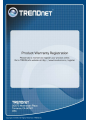 24
24
Trendnet TEW-664UB Owner's manual
- Category
- WLAN access points
- Type
- Owner's manual
Trendnet TEW-664UB is a wireless USB adapter that allows users to connect their computer to a wireless network. It supports 802.11n draft 2.0 standard and can deliver speeds of up to 300Mbps. It also features MIMO technology, which provides better coverage and signal strength. Additionally, the adapter has advanced security features such as WPA/WPA2 encryption to protect your data from unauthorized access. With its compact size and easy setup, Trendnet TEW-664UB is a great choice for anyone looking to add wireless connectivity to their computer.
Ask a question and I''ll find the answer in the document
Finding information in a document is now easier with AI
Related papers
-
Trendnet TEW-664UB User guide
-
Trendnet XU8TEW806UBH User manual
-
Trendnet TEW-624UB User guide
-
Trendnet TEW-671BR Datasheet
-
Trendnet TEW-673GRU Datasheet
-
Trendnet TEW-664UB Quick Installation Guide
-
Trendnet TEW-664UB Owner's manual
-
Trendnet TEW-664UB Quick Installation Guide
-
Trendnet TEW-664UB Quick Installation Guide
-
Trendnet TEW-424UBK Owner's manual
Other documents
-
Airlink101 AWLL7025 User manual
-
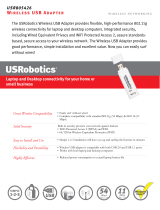 US Robotics 802.11g Wireless USB Adapter Datasheet
US Robotics 802.11g Wireless USB Adapter Datasheet
-
Alecto ADB-12 User manual
-
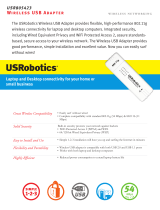 US Robotics USR805423 Datasheet
US Robotics USR805423 Datasheet
-
JBL Link 500 Owner's manual
-
BlueTrek Sense Declaration of conformity
-
LG WCT5LM2001 LED TV User manual
-
Encore N150 User manual
-
GSD WKC12R2501 Dual Band WiFi 2×2 MIMO Module User guide
-
Hui Zhou Gaoshengda Technology WT5L User manual