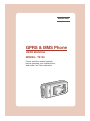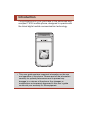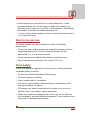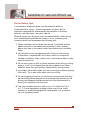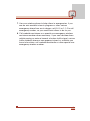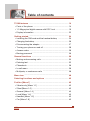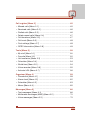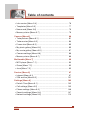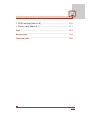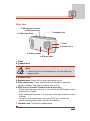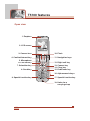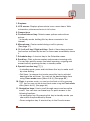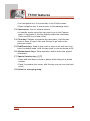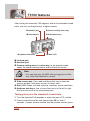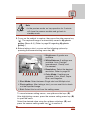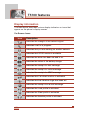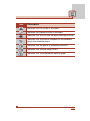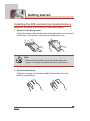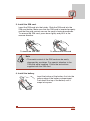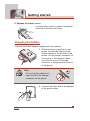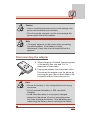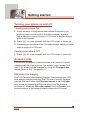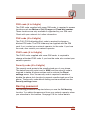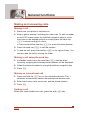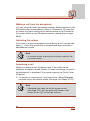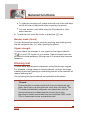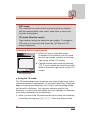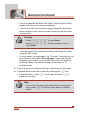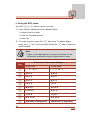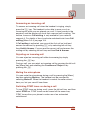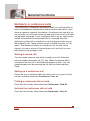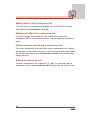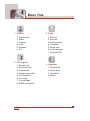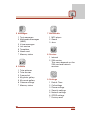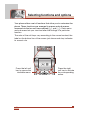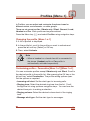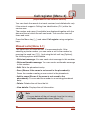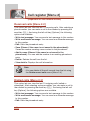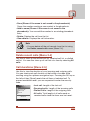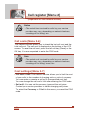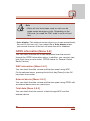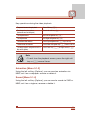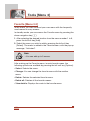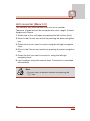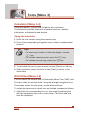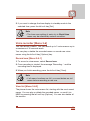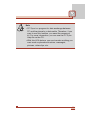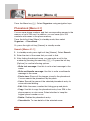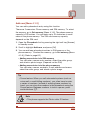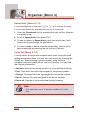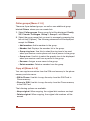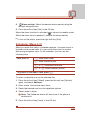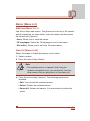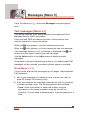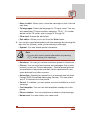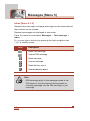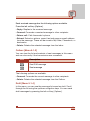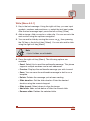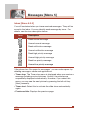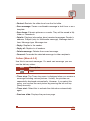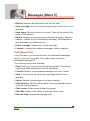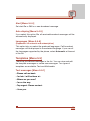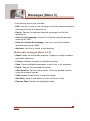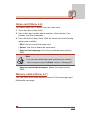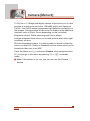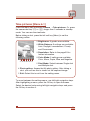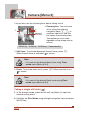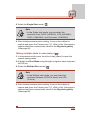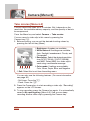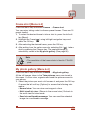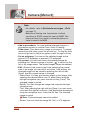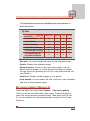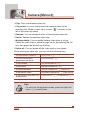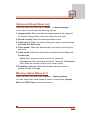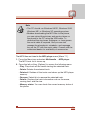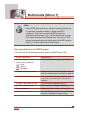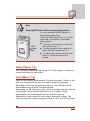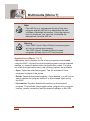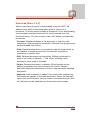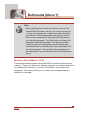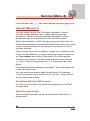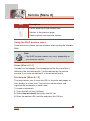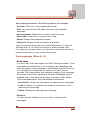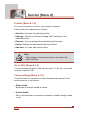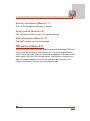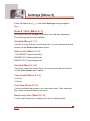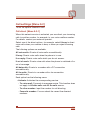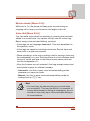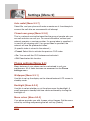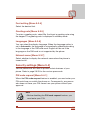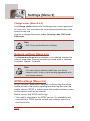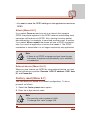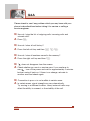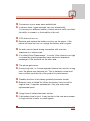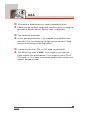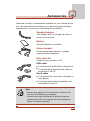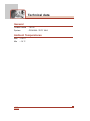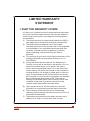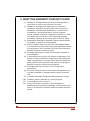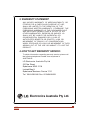ENGLISH
Part No. MMBB0124003
ISSUE 1.0
PRINTED IN KOREA
MODEL: T5100
G•P•R•S•&•M•M•S•P•H•O•N•E
GPRS & MMS Phone
USER MANUAL
MODEL: T5100
Please read this manual carefully
before operating your mobile phone.
And retain it for future reference.
USER MANUAL

1
ENGLISH
GPRS & MMS Phone
USER MANUAL
MODEL: T5100
Please read this manual carefully
before operating your mobile phone.
And retain it for future reference.
Fri 28 M
a
Fri 28 May
M
e
n
Menu
N
a
m
e
s
Names

Introduction
Congratulations on your purchase of the advanced and
compact T5100 mobile phone, designed to operate with
the latest digital mobile communication technology.
• This user guide contains important information on the use
and operation of this phone. Please read all the information
carefully for optimal performance and to prevent any
damage to or misuse of the phone. Any changes or
modifications not expressly approved in this user’s guide
could void your warranty for this equipment.

Read these simple guidelines. Breaking the rules may be dangerous
or illegal. Further detailed information is given in this manual.
Exposure to radio frequency energy
Radio wave exposure and Specific Absorption Rate (SAR)
information
This mobile phone model T5100 has been designed to comply with
applicable safety requirement for exposure to radio waves. This
requirement is based on scientific guidelines that include safety
margins designed to assure this safety of all persons, regardless of
age and health.
• The radio wave exposure guidelines employ a unit of
measurement known as the Specific Absorption Rate, or SAR.
Tests for SAR are conducted using standardized method with the
phone transmitting at its highest certified power level in all used
frequency bands.
• While there may be differences between the SAR levels of
various LG phone models, they are all designed to meet the
relevant guidelines for exposure to radio waves.
• The SAR limit recommended by the International Commission on
Non-Ionizing Radiation Protection (ICNIRP), which is 2W/kg
averaged over ten (10) gram of tissue.
• The highest SAR value for this model phone tested by DASY4 for
use at the ear is 0.592 W/kg (10g).
• SAR data information for residents in countries/regions that have
adopted the SAR limit recommended by the Institute of Electrical
and Electronics Engineers (IEEE), which is 1.6 W/kg averaged
over one (1) gram of tissue.
3
Guidelines for safe and efficient use

Product care and maintenance
Warning: Use only batteries, charger and accessories
approved for use with this particular phone model.
The use of any other types may invalidate any approval or
warranty applying to the phone, and may be dangerous.
• Do not disassemble this unit. Take it to a qualified service
technician when repair work is required.
• Keep away from electrical appliance such as a TV, radio or
personal computer.
• The unit should be kept away from heat sources such as radiators
or cookers.
• Do not drop.
• Do not subject this unit to mechanical vibration or shock.
• The coating of the phone may be damaged if covered with wrap
or vinyl wrapper.
• Use dry cloth to clean the exterior of the unit.
(Do not use solvent such as benzene, thinner or alcohol.)
• Do not subject this unit to excessive smoke or dust.
• Do not keep the phone next to credit cards or transport tickets;
it can affect the information on the magnetic strips.
• Do not tap the screen with a sharp object; otherwise, it may
damage the phone.
• Do not expose the phone to liquid or moisture.
• Use the accessories like an earphone cautiously.
Efficient phone operation
To enjoy optimum performance with minimum power consumption
please:
4
Guidelines for safe and efficient use

• Hold the phone as you speak to any other telephone. While
speaking directly into the microphone, angle the antenna in a
direction up and over your shoulder. If the antenna is extendable/
retractable, it should be extended during a call.
• If your mobile phone supports infrared, never direct the infrared
ray at anyone’s eye.
Electronics devices
All mobile phones may get interference, which could affect
performance.
• Do not use your mobile phone near medical equipment without
requesting permission. Avoid placing the phone over the
pacemaker, i.e. in your breast pocket.
• Some hearing aids might be disturbed by mobile phones.
• Minor interference may affect TVs, radios, PCs, etc.
Road Safety
Check the laws and regulations on the use of mobile phones in
the areas when you drive.
• Do not use a hand-held phone while driving.
• Give full attention to driving.
• Use a hands-free kit, if available.
• Pull off the road and park before making or answering a call if
driving conditions so require.
• RF energy may affect some electronic systems in your motor
vehicle such as car stereo, safety equipment.
• When your vehicle is equipped with an air bag, do not obstruct
with installed or portable wireless equipment. It can cause serious
injury due to improper performance.
5

Blasting area
Do not use the phone where blasting is in progress.
Observe restrictions, and follow any regulations or rules.
Potentially explosive atmospheres
• Do not use the phone at a refueling point. Don’t use near fuel or
chemicals.
• Do not transport or store flammable gas, liquid, or explosives in
the compartment of your vehicle, which contains your mobile
phone and accessories.
In aircraft
Wireless devices can cause interference in aircraft.
• Turn off your mobile phone before boarding any aircraft.
• Do not use it on the ground without crew permission.
Children
Keep the phone in a safe place out of children’s reach. It includes
small parts which if detached may cause a choking hazard.
Emergency calls
Emergency calls may not be available under all cellular networks.
Therefore, you should never depend solely on the phone for
emergency calls. Check with your local service provider.
6
For Your Safety

Battery information and care
• You do not need to completely discharge the battery before
recharging. Unlike other battery systems, there is no memory
effect that could compromise the battery’s performance.
• Use only LG batteries and chargers. LG chargers are designed to
maximize the battery life.
• Do not disassemble or short-circuit the battery pack.
• Keep the metal contacts of the battery pack clean.
• Replace the battery when it no longer provides acceptable
performance. The battery pack may be recharged hundreds of
times until it needs replacing.
• Recharge the battery if it has not been used for a long time to
maximize usability.
• Do not expose the battery charger to direct sunlight or use it in
high humidity, such as the bathroom.
• Do not leave the battery in hot or cold places, this may deteriorate
the battery performance.
7

Driver Safety Tips
Your wireless telephone gives you the powerful ability to
communicate by voice – almost anywhere, anytime. But an
important responsibility accompanies the benefits of wireless
phones, one that every user must uphold.
When driving a car, driving is your first responsibility. When using
your wireless phone behind the wheel of a car, practice good
common sense and remember the following tips:
1. When available, use a hands free device. If possible, add an
additional layer of convenience and safety to your wireless
phone with one of the many hands free accessories available
today.
2. Let the person you are speaking with know you are driving;
if necessary, suspend the call in heavy traffic or hazardous
weather conditions. Rain, sleet, snow, ice and even heavy traffic
can be hazardous.
3.
Do not take notes or look up phone numbers while driving. Jotting
down a “to do” list or flipping through your address book takes
attention away from your primary responsibility, driving safety.
4. If possible, place calls when you are not moving or before pulling
into traffic. Try to plan calls when your car will be.
5. Do not engage in stressful or emotional conversations that may
be distracting. Make people you are talking with aware you are
driving and suspend conversations that have the potential to
divert your attention from the road.
6. Use your wireless phone to call for you. Or other Dial 0-0-0
or 1-1-2 local emergency number in the case of fire, traffic
accident or medical emergencies. Remember, it is a free call
on your wireless phone!
8
Guidelines for safe and efficient use

7. Use your wireless phone to help others in emergencies, if you
see an auto accident crime in progress or other serious
emergency where lives are in danger, call 0-0-0 or 1-1-2 to call
emergency number, as you would want others to do for you.
8. Call roadside assistance or a special non-emergency wireless
assistance number when necessary. If you see a broken down
vehicle posing no serious hazard, a broken traffic signal, a minor
traffic accident where no one appears injured, or a vehicle you
know to be stolen, call roadside assistance or other special non-
emergency wireless number.
9

T5100 features
.........................................................................
14
• Parts of the phone
................................................................
14
• 1.3 Mega pixel digital camera with DSC look
........................
19
• Display information
...............................................................
22
Getting started
........................................................................
24
• Installing the SIM card and the handset battery
...................
24
• Charging the battery
.............................................................
26
• Disconnecting the adapter
....................................................
27
• Turning your phone on and off
..............................................
28
• Access codes
........................................................................
28
• Barring password
..................................................................
29
General functions
...................................................................
30
• Making and answering calls
..................................................
30
• Entering text
..........................................................................
32
• Phonebook
...........................................................................
36
• In-call menu
..........................................................................
36
• Multiparty or conference calls
...............................................
38
Menu tree
.................................................................................
40
Selecting functions and options
...........................................
42
Profiles [Menu 1]
.....................................................................
43
• Vibrate only [Menu 1-1]
.........................................................
43
• Silent [Menu 1-2]
...................................................................
43
• General [Menu 1-3]
...............................................................
43
• Loud [Menu 1-4]
....................................................................
43
• Headset [Menu 1-5]
..............................................................
43
• Car [Menu 1-6]
......................................................................
43
10
Table of contents

Call register [Menu 2]
.............................................................
45
• Missed calls [Menu 2-1]
........................................................
45
• Received calls [Menu 2-2]
.....................................................
46
• Dialled calls [Menu 2-3]
.........................................................
46
• Delete recent calls [Menu 2-4]
..............................................
47
• Call durations [Menu 2-5]
......................................................
47
• Call costs [Menu 2-6]
............................................................
48
• Cost settings [Menu 2-7]
.......................................................
48
• GPRS information [Menu 2-8]
...............................................
49
Tools [Menu 3]
.........................................................................
50
• My stuff [Menu 3-1]
...............................................................
50
• Favorite [Menu 3-2]
...............................................................
52
• Unit converter [Menu 3-3]
.....................................................
53
• Calculator [Menu 3-4]
............................................................
54
• World time [Menu 3-5]
...........................................................
54
• Voice recorder [Menu 3-6]
....................................................
55
• Activate IrDA [Menu 3-7]
.......................................................
56
Organiser [Menu 4]
.................................................................
58
• Phonebook [Menu 4-1]
.........................................................
58
• Alarm clock [Menu 4-2]
.........................................................
62
• Scheduler [Menu 4-3]
............................................................
63
• Memo [Menu 4-4]
..................................................................
65
Messages [Menu 5]
.................................................................
66
• Text messages [Menu 5-1]
....................................................
66
• Multimedia messages (MMS) [Menu 5-2]
.............................
70
• Voice messages [Menu 5-3]
.................................................
75
11

• Info service [Menu 5-4]
.........................................................
76
• Templates [Menu 5-5]
...........................................................
77
• Name card [Menu 5-6]
..........................................................
79
• Memory status [Menu 5-7]
....................................................
79
Camera [Menu 6]
.....................................................................
80
• Take pictures [Menu 6-1]
......................................................
81
• Take movies [Menu 6-2]
.......................................................
84
• Frame shot [Menu 6-3]
..........................................................
85
• My photo gallery [Menu 6-4]
.................................................
85
• My movie gallery [Menu 6-5]
.................................................
87
• Camera settings [Menu 6-6]
..................................................
89
• Memory status [Menu 6-7]
....................................................
89
Multimedia [Menu 7]
...............................................................
90
• MP3 player [Menu 7-1]
..........................................................
90
• Game [Menu 7-2]
..................................................................
93
• Java [Menu 7-3]
....................................................................
93
Service [Menu 8]
.....................................................................
97
• Internet [Menu 8-1]
................................................................
97
• SIM service [Menu 8-2]
.......................................................
101
Settings [Menu 9]
..................................................................
102
• Date & Time [Menu 9-1]
......................................................
102
• Call settings [Menu 9-2]
......................................................
103
• Phone settings [Menu 9-3]
..................................................
106
• Security settings [Menu 9-4]
...............................................
107
• Network settings [Menu 9-5]
...............................................
110
12
Table of contents

• GPRS settings [Menu 9-6]
..................................................
110
• Factory reset [Menu 9-7]
.....................................................
111
Q&A
........................................................................................
112
Accessories
...........................................................................
115
Technical data
.......................................................................
116
13

T5100 features
14
Parts of the phone
Front view
1. Up/down side keys
2. Charger connector
3. Speaker
4. Sub LCD
1. Up/down side keys
- Press and hold down this key to display the current time on the
sub LCD.
- Controls the volume of keypad tone in standby mode with the
clamshell open.
- Controls the earpiece volume during a phone call.
- Use these keys to zoom in/out in the camera preview mode.
- Controls the volume during the playback of the video clips,
MP3, or games.
2. Charger connector: Connect the mains adapter here for
charging. Also connect the USB cable here to use the PC sync
program.
3. Speaker
4. Sub LCD

15
Rear view
1. Flash
2. Camera lens
3. Battery cover
4. Battery latch:
Press this to open the battery cover.
5. Side camera key: Press and hold down this key to open the
camera module. And use this key to take a shot.
6. MP3 player/ Internet/ Camera setting menu key
• Press and hold down this key to turn on/off the MP3 player when
the phone is closed.
• After opening the phone, a long press of this key connects to the
Internet.
• (Camera) In the preview mode, press this key to open the
camera setting menu and confirm the selection.
7. Headset jack: Connect a headset here.
Note
• If there is dirt on the camera lens, it could affect the
image quality.
2. Camera lens
1. Flash
3. Battery cover
6. MP3 player/ Camera
setting menu key
5. Side camera key
7. Headset jack
4. Battery latch

16
T5100 features
Open view
Fri 28 MaFri 28 May
MenMenu NamesNames
1. Earpiece
2. LCD screen
3. Camera lens
6. Left soft key
4. Confirm/Internet key
5. Microphone
7. Scheduler key
8. Send key
9. Special function key
12. Right soft key
13. Camera key
14. Clear key
11. Navigation keys
10. Flash
15. End/Power key
16. Alphanumeric keys
17. Special function key
18. Holes for a
carrying strap

17
1. Earpiece
2. LCD screen: Displays phone status icons, menu items, Web
information, pictures and more in full colour.
3. Camera lens
4. Confirm/Internet key: Selects menu options and confirms
actions.
* In standby mode, holding this key down connects to the
Internet.
5. Microphone: Can be muted during a call for privacy.
(See page 37.)
6. 12. Left soft key / Right soft key:
Each of these keys performs
the function indicated by the text on the screen immediately above
it.
7. Scheduler key: A shortcut key to the Scheduler menu.
8. Send key: Dials a phone number and answers incoming calls.
You can also quickly access the latest incoming, outgoing and
missed calls by pressing the key in standby mode.
9. Special function key (*)
• In standby mode, press and hold down this key to make a call
by voice dialling.
• Self-timer: In camera shot mode, press this key to activate/
deactivate the self-timer. You can set the desired delay time
using
Timer mode menu [Menu 6-6-4]. (See page 89.)
10. Flash: In preview mode, you can turn the flash on/off by pressing
#. And you can set the desired flash mode using the Flash mode
menu [Menu 6-6-5]. (See page 89.)
11. Navigation keys: Use to scroll through menus and move the
cursor. You can also use these keys for quick access to the
following functions.
• Up navigation key: By pressing this key in standby mode, you
can search the phonebook by name.
• Down navigation key: A shortcut key to the Favorite menu.

18
T5100 features
• Left navigation key: A shortcut key to the Profiles menu.
• Right navigation key: A shortcut key to the message inbox.
13. Camera key: Use for camera feature.
• In standby mode, press this key once to go to the Camera
menu. Long press of this key directly opens the viewfinder.
Then use this key to take a shot.
14. Clear key: Deletes a character by each press. Hold the key
down to clear all input. Also use this key to go back to the
previous screen.
15. End/Power key:
Used to end a call or reject a call and also to go
back to standby mode. Hold this key down to turn the phone on/off.
16. Alphanumeric keys: Enter numbers, letters and some special
characters.
17. Special function key (#)
• Press and hold down to enter a pause while keying in a phone
number.
• Flash: In camera shot mode, with this key you can turn the flash
on/off.
18. Holes for a carrying strap

19
Menu
Back
MenMenu BacBack MenMenu BacBack
M
e
n
Menu B
a
c
Back
1.3 Mega pixel digital camera with DSC look
The flexible LCD screen rotates ANTICLOCKWISE up to 180
degrees. It functions as a viewfinder, and enables you to take
pictures with ease and pizzazz. When the clamshell is turned 180
degrees, you can use the main LCD screen as an external one. It’s
almost a digital camera.
This state enables you to
take self-shots.
Note
• Do not rotate the LCD screen by force. Do not try to
rotate the LCD screen clockwise.
Page is loading ...
Page is loading ...
Page is loading ...
Page is loading ...
Page is loading ...
Page is loading ...
Page is loading ...
Page is loading ...
Page is loading ...
Page is loading ...
Page is loading ...
Page is loading ...
Page is loading ...
Page is loading ...
Page is loading ...
Page is loading ...
Page is loading ...
Page is loading ...
Page is loading ...
Page is loading ...
Page is loading ...
Page is loading ...
Page is loading ...
Page is loading ...
Page is loading ...
Page is loading ...
Page is loading ...
Page is loading ...
Page is loading ...
Page is loading ...
Page is loading ...
Page is loading ...
Page is loading ...
Page is loading ...
Page is loading ...
Page is loading ...
Page is loading ...
Page is loading ...
Page is loading ...
Page is loading ...
Page is loading ...
Page is loading ...
Page is loading ...
Page is loading ...
Page is loading ...
Page is loading ...
Page is loading ...
Page is loading ...
Page is loading ...
Page is loading ...
Page is loading ...
Page is loading ...
Page is loading ...
Page is loading ...
Page is loading ...
Page is loading ...
Page is loading ...
Page is loading ...
Page is loading ...
Page is loading ...
Page is loading ...
Page is loading ...
Page is loading ...
Page is loading ...
Page is loading ...
Page is loading ...
Page is loading ...
Page is loading ...
Page is loading ...
Page is loading ...
Page is loading ...
Page is loading ...
Page is loading ...
Page is loading ...
Page is loading ...
Page is loading ...
Page is loading ...
Page is loading ...
Page is loading ...
Page is loading ...
Page is loading ...
Page is loading ...
Page is loading ...
Page is loading ...
Page is loading ...
Page is loading ...
Page is loading ...
Page is loading ...
Page is loading ...
Page is loading ...
Page is loading ...
Page is loading ...
Page is loading ...
Page is loading ...
Page is loading ...
Page is loading ...
Page is loading ...
Page is loading ...
Page is loading ...
Page is loading ...
Page is loading ...
-
 1
1
-
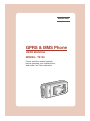 2
2
-
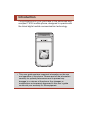 3
3
-
 4
4
-
 5
5
-
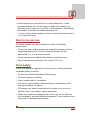 6
6
-
 7
7
-
 8
8
-
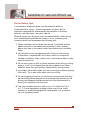 9
9
-
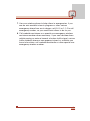 10
10
-
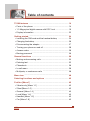 11
11
-
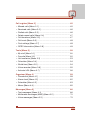 12
12
-
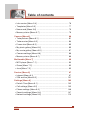 13
13
-
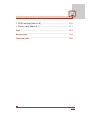 14
14
-
 15
15
-
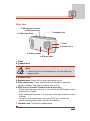 16
16
-
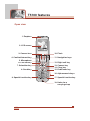 17
17
-
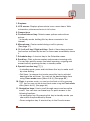 18
18
-
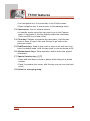 19
19
-
 20
20
-
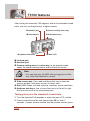 21
21
-
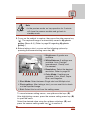 22
22
-
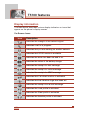 23
23
-
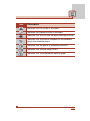 24
24
-
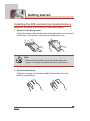 25
25
-
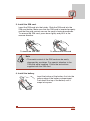 26
26
-
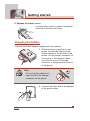 27
27
-
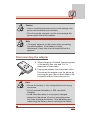 28
28
-
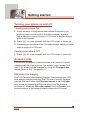 29
29
-
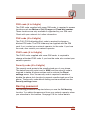 30
30
-
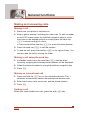 31
31
-
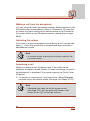 32
32
-
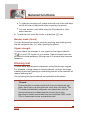 33
33
-
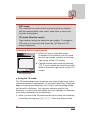 34
34
-
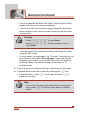 35
35
-
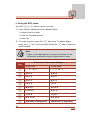 36
36
-
 37
37
-
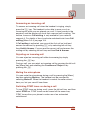 38
38
-
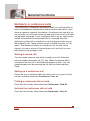 39
39
-
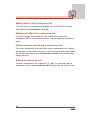 40
40
-
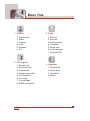 41
41
-
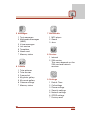 42
42
-
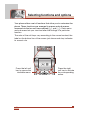 43
43
-
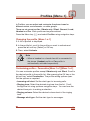 44
44
-
 45
45
-
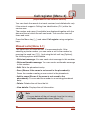 46
46
-
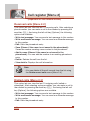 47
47
-
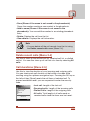 48
48
-
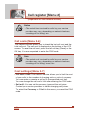 49
49
-
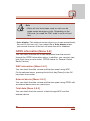 50
50
-
 51
51
-
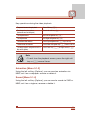 52
52
-
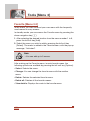 53
53
-
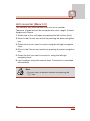 54
54
-
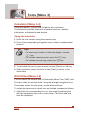 55
55
-
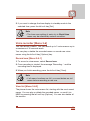 56
56
-
 57
57
-
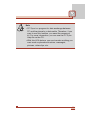 58
58
-
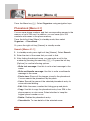 59
59
-
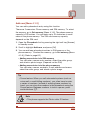 60
60
-
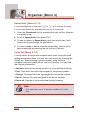 61
61
-
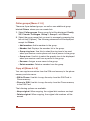 62
62
-
 63
63
-
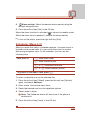 64
64
-
 65
65
-
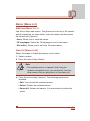 66
66
-
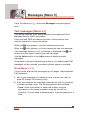 67
67
-
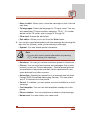 68
68
-
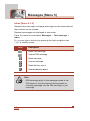 69
69
-
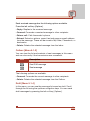 70
70
-
 71
71
-
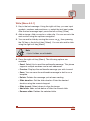 72
72
-
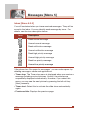 73
73
-
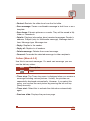 74
74
-
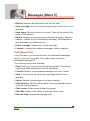 75
75
-
 76
76
-
 77
77
-
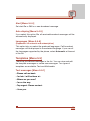 78
78
-
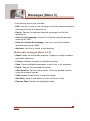 79
79
-
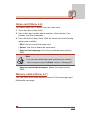 80
80
-
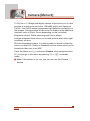 81
81
-
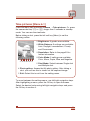 82
82
-
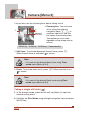 83
83
-
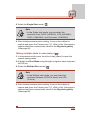 84
84
-
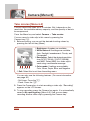 85
85
-
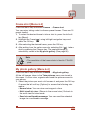 86
86
-
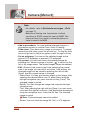 87
87
-
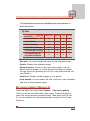 88
88
-
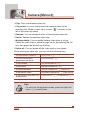 89
89
-
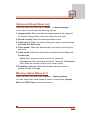 90
90
-
 91
91
-
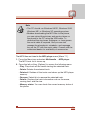 92
92
-
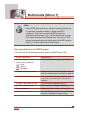 93
93
-
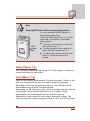 94
94
-
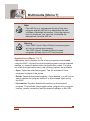 95
95
-
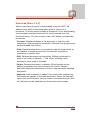 96
96
-
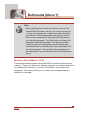 97
97
-
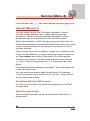 98
98
-
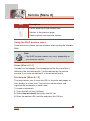 99
99
-
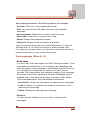 100
100
-
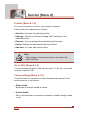 101
101
-
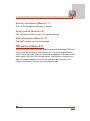 102
102
-
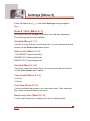 103
103
-
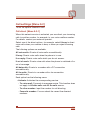 104
104
-
 105
105
-
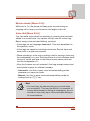 106
106
-
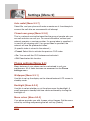 107
107
-
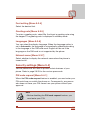 108
108
-
 109
109
-
 110
110
-
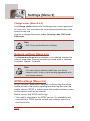 111
111
-
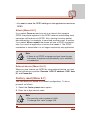 112
112
-
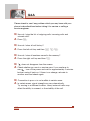 113
113
-
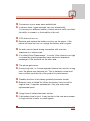 114
114
-
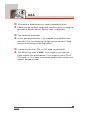 115
115
-
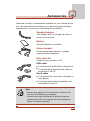 116
116
-
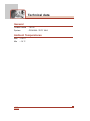 117
117
-
 118
118
-
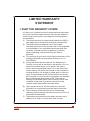 119
119
-
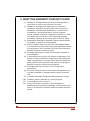 120
120
-
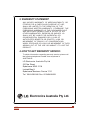 121
121
Ask a question and I''ll find the answer in the document
Finding information in a document is now easier with AI
Related papers
Other documents
-
 LG Electronics USA BEJF7250 User manual
LG Electronics USA BEJF7250 User manual
-
Pantech PG-3810 User manual
-
ZTE ZT303 User manual
-
Pantech G700 User manual
-
Pantech PG-3310 User manual
-
Pantech DEL USUARIO PG-1610 User manual
-
Mitsubishi Trium SIRIUS User manual
-
Pantech PG-1210 User manual
-
Spice m-5262 User manual
-
Vivitar Vivicam 2795 User manual