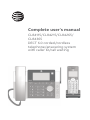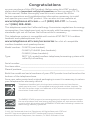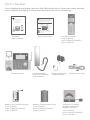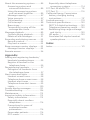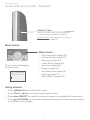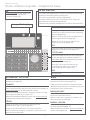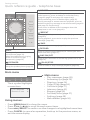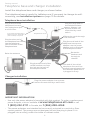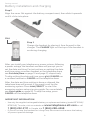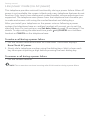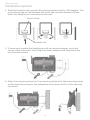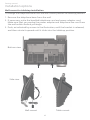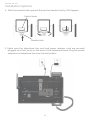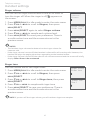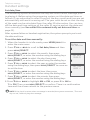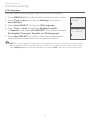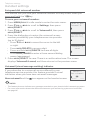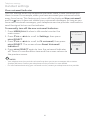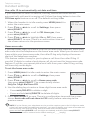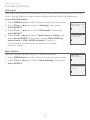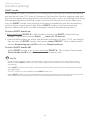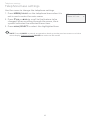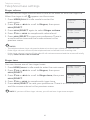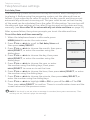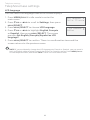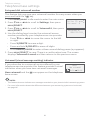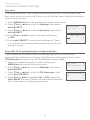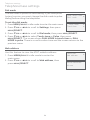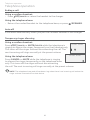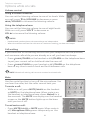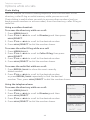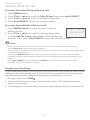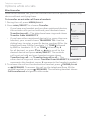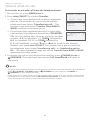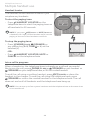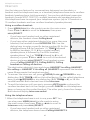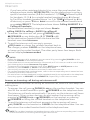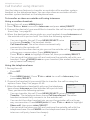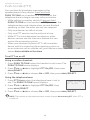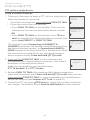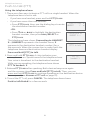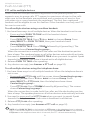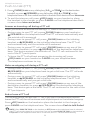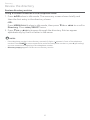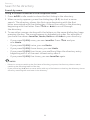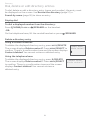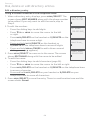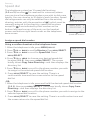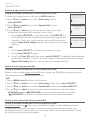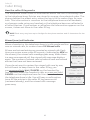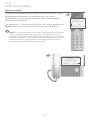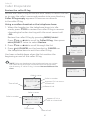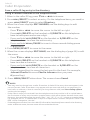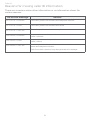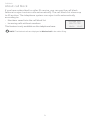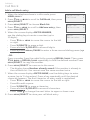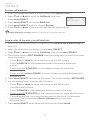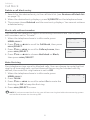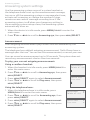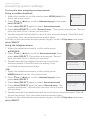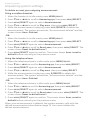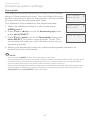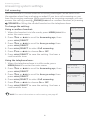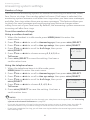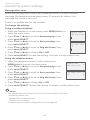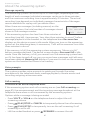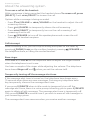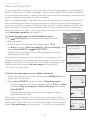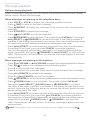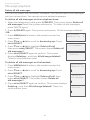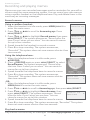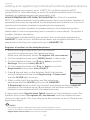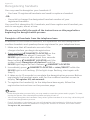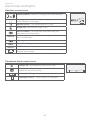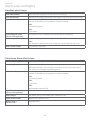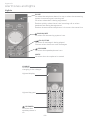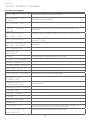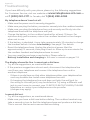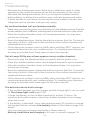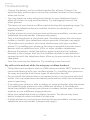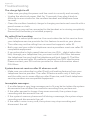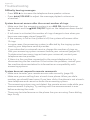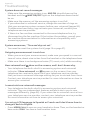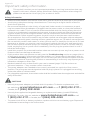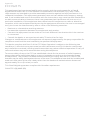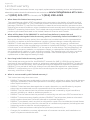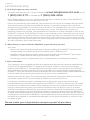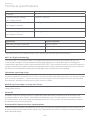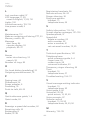Complete user’s manual
CL84115/CL84215/CL84265/
CL84365
DECT 6.0 corded/cordless
telephone/answering system
with caller ID/call waiting

Congratulations
on your purchase of this AT&T product. Before using this AT&T product,
please read the Important safety information section on pages 113-114
of this manual. Please thoroughly read this user’s manual for all the
feature operations and troubleshooting information necessary to install
and operate your new AT&T product. You can also visit our website at
www.telephones.att.com or call 1 (800) 222-3111. In Canada,
dial 1 (866) 288-4268.
This telephone meets the California Energy Commission regulations for energy
consumption. Your telephone is set up to comply with the energy-conserving
standards right out of the box. No further action is necessary.
This telephone system is compatible with certain AT&T DECT 6.0 cordless
headsets and speakerphones. Visit
www.telephones.att.com/accessories for a list of compatible
cordless headsets and speakerphones.
Model number: CL84115 (one handset)
CL84215/CL84265 (two handsets)
CL84365 (three handsets)
Type: DECT 6.0 corded/cordless telephone/answering system with
caller ID/call waiting
Serial number: ________________________________________________________
Purchase date: ________________________________________________________
Place of purchase: _____________________________________________________________
Both the model and serial numbers of your AT&T product can be found on the
bottom of the telephone base.
Save your sales receipt and original packaging in case it is necessary to return
your telephone for warranty service.
Telephones identied with this logo have reduced noise and interference
when used with most T-coil equipped hearing aids and cochlear implants. The
TIA-1083 Compliant Logo is a trademark of the Telecommunications Industry
Association. Used under license.
© 2015-2017 Advanced American Telephones. All Rights Reserved. AT&T and
the AT&T logo are trademarks of AT&T Intellectual Property licensed to
Advanced American Telephones, San Antonio, TX 78219. Printed in China.
The ENERGY STAR® program (www.energystar.gov) recognizes and encourages
the use of products that save energy and help protect our environment. We are
proud to mark this product with the ENERGY STAR® label indicating it meets the
latest energy eciency guidelines.

Parts checklist
Your telephone package contains the following items. Save your sales receipt
and original packaging in the event warranty service is necessary.
Telephone line cord
Power adapter for
telephone base
Telephone base
Quick start guide
Corded handset
with coiled handset
cord attached
Cordless handset
(1 for CL84115)
(2 for CL84215/CL84265)
(3 for CL84365)
Charger for cordless
handset with power
adapter installed
(1 for CL84115)
(2 for CL84215/CL84265)
(3 for CL84365)
Battery for cordless handset
(1 for CL84115)
(2 for CL84215/CL84265)
(3 for CL84365)
THIS SIDE UP / CE CÔTÉ VERS LE HAUT
Battery Pack / Bloc-piles :
BT183342/BT283342 (2.4V 400mAh Ni-MH)
WARNING / AVERTISSEMENT :
DO NOT BURN OR PUNCTURE BATTERIES.
NE PAS INCINÉRER OU PERCER LES PILES.
Made in China / Fabriqué en chine CR1349
Battery compartment cover
(1 for CL84115)
(2 for CL84215/CL84265)
(3 for CL84365)
Abridged
user’s manual
Abridged user’s manual
CL84115/CL84215/CL84265/
CL84365
DECT 6.0 corded/cordless
telephone/answering system
with caller ID/call waiting
Telephone base installation
This quick start guide provides you with basic instructions only.
For more complete instructions, refer to your Abridged user’s
manual provided in the package, or see the online Complete
user’s manual at www.telephones.att.com/manuals.
Quick start guide
CL84115/CL84215/CL84265/CL84365
Caution: Use only the power adapter provided with this product. To obtain a replacement,
visit our website at www.telephones.att.com or call 1 (800) 222-3111. In
Canada, dial 1 (866) 288-4268.
Charger installation
Raise the antenna.
Plug the other end of the
telephone line cord into the
telephone jack on the back
of the telephone base.
Plug the small end of the
telephone base power
adapter into the power
adapter jack on the back
of the telephone base.
Plug the large end o f the
telephone base power
adapter into a power
outlet not controlled by a
wall switch.
Plug one end of the
telephone line cord
into a telephone jack
or a DSL lter.
If you have DSL high-speed
Internet service, a DSL lter
(not included) is required.
Telephone line cord
Route the cords through
the channels.
Plug the other end
of the coiled handset
cord into the jack
on the back of the
telephone base.
One end of the coiled
handset cord has already
been plugged into the
handset. Make sure it is
plugged in rmly.
Route the handset
cord through its
channel.
Plug the power adapter into
a power outlet not controlled
by a wall switch.
Telephone line cord

Complete user’s manual
CL84115/CL84215/CL84265/
CL84365
DECT 6.0 corded/cordless
telephone/ answering system
with caller ID/call waiting
Table of contents
Getting started
Quick reference guide - handset ......... 1
Quick reference guide - telephone
base ...................................................................3
Installation ..........................................................5
Telephone base and charger
installation ................................................... 6
Battery installation and charging .......7
Line power mode (no AC power) ........ 9
To make a call during a power
failure ........................................................... 9
To answer a call during a power
failure ........................................................... 9
Installation options .................................... 10
Tabletop to wall-mount
installation .............................................. 10
Wall-mount to tabletop
installation ...............................................12
Telephone settings
Handset settings ......................................... 14
Ringer volume ..........................................15
Ringer tone .................................................15
Set date/time .......................................... 16
LCD language ............................................17
Caller ID announce ............................... 18
Set speed dial voicemail
number ..................................................... 19
Voicemail (visual message
waiting) indicator ............................... 19
Clear voicemail indicator .................20
Rename handset ..................................21
Key tone .......................................................21
Use caller ID to automatically
set date and time ...............................22
Home area code .................................... 22
Dial mode ................................................... 23
Web address .............................................23
QUIET mode ..............................................24
Telephone base settings ........................ 25
Ringer volume .........................................26
Ringer tone ................................................26
Set date/time .......................................... 27
LCD language ...........................................28
Caller ID announce ...............................29
Set speed dial voicemail
number .....................................................30
Voicemail (visual message
waiting) indicator ...............................30
Clear voicemail indicator ..................31
Rename base ............................................31
Key tone ......................................................32
Use caller ID to automatically
set date and time ...............................32
Home area code .................................... 33
Dial mode ...................................................34
Web address .............................................34
Telephone operation
Telephone operation ................................35
Making a call ............................................. 35
On hook dialing (predialing) .......... 35
Answering a call ..................................... 35
Ending a call ..............................................36
Auto o ........................................................36
Temporary ringer silencing ............36
Handset speakerphone .................... 37
Last number redial ............................... 37
Equalizer ......................................................38

Options while on calls ..............................39
Volume control .......................................39
Call waiting ................................................39
Mute ...............................................................39
Chain dialing ............................................ 40
Temporary tone dialing .................... 41
Blind transfer ...........................................42
Multiple handset use
Multiple handset use ................................ 44
Handset locator .................................... 44
Join a call in progress ........................ 44
Intercom ............................................................45
Answer an incoming call
during an intercom call ................. 46
Call transfer using intercom ................47
Push-to-talk (PTT) ..................................... 48
Turn PTT on or o ............................... 48
PTT call to a single device .............. 49
PTT call to multiple devices ............51
Answer a PTT call ..................................52
Change a one-to-one PTT call
to an intercom call ............................52
Answer an incoming call during
a PTT call .................................................. 53
Make an outgoing call during
a PTT call .................................................. 53
End or leave a PTT call .......................53
Directory
About the directory ...................................54
Shared directory ....................................54
Capacity .......................................................54
Create directory entries .........................55
Create a new directory entry........55
Add a predialed telephone
number to the directory ...............56
Review the directory ................................. 57
Review directory entries ..................57
Search by name .....................................58
Dial, delete or edit directory
entries ...........................................................59
Display dial .................................................59
Delete a directory entry ...................59
Edit a directory entry .........................60
Speed dial ......................................................... 61
Assign a speed dial number ........... 61
Reassign a speed dial number .....62
Assign your speed dial
voicemail number ..............................62
Delete a speed dial number ...........63
Make a call using speed dial ...........63
Check your voicemail using
speed dial ................................................63
Caller ID
About caller ID .............................................. 64
Information about caller ID with
call waiting ............................................. 64
Caller ID log .....................................................65
How the caller ID log works ...........65
Missed (new) call indicator .............65
Caller ID operation ......................................66
Memory match .......................................66
Review the caller ID log .....................67
View dialing options ............................68
Dial a caller ID log entry ....................68
Delete caller ID log entries .............68
Save a caller ID log entry to
the directory .........................................69
Reasons for missing caller ID
information ...............................................70
Call block
About call block .............................................71
Add a call block entry ......................... 72
Review call block list ........................... 73
Save a caller ID log entry to
call block list .......................................... 73
Edit a call block entry .........................74
Delete a call block entry ................... 75
Block calls without number ........... 75
Mute rst ring .......................................... 75
Answering system
Answering system settings ..................76
Announcement .......................................76
Answer on/o .........................................79
Voice guide ............................................... 80
Call screening........................................... 81
Number of rings .....................................82
Remote access code ...........................83
Message alert tone ............................. 84
Message recording time ..................85

About the answering system ..............86
Answering system and
voicemail indicators .........................86
Using the answering system
and voicemail together .................86
Message capacity .................................87
Voice prompts .........................................87
Call screening...........................................87
Call intercept ........................................... 88
Base ringer ................................................ 88
Temporarily turning o the
message alert tone ......................... 88
Message playback .......................................89
Options during playback ..................90
Delete all old messages .................... 91
Recording and playing memos ..........92
Record a memo ......................................92
Play back a memo ................................92
Base message counter displays ........93
Message counter displays ...............93
Remote access ............................................. 94
Appendix
Adding and registering handsets/
headsets/speakerphones ...............96
Register a handset to the
telephone base ....................................96
Deregistering handsets ..........................97
Deregister all handsets from
the telephone base ..........................97
Alert tones and lights ...............................98
Handset screen icons .........................98
Telephone base screen icons........98
Handset alert tones ............................99
Telephone base alert tones ...........99
Lights .......................................................... 100
Screen display messages .....................101
Troubleshooting........................................104
Maintenance ................................................. 112
Important safety information .......... 113
Safety information ............................. 113
Especially about cordless
telephones ............................................114
Precautions for users of
implanted cardiac
pacemakers .........................................114
Pacemaker patients ..........................114
ECO mode ................................................114
Especially about telephone
answering systems .........................114
FCC Part 68 and ACTA ............................ 115
FCC Part 15 ..................................................... 116
California Energy Commission
battery charging testing
instructions ..............................................117
Limited warranty .......................................118
Technical specications ........................120
DECT 6.0 digital technology .........120
Telephone operating range .........120
Redening long range coverage
and clarity .............................................120
HD audio ....................................................120
Simulated full-duplex handset
speakerphone ....................................120
Index
Index ................................................................... 121

1
TONE /a>A
Press to switch to tone dialing
temporarily during a call if you
have pulse service (page 41).
While entering names, press
to change the next letter to
upper or lower case.
CHARGE indicator
On when the handset is
charging in the charger.
qCID/VOLUME
Press qCID to show caller ID
log when the handset is not in
use (page 67).
Press to scroll down while in
menus.
While entering names or
numbers, press to move the
cursor to the le.
Press to decrease the listening
volume when on a call (page 39),
or to decrease the message
playback volume (page 90).
/SPEAKER
Press to make or answer a call using
the speakerphone (page 35).
Press to switch between the
speakerphone and the handset
(page 37).
Quick reference guide - handset
QUIET# (pound key)
Press repeatedly to display other
dialing options when reviewing a
caller ID log entry (page 68).
Press and hold to enter the
QUIET mode setting screen, or to
deactivate QUIET mode (page 24).
OFF/CANCEL
During a call, press to hang up
(page 36).
While in a menu, press to cancel an
operation, back up to the previous
menu, or exit the menu display; or
press and hold this button to exit
to idle mode.
When the handset is ringing, press
to mute the ringer temporarily
(page 36).
Press and hold while the telephone
is not in use to erase the missed call
indicator.
MENU/SELECT
When the handset is not in use,
press to show the menu.
While in the menu, press to select
an item or save an entry or setting.
pDIR/VOLUME
Press pDIR to show directory
entries when the handset is not in
use (page 57).
Press to scroll up while in menus.
While entering names or numbers,
press to move the cursor to the right.
Press to increase the listening
volume when on a call (page 39), or
to increase the message playback
volume (page 90).
REDIAL/PAUSE
Press repeatedly to view
the last 10 numbers dialed
(page 37).
While entering numbers,
press and hold to insert a
dialing pause.
1
While reviewing a caller ID
log entry, press repeatedly to
add or remove 1 in front of
the telephone number before
dialing or saving it (page 68).
Press and hold to set (page 19)
or dial your voicemail number
(page 63).
MUTE/DELETE
During a call, press to mute the microphone (page 39).
When the handset is ringing, press to mute the ringer
temporarily (page 36).
While reviewing the caller ID log, the directory or the redial
memory, press to delete an individual entry (page 68,
page 59 and page 38, respectively).
While predialing, press to delete digits (page 35).
During message or announcement playback, press to delete
the playing message or the recorded announcement
(page 90 and page 78, respectively).
PHONE/FLASH
Press to make or answer a call
(page 35).
During a call, press to answer an
incoming call when you receive a
call waiting alert (page 39).
During message playback,
press to call back the caller if
the caller’s number is available
(page 90).
Getting started
EQ
During an outside call, intercom
call, message or announcement
playback, press to change the
audio quality to best suit your
hearing (page 38).

Getting started
2
Quick reference guide - handset
Main menu
Play messages (page 89)
Answering sys (page 76)
Directory (page 54)
Caller ID log (page 64)
Intercom (page 45)
Ringers (page 15)
Set date/time (page 16)
Settings (page 17)
Web address (page 23)
•
•
•
•
•
•
•
•
•
Using menus:
Press MENU/SELECT to show the menu.
Press qCID or pDIR to scroll through menu items.
Press MENU/SELECT to conrm or save changes to a highlighted menu item.
Press
OFF/CANCEL to cancel an operation, back up to the previous menu,
or exit the menu display.
•
•
•
•
PUSH TO TALK
Press to initiate a one-to-one (page 49)
or one-to-group broadcast (page 51).
Press and hold to broadcast to a group of
system devices (page 51).
The > symbol highlights
a menu item.
Main menu
>Play messages
Answering sys

Getting started
3
IN USE indicator
On when the telephone is in use, or when the answering
system is answering an incoming call.
On when a handset is being registered.
Flashes when there is an incoming call or when all
handsets are being deregistered.
Flashes when another telephone is in use on the same line.
Quick reference guide - telephone base
pDIR
Press to display the directory when the
telephone is not in use (page 57).
Press to scroll up while in menus and lists.
While entering names or numbers, press to
move the cursor to the right.
MENU/SELECT
When the telephone base is not in use,
press to show the menu.
While in the menu, press to conrm or
save an entry or setting.
REDIAL/PAUSE
Press repeatedly to view the last 10
numbers dialed (page 37).
While entering numbers, press and hold to
insert a dialing pause.
CANCEL
While in a menu, press to cancel an operation, back
up to the previous menu or exit the menu display; or
press and hold to go back to idle mode.
When the telephone base is ringing, press to mute
the ringer temporarily (page 36).
When the telephone base is not in use, press and hold
to erase the missed call indicator.
qCID
Press to display the caller ID log when the
telephone is not in use (page 67).
Press to scroll down while in menus and lists.
While entering names or numbers, press to move
the cursor to the le.
/HANDSET LOCATOR
While the telephone is idle, press to page all
handsets (page 44).
Large tilt display
INT
Press to initiate an intercom conversation
(page 45) or transfer a call (page 47).
VOL p/VOL q
During message playback or call
screening, press to adjust the listening
volume (page 90).
While in idle mode, press to adjust the
base ringer volume (page 88).
When on a call, press to adjust the
listening volume (page 39).
PTT/FLASH
Press to initiate a one-to-one (page 49)
or one-to-group broadcast (page 51).
Press and hold to broadcast to a group of
system devices (page 51).
During a call, press to answer an
incoming call when you receive
a call waiting alert (page 39).
MIC
Microphone.
1
Press and hold to set (page 30)
or to dial your voicemail
number (page 63).

Getting started
4
X/DELETE
While reviewing the caller ID log, the directory or the
redial memory, press to delete an individual entry
(page 68, page 59 and page 38, respectively).
While predialing, press to delete digits (page 35).
During message or announcement playback, press to
delete the playing message or announcement (page 90
and page 78, respectively).
Press twice to delete all old messages when the
telephone is not in use (page 91).
/REPEAT
During playback, press to repeat the playing message
(page 90).
During playback, press twice to play the previous
message (page 90).
/SKIP
Press to skip a message (page 90).
/RECORD
Press to record memo (page 92) or record your own
announcement (page 77).
/ANS ON/OFF
Press to turn the built-in answering system on or o
(page 79).
/PLAY/STOP
Press to start or stop message playback (page 89).
Main menu
Play messages (page 89)
Answering sys (page 76)
Directory (page 54)
Caller ID log (page 64)
Call block (page 71)
Intercom (page 45)
Ringers (page 26)
Set date/time (page 27)
Settings (page 28)
Web address (page 34)
•
•
•
•
•
•
•
•
•
•
The > symbol highlights
a menu item.
>Play messages
Answering sys
p
q
Main menu
Quick reference guide - telephone base
Using menus:
Press MENU/SELECT to show the menu.
Press qCID or pDIR to scroll through menu items.
Press MENU/SELECT to conrm or save changes to a highlighted menu item.
Press CANCEL to cancel an operation, back up to the previous menu, or
exit the menu display.
•
•
•
•
MUTE
During a call, press to mute the
microphone (page 39).
When the telephone is ringing,
press to mute the ringer
temporarily (page 36).
/SPEAKER
Press to make or answer a call
using the speakerphone (page 35).

Getting started
5
See pages 7-8 for
easy instructions.
You must install and
charge the battery before
using the telephone.
STOP!
Install the telephone base close to a telephone jack and a power outlet not
controlled by a wall switch. The telephone base can be placed on a at surface
or vertically mounted on the wall (see page 10). For optimum range and better
reception, place the telephone base in a central and open location.
If you subscribe to high-speed Internet service (DSL - digital subscriber
line) through your telephone line, you must install a DSL lter between the
telephone line cord and the telephone wall jack (see the following page). The
lter prevents noise and caller ID problems caused by DSL interference. Please
contact your DSL service provider for more information about DSL lters.
Your product may be shipped with protective stickers covering the handset
and telephone base displays - remove them before use.
For customer service or product information, visit our website at
www.telephones.att.com or call 1 (800) 222-3111. In Canada, dial
1 (866) 288-4268.
Avoid placing the telephone base and charger too close to:
Communication devices such as television sets, VCRs, or other
cordless telephones.
Excessive heat sources.
Noise sources such as a window with trac outside, motors, microwave
ovens, refrigerators, or uorescent lighting.
Excessive dust sources such as a workshop or garage.
Excessive moisture.
Extremely low temperature.
Mechanical vibration or shock such as on top of a washing machine
or workbench.
•
•
•
•
•
•
•
Installation

Getting started
6
Telephone base and charger installation
Install the telephone base and charger, as shown below.
The telephone base is ready for tabletop use. If you want to change to wall-
mounting, see Installation options on page 10 for details.
IMPORTANT INFORMATION
Use only the power adapter(s) supplied with this product. To order a replacement
power adapter, visit our website at www.telephones.att.com or call
1 (800) 222-3111. In Canada, dial 1 (866) 288-4268.
The power adapters are intended to be correctly oriented in a vertical or oor
mount position. The prongs are not designed to hold the plug in place if it is
plugged into a ceiling, under-the-table or cabinet outlet.
•
•
Plug the power adapter into a power
outlet not controlled by a wall switch.
Raise the antenna.
Charger installation
Telephone base installation
Plug the other end of
the telephone line cord
into the telephone
jack on the back of the
telephone base.
Plug the small end of the
telephone base power
adapter into the power
adapter jack on the back
of the telephone base.
Plug the large end of
the telephone base
power adapter into
a power outlet not
controlled by a wall
switch.
Plug one end of the
telephone line cord
into a telephone jack
or a DSL lter.
If you have DSL high-speed
Internet service, a DSL lter
(not included) is required.
Telephone line cord
Route the cords through
the channels.
Plug the other end of the
coiled handset cord into
the jack on the back of
the telephone base.
One end of the coiled
telephone line cord has
already been plugged into
the handset. Make sure it
is plugged in rmly.
Route the
handset cord
through its
channel.

Getting started
7
Battery installation and charging
Install the battery, as shown below. Once you have installed the battery, the
screen indicates the battery status (see the following table). If necessary,
place the handset in its charger to charge the battery. For best performance,
keep the handset in the charger when not in use. The battery is fully charged
aer 10 hours of continuous charging. See the table on page 120 for battery
operating times.
If the screen shows Place in charger and ashes, you need to charge the
handset without interruption for at least 30 minutes to give the handset
enough charge to use the telephone for a short time. The following table
summarizes the battery charge indicators and actions to take.
Battery indicators Battery status Action
The screen is blank, or
shows Place in charger
and (ashing).
Battery has no or very
little charge. The handset
cannot be used.
Charge without interruption
(at least 30 minutes).
The screen shows
Low battery and
(ashing).
Battery has enough charge
to be used for a short time.
Charge without interruption
(at least 30 minutes).
The screen shows
HANDSET X.
Battery is charged. To keep the battery charged, place
the handset in the charger when
not in use.
Step 1
Plug the battery connector securely into the socket inside the handset
battery compartment. Insert the supplied battery with the label THIS SIDE UP
facing up, as indicated.
NOTE: If you are on a phone call in low battery mode, you hear four short beeps
every minute.
THIS SIDE UP / CE
CÔ
TÉ
VE
R
S LE
HA
UT
Battery Pa
ck
/
Bloc-piles
:
BT183342/BT28334
2 (2.4
V 40
0
mAh Ni-MH)
WA
RNING /
AV
ERTIS
S
EMENT
:
DO
NOT BURN OR PUNCTURE BA
TTERIES.
NE
PAS INCINÉRER OU PERCER LES PILES.
Made in China / Fa
b
ri
q
ué en chine
Batter
BT1623
4
WA
RNING
DO NOT BU
R
NE
PAS INCINÉ
Made in China /
F

Getting started
8
Battery installation and charging
Step 3
Charge the handset by placing it face forward in the
charger. The CHARGE light on the top of the handset is
on during charging.
IMPORTANT INFORMATION
Use only the supplied rechargeable battery or replacement battery (model BT183342/
BT283342)
.
To order, visit our website at www.telephones.att.com or call
1 (800) 222-3111. In Canada, dial 1 (866) 288-4268.
If you do not use the handset for a long time, disconnect and remove the battery
to prevent possible leakage.
•
•
CHARGE light
Aer you install your telephone or power returns following
a power outage, the handset and base will prompt you to
set the date and time. For instructions on setting the date
and time using a cordless handset or the telephone base,
see Set date/time on page 16 and page 27, respectively.
To skip setting the date and time, press
OFF/CANCEL on
a cordless handset or CANCEL on the telephone base.
Aer the date and time setting is done or skipped, the
telephone base will prompt if you want to set up the
answering system. Press MENU/SELECT to start the
answering system setup via voice guide. For more details,
see Voice guide on page 80. To skip the setup, press
CANCEL on the telephone base.
Step 2
Align the cover at against the battery compartment, then slide it upwards
until it clicks into place.
HA
UT
i-MH
)
S.
SET DATE
MM/DD/YY
SET TIME
HH:MM --
Setup Ans sys?

Getting started
9
Line power mode (no AC power)
This telephone provides minimal functionality during a power failure. When AC
power is not available, the screen is blank and many telephone features do not
function. Only touch-tone dialing and corded handset volume adjustment are
supported. The telephone uses power from the telephone line to enable you
to make and answer calls using the corded handset and dialing keys.
Aer you install your telephone or the power returns following a power
outage, the telephone base or cordless handset will prompt you to set the
date and time. For instructions, see Set date/time on page 16 and page 27 for
details. To skip setting the date and time, press
OFF/CANCEL on a cordless
handset or CANCEL on the telephone base.
To make a call during a power failure
Li the corded handset and wait for a dial tone. The screen displays
Base Check AC power.
Slowly dial a telephone number using the dialing keys. Wait to hear each
key tone upon inputting a digit before pressing the next dialing key.
To answer a call during a power failure
Li the corded handset.
NOTE: The screen does not show incoming caller ID information during a power failure.
1.
2.
•

Getting started
10
Installation options
The telephone base comes with a mount bracket set for tabletop use. If you
want to mount your telephone on a wall, rotate the mount bracket down
so the telephone can connect with a standard dual-stud telephone wall-
mounting plate. If you do not have this mounting plate, you can purchase one
from many hardware or consumer electronics retailers. You might need a
professional to install the mounting plate.
Tabletop to wall-mount installation
To install the telephone base in the wall-mount position, make sure that you
rst unplug the telephone line cord and power adapter from the telephone
wall jack and power outlet. Make sure they are plugged into their jacks on the
telephone base and routed through the channels.
1. Pull the integrated wall-mount bracket and release it from the tabletop
orientation, as shown below. Rotate it down into wall-mount position and
then push it into the telephone base until it clicks into place.
Wall-mount
Rear view

Getting started
11
Installation options
3. If necessary, bundle the telephone cord and power adapter cord, and
secure them with twist ties. Plug the power adapter and telephone line
into the wall outlets.
4. Align the mounting studs on the mounting plate with the mounting holes
on the bracket and press the telephone base down until it clicks securely
into place.
2. Slide the handset tab upward. Rotate the handset tab by 180 degrees. The
protruding edge of the handset tab holds the corded handset in place
when the telephone is mounted on the wall.
Handset tab
Switch hook

Getting started
12
Installation options
Wall-mount to tabletop installation
To change the telephone base from the wall-mount position to tabletop position:
1. Remove the telephone base from the wall.
2. If necessary, untie the bundled telephone cord and power adapter cord.
Make sure that you unplug the power adapter and telephone line cord from
the wall outlets before you begin.
3. Push, as indicated by arrows in the illustration, until the bracket is released,
and then rotate it upward until it clicks into the tabletop position.
Table-mount
Wall-mount
Side view
Bottom view

Getting started
13
Installation options
5. Make sure the telephone line cord and power adapter cord are securely
plugged into their jacks on the back of the telephone base. Plug the power
adapter and telephone line into the wall outlets.
4. Slide the handset tab upward. Rotate the handset tab by 180 degrees.
Handset tab
Switch hook

14
Handset settings
Use the menu to change the telephone settings.
1. Press
MENU/SELECT on the handset when it is not in use
to enter the main menu.
2. Press
qCID or pDIR to scroll to the feature to be changed.
When scrolling through the menu, the > symbol indicates
the selected menu item.
3. Press
MENU/SELECT to select the highlighted item.
NOTE: Press
OFF/CANCEL to cancel an operation, back up to the previous menu or exit
the menu display. Press and hold
OFF/CANCEL to return to idle mode.
Go to Answering system settings starting on page 76 for instructions on
how to use a system handset to modify the answering system settings, as
shown below.
Setting Page
Announcement (play, record and delete)
76-78
Answer on/o
79
Call screening
81
Number of rings
82
Remote access code
83
Message alert tone
84
Message recording time
85
Telephone settings
>Play messages
Answering sys
Page is loading ...
Page is loading ...
Page is loading ...
Page is loading ...
Page is loading ...
Page is loading ...
Page is loading ...
Page is loading ...
Page is loading ...
Page is loading ...
Page is loading ...
Page is loading ...
Page is loading ...
Page is loading ...
Page is loading ...
Page is loading ...
Page is loading ...
Page is loading ...
Page is loading ...
Page is loading ...
Page is loading ...
Page is loading ...
Page is loading ...
Page is loading ...
Page is loading ...
Page is loading ...
Page is loading ...
Page is loading ...
Page is loading ...
Page is loading ...
Page is loading ...
Page is loading ...
Page is loading ...
Page is loading ...
Page is loading ...
Page is loading ...
Page is loading ...
Page is loading ...
Page is loading ...
Page is loading ...
Page is loading ...
Page is loading ...
Page is loading ...
Page is loading ...
Page is loading ...
Page is loading ...
Page is loading ...
Page is loading ...
Page is loading ...
Page is loading ...
Page is loading ...
Page is loading ...
Page is loading ...
Page is loading ...
Page is loading ...
Page is loading ...
Page is loading ...
Page is loading ...
Page is loading ...
Page is loading ...
Page is loading ...
Page is loading ...
Page is loading ...
Page is loading ...
Page is loading ...
Page is loading ...
Page is loading ...
Page is loading ...
Page is loading ...
Page is loading ...
Page is loading ...
Page is loading ...
Page is loading ...
Page is loading ...
Page is loading ...
Page is loading ...
Page is loading ...
Page is loading ...
Page is loading ...
Page is loading ...
Page is loading ...
Page is loading ...
Page is loading ...
Page is loading ...
Page is loading ...
Page is loading ...
Page is loading ...
Page is loading ...
Page is loading ...
Page is loading ...
Page is loading ...
Page is loading ...
Page is loading ...
Page is loading ...
Page is loading ...
Page is loading ...
Page is loading ...
Page is loading ...
Page is loading ...
Page is loading ...
Page is loading ...
Page is loading ...
Page is loading ...
Page is loading ...
Page is loading ...
Page is loading ...
Page is loading ...
Page is loading ...
Page is loading ...
Page is loading ...
-
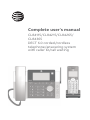 1
1
-
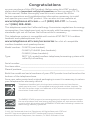 2
2
-
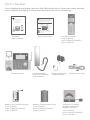 3
3
-
 4
4
-
 5
5
-
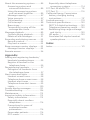 6
6
-
 7
7
-
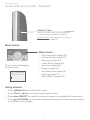 8
8
-
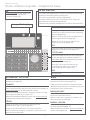 9
9
-
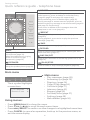 10
10
-
 11
11
-
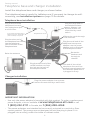 12
12
-
 13
13
-
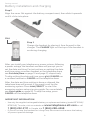 14
14
-
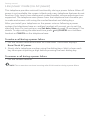 15
15
-
 16
16
-
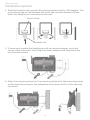 17
17
-
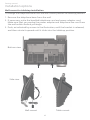 18
18
-
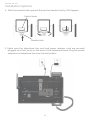 19
19
-
 20
20
-
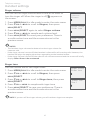 21
21
-
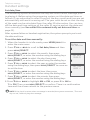 22
22
-
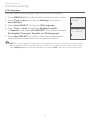 23
23
-
 24
24
-
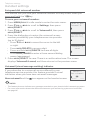 25
25
-
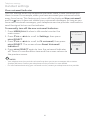 26
26
-
 27
27
-
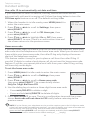 28
28
-
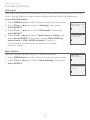 29
29
-
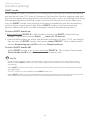 30
30
-
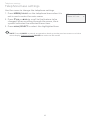 31
31
-
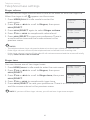 32
32
-
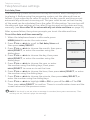 33
33
-
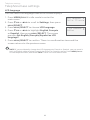 34
34
-
 35
35
-
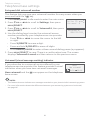 36
36
-
 37
37
-
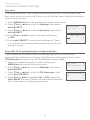 38
38
-
 39
39
-
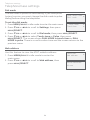 40
40
-
 41
41
-
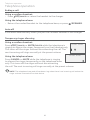 42
42
-
 43
43
-
 44
44
-
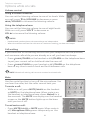 45
45
-
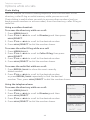 46
46
-
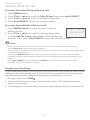 47
47
-
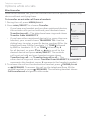 48
48
-
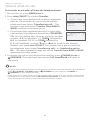 49
49
-
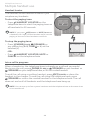 50
50
-
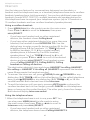 51
51
-
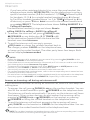 52
52
-
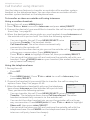 53
53
-
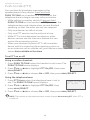 54
54
-
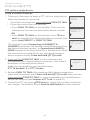 55
55
-
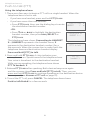 56
56
-
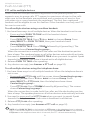 57
57
-
 58
58
-
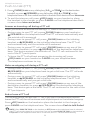 59
59
-
 60
60
-
 61
61
-
 62
62
-
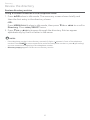 63
63
-
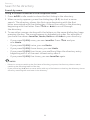 64
64
-
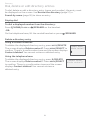 65
65
-
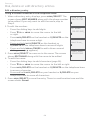 66
66
-
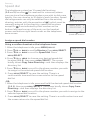 67
67
-
 68
68
-
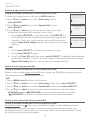 69
69
-
 70
70
-
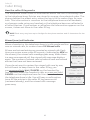 71
71
-
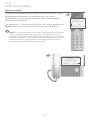 72
72
-
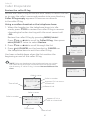 73
73
-
 74
74
-
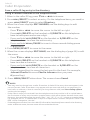 75
75
-
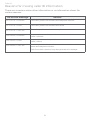 76
76
-
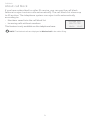 77
77
-
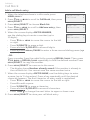 78
78
-
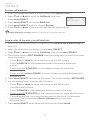 79
79
-
 80
80
-
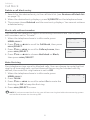 81
81
-
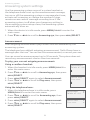 82
82
-
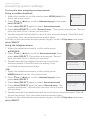 83
83
-
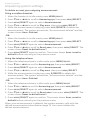 84
84
-
 85
85
-
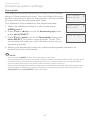 86
86
-
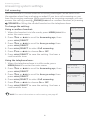 87
87
-
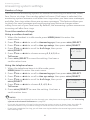 88
88
-
 89
89
-
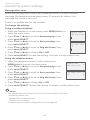 90
90
-
 91
91
-
 92
92
-
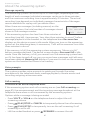 93
93
-
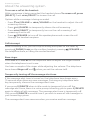 94
94
-
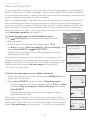 95
95
-
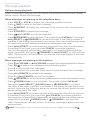 96
96
-
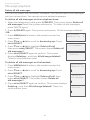 97
97
-
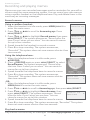 98
98
-
 99
99
-
 100
100
-
 101
101
-
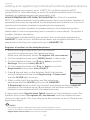 102
102
-
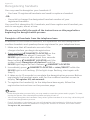 103
103
-
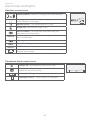 104
104
-
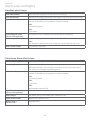 105
105
-
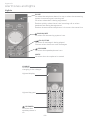 106
106
-
 107
107
-
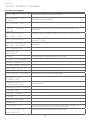 108
108
-
 109
109
-
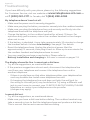 110
110
-
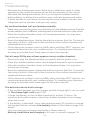 111
111
-
 112
112
-
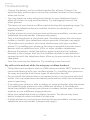 113
113
-
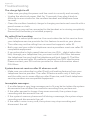 114
114
-
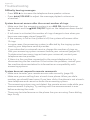 115
115
-
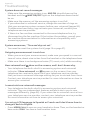 116
116
-
 117
117
-
 118
118
-
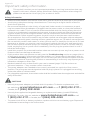 119
119
-
 120
120
-
 121
121
-
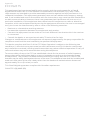 122
122
-
 123
123
-
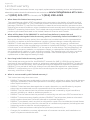 124
124
-
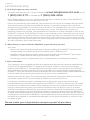 125
125
-
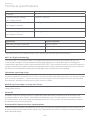 126
126
-
 127
127
-
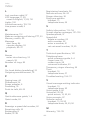 128
128
-
 129
129
-
 130
130
AT&T CL84265 User manual
- Category
- Telephones
- Type
- User manual
Ask a question and I''ll find the answer in the document
Finding information in a document is now easier with AI
Related papers
-
AT&T E6014B Quick start guide
-
A & T International CL83451 User manual
-
AT&T E5934B User manual
-
AT&T E5927B User manual
-
AT&T E2912 Quick start guide
-
AT&T E5912B Quick start guide
-
AT&T CL82300 Quick start guide
-
AT&T CL82300 Quick start guide
-
AT&T CL82300 Quick start guide
-
AT&T CL82350 Quick start guide
Other documents
-
VTech DS3211-2 User manual
-
VTech CS6519 User manual
-
Radio Shack Cordless Telephone 43-330 User manual
-
Radio Shack Cordless Telephone 43-330 User manual
-
VTech CS6449 User manual
-
VTech LS6476-4 Quick start guide
-
VTech LS6476-4 Quick start guide
-
VTech ia5870 Quick start guide
-
VTech 5870 User manual
-
VTech ia5870 User manual