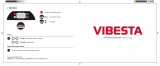3
Chapter 1 Product Overview............................................... 4
Key Features/Introduction........................................................ 5
System Requirements............................................................... 6
Package Contents......................................................................... 7
TechnicalSpecications..............................................................8
Physical Interface.......................................................................... 10
Chapter 2 Before You Begin................................................. 11
Computer Settings....................................................................... 12
Hardware Installation................................................................. 15
Mounting the EnStationAC...................................................... 16
Chapter 3 Conguring Your Access Point......................... 19
Default Settings./Web Conguration................................ 20
Chapter 4 Building a Wireless Network........................... 21
Access Point / WDS AP Mode................................................. 22
Client Bridge Mode...................................................................... 23
WDS Bridge Mode........................................................................ 24
WDS Station Mode....................................................................... 26
Chapter 5 Status.................................................................... 27
MainStatus.....................................................................................28
Connection...................................................................................... 30
Chapter 6 Network .............................................................. 32
Basic IP Settings............................................................................ 33
Spanning Tree Protocol Setting............................................. 34
Chapter 7 2.4 GHz/5 GHz Wireless....................................... 35
Wireless Settings.......................................................................... 36
Wireless Network.......................................................................... 37
SSIDProle......................................................................................39
Wireless Security.......................................................................... 40
Wireless MAC Filtering............................................................... 41
Wireless Advanced..................................................................... 42
WPS Mixed-Enterprise: AP/WDS AP Mode........................... 43
WDS Link Settings....................................................................... 44
Client Bridge Settings.............................................................. 45
Guest Network Settings............................................................ 46
Chapter 8 Management ........................................................ 47
Management VLAN Settings.................................................. 48
AdvancedSettings.......................................................................49
CLI Settings/Email Alert............................................................. 50
Time Zone........................................................................................ 52
Auto Reboot Settings................................................................ 53
Wi-Fi Scheduler............................................................................... 54
Tools.................................................................................................. 55
Account/Firmware........................................................................ 57
Backup/Restore.............................................................................58
Log...................................................................................................... 60
Logout/Reset................................................................................. 61
Appendix................................................................................. 62
FCC Interference Statement................................................... 63
CE Interference Statement...................................................... 64
Professional Installation Instrution..................................... 71
Table of Contents