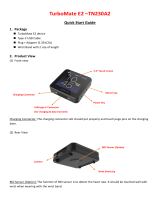Page is loading ...

ALGIZ 10X
Manual

Algiz 10X Manual
Safety Precautions
Warning
Always completely disconnect the power cord from the device before you
uncover the device and work on the hardware. Do not connect the
electronic device with a power socket while the power is on. Sensitive
electronic components can be damaged by sudden power surges. Only
experienced electronics personnel should open mechanical housing.
Caution
Always ground yourself to remove any static charge before touching the
printed circuit board. The electronic devices are very sensitive to static
electricity. For safety purposes, please use a grounding wrist strap at all
times. Place all electronic components in a static-dissipative surface or
static-shielded bag when they are outside of the chassis.

Algiz 10X Manual
Index
Part 1: ................................................................................................................................................ 5
Identifying Algiz 10X .......................................................................................................................... 5
Getting Started .................................................................................................................................. 5
What’s in the Box ............................................................................................................................. 6
Specification ..................................................................................................................................... 7
COM Port Assignment ...................................................................................................................... 8
Boot Options ..................................................................................................................................... 8
Factory Reset .................................................................................................................................... 8
Front Side ......................................................................................................................................... 9
Left and Right Side .......................................................................................................................... 10
Rear Side ......................................................................................................................................... 11
Function Keys.................................................................................................................................. 11
LED Indicators ................................................................................................................................. 12
Part 2: .............................................................................................................................................. 13
Using Algiz 10X ................................................................................................................................. 13
AC Power ........................................................................................................................................ 14
Battery Power ................................................................................................................................. 14
Insertion of the Battery Pack .......................................................................................................... 14
Removal of the Battery Pack .......................................................................................................... 15
Charging the Battery ....................................................................................................................... 15
Battery Care .................................................................................................................................... 16
Battery Power System .................................................................................................................... 16
Charging the Battery ....................................................................................................................... 16
UL Safety ......................................................................................................................................... 16
Power Supply .................................................................................................................................. 16
Starting Algiz 10X ............................................................................................................................ 18
Screen Calibration .......................................................................................................................... 18
Installing WWAN Module ............................................................................................................... 19
Installing SIM Card, SD Card ........................................................................................................... 20
Part 3: .............................................................................................................................................. 21
Software .......................................................................................................................................... 21
Hot-Tab ........................................................................................................................................... 22
Adjusting the LCD Brightness.......................................................................................................... 22
Adjusting the Speaker Volume ....................................................................................................... 23
Battery Status ................................................................................................................................. 23

Algiz 10X Manual
WLAN 24
Bluetooth ........................................................................................................................................ 24
WWAN (3G) - Optional ................................................................................................................... 25
GPS ….. ............................................................................................................................................ 26
Camera ........................................................................................................................................... 28
External GSM Antenna ................................................................................................................... 28
External GPS Antenna ..................................................................................................................... 29
System Information ........................................................................................................................ 29
Part 4: .............................................................................................................................................. 30
Regulatory Information .................................................................................................................... 30
FCC Compliance Statement ............................................................................................................ 31
FCC Warning ................................................................................................................................... 31
Caution: .......................................................................................................................................... 31
FCC RF Radiation Exposure ............................................................................................................. 31
CE Declaration of Conformity ......................................................................................................... 32
Part: 5 .............................................................................................................................................. 33
Algiz 10X Care .................................................................................................................................. 33
Battery Protection Tips ................................................................................................................... 34
Touchscreen Protection Tips .......................................................................................................... 35
Algiz 10X Care ................................................................................................................................. 35
Cleaning the Exterior ...................................................................................................................... 35
Connectors...................................................................................................................................... 36
Copyright Notice ............................................................................................................................. 36
Trademark Acknowledgement ....................................................................................................... 36
Disclaimer ....................................................................................................................................... 36
Customer Service ............................................................................................................................ 37

Algiz 10X Manual
5 handheld
Part 1:
Identifying Algiz 10X
Getting Started

Algiz 10X Manual
6 handheld
What’s in the Box
Item Description
One 2 Cell Li-Ion Battery Pack
12V Adapter w/ standard power cord.
Standard type, 1.8M
Screen protector film
Algiz 10X Quick start guide

Algiz 10X Manual
7 handheld
Specification
ALGIZ 10X is a rugged Tablet tablet PC designed for use in various challenging environments, e.g. field
work, outdoor activities and construction sites. With its rugged design, ALGIZ 10X is able to
withstand shocks, vibrations, high humidity as well as high/ low temperatures.
System
Processor Intel® Atom™ Processor N2800
BIOS AMI System BIOS
Chipset Intel® NM10 Express Chipset
Memory SODIMM, DDR3 1600 4GB
LAN Controller Broadcom BCM57780 Gigabit-LAN
Storage SATA interface support Mini-PCIe interface SSD 128GB
Audio Audio-out / Audio-in / Microphone-in. Internal Speaker
Display Specification
Size 10.1” (16:9)
Resolution 1366 x 768
Brightness 600 cd/m2 (typ.)
Touch 4W Resistive Touch
I/O Connectors
Left Side 1xDC Power Jack, 1xVGA, 1xUSB,1xRS232
Right Side 1xLAN, 1xUSB, 1xMic/Audio Jack,
1xSIM Card Slot, 1xMicro SD Card Slot
Bottom Side Pogo-pin for docking
Rear Side Service Window
Buttons and Indicators
Control Button Power On/Off, Menu, Up, Down, Left, Right, Enter,
3 Programmable Hotkeys
LED Indicators Power Status, SSD Status, RF Device Status, Battery Status, GPS Status

Algiz 10X Manual
8 handheld
COM Port Assignment
COM1 RS232
COM2 B+ Power & UART Wafer
COM3 GPS
COM6 3G
COM7 3G
COM8 3G
COM11 Docking Station
COM12 Docking Station
Boot Options
F1 Initiate factory reset
F2 Enter BIOS
F3 -
Factory Reset
The Algiz 10X has a built-in recovery utility that can be used to reset your computer’s SSD disk to its
factory state. Press F1 during booting when the Handheld logo screen appears. Follow the
instructions on the screen to continue with the factory reset.
Caution: This procedure will erase all data on your disk.

Algiz 10X Manual
9 handheld
Front Side
Ref. Item Description
1 Front Microphone Receives sound to make voice recordings.
2 Light Sensor Senses the ambient light for automatic
adjustment of the display backlight. The
features can be enabled through the OSD
Control Keypad.
3
OSD Control Keypad The
OSD Control Keypad provides hotkeys
with all functions including
Power On/Off, Menu, Up, Down, Left, Right,
Enter and programmable hotkeys
.
4 Speaker Front Speaker

Algiz 10X Manual
10 handheld
Left and Right Side
Ref. Item Description
1 DC Power Jack DC plug for supplying power to the device
2 VGA For connection to external display devices such as
monitors and projectors
3 USB 2.0 Port Can be connected to USB-interface peripherals
4 RS232 Accepts external connections using the interface of
RS232 (D-sub 9 pins)
5 Ethernet(RJ45) Port For connection to an Ethernet 10/100/1000-based
network
6 USB 2.0 Port Can be connected to any USB-interface peripherals
7 Combo Audio Jack For connection to a set of headphones or external
speakers.
8 SIM Card Slot Accepts a SIM
Card, use the WWAN feature to
connect to the Internet.
9 Micro SD Card Slot Accepts a Micro SD Card for additional features.

Algiz 10X Manual
11 handheld
Rear Side
Ref. Item Description
1 Stylus Pen
2 Service Window User-accessible compartment.
Function Keys
Components Description
Power Button* Hold down for 4 seconds to turn the
computer on.
Menu Menu button to control: brightness,
volume, battery, power to modules,
and system information.
Up/Down/Left/
Right/OK Button
Control of
up, down, left, right and
Enter functions.
F1 – F3 3 programmable buttons. Press F1 to
configure.
* If computer does not respond you can power it off by holding down the Power Button until the
LEDs are switched off. Hold down for about 10 seconds.

Algiz 10X Manual
12 handheld
LED Indicators
LED Term Symbol Indicator Status Description
Power mode
Green: System is on
No light: System is off or LED indicators are off in Hot-tab.
Storage Status
Flashing green light: SSD is reading/writing data
Radio Status
Green: Indicates that any transmitting radio is turned on.
(WiFi, BT, WWAN)
Battery Status
Green: Full battery
Red: Low battery
Orange: Charging
Flashing red: Running on Hot-swap battery
GPS Status
Green: GPS is on.

Algiz 10X Manual
13 handheld
Part 2:
Using Algiz 10X

Algiz 10X Manual
14 handheld
Before turning the unit on, make sure that the tablet is either connected to AC power or the battery.
AC Power
The Algiz 10X power supply is comprised of two parts, the power adapter and the battery. The power
adapter converts AC power from a wall outlet to the DC power required by the Algiz 10X. Your Algiz
10X comes with a universal AC-DC adapter. That means that you may connect the power cord to any
100V-120V as well as 220V-240V outlets without using power converters. Different countries may
require an adapter to be used to connect the supplied standard AC power cord to a different
standard.
Battery Power
The Algiz 10X is designed to work with two types of battery. A standard battery with
5300mAh and an extended battery with double the capacity. A fully charged battery
pack will provide several hours of battery life. Among other factors, the battery life is
especially dependent on the battery’s condition, tablet usage, as well as the
temperature.
Insertion of the Battery Pack

Algiz 10X Manual
15 handheld
Caution
Please fully charge the battery in advance of operating ALGIZ 10X for the first time. New battery
packs must be 100% charged before ALGIZ 10X is disconnected from the external power source.
It takes a few hours to fully charge the battery when ALGIZ 10X is turned off.
Removal of the Battery Pack
Fel!

Algiz 10X Manual
16 handheld
Charging the Battery
Before you use your Handheld tablet PC, you need to charge the battery. The battery begins to
charge as soon as the Handheld tablet PC is connected to the external power source. Please fully
charge the batteries before using them for the first time. The new battery should be fully charged
before the tablet PC is disconnected from the external power source. The battery pack is fully
charged when the battery LED indicator turns OFF. It takes about a couple of hours to fully charge the
battery when the Handheld tablet PC is turned OFF.
Battery Care
The Handheld tablet battery pack, like all rechargeable batteries, has a limit on the number of times
it can be fully recharged. Fully draining and charging the battery once a day will allow the batteries to
last for over a year, but rechargeable time limits are based on the ambient temperature, humidity
and how your tablet PC is used. The ideal ambient temperature range is between 10°C and 29°C
(50°F and 85°F).
Battery Power System
This tablet PC is designed to work with one removable battery pack placed inside the battery pack
compartment. A fully charged battery pack will provide several hours of battery life, which can be
extended further by configuring power management in Windows.
Charging the Battery
When the power adapter is plugged in, the battery automatically recharges regardless of whether
your tablet PC is in the ON or OFF mode. It takes a couple of hours for the battery to be fully charged
when the power is OFF and twice as long when the tablet PC is in use. When the charger LED
indicator lights up orange, charging is required. The battery is charging when the red LED is
permanently on. When the LED turns OFF, the battery pack is fully charged.
UL Safety
UL Classification: Class I mark: with respect to electric shock; Fire and
hazardous material only in accordance with the regulations of UL-60950
and CAN/CSA C22.2 No. 601.1.
Power Supply
The power for the Handheld rugged tablet PC is supplied by the power adapter and battery pack, the
power rating and manufacturer information are listed as below. For safety reasons, the adapter must
be connected to ground (earth).

Algiz 10X Manual
17 handheld
Power Adapter
Manufacturer: EDAC Power Electronics Co Ltd
Model: EA11001C-120
Input Rated: 100-240Vac, 1.8A, 50-60Hz.
Output Rated: DC 12V, 6.66A.
Battery Pack
Manufacturer: T-Gee Electronic Co., Ltd
Model: ALG10X-08A
Rated: 5300mAh DC 7.4V
Caution!
Do not attempt to fix or replace the battery, as this may cause an
explosion! Only use the specified battery and follow the instructions in
the manufacturer's user manual.

Algiz 10X Manual
18 handheld
Starting Algiz 10X
Note: you will be asked to enter the Microsoft Windows license number which can be found under
the main battery.
Press the power button for 4-6 seconds to power on the Algiz 10X. Follow the Microsoft Windows
on-screen instructions to get started with Windows. The screen calibration may not be accurate the
first time you start the computer. Follow this procedure to calibrate the touchscreen:
Screen Calibration
Open Control Panel > Hardware and Sound > Tablet PC Settings
Click Calibrate and follow instructions
Repeat step 1 and 2 until you are satisfied with the calibration

Algiz 10X Manual
19 handheld
Installing WWAN Module
Please read the safety precautions on page 3 before installing a WWAN module.
Insert the WWAN module into the top mini PCIe slot.
Install the antennas. The Algiz 10X has two WWAN antennas connected to the Gobi 3000 card. Install
the antennas according to the picture.

Algiz 10X Manual
20 handheld
Installing SIM Card, SD Card
Remove the SIM/SD card cover on the right side. This cover is secured with two screws. Insert the
SIM card according to the picture.
/