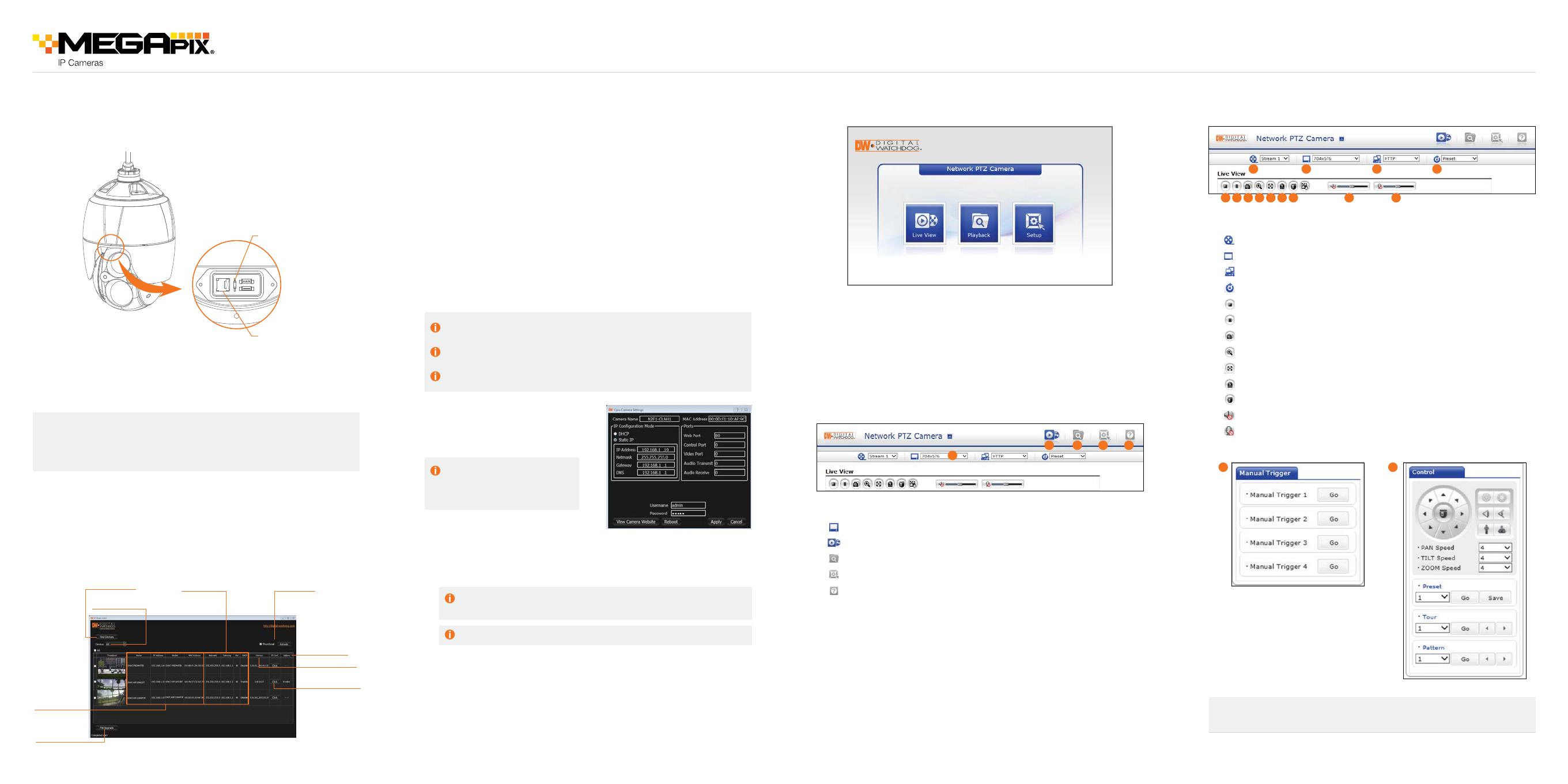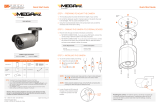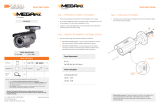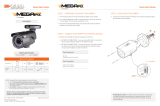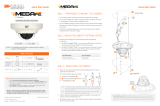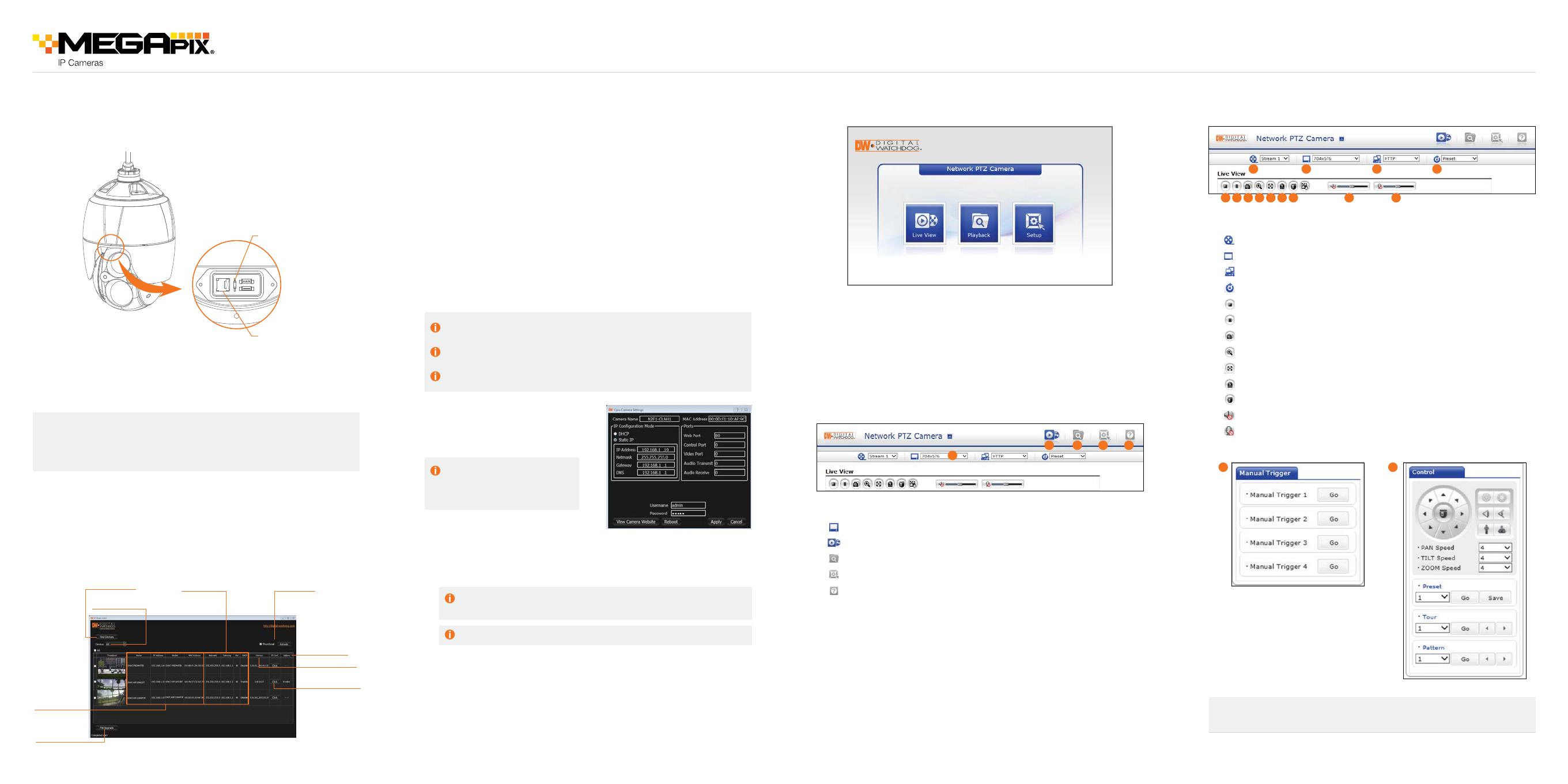
NOTE: Please see the full product manual for web viewer setup,
functions and camera settings options.
1. Open the Micro-SD card cover.
2. Insert or remove Micro-SD card.
3. Tightly close the Micro-SD card cover to ensure it is waterproof.
Use the DW IP Finder
™
software to scan the network and detect all MEGApix
®
cameras, set the camera’s network settings or access the camera’s web client.
User can insert and remove Micro-SD card as shown in the following picture.
STEP 3 – MANAGING THE SD CARD
STEP 4 – DW IP FINDER
™
STEP 5 – NETWORK ACCESS (WEB) STEP 7 – LIVE VIEW
STEP 6 – LIVE VIEW (WEB)
Search for Cameras
Camera’s
Network Settings
View Camera’s
Thumbnail View
Camera’s Firmware
Camera Uptime
Open Camera’s IP
Conguration Screen
Filter Search Results
Camera Name,
Model, IP Address,
and MAC Address
Firmware Upgrade
Rev Date: 03/17
Copyright © Digital Watchdog. All rights reserved.
Specifications and pricing are subject to change without notice.
Quick Start Guide
Micro-SD Card Slot
Reset Button
1. Input IP address of network PTZ Camera
2. Click between Live View, Playback, and Setup for operation
3. Login (default admin / admin) for setup is necessary
1. Change stream resolution
2. Live view mode
3. Playback mode
4. Setup menu
5. Click to open Help menu
1. Select Stream 1 (H.264), Stream 2 (MJPEG), Stream 3 (H.264)
2. Select resolution up to 1920x1080
3. Select network protocol between HTTP, TCP, and UDP
4. Call preset up to 256
5. Stop and start for live stream
6. Stream pause
7. Snapshot
8. Zoom
9. Full screen
10. Manual trigger
11. Pop-up PTZ control panel
12. Speaker volume
13. Microphone control
1
1
5 6 7 8 9 10
10
11
11
12 13
2
2
3
3
54
4
Resetting the camera: To reset the camera, use the tip of a paper clip
or a pencil and press the reset button. Pressing the button for five (5)
seconds will initiate a camera-wide reset of all the settings, including
network settings.
7. To view the camera’s web viewer, click on ‘View Camera Website’. Enter the
camera’s username and password (default: admin/ admin) to login to the
camera.
8. To save the changes made to the camera’s settings, input the ID and PW of
the camera for authentication and click ‘Save’.
9. If the camera needs to be rebooted after the settings were changed, press
the ‘Reboot’ button. The camera will cycle power and will appear back in the
search results once the reboot is complete.
6. The camera’s default network
information is:
Select DHCP if the internet service is dynamic IP. This will allow the camera to
receive its IP address from the DHCP server.
Select STATIC to manually enter the camera’s IP address, subnet mask,
Gateway and DNS information.
Contact your network administrator for more information.
Default TCP/IP information
• IP: DHCP
‘Port Forwarding’ has to be set in your network’s router for external access
to the camera.
Default ID / PW : admin / admin
Network Setup
1. Go to: http://www.digital-watchdog.com
2. Search for ‘IP Finder’ on the quick search bar at the top of the page.
3. The latest IP Finder software will appear in the search results. Click on the
link to download the file to your computer.
4. The software will scan your network for all supported cameras and display
the results in the table. Allow up to 5 seconds for the IP Finder to find the
camera on the network.
5. Select a camera from the list by double-clicking on the camera’s image
or clicking on the ‘Click’ button under the IP Conf. column. The camera’s
network information will appear. If necessary, you can adjust the camera’s
network type.