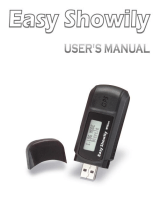6 nüvi 205W series quick start manual
Adding a Stop to Your
Route
1.Whilenavigatingaroute,touchMenu
> Where to?.
2. Search for the extra stop.
3. Touch
Go!.
4. Touch
Add as Via Point to add this
stopbeforeyournaldestination.
Touch Set as new Destination to
makethisyournewnaldestination.
Taking a Detour
1.Whilenavigatingaroute,touchMenu.
2. Touch Detour.
Using Photo Navigation
You can load photos that contain location
information onto your nüvi or SD card,
and then create routes to them. Visit
http://connect.garmin.com/photos for
more information.
1. Touch Where to? > Favorites >
Panoramio Photos. Photos saved on
your nüvi or SD card are listed.
2. Select a Panoramio photo.
3. Touch
Go! to navigate to the location.
Touch Map to view the location on the
map.
Using FM TMC Trafc
TheFMTrafcMessageChannel(TMC)
trafcreceiverisincludedinsomenüvi
205W series packages.
Ifyournüviisconnectedtothetrafc
receiver, connected to vehicle power, and
you are in a coverage area, your nüvi can
receivetrafcinformation.Visitwww
.garmin.com/trafc or www.garmin.com
for more information.
When you receivetrafcinformation,
a trafcicon appears in the top left
corner of the Map page. The trafcicon
changes color to indicate the severity of
trafcconditionsonyourrouteorthe
road you are currently traveling.
In North America, if your nüvi package
includesatrafcreceiver,youcould
receive location-relevant advertisements
and coupons. Touch the advertisement
on the screen to search for the nearest