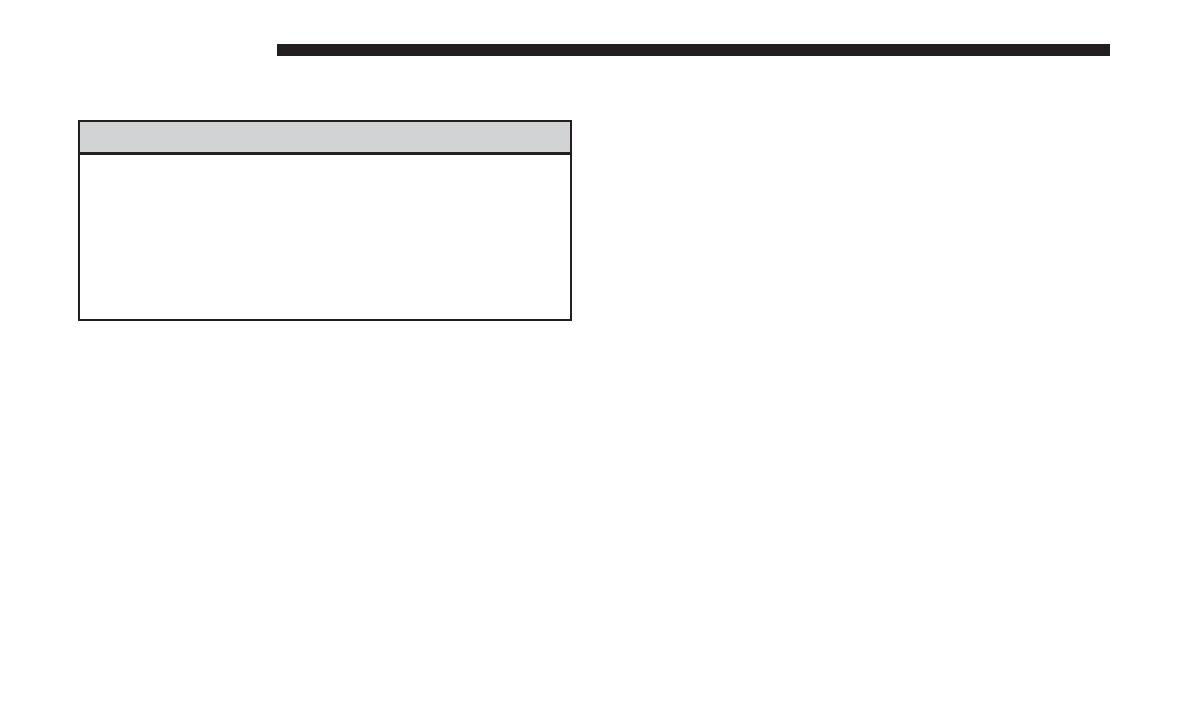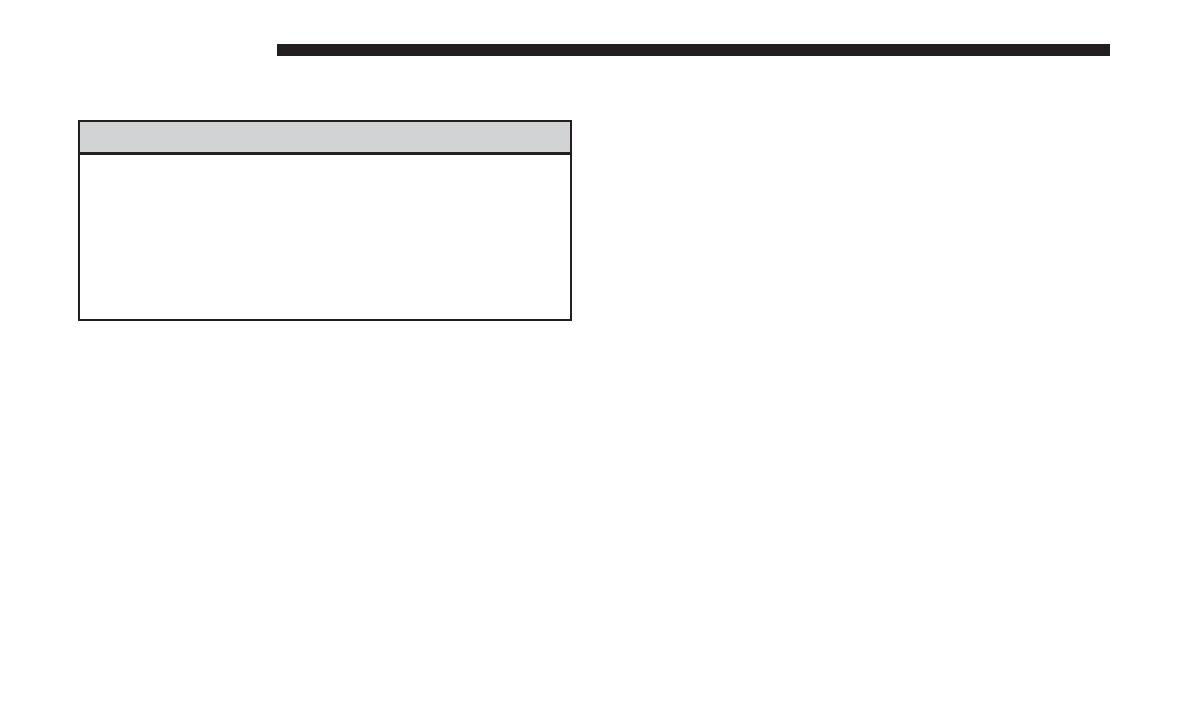
SAFETY GUIDELINES
WARNING!
ALWAYS drive safely with your hands on the steer-
ing wheel. You have full responsibility and assume
all risks related to the use of the Uconnect features
and applications in this vehicle. Only use Uconnect
when it is safe to do so. Failure to do so may result
in an accident involving serious injury or death.
Ensure that all persons read this manual carefully before
using the radio system. It contains instructions on how to
use the system in a safe and effective manner.
• Glance at the screen only when safe to do so. If pro-
longed viewing of the screen is necessary, pull over at a
safe location.
• Stop use immediately if a problem occurs. Failure to do
so may cause injury or damage to the product. Return it
to your authorized dealer to repair.
• Make certain that the volume level of the system is set to
a level that still allows you to hear outside traffic and
emergency vehicles.
• The law in some states/provinces prohibits the Front
Seat DVD Viewer. As a result, it may be disabled prior to
delivery to you. If you move to another state/provinces,
you should consult your dealer for the proper enable/
disable setting for your new area.
CYBERSECURITY
Your vehicle may be a connected vehicle and may be
equipped with both wired and wireless networks. These
networks allow your vehicle to send and receive informa-
tion. This information allows systems and features in your
vehicle to function properly.
Your vehicle may be equipped with certain security fea-
tures to reduce the risk of unauthorized and unlawful
access to vehicle systems and wireless communications.
Vehicle software technology continues to evolve over time
and FCA US LLC, working with its suppliers, evaluates
and takes appropriate steps as needed. Similar to a com-
puter or other devices, your vehicle may require software
updates to improve the usability and performance of your
systems or to reduce the potential risk of unauthorized and
unlawful access to your vehicle systems.
4 SAFETY GUIDELINES