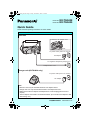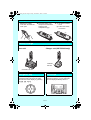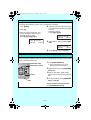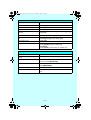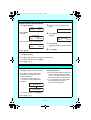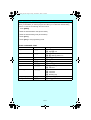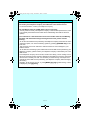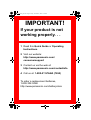Panasonic KXTG5438 Operating instructions
- Category
- Telephones
- Type
- Operating instructions
This manual is also suitable for

PQQW13505YA DM1004PY1114
Please read the operating instructions for further details.
Connections
Base unit
Charger unit (KX-TG5439 only)
Note:
L Base unit: Use only the included Panasonic AC adaptor PQLV1.
L Charger unit: Use only the included Panasonic AC adaptor KX-TCA1.
L Make sure that the AC adaptor and telephone line cords are plugged into the unit
properly.
L The AC adaptor must remain connected at all times. (It is normal for the adaptor to feel
warm during use.)
Fasten the AC adaptor cord.
Hook
AC adaptor
Raise the antennas.
Telephone line cord
To single-line telephone jack (RJ11C)
To power outlet (120 V AC, 60 Hz)
AC adaptor
To power outlet (120 V AC, 60 Hz)
Model No. KX-TG5438
Model No. KX-TG5439
Quick Guide
TG5439_QG(e).fm Page 1 Friday, November 5, 2004 11:06 AM
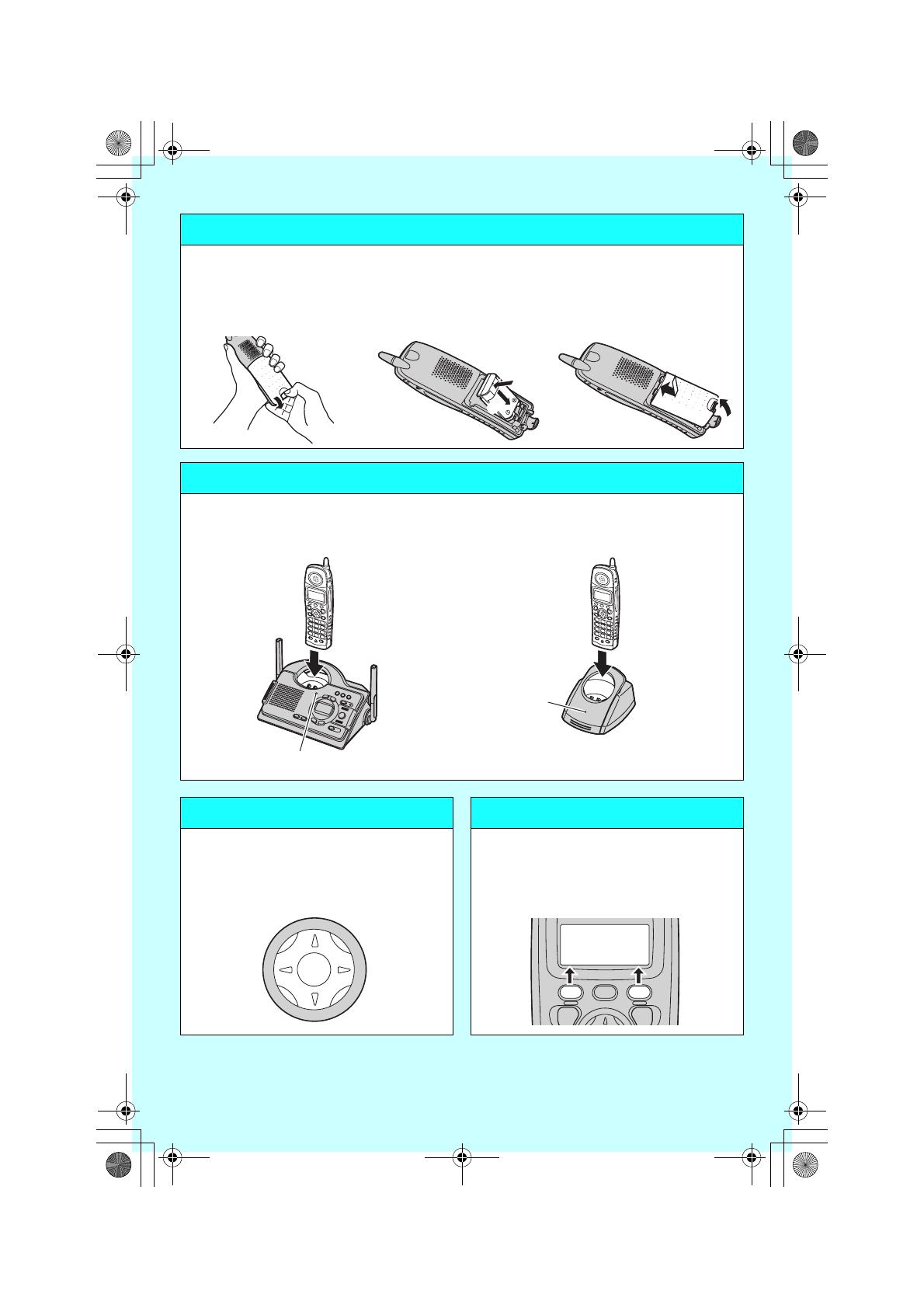
– 2 –
Battery installation
1
Release the battery
cover latch and slide the
cover open.
2
Insert the battery (1),
and press it down until it
snaps into the
compartment (2).
3
1 Close the handset
cover.
2 Fasten the battery
cover latch.
Battery charge
Place the handset on the base unit or charger for 6 hours before initial use.
Base unit Charger unit (KX-TG5439 only)
Navigator key Soft keys
The handset navigator key can be used to
navigate through menus and to select
items shown on the display, by pressing
{^}, {V}, {<}, or {>}.
The handset features 2 soft keys. By
pressing a soft key, you can select the
function displayed directly above it.
1
2
1
1
2
CHARGE indicator
CHARGE
indicator
Rcvd Phone
K
calls book
L
5
TG5439_QG(e).fm Page 2 Friday, November 5, 2004 11:06 AM

– 3 –
Setting the date and time
Set the date and time so that the unit will announce the day and time each message was
recorded by the answering system when you play back messages.
1 Press {MENU}.
2 Press {4}.
3 Enter the current month, day, and
year by selecting 2 digits for each.
Example: June 15, 2005
Press {0}{6} {1}{5} {0}{5}.
4 Enter the current hour and minute (12-
hour clock format) by selecting 2 digits
for each.
Example: 9:30 PM
Press {0}{9} {3}{0}.
5 Select “AM” or “PM” by pressing {AM/
PM}.
6 Press {Save}, then press {OFF}.
Recording your greeting message
You can record your own greeting message (max. 2 minutes) that will be played when the
answering system answers a call. If you do not record a greeting message, a pre-recorded
greeting message will be used.
1 Press {GREETING REC}.
L The unit announces “To record
greeting, press record again.”
2 Within 10 seconds, press {GREETING
REC} again.
3 After the unit beeps, speak clearly
about 20 cm (8 inches) away from the
MIC.
4 To stop recording, press {GREETING
REC} or {STOP}.
To play back the greeting message
Press {GREETING CHECK}.
Date:12.31.2005
Time:12:00 AM
K
AM/PM Save
L
Date:06.15.2005
Time:12:00 AM
K
AM/PM Save
L
Date:06.15.2005
Time:09:30 AM
K
AM/PM Save
L
{GREETING REC}
MIC
{STOP}
{GREETING CHECK}
TG5439_QG(e).fm Page 3 Friday, November 5, 2004 11:06 AM
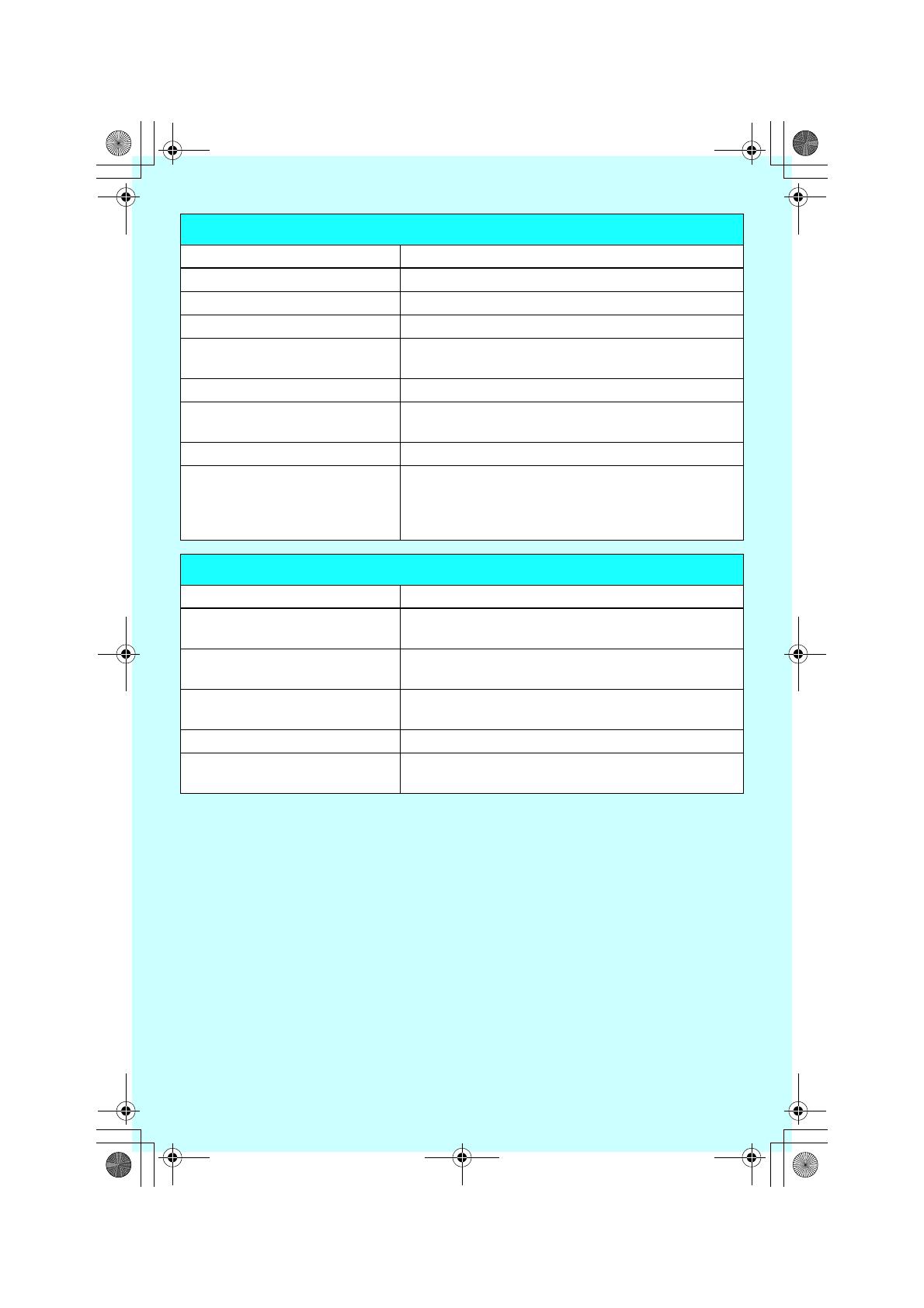
– 4 –
Basic operation
Feature Operation
To make a call Press {C}, then dial the phone number.
To turn on the speakerphone Press {s}.
To hang up Press {OFF}.
To adjust the receiver or speaker
volume
While using the receiver or speaker, press {V} or {^}
repeatedly.
To redial the last number dialed Press {C}, then press {REDIAL}.
To make a call using the redial
list
Press {REDIAL}. Scroll to the desired number by
pressing {V} or {^}. Then, press {C}.
To answer a call Press {C}.
To put an outside call on hold KX-TG5438:
Press {HOLD} during an outside call.
KX-TG5439:
Press {HOLD} 2 times during an outside call.
Answering system
Feature Operation
To turn the answering system
on/off
Press {ANSWER ON}.
To listen to new messages When the MESSAGE indicator FLASHES on the
base unit, press {MESSAGE}.
To listen to old messages When the MESSAGE indicator DOES NOT FLASH,
press {MESSAGE}.
To erase a message Press {ERASE} while the message is being played.
To erase all messages Press {ERASE} 2 times while the base unit is not in
use.
TG5439_QG(e).fm Page 4 Friday, November 5, 2004 11:06 AM

– 5 –
Phonebook
Adding items to the phonebook
1 Press {Phonebook}.
2 Press {Add}.
Example:
3 Enter the name (max. 16 characters).
4 Press {Next}.
5 Enter the phone number (max. 32
digits).
6 Press {Next}.
Example:
7 Press {Save}.
L To add other items, repeat from step
2.
8 Press {OFF}.
Calling someone in the phonebook
1 Press {Phonebook}.
2 Press {V} or {^} repeatedly to display the desired item.
L To exit the phonebook, press {OFF}.
3 Press {C} or {s}.
Caller list
Viewing the caller list and calling back
1 Press {V} or {^} to enter the caller list.
2 Press {V} to search from the most
recent call, or press {^} to search
from the oldest call.
L The caller’s name and phone
number are displayed alternately.
Example:
L To exit the caller list, press {OFF}.
3 Press {C} or {s}.
Displayed symbols
L If the same caller calls more than once,
it will be displayed with the number
(“×2” to “×9”). Only the date and time
of the most recent call will be stored.
L A Q is displayed next to items which
have already been viewed or
answered on this handset.
Rcvd Phone
K
calls book
L
Phonebook
7 items
K
Add Search
L
Enter name
|
K
Back Next
L
Enter phone no.
Tom
555-765-4321
K
Edit Save
L
SMITH,JACK
3:10P JUN.29
1-555-333-4444
3:10P JUN.29
TG5439_QG(e).fm Page 5 Friday, November 5, 2004 11:06 AM

– 6 –
Programming via direct commands
You can program most features using “direct commands”—special codes that take you
directly to the feature you wish to program and allow you to select the desired setting.
There is no need to scroll through the unit’s menus.
1 Press {MENU}.
2 Enter the desired feature code (shown below).
3 Enter the desired setting code (shown below).
4 Press {Save}.
5 Press {OFF} to exit programming mode.
Direct commands chart
Feature Feature code Setting code
Ringer volume {1} {1} {1}: Low {2}: Medium
{3}: High {0}: Off
Ringer tone {1} {2} {1}–{3}: Tone pattern 1–3
{4}–{7}: Melody pattern 1–4
Voice enhancer {5} {1}: On {0}: Off
LCD contrast {0} {1} {1}–{6}: Level 1–6
Auto talk {0} {3} {1}: On {0}: Off
Set dial mode {0} {5} {1} {1}: Pulse {2}: Tone
Ring count {0} {6} {1} {2}–{7}: 2–7 rings
{0}: Toll saver
Recording time {0} {6} {2} {1}: 1 minute
{2}: 2 minutes
{3}: 3 minutes
{0}: Greeting only
Change language {0} {8} {1}: English {2}: Spanish
Message alert {0} {#} {1}: On {0}: Off
TG5439_QG(e).fm Page 6 Friday, November 5, 2004 11:06 AM
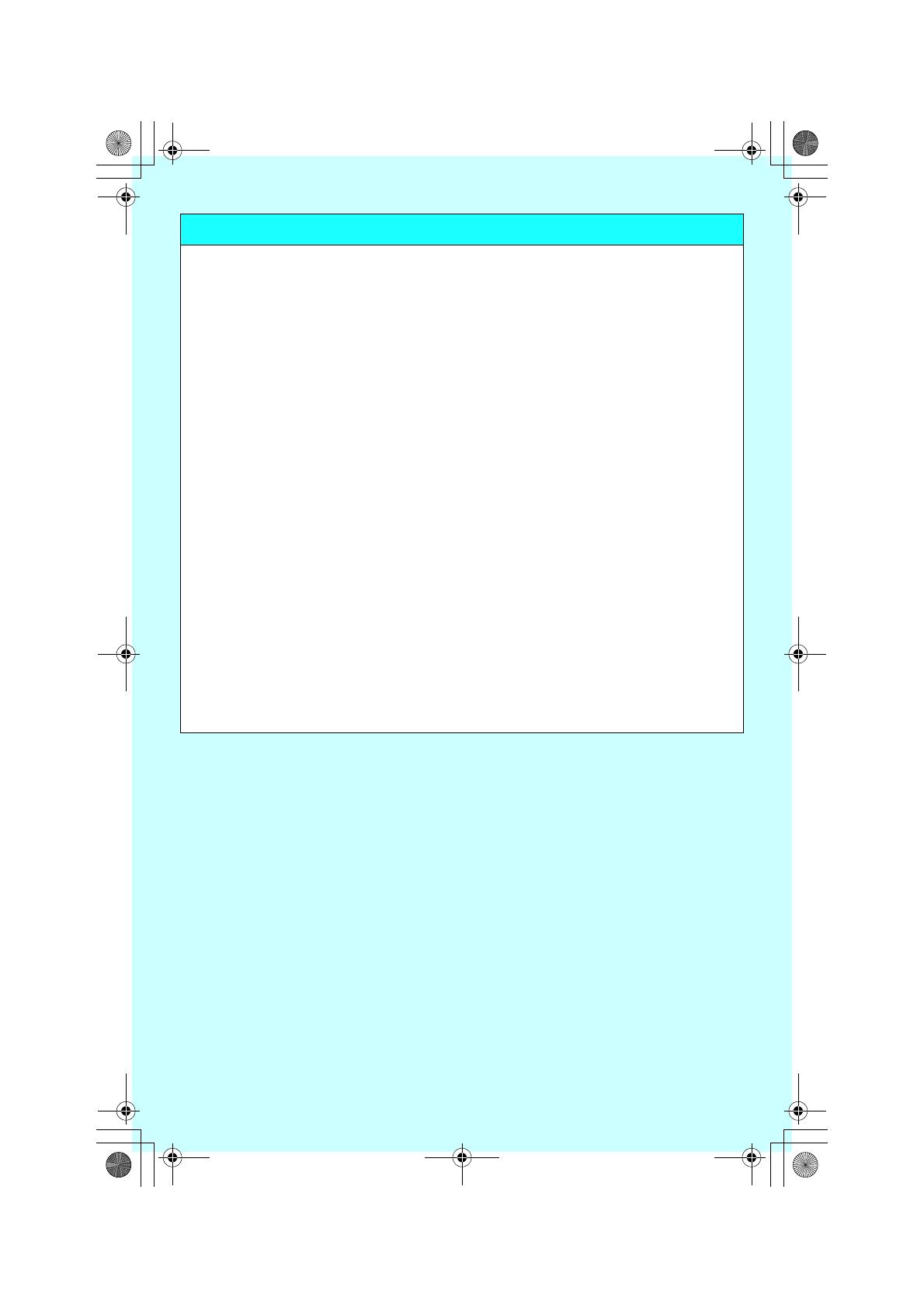
– 7 –
Important information about subscription services
In order to use Caller ID, Call Waiting, or Call Waiting Caller ID (CWID), you must
first contact your telephone company and subscribe to the desired service.
L For more information, contact your telephone company.
If the Call Waiting Caller ID (CWID) feature does not function:
L You may need to contact your telephone company to activate this specific service, even
if you already subscribed to both Caller ID and Call Waiting with Caller ID services
(CWID).
If you subscribe to a flat-rate bundle service that includes Caller ID, Call Waiting,
Voice Mail, and unlimited local/regional/long distance calls, please read the
following:
L To use the Voice Mail service provided by the telephone company rather than the unit’s
answering system, turn off the answering system by pressing {ANSWER ON} on the
base unit.
This unit does not have an indicator to indicate if there are new messages in your
mailbox service.
L To use this unit’s answering system rather than the Voice Mail service provided by your
telephone company, please contact your telephone company to deactivate your Voice
Mail service.
If the telephone company cannot do this, set this unit’s “Ring count” setting so that
this unit’s answering system answers calls before the telephone company’s Voice Mail
service tries to answer your calls. It is necessary to check the ring count required to
activate the Voice Mail service provided by your telephone company before changing
this setting.
Example: To set the ring count to “2”, press {MENU} {0} {6} {1}. When “Ring count”
is displayed, press {2} {Save}.
TG5439_QG(e).fm Page 7 Friday, November 5, 2004 11:06 AM

1 Read this Quick Guide or Operating
Instructions
2 Visit our website:
http://www.panasonic.com/
consumersupport
3 Contact us via the web at:
http://www.panasonic.com/contactinfo
4 Call us at: 1-800-211-PANA (7262)
To order a replacement batteries,
1-800-332-5368
http://www.panasonic.com/batterystore
IMPORTANT!
If your product is not
working properly. . .
TG5439_QG(e).fm Page 8 Friday, November 5, 2004 11:06 AM
-
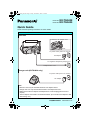 1
1
-
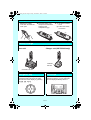 2
2
-
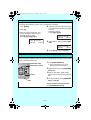 3
3
-
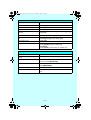 4
4
-
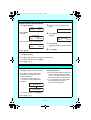 5
5
-
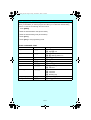 6
6
-
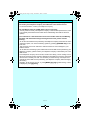 7
7
-
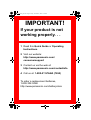 8
8
Panasonic KXTG5438 Operating instructions
- Category
- Telephones
- Type
- Operating instructions
- This manual is also suitable for
Ask a question and I''ll find the answer in the document
Finding information in a document is now easier with AI
Related papers
-
Panasonic KXTG5439 Operating instructions
-
Panasonic KXTG5471 Operating instructions
-
Panasonic KX-TG6500 User manual
-
Panasonic KXTG5439 Operating instructions
-
Panasonic KXTG2432 Operating instructions
-
Panasonic KXTG5452 Operating instructions
-
Panasonic KX-TG2357 Operating Instructions Manual
-
Panasonic KXTG2343 - 2.4 GHZ DIG CORDLS PHONE Operating Instructions Manual
-
Panasonic KXTG5452 User manual
-
Panasonic KXTG5432 Operating instructions