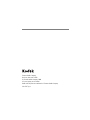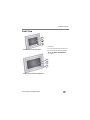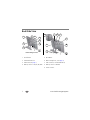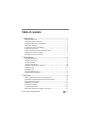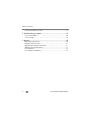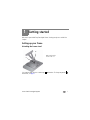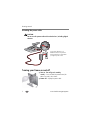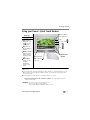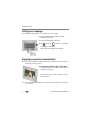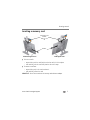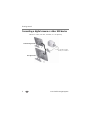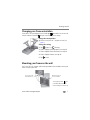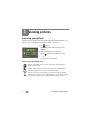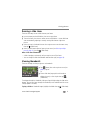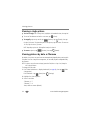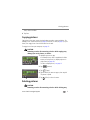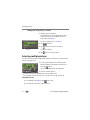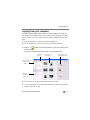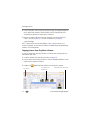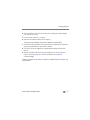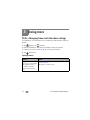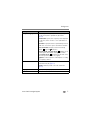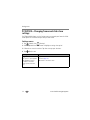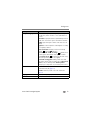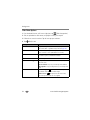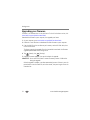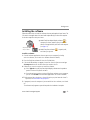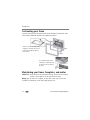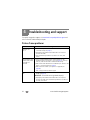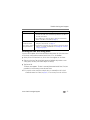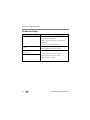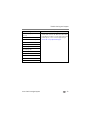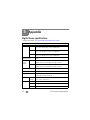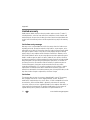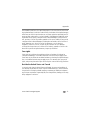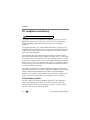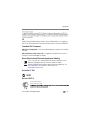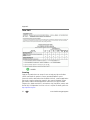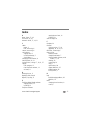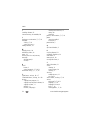Kodak EasyShare P520 User manual
- Category
- Digital photo frames
- Type
- User manual

Eastman Kodak Company
Rochester, New York 14650
© Eastman Kodak Company, 2008
All screen images are simulated.
Kodak and EasyShare are trademarks of Eastman Kodak Company.
P/N 4F8178_en

Product features
www.kodak.com/go/support
i
Front View
2
1
3
1 LCD screen
2 Quick Touch Border (right side, tap only)
3 Quick Touch Border (bottom, tap/slide)
To use the Quick Touch Borders,
see page 3.
Kodak EasyShare P520 digital frame
Kodak EasyShare P720/P820 digital frames
2
1
3

ii www.kodak.com/go/support
Back/Side View
1 On/Off button 5 Reset button
2 Stand attachment slot 6 Wall mounting holes, 3 (see page 7)
3 Frame stand (see page 1) 7 USB connector (to camera/USB device)
4 Memory card slot - SD, MS, xD, MMC 8 Memory card slot - SD/SDHC
9 Power connector
4
5
7
8
3
1
2
P820 digital frame
6
4
5
7
8
3
1
2
6
P520/P720 digital frames
9
9

www.kodak.com/go/support iii
Table of contents 1
1 Getting started ......................................................................................1
Setting up your frame....................................................................................1
Turning your frame on and off.......................................................................2
Using your frame’s Quick Touch Borders........................................................3
Setting your language ...................................................................................4
Enjoying your pictures immediately! ..............................................................4
Inserting a memory card................................................................................5
Connecting a digital camera or other USB device ...........................................6
Changing your frame orientation...................................................................7
Mounting your frame on the wall ..................................................................7
2 Viewing pictures ....................................................................................8
Accessing your pictures .................................................................................8
Running a slide show ....................................................................................9
Viewing thumbnails ......................................................................................9
Viewing a single picture ..............................................................................10
Viewing pictures by date or filename ...........................................................10
Copying pictures .........................................................................................11
Deleting pictures.........................................................................................11
Selecting multiple pictures...........................................................................12
Copying from your computer .......................................................................13
3 Doing more .........................................................................................16
P520—Changing frame and slide show settings..........................................16
P720/P820—Changing frame and slide show settings.................................18
Setting the clock and timer..........................................................................21
Upgrading your firmware.............................................................................22
Installing the software.................................................................................23
Customizing your frame ..............................................................................24
Maintaining your frame, faceplates, and mattes...........................................24

iv www.kodak.com/go/support
Table of contents
Learning more about your frame..................................................................25
4 Troubleshooting and support ..............................................................26
Picture frame problems ...............................................................................26
Screen messages.........................................................................................28
5 Appendix .............................................................................................30
Digital frame specifications..........................................................................30
Important safety instructions .......................................................................31
Upgrading your software and firmware........................................................31
Additional care and maintenance ................................................................31
Limited warranty .........................................................................................32
FCC compliance and advisory ......................................................................34

www.kodak.com/go/support 1
1 Getting started
Welcome to your Kodak EasyShare digital frame. Viewing your pictures couldn’t be
simpler!
Setting up your frame
Attaching the frame stand
Your frame displays pictures in landscape orientation. To change to portrait
orientation, see page 7.
Make sure the tab is
secure in the slot.
Tab
Slot

2 www.kodak.com/go/support
Getting started
Attaching the power cable
CAUTION:
Do not use this power cable with other devices, including digital
cameras.
Turning your frame on and off
■ Turn on. Turn off (put in standby
mode).—Press and hold the power button (for
about 2 seconds), then release.
■ Power off—Unplug the power cable.
1
2
Your power cable may look
different from the one pictured.
Use the plug that accommodates
your type of power outlet.

Getting started
www.kodak.com/go/support
3
Using your frame’s Quick Touch Borders
Tap next to or
below a button to
select it.
Tap a border to
display the icons.
Tap (Close) to
dismiss them.
Touch tips
Home
Close
*Quick Touch
OK
Done
Tap and slide on the Quick
Touch Borders* only.
Slide to highlight
menus, pictures,
videos, options.**
Tap OK to select
them.
Slide to scroll:
Scroll through images—Like turning the pages of a book, slide left ← to go forward, slide right → to go
back. For faster scrolling through larger numbers of pictures, touch and hold (3 seconds), then slide to
the end of the border.
Scroll through menus—Slide right → to scroll down, slide left ← to scroll up.
Borders
Tap below small arrows at the ends of the scroll bar to move the highlight one picture,
menu, or item at a time.
Tap next to buttons,
cannot slide here
IMPORTANT:
The screen is not touch-sensitive. Do not touch it.
Only use your finger to touch the borders.
Sharp or metal objects may damage the border or screen.
Don’t hover,
borders can be
sensitive;
unexpected
selections may
result.
Tap below buttons
Slide on bottom
border only
Play Slide show
**

4 www.kodak.com/go/support
Getting started
Setting your language
The language screen appears the first time you turn on your frame.
■ Slide or tap below slider arrows to find your
language, then tap OK.
To change the language at a later time:
■ Tap (Home) → (Settings) → Language.
The language screen appears.
Slide to find your language, then tap Save.
Enjoying your pictures immediately!
NOTE: If the software installation screen appears, dismiss it and start playing a slide show immediately. To
install the software later, see page 23.
■ To view your pictures or play a slide show,
insert a memory card, or connect a camera or other
USB device (see page 6).
If you are at the Home screen, see page 8 to start
your slide show.
NOTE: There may be preloaded Kodak images on your frame. They will play when there is no other picture
source connected.
1
2

Getting started
www.kodak.com/go/support
5
Inserting a memory card
■ To insert a card in:
– top card slot, push the card firmly into the slot until it clicks into place.
– side card slot, push the card firmly into the slot until it stops.
■ To remove a card from:
– top card slot, push in the card to release it.
– side card slot, pull out the card.
IMPORTANT:
Do not insert a micro or mini memory card without an adapter.
MultiMedia Card
SD/SDHC
Memory Stick
xD
SD/SDHC
P520/P720 digital frame
P820 digital frame

6 www.kodak.com/go/support
Getting started
Connecting a digital camera or other USB device
USB cable included
with your USB device
USB devices: camera, flash drive, card reader, etc. (sold separately)
P520/P720 digital frame
P820 digital frame

Getting started
www.kodak.com/go/support
7
Changing your frame orientation
Your frame is set up to display pictures in landscape orientation. You can turn the
stand to change it to portrait but you must also change the setting.
Change the stand position:
■ R
emove the stand, turn it 90
°
, and replace as shown
(see
page 1).
Change the setting:
1 Tap (Home)
→ (Settings).
2 Slide to highlight (Viewing options), then tap OK.
3 Slide to highlight Frame orientation, then tap OK.
4 Slide to highlight Portrait, then tap OK.
5 Tap to exit.
Mounting your frame on the wall
Use 3 mm (1/8 inch), or larger, wall-anchoring hardware (not included) to anchor your
frame securely to your wall.
To change to portrait , turn
your frame 90° and use the
wall mounting holes at the top.
Wall mounting holes
(on back of frame)
Secure power cable
with attached clip

8 www.kodak.com/go/support
2 Viewing pictures
Accessing your pictures
Tap Home to access pictures from your memory card and all connected devices (see
page 6). Use the touch borders to make your selections
(
see
page 3
)
.
1 Tap (Home).
All connected sources and the Settings icon are
displayed.
2 Slide to highlight a picture source, then:
■ Tap (Slide show) to start a slide show.
OR
■ Tap OK to view thumbnails.
Picture sources and settings icons:
Memory card—appears when you insert a card (page 5). The label and icon
indicate the type of card.
Camera—appears when you connect a digital camera via USB cable (page 6).
USB drive—appears when you insert a USB flash drive (page 6).
Settings—customize your frame settings. For example; set slide show durations
and transitions, set viewing options, screen brightness, clock, and timer. For P520
frame settings, see page 16. For P720 and P820 frame settings, see page 18.

Viewing pictures
www.kodak.com/go/support
9
Running a slide show
There are three ways to start a slide show on your frame:
■ Insert a memory card or USB device, then turn on your frame.
■ Turn on the frame, then insert a card or connect a USB device—a new slide show
starts automatically, replacing a currently running slide show or single view
picture.
■ Select a picture in thumbnails view or select a picture source on the Home screen,
then tap (Slide show).
■ Select just your favorite pictures from a picture source (see Selecting multiple
pictures, page 12), then tap (Slide show).
Other slide show information
– A slide show plays continuously until you stop it or turn off the frame.
– You can change the slide show duration and transition style (see page 16).
Viewing thumbnails
There are two ways to view your pictures as thumbnails:
■ Tap (Home) then select a picture source (see
page 8). Tap OK.
Or,
■ From a slide show (tap a quick touch border to
display the icons), or from single view, tap
(Thumbnails).
To navigate through the thumbnails, slide your finger left/right along the slider at the
bottom. To move even faster through the thumbnails, touch and hold until the screen
changes (about 3 seconds).
To play a folder of thumbnail images, highlight the folder then tap (Slide show).

10 www.kodak.com/go/support
Viewing pictures
Viewing a single picture
■ To view a single, full-screen picture, highlight it in thumbnails view, then tap OK.
■ To turn off the buttons and other screen text, tap (Close).
■ To magnify a picture up to 8X, tap (Actions), tap (Zoom), then tap
the plus (+) button. To view other parts of the picture, tap the arrows. To return to
1X size, tap the minus (-) button.
NOTE: Depending on picture size, full magnification may be less than 8X.
■ To rotate a picture, tap (Actions), then tap (Rotate).
Viewing pictures by date or filename
By default, the pictures on your frame are arranged and played by date, starting with
the oldest. You can change the arrangement, or sort order, by date or alphabetically
by filename.
NOTE: If a picture source with numerous images (greater than 500) takes too long to load, change the
order to play by filename.
To change the sort order:
1 For P720 or P820 frames—display thumbnails (see page 9), then tap (Slide
show options).
For P520 frame—tap (Home) then (Settings).
2 Highlight Sort, then tap Select.
3 Select a sort order:
-Filename, A - Z
-Filename, Z - A
-Date, oldest to newest (default)

Viewing pictures
www.kodak.com/go/support
11
-Date, newest to oldest
4 Tap Save.
Copying pictures
Copy pictures from your current viewing location to another connected device. For
example, insert a USB flash drive (see page 6) and insert a card (see page 5) in your
frame, then copy pictures from the flash drive to the card.
To copy pictures from your computer, see page 13.
CAUTION:
Removing a card or disconnecting a device while copying may
damage your card, pictures, or device.
1 Highlight a picture to copy:
In thumbnails view, slide, or tap below the slider
arrows, to find a picture; or, display a picture in
single view (see page 10).
To select multiple pictures, see page 12.
2 Tap (Actions).
3 Tap (Copy).
4 Tap the device you want to copy to, then tap OK.
The picture is copied.
5 Tap (Close) to close the menu.
Deleting pictures
CAUTION:
Removing a card or disconnecting a device while deleting may
Connected devices

12 www.kodak.com/go/support
Viewing pictures
damage your card, pictures, or device.
1 Highlight a picture to delete:
In thumbnails view, slide or tap below the slider
arrows to find a picture; or, display a picture in
single view (see page 10).
To select multiple pictures, see page 12.
2 Tap (Actions).
3 Tap (Delete), then tap Yes to confirm.
The picture is deleted.
4 Tap (Close) to close the menu.
Selecting multiple pictures
Use the multi-select feature to copy or delete two or more pictures or to play a slide
show of selected pictures.
1 In multi-up (thumbnails) view, slide your finger
along the bottom touch border to find a picture,
then tap (Select).
A check mark appears on the selected picture.
2 Continue selecting pictures.
To remove a check mark, highlight a picture then tap Unselect.
Tip: To remove all check marks at once, tap Select All, then tap Unselect All.
Select/Unselect all
■ In thumbnails view (page 9), tap (Select All).
■ To remove all check marks, tap Unselect All.
Tap Delete

Viewing pictures
www.kodak.com/go/support
13
Copying from your computer
Use Kodak EasyShare digital display software to drag and drop pictures easily from
your computer to a removable device (memory card or other USB device, like a flash
drive or camera). Then insert the device into your frame and play a slide show right
away.
1 Install the software that came with your frame (see page 23).
2 Insert a removable device into your computer or connected card reader.
3 Double-click (Kodak EasyShare digital display icon) on your desktop to open
the software.
The memory card and connected devices appear in the Drag and Drop Zone.
4 Click My Devices to see the connected devices and their folders.
5 In Pictures and Videos, click the folder or location on your computer that contains
the pictures you want to copy.
USB device
Memory card
Pictures on your
computer
Drag and drop here
(Drag and Drop Zone)
Select pictures here
(Viewer pane)
My Devices:
Pictures and Videos:
Click Help for
more info

14 www.kodak.com/go/support
Viewing pictures
6 In the Viewer pane, select the pictures you want to copy, then drag and drop them
to the copy location (memory card or USB device) in the Drag and Drop Zone.
The pictures are copied to the memory card or USB device.
7 Remove the card or USB device from your computer. Insert the card into your
frame’s card slot (see page 5), or connect the USB device (see page 6).
A slide show begins.
NOTE: To maintain the slide show order during playback, see page 10 and select Filename, A to Z.
For more information on the features included in the Kodak EasyShare digital display
software, click the Help button.
Copying pictures from EasyShare software
It’s easy to copy pictures from My Collection to a memory card, then play them in a
slide show on your frame.
1 Install the software that came with your frame (see page 23).
2 Insert a memory card into your computer. Or insert a removable USB device or card
reader into the computer’s USB port.
3 Double-click (Kodak EasyShare software icon) to open the software.
My Collection
Drag and drop here (Picture tray)
Select pictures here
(Viewer pane)
Page is loading ...
Page is loading ...
Page is loading ...
Page is loading ...
Page is loading ...
Page is loading ...
Page is loading ...
Page is loading ...
Page is loading ...
Page is loading ...
Page is loading ...
Page is loading ...
Page is loading ...
Page is loading ...
Page is loading ...
Page is loading ...
Page is loading ...
Page is loading ...
Page is loading ...
Page is loading ...
Page is loading ...
Page is loading ...
Page is loading ...
Page is loading ...
Page is loading ...
-
 1
1
-
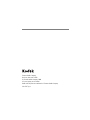 2
2
-
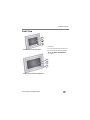 3
3
-
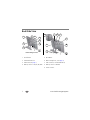 4
4
-
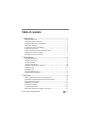 5
5
-
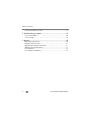 6
6
-
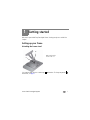 7
7
-
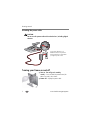 8
8
-
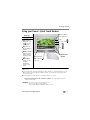 9
9
-
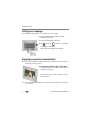 10
10
-
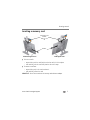 11
11
-
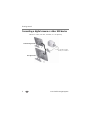 12
12
-
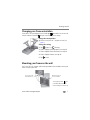 13
13
-
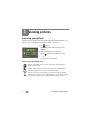 14
14
-
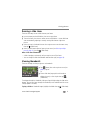 15
15
-
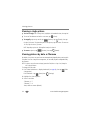 16
16
-
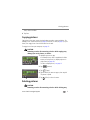 17
17
-
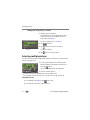 18
18
-
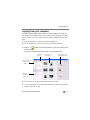 19
19
-
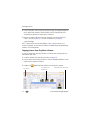 20
20
-
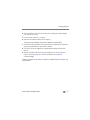 21
21
-
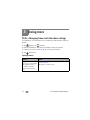 22
22
-
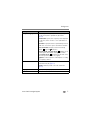 23
23
-
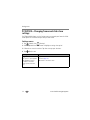 24
24
-
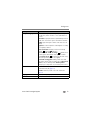 25
25
-
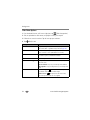 26
26
-
 27
27
-
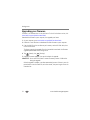 28
28
-
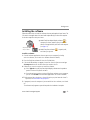 29
29
-
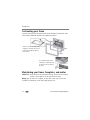 30
30
-
 31
31
-
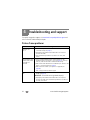 32
32
-
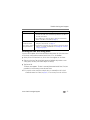 33
33
-
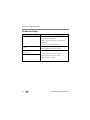 34
34
-
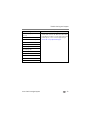 35
35
-
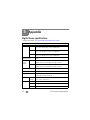 36
36
-
 37
37
-
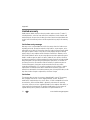 38
38
-
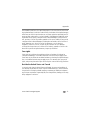 39
39
-
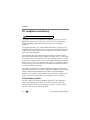 40
40
-
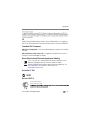 41
41
-
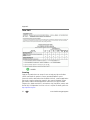 42
42
-
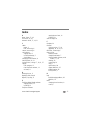 43
43
-
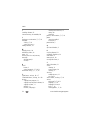 44
44
-
 45
45
Kodak EasyShare P520 User manual
- Category
- Digital photo frames
- Type
- User manual
Ask a question and I''ll find the answer in the document
Finding information in a document is now easier with AI
Related papers
-
Kodak P85 User manual
-
Kodak P520 User manual
-
Kodak EASYSHARE P730m Extended User Manual
-
Kodak S730 - EASYSHARE Digital Frame Extended User Manual
-
Kodak P720 - EASYSHARE Digital Frame User manual
-
Kodak KODAK EASYSHARE P76 User manual
-
Kodak P720 - EASYSHARE Digital Frame User guide
-
Kodak W820 - EASYSHARE Digital Frame User manual
-
Kodak PULSE DIGITAL FRAME Extended User Manual
-
Kodak W820 User manual