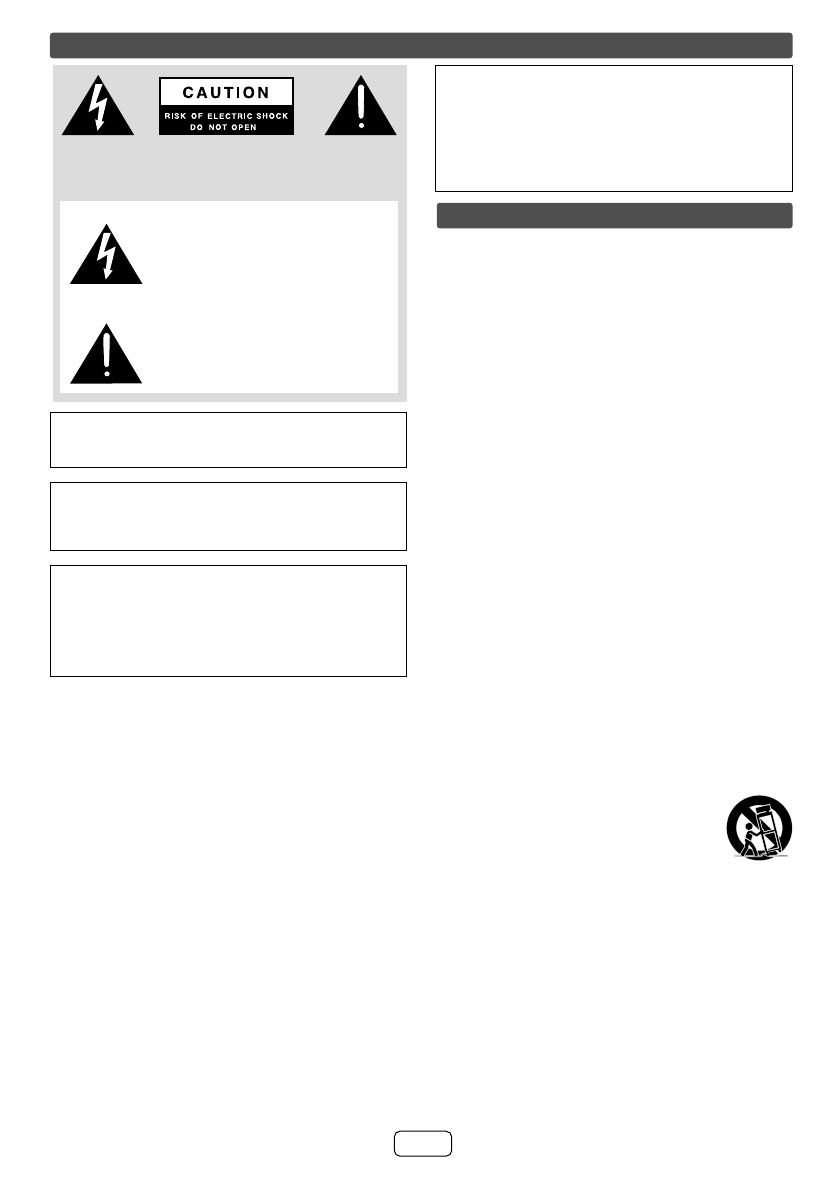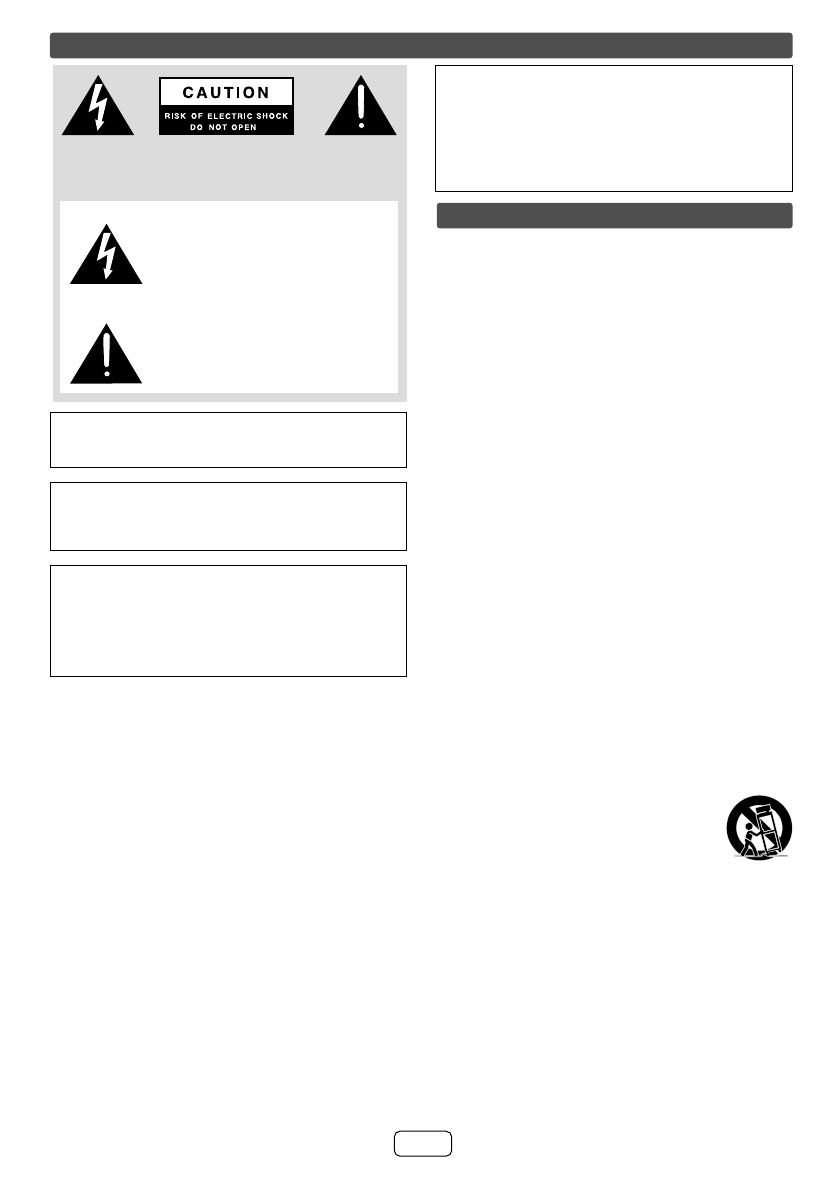
E-1
SPECIAL NOTES
CAUTION: TO REDUCE THE RISK OF ELECTRIC SHOCK, DO
NOT REMOVE COVER (OR BACK). NO USER-SERVICEABLE
PARTS INSIDE. REFER SERVICING TO QUALIFIED SERVICE
PERSONNEL.
Explanation of Graphical Symbols:
The lightning fl ash with arrowhead symbol,
within an equilateral triangle, is intended to
alert the user to the presence of uninsulated
“dangerous voltage” within the product’s
enclosure that may be of suffi cient
magnitude to constitute a risk of electric
shock to persons.
The exclamation point within an equilateral
triangle is intended to alert the user to
the presence of important operating and
maintenance (servicing) instructions in the
literature accompanying the appliance.
WARNING : TO REDUCE THE RISK OF FIRE OR ELECTRIC
SHOCK, DO NOT EXPOSE THIS APPLIANCE TO RAIN OR
MOISTURE.
This product is classifi ed as a CLASS 1 LASER PRODUCT
Caution - Use of any controls, adjustments or procedures
other than those specifi ed herein may result in hazardous
radiation exposure.
Note to CATV system installer:
This reminder is provided to call the CATV system installer’s
attention to Article 820 of the National Electrical Code that
provides guidelines for proper grounding and, in particular,
specifi es that the cable ground shall be connected to the
grounding system of the building, as close to the point of cable
entry as practical.
NOTE
This equipment has been tested and found to comply with
the limits for a Class B digital device, pursuant to Part 15
of the FCC Rules. These limits are designed to provide
reasonable protection against harmful interference in a
residential installation. This equipment generates, uses,
and can radiate radio frequency energy and, if not installed
and used in accordance with the instructions, may cause
harmful interference to radio communications. However,
there is no guarantee that interference will not occur in a
particular installation. If this equipment does cause harmful
interference to radio or television reception, which can be
determined by turning the equipment off and on, the user
is encouraged to try to correct the interference by one or
more of the following measures:
Reorient or relocate the receiving antenna. O
Increase the separation between the equipment and O
receiver.
Connect the equipment into an outlet on a circuit O
different from that to which the receiver is connected.
Consult the dealer or an experienced radio/TV O
technician for help.
WARNING
FCC Regulations state that any unauthorized changes or
modifi cations to this equipment not expressly approved by
the manufacturer could void the user’s authority to operate
this equipment.
FOR YOUR RECORDS
For your assistance in reporting this unit in case of loss or theft,
please record below the model number and serial number which
are located on the rear of the unit. Please retain this information.
Model number ..............................................
Serial number ..............................................
Date of purchase ..............................................
Place of purchase ..............................................
Electricity is used to perform many useful functions, but
it can also cause personal injuries and property damage
if improperly handled. This product has been engineered
and manufactured with the highest priority on safety.
However, improper use can result in electric shock and/or
fi re. In order to prevent potential danger, please observe
the following instructions when installing, operating and
cleaning the product. To ensure your safety and prolong
the service life of this product, please read the following
precautions carefully before use.
1) Read these instructions.
2) Keep these instructions.
3) Heed all warnings.
4) Follow all instructions.
5) Do not use this apparatus near water.
6) Clean only with dry cloth.
7) Do not block any ventilation openings. Install in
accordance with the manufacturer’s instructions.
8) Do not install near any heat sources such as radiators,
heat registers, stoves, or other apparatus (including
amplifi ers) that produce heat.
9) Do not defeat the safety purpose of the polarized or
grounding-type plug. A polarized plug has two blades
with one wider than the other. A grounding type plug
has two blades and a third grounding prong. The wide
blade or the third prong are provided for your safety. If
the provided plug does not fi t into your outlet, consult
an electrician for replacement of the obsolete outlet.
10) Protect the power cord from being walked on or
pinched particularly at plugs, convenience receptacles,
and the point where they exit from the apparatus.
11) Only use attachments/accessories specifi ed by the
manufacturer.
12) Use only with the cart, stand, tripod,
bracket, or table specifi ed by the
manufacturer, or sold with the apparatus.
When a cart is used, use caution when
moving the cart/apparatus combination
to avoid injury from tip-over.
13) Unplug this apparatus during lightning storms or when
unused for long periods of time.
14) Refer all servicing to qualifi ed service personnel.
Servicing is required when the apparatus has been
damaged in any way, such as power-supply cord or
plug is damaged, liquid has been spilled or objects
have fallen into the apparatus, the apparatus has
been exposed to rain or moisture, does not operate
normally, or has been dropped.
IMPORTANT SAFETY INSTRUCTIONS
CD-DH950P_US_EN.indd 1CD-DH950P_US_EN.indd 1 4/1/2011 2:06:00 PM4/1/2011 2:06:00 PM