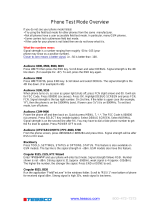Page is loading ...

motorola.com
A840
CDMA 1X/GSM


1
Welcome
Welcome to the world of Motorola digital wireless
communications! We are pleased that you have chosen the
Motorola A840 CDMA 1X / GSM wireless phone.
Note:
Your phone may not appear exactly as shown above.
All key locations, sequences, and functions remain the same
regardless of your phone’s appearance.
+
CLR Key
Clear key.
Volume Keys
Adjust earpiece
& ringer volume.
Voice
Recognition Key
Activate speaker-
independent
voice recognition,.
record voice
records, contacts,
& shortcut names.
Power/End Key
Turn phone
on/off, end
phone calls, exit
menus.
Accessory Port
Send Key
Make & answer calls,
view recent calls list.
Left Soft Key
Perform
functions
identified by left
display prompt.
Right Soft Key
Perform
functions
identified by right
display prompt.
5-Way
Navigation Key
Scroll through menus
& lists, set feature
values.In menus,
press K to select
highlighted item.
Camera Key
Smart Key
Flip open: activate
speakerphone.
Flip closed: toggle
through ring styles,
show phone status
on external display.
OK
Camera Key

2
Check it Out
Headset Jack
Camera Lens
Take photos to use
in your phone.
External
Display
Camera Light
Shines a brief
burst of light for
photos that require
extra light.
Camera Key
TransFlash
Memory Card

3
Feature Description
Take Photo
Press the camera key to activate the
camera, point lens at subject, press
CAPTURE
(
+
) to take a photo.
Set Photo as
Picture Caller
ID
After you capture a photo, assign it to a
contact entry to enable picture caller ID:
Press
STORE
(
+
) >
Apply as Contact Entry
> contact entry
Send Text
Message
Send a text letter:
M
>
Messages
>
Create Message
>
New Short Msg
Select
Account
(CDMA/GSM)
Select from CDMA and GSM
accounts:
M
>
Settings
>
Phone Mode
> desired account
032380o
032380o

4
Motorola, Inc.
Consumer Advocacy Office
1307 East Algonquin Road
Schaumburg, IL 60196
www.hellomoto.com
1-800-331-6456 (United States)
1-888-390-6456 (TTY/TDD United States for hearing impaired)
1-800-461-4575 (Canada)
MOTOROLA and the Stylized M Logo are registered in the US Patent &
Trademark Office. All other product or service names are the property of
their respective owners.
© Motorola, Inc. 2005.
Certain mobile phone features are dependent on the capabilities and settings
of your service provider’s network. Additionally, certain features may not be
activated by your service provider, and/or the provider's network settings may
limit the feature’s functionality. Always contact your service provider about
feature availability and functionality. All features, functionality, and other product
specifications, as well as the information contained in this user's guide are
based upon the latest available information and are believed to be accurate at
the time of printing. Motorola reserves the right to change or modify any
information or specifications without notice or obligation.
© Motorola, Inc. 2005.
Manual number: 6809496A51-O

5
Contents
Welcome
. . . . . . . . . . . . . . . . . . . . . . . . . . . . . . . . . . . . . . . 1
Contents
. . . . . . . . . . . . . . . . . . . . . . . . . . . . . . . . . . . . . . . 5
Getting Started
. . . . . . . . . . . . . . . . . . . . . . . . . . . . . . . . . . 8
About this Guide . . . . . . . . . . . . . . . . . . . . . . . . . . . . . . . . 8
Installing the SIM Card . . . . . . . . . . . . . . . . . . . . . . . . . . . 9
Battery Tips . . . . . . . . . . . . . . . . . . . . . . . . . . . . . . . . . . 10
Installing the Battery . . . . . . . . . . . . . . . . . . . . . . . . . . . . 11
Charging the Battery. . . . . . . . . . . . . . . . . . . . . . . . . . . . 12
Installing and Removing the TransFlash Memory Card . 13
Turning On Your Phone. . . . . . . . . . . . . . . . . . . . . . . . . . 15
Adjusting Volume . . . . . . . . . . . . . . . . . . . . . . . . . . . . . . 15
Making a Call . . . . . . . . . . . . . . . . . . . . . . . . . . . . . . . . . 16
Answering a Call. . . . . . . . . . . . . . . . . . . . . . . . . . . . . . . 17
Changing the Call Alert. . . . . . . . . . . . . . . . . . . . . . . . . . 18
Viewing Your Phone Number . . . . . . . . . . . . . . . . . . . . . 18
Highlight Features
. . . . . . . . . . . . . . . . . . . . . . . . . . . . . . 19
Taking a Photo . . . . . . . . . . . . . . . . . . . . . . . . . . . . . . . . 19
TTY Operation (CDMA Only) . . . . . . . . . . . . . . . . . . . . . 23
Learning to Use Your Phone
. . . . . . . . . . . . . . . . . . . . . . 25
Using the Display . . . . . . . . . . . . . . . . . . . . . . . . . . . . . . 25
Using the 5-Way Navigation Key. . . . . . . . . . . . . . . . . . . 27
Using Menus. . . . . . . . . . . . . . . . . . . . . . . . . . . . . . . . . . 28
Entering Text. . . . . . . . . . . . . . . . . . . . . . . . . . . . . . . . . . 31
Using the Smart Key. . . . . . . . . . . . . . . . . . . . . . . . . . . . 41
Using the External Display . . . . . . . . . . . . . . . . . . . . . . . 41
Using a TransFlash Memory Card . . . . . . . . . . . . . . . . . 42
Using the Handsfree Speaker. . . . . . . . . . . . . . . . . . . . . 44

6
Changing a Code, PIN, or Password. . . . . . . . . . . . . . . 45
Locking and Unlocking Your Phone. . . . . . . . . . . . . . . . 45
If You Forget a Code, PIN, or Password . . . . . . . . . . . . 47
Using Contacts . . . . . . . . . . . . . . . . . . . . . . . . . . . . . . . 47
Setting Up Your Phone
. . . . . . . . . . . . . . . . . . . . . . . . . . 57
Setting Time and Date . . . . . . . . . . . . . . . . . . . . . . . . . 57
Setting a Ring Style. . . . . . . . . . . . . . . . . . . . . . . . . . . . 57
Setting Answer Options. . . . . . . . . . . . . . . . . . . . . . . . . 58
Setting a Wallpaper Image . . . . . . . . . . . . . . . . . . . . . . 58
Setting a Screen Saver Image . . . . . . . . . . . . . . . . . . . 59
Setting Display Color. . . . . . . . . . . . . . . . . . . . . . . . . . . 60
Setting Phone Greeting. . . . . . . . . . . . . . . . . . . . . . . . . 60
Adjusting the Backlight . . . . . . . . . . . . . . . . . . . . . . . . . 61
Setting Display Contrast . . . . . . . . . . . . . . . . . . . . . . . . 61
Setting Display Brightness . . . . . . . . . . . . . . . . . . . . . . 61
Conserving Battery Power . . . . . . . . . . . . . . . . . . . . . . 61
Calling Features
. . . . . . . . . . . . . . . . . . . . . . . . . . . . . . . 62
Changing the Active Line . . . . . . . . . . . . . . . . . . . . . . . 62
Redialing a Number . . . . . . . . . . . . . . . . . . . . . . . . . . . 62
Using Automatic Redial. . . . . . . . . . . . . . . . . . . . . . . . . 62
Turning Off a Call Alert . . . . . . . . . . . . . . . . . . . . . . . . . 63
Using Caller ID . . . . . . . . . . . . . . . . . . . . . . . . . . . . . . . 64
Calling an Emergency Number . . . . . . . . . . . . . . . . . . . 65
Viewing Recent Calls . . . . . . . . . . . . . . . . . . . . . . . . . . 65
Returning an Unanswered Call . . . . . . . . . . . . . . . . . . . 67
Using the Notepad . . . . . . . . . . . . . . . . . . . . . . . . . . . . 67
Attaching a Number . . . . . . . . . . . . . . . . . . . . . . . . . . . 68
Calling with Speed Dial . . . . . . . . . . . . . . . . . . . . . . . . . 68
Calling with 1-Touch Dial (GSM Only). . . . . . . . . . . . . . 69
Using Voicemail. . . . . . . . . . . . . . . . . . . . . . . . . . . . . . . 69
Using Call Waiting (GSM Only). . . . . . . . . . . . . . . . . . . 71

7
Putting a Call On Hold . . . . . . . . . . . . . . . . . . . . . . . . . . 72
Making Data and Fax Calls. . . . . . . . . . . . . . . . . . . . . . . 72
Phone Features
. . . . . . . . . . . . . . . . . . . . . . . . . . . . . . . . 76
Main Menu . . . . . . . . . . . . . . . . . . . . . . . . . . . . . . . . . . . 76
Feature Quick Reference . . . . . . . . . . . . . . . . . . . . . . . . 78
Personalizing Features . . . . . . . . . . . . . . . . . . . . . . . . . . 82
Menu Features . . . . . . . . . . . . . . . . . . . . . . . . . . . . . . . . 87
Dialing Features . . . . . . . . . . . . . . . . . . . . . . . . . . . . . . . 88
Call Monitoring . . . . . . . . . . . . . . . . . . . . . . . . . . . . . . . . 89
Handsfree Features . . . . . . . . . . . . . . . . . . . . . . . . . . . . 90
Data and Fax Calls . . . . . . . . . . . . . . . . . . . . . . . . . . . . . 91
Network Features . . . . . . . . . . . . . . . . . . . . . . . . . . . . . . 92
Personal Organizer Features . . . . . . . . . . . . . . . . . . . . . 94
Security. . . . . . . . . . . . . . . . . . . . . . . . . . . . . . . . . . . . . . 96
News and Entertainment . . . . . . . . . . . . . . . . . . . . . . . . 96
Specific Absorption Rate Data
. . . . . . . . . . . . . . . . . . . . 98
Index
. . . . . . . . . . . . . . . . . . . . . . . . . . . . . . . . . . . . . . . . 100

8
Getting Started
Getting Started
About this Guide
This user’s guide introduces you to your Motorola wireless
phone and shows you how to use its features.
Optional Features
This label identifies an optional network or
subscription-dependent feature that may not be
offered by all service providers in all geographical
areas. Contact your service provider for more
information.
Optional Accessories
This label identifies a feature that requires an
optional Motorola Original™ accessory.
CAUTION:
Before using the phone for the
first time, read the
Important Safety and
Legal Information
included in the
gray-edged pages at the back of this guide.
032259o
032380o

9
Getting Started
Installing the SIM Card
Your Subscriber Identity Module (SIM) card contains
your phone number and service details.
Caution:
Do not bend or scratch your SIM card. Avoid
exposing your SIM card to static electricity, water, or
dirt.
Action
1
Press the battery door
release latch, then pull the
cover away from the phone.
2
Hold the SIM card with the
gold contacts down and the
notched corner at the upper
right.
Release
Latch
032409o

10
Getting Started
Battery Tips
Battery life depends on the network, signal strength,
temperature, features, and accessories you use.
•
Always use Motorola Original™ batteries
and chargers. The warranty does not cover
damage caused by non-Motorola batteries
and/or chargers.
•
New batteries or batteries stored for a long time may
take more time to charge.
•
When charging your battery, keep it near room
temperature.
•
When storing your battery, keep it uncharged in a
cool, dark, dry place, such as a refrigerator.
•
Never expose batteries to temperatures below -10°C
(14°F) or above 45°C (113°F). Always take your
phone with you when you leave your vehicle.
•
It is normal for batteries to gradually wear down and
require longer charging times. If you notice a change
3
Insert the SIM card into the
slot as shown.
Action

11
Getting Started
in your battery life, it is probably time to purchase a
new battery.
Contact your local recycling center for proper
battery disposal.
Warning:
Never dispose of batteries in a fire because
they may explode.
Before using your phone, read the battery safety
information in the “Safety and General Information” section
included in the gray-edged pages at the back of this guide.
Installing the Battery
You must install and charge the battery to use your phone.
Your phone is designed to use only
Motorola Original batteries and accessories.
Action
1
Press the battery door
release latch, then pull the
cover away from the phone.
Release
Latch
032409o

12
Getting Started
Charging the Battery
New batteries are shipped partially charged. Before you
can use your phone, you need to install and charge the
battery as described below. Some batteries perform best
after several full charge/discharge cycles.
2
Insert the battery into the
phone as shown, and push it
down until it clicks into place.
3
Insert the tabs at the bottom
of the battery cover into the
slots at the bottom of the
battery compartment, and
press the cover into place.
Action
1
Plug the travel
charger into
your phone
with the release
tab facing up.
Action
032410o
032409o

13
Getting Started
Tip:
You can safely leave the travel charger connected to
the phone after charging is complete. This will
not
damage
the battery.
Installing and Removing the
TransFlash Memory Card
You can install a TransFlash memory card in your phone.
This card provides additional storage for pictures,
animations and sounds.
Caution:
Do not bend or scratch your memory card. Avoid
exposing your memory card to static electricity, water, or
dirt.
Installing the Memory Card
2
Plug the other end of the travel charger into the
appropriate electrical outlet.
3
When your phone indicates
Charge Complete
, press
the release tab and remove the travel charger.
Action
1
Lift the cover at the top
of your phone to
expose the memory
card slot.
Action
040061o040061o

14
Getting Started
Removing the Memory Card
2
With the gold pins on
the card facing the front
of the phone, insert the
card as shown. Push
down until it snaps into
place.
Action
1
Lift the cover at the top
of your phone to
expose the memory
card slot.
2
Press the memory card
down. When you
release it, it pops up.
Action
040061o040061o

15
Getting Started
Turning On Your Phone
Adjusting
Volume
Press the up or down
volume keys to:
•
increase or decrease earpiece volume during a call
3
Remove the card and
close the cover.
Action
1
Press and hold the
power key for 3
seconds.
Note:
The phone may
require several
seconds to power on.
2
If necessary, enter your 4-digit unlock code (the
default is 0000) and press
OK
(
+
) to unlock the
phone.
Action
Power
Key
Volume
Keys

16
Getting Started
•
increase or decrease the ringer volume setting when
the home screen is visible (flip must be open)
•
turn off an incoming call alert
Making a Call
Note:
You must dial the phone number from the home
screen (see page 25).
Making International Calls
Note:
The following steps only work when your phone is in
GSM mode. If you want to make international calls in
CDMA mode, contact your phone service provider for
detailed instructions.
Action
1
Dial the number.
Tip:
If you make a mistake, press the clear
key
C
to delete the last digit. Press and hold
C
to clear all digits.
2
Press
N
to make
the call.
3
Press
P
to end
the call.
Press to
send call.

17
Getting Started
From the home screen:
Answering a Call
When you receive a call, your phone rings and/or vibrates
and displays an incoming call message.
Tip:
When the phone flip is active, open the phone to
answer the call. (To activate, press
M
>
Settings
>
In-Call Setup
>
Answer Options
>
Open to Answer
.)
Action
1
Press and hold
0
to display the
+
symbol.
The
+
symbol automatically inserts the exit code
for the country from which you are calling.
2
Enter the country code for the number you are
calling.
3
Enter the area code, without the leading zero,
followed by the number you are calling.
Note:
The leading zero is required in some
countries (such as Italy, Finland, and Spain).
4
Press
N
to make the call.
Action
1
Press
N
to
answer.
2
Press
P
to end
the call.
Press to
answer
call.

18
Getting Started
Note:
If the phone is locked, you must unlock it to answer
the call.
Changing the Call Alert
Phone Flip Open
Press the down volume key
to switch to lower call alert
volume, then switch to
vibrate and, finally, silent
alert. Press the up volume key to cycle back from silent
alert to vibrate and then to the lowest alert volume setting.
Phone Flip Closed
Press the up or down
volume key, then press the
smart key to scroll through
the alert styles to the 1 you
want:
Loud
,
Soft
,
Vibrate
,
Vibe then Ring
, and
Silent
. The alert styles
are shown on the external display.
Press the up or down volume key to select the style shown
in the display.
Viewing Your Phone Number
To view your phone number from the home
screen, press
M#
.
While you are on a call, press
M
>
My Tel. Number
.
Volume
Keys
Volume
Keys
Smart
Key
032380o
/