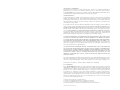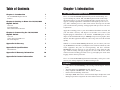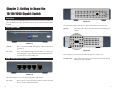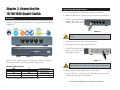Linksys SD2008 User manual
- Category
- Network switches
- Type
- User manual
This manual is also suitable for
Linksys SD2008 is an 8-port Gigabit switch that empowers you with blazing-fast wired connections for your home or small office network. Its non-blocking architecture ensures seamless data transfer without congestion, making it perfect for bandwidth-intensive tasks like 4K video streaming, online gaming, and large file transfers. With its auto-sensing Gigabit ports, you can effortlessly connect various devices, including computers, printers, and network storage, at speeds of up to 1000 Mbps.
Linksys SD2008 is an 8-port Gigabit switch that empowers you with blazing-fast wired connections for your home or small office network. Its non-blocking architecture ensures seamless data transfer without congestion, making it perfect for bandwidth-intensive tasks like 4K video streaming, online gaming, and large file transfers. With its auto-sensing Gigabit ports, you can effortlessly connect various devices, including computers, printers, and network storage, at speeds of up to 1000 Mbps.









-
 1
1
-
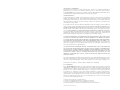 2
2
-
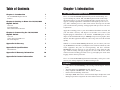 3
3
-
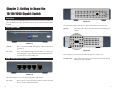 4
4
-
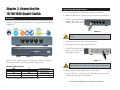 5
5
-
 6
6
-
 7
7
-
 8
8
-
 9
9
Linksys SD2008 User manual
- Category
- Network switches
- Type
- User manual
- This manual is also suitable for
Linksys SD2008 is an 8-port Gigabit switch that empowers you with blazing-fast wired connections for your home or small office network. Its non-blocking architecture ensures seamless data transfer without congestion, making it perfect for bandwidth-intensive tasks like 4K video streaming, online gaming, and large file transfers. With its auto-sensing Gigabit ports, you can effortlessly connect various devices, including computers, printers, and network storage, at speeds of up to 1000 Mbps.
Ask a question and I''ll find the answer in the document
Finding information in a document is now easier with AI
Related papers
-
Cisco SD2005 Datasheet
-
Cisco SD2008 User manual
-
Linksys EG008W User manual
-
Linksys EF3512 User manual
-
Linksys SR216 User manual
-
Linksys SLM2008 User manual
-
Cisco SRW224P - 10/100 - Gigabit Switch User manual
-
Linksys EG008W - Instant Gigabit Workgroup Switch User manual
-
Linksys SR2246 User manual
-
Linksys SRW2024P User manual
Other documents
-
KTI Networks Nway network switch 10/100 Mbps User manual
-
Eminent EM4441 Datasheet
-
Eminent EM4442 Datasheet
-
Eminent EM4448 Datasheet
-
Asus NX1101_V2 Datasheet
-
LevelOne GEU-0822 User manual
-
LevelOne GEU-0822 User manual
-
Digicom Switch 8E4095 User manual
-
OvisLink EVOGSH5 Datasheet
-
Cisco Systems SD2008 User manual