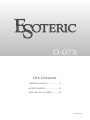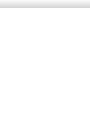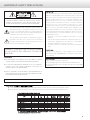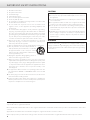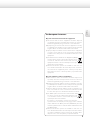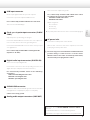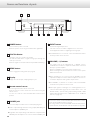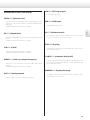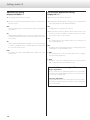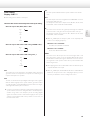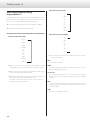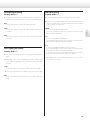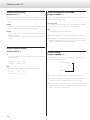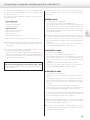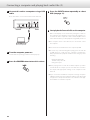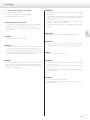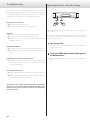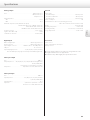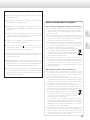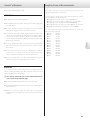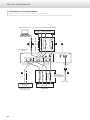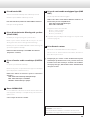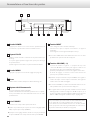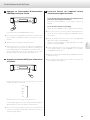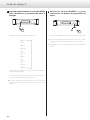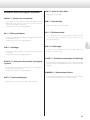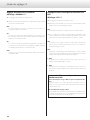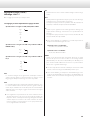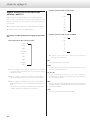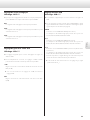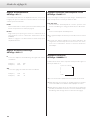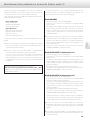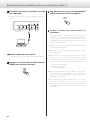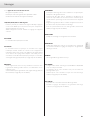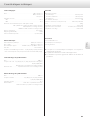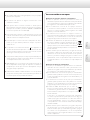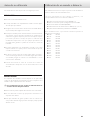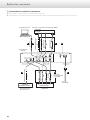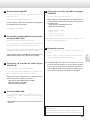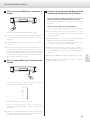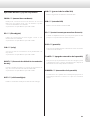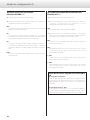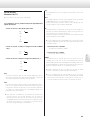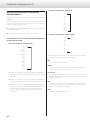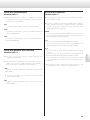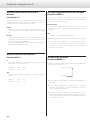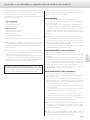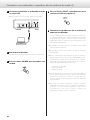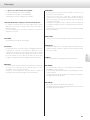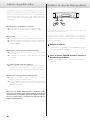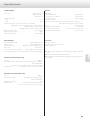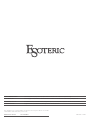TEAC Esoteric D-07X Owner's manual
- Category
- Supplementary music equipment
- Type
- Owner's manual
Page is loading ...
Page is loading ...

3
CAUTION
o DO NOT REMOVE THE EXTERNAL CASES OR CABINETS TO EXPOSE
THE ELECTRONICS. NO USER SERVICEABLE PARTS ARE INSIDE.
o IF YOU ARE EXPERIENCING PROBLEMS WITH THIS PRODUCT,
CONTACT TEAC FOR A SERVICE REFERRAL. DO NOT USE THE
PRODUCT UNTIL IT HAS BEEN REPAIRED.
o USE OF CONTROLS OR ADJUSTMENTS OR PERFORMANCE OF
PROCEDURES OTHER THAN THOSE SPECIFIED HEREIN MAY RESULT
IN HAZARDOUS RADIATION EXPOSURE.
WARNING: TO PREVENT FIRE OR SHOCK HAZARD,
DO NOT EXPOSE THIS APPLIANCE TO RAIN OR
MOISTURE.
IN NORTH AMERICA USE ONLY ON 120 V SUPPLY.
CAUTION: TO REDUCE THE RISK OF ELECTRIC SHOCK, DO NOT
REMOVE COVER (OR BACK). NO USER-SERVICEABLE PARTS
INSIDE. REFER SERVICING TO QUALIFIED SERVICE PERSONNEL.
The lightning flash with arrowhead symbol, within an
equilateral triangle, is intended to alert the user to the
presence of uninsulated “dangerous voltage” within the
product’s enclosure that may be of sufficient magnitude to
constitute a risk of electric shock to persons.
The exclamation point within an equilateral triangle is
intended to alert the user to the presence of important
operating and maintenance (servicing) instructions in the
literature accompanying the appliance.
For Canada
Industry Canada’s Compliance Statement:
This Class B digital apparatus complies with Canadian ICES-003.
Cet appareil numérique de la classe B est conforme à la norme NMB-
003 du Canada.
For U.S.A.
This equipment has been tested and found to comply with the
limits for a Class B digital device, pursuant to Part 15 of the FCC
Rules. These limits are designed to provide reasonable protection
against harmful interference in a residential installation. This
equipment generates, uses, and can radiate radio frequency
energy and, if not installed and used in accordance with the
instructions, may cause harmful interference to radio
communications. However, there is no guarantee that interference
will not occur in a particular installation. If this equipment does
cause harmful interference to radio or television reception, which
can be determined by turning the equipment off and on, the user
is encouraged to try to correct the interference by one or more of
the following measures:
• Reorient or relocate the equipment and/or the receiving
antenna.
• Increase the separation between the equipment and receiver.
• Connect the equipment into an outlet on a circuit different
from that to which the receiver is connected.
• Consult the dealer or an experienced radio/TV technician for
help.
CAUTION
Changes or modifications to this equipment not expressly
approved by TEAC CORPORATION for compliance will void the
user’s warranty.
China RoHS
o The information in the following table is only applicable to products for sale in the People’s Republic of China.
o The products sold in the European area are manufactured in accordance with the European RoHS Directive.
';
IMPORTANT SAFETY PRECAUTIONS

4
1) Read these instructions.
2) Keep these instructions.
3) Heed all warnings.
4) Follow all instructions.
5) Do not use this apparatus near water.
6) Clean only with dry cloth.
7) Do not block any ventilation openings. Install in accordance with
the manufacturer's instructions.
8) Do not install near any heat sources such as radiators, heat
registers, stoves, or other apparatus (including amplifiers) that
produce heat.
9) Do not defeat the safety purpose of the polarized or grounding-
type plug. A polarized plug has two blades with one wider than
the other. A grounding type plug has two blades and a third
grounding prong. The wide blade or the third prong are provided
for your safety. If the provided plug does not fit into your outlet,
consult an electrician for replacement of the obsolete outlet.
10) Protect the power cord from being walked on or pinched
particularly at plugs, convenience receptacles, and the point
where they exit from the apparatus.
11) Only use attachments/accessories specified by the manufacturer.
12) Use only with the cart, stand, tripod, bracket, or
table specified by the manufacturer, or sold with
the apparatus. When a cart is used, use caution
when moving the cart/apparatus combination to
avoid injury from tip-over.
13) Unplug this apparatus during lightning storms or
when unused for long periods of time.
14) Refer all servicing to qualified service personnel. Servicing is
required when the apparatus has been damaged in any way, such
as power-supply cord or plug is damaged, liquid has been spilled
or objects have fallen into the apparatus, the apparatus has been
exposed to rain or moisture, does not operate normally, or has
been dropped.
o The apparatus draws nominal non-operating power from the
AC outlet with its POWER or STANDBY/ON switch not in the ON
position.
o The mains plug is used as the disconnect device, the disconnect
device shall remain readily operable.
o Caution should be taken when using earphones or headphones
with the product because excessive sound pressure (volume) from
earphones or headphones can cause hearing loss.
o Do not expose this apparatus to drips or splashes.
o Do not place any objects filled with liquids, such as vases, on
the apparatus.
o Do not install this apparatus in a confined space such as a book
case or similar unit.
o The apparatus should be located close enough to the AC outlet
so that you can easily reach the power cord plug at any time.
o If the product uses batteries (including a battery pack or
installed batteries), they should not be exposed to sunshine, fire
or excessive heat.
o CAUTION for products that use replaceable lithium batteries:
there is danger of explosion if a battery is replaced with an
incorrect type of battery. Replace only with the same or
equivalent type.
Products with Class construction are equipped with a power
supply cord that has a grounding plug. The cord of such a product
must be plugged into an AC outlet that has a protective grounding
connection.
CAUTION
WARNING
“DSD” is a registered trademark.
“Super Audio CD” is a registered trademark.
Microsoft, Windows and Windows Vista are either registered trademarks or trademarks of Microsoft Corporation in the United States and/or other
countries.
Apple, Macintosh and Mac OS X are trademarks of Apple Inc., registered in the U.S. and other countries.
Other company names, product names and logos in this document are the trademarks or registered trademarks of their respective owners.
IMPORTANT SAFETY INSTRUCTIONS

5
English
For European Customers
Disposal of electrical and electronic equipment
(a) All electrical and electronic equipment should be disposed
of separately from the municipal waste stream via collection
facilities designated by the government or local authorities.
(b) By disposing of electrical and electronic equipment correctly,
you will help save valuable resources and prevent any potential
negative effects on human health and the environment.
(c) Improper disposal of waste electrical and electronic equipment
can have serious effects on the environment and human
health because of the presence of hazardous substances in the
equipment.
(d) The Waste Electrical and Electronic Equipment (WEEE)
symbol, which shows a wheeled bin that has been
crossed out, indicates that electrical and electronic
equipment must be collected and disposed of sepa-
rately from household waste.
(e) Return and collection systems are available to end users. For
more detailed information about the disposal of old electri-
cal and electronic equipment, please contact your city office,
waste disposal service or the shop where you purchased the
equipment.
Disposal of batteries and/or accumulators
(a) Waste batteries and/or accumulators should be disposed of
separately from the municipal waste stream via collection
facilities designated by the government or local authorities.
(b) By disposing of waste batteries and/or accumulators correctly,
you will help save valuable resources and prevent any potential
negative effects on human health and the environment.
(c) Improper disposal of waste batteries and/or accumulators can
have serious effects on the environment and human health
because of the presence of hazardous substances in them.
(d) The WEEE symbol, which shows a wheeled bin that
has been crossed out, indicates that batteries and/
or accumulators must be collected and disposed of
separately from household waste.
If a battery or accumulator contains more than the
specified values of lead (Pb), mercury (Hg), and/or cadmium
(Cd) as defined in the Battery Directive (2006/66/EC), then the
chemical symbols for those elements will be indicated beneath
the WEEE symbol.
(e) Return and collection systems are available to end users. For
more detailed information about the disposal of waste batter-
ies and/or accumulators, please contact your city office, waste
disposal service or the shop where you purchased them.
Pb, Hg, Cd

6
Contents What’s in the box
Thank you for choosing Esoteric. Read this manual carefully
to get the best performance from this unit.
Check to be sure the box includes all the supplied accessories
shown below.
Please contact the store where you purchased this unit if any
of these accessories are missing or have been damaged during
transportation.
Power cord × 1
Owner’s manual (this document) × 1
o Keep this manual in a safe place for future reference.
Warranty card × 1
What’s in the box ................................................6
Before use .......................................................7
Using a remote control unit ......................................7
Making connections .............................................8
Names and functions of parts ...................................10
Basic Operation .................................................11
Setting mode ...................................................12
Connecting a computer and playing back audio files .............19
Messages .......................................................21
Troubleshooting ................................................22
Restoring factory default settings ................................22
Specifications ...................................................23
Rear panel ......................................................24

7
English
Before use Using a remote control unit
Read this before attempting any operations.
CAUTION
o Do not move the unit during use.
o Place the unit in a stable location near the audio system that you
will use.
o Be careful to avoid injury when moving the unit due to its weight.
Get someone to help you if necessary.
o As the unit may become warm during operation, always leave suf-
ficient space around the unit for ventilation. Make sure there is at
least 20 cm (8") of space above and at least 5 cm (2") of space on
each side of the unit. Do NOT place anything such as a CD, CD-R,
LP, cassette tape etc. on top of the unit.
o The voltage supplied to the unit should match the voltage as
printed on the rear panel. If you are in any doubt regarding this
matter, consult an electrician.
o Do not open the cabinet as this might result in damage to the
circuitry or cause electric shock. If a foreign object should get into
the unit, contact your dealer or service company.
o When removing the power plug from the wall outlet, always pull
directly on the plug, never yank on the cord.
Maintenance
If the surface of the unit gets dirty, wipe it with a soft cloth or use
diluted mild liquid soap. Allow the surface of the unit to dry com-
pletely before using.
Q For safety, disconnect the power cord from the socket
before cleaning.
o Never spray liquid directly on this unit.
o Do not use thinner or alcohol as they could damage the surface of
the unit.
o Avoid allowing rubber or plastic materials to touch this product for
long periods of time, because they could damage the cabinet.
This unit has functions that can be accessed by remote controls from
other Esoteric units.
Functions supported by other remote controls and the corresponding
remote control buttons:
o Adjust the volume level: VOLUME (−/+) buttons
o Enter setting (setup) mode: SETUP button
o Mute the output: MUTE (MUTING) button
o Switch between input sources: INPUT (</> or k/j) buttons
o Adjust the brightness of the display: DIMMER button
Other Esoteric units whose remote controls can be used by this unit:
o A-100: RC-1156
o AI-10: RC-1056
o AZ-1: RC-1056
o C- 03: R C-1156
o I - 03: RC-12 51
o K- 01: R C-1156
o K- 03: R C-1156
o K- 05: RC-1251
o K- 07: R C-1301
o P- 02 : R C-1156
o P- 05: R C-1156
o RZ-1: RC-1251
o SA-50: RC-1156
o X- 05: R C-1156

8
Q Precautions when making connections
o Make all connection before plugging in the power cord.
o Carefully read the operation manuals of the other equipment and follow their instructions when connecting them.
Making connections
Super Audio CD/CD transport or player
DIGITAL OUT
CLOCK SYNC
IN
BNC coaxial digital cable
XLR digital cable
RCA digital cable
Optical digital cable
USB cable
Personal computer
A
B
C D
Audio input
L
RLR
Amplier
Connect a
pair of XLR cables
or RCA cables.
XLR cable
RCA audio cable
D/A converter
(D-07X)
CLOCK SYNC
OUT
Clock generator
(G-01, G-02, etc.)
BNC coaxial digital cable
B E F
Wall socket

9
English
A
USB input connector
Used to input digital audio from a personal computer.
Connect it to a personal computer's USB connector.
Use a commercially available USB cable for connection.
This connector is the USB-B type.
B
Clock sync input/output connector (CLOCK
SYNC)
Outputs/inputs a synchronizing (clock) signal.
Connect the CLOCK SYNC IN connector to the clock output con-
nector of a G-01, G-02 or other clock generating device.
Connect the CLOCK SYNC OUT connector to the clock sync input
on a digital device.
Use a commercially available BNC coaxial digital cable
(impedance: 75 ohms).
C
Digital audio input connectors (DIGITAL IN)
These connectors input digital audio.
Connect these connectors to the corresponding connectors on a
digital device (for example, Esoteric P-05 or K-05 etc.).
Use commercially available cables for the following
connections:
XLR: balanced XLR digital audio cable
RCA: RCA coaxial digital cable
OPTICAL: optical digital cable
D
SIGNAL GND connector
Connection of this connector with the ground connector of another
unit (digital device or amplifier) may improve sound quality.
o This is not a safety ground.
E
Analog audio output connectors (LINE OUT)
These connectors output analog audio.
Use commercially available XLR or RCA audio cables
according to the connector of the amplifier:
XLR: balanced XLR audio cables
RCA: RCA audio cables
XLR pin assignment:
Pin 1: Common
Pin 2: Hot (+)
Pin 3: Cold (−)
o
The polarity of the XLR connector can be set to Pin 3 HOT (page 17).
F
AC power inlet
Connect the included power cord to this inlet.
After all other connections have been completed, connect the
power plug to the AC power outlet.
Q Do not use any power cord other than an authentic Esoteric
product. Doing so could cause fire or electric shock.
When the unit is not used for an extended period of time,
disconnect the power plug from the outlet.
At Esoteric, we use Esoteric MEXCEL stressfree cables for
reference.
For detailed information, access the following website.
http://www.esoteric.jp/products/esoteric/accessory/indexe.html

10
A
POWER button
Press to turn the power on and off.
When the power is on, the ring around the button lights blue.
B
CLOCK indicator
Shows the clock sync or master clock status.
This indicator blinks when a signal is being input through the
clock sync connector.
When the signal is locked, the indicator stays lit without blinking.
C
MENU button
Press to engage the setting mode (see page 12).
D
Display
Displays the current input, sampling frequency, etc.
E
Remote control sensor
Receives signals from the remote control unit.
Point the remote control unit at this sensor when using the
remote control.
You can use a remote control included with another Esoteric
product.
F
PHONES jack
Connect headphones with a stereo 6.3 mm (1/4") plug here.
o Audio is output through either the analog output (LINE OUT) jack
or the headphones (PHONES) jack.
o Regardless of the input setting, audio will not be output from the
LINE OUT jacks if headphones are connected to the PHONES jack.
C
D
E
G
H
B
A
F
G
INPUT button
Switches the digital input source.
Select the connector to which a digital device is connected.
The display flashes when no digital signal is being input.
o The INPUT buttons on a remote control included with another
Esoteric product can also be used.
H
VOLUME (−/+) buttons
The volume level can be adjusted from −∞ (MUTE), −99.5 to
0.0 dB. Use these buttons to adjust the volume when connected
directly to a power amplifier.
When a preamplifier is connected, set the volume to 0.0.
When in setting mode, these buttons are used to select options
within the menu item.
o When headphones are connected to the PHONES jack, this
adjusts the headphones volume. When headphones are not con-
nected, this adjusts the analog audio output volume.
o The VOLUME (−/+) buttons on a remote control included with
another Esoteric product can also be used.
o If the input signal is a DSD signal or is a PCM signal that is con-
verted to DSD format (page 14), the volume will be set to −48
dB and muted (−∞). If the analog output setting is XLR2 or XLR3
and the XLR output gain is set to +6dB, it will be set to −54 dB and
muted (−∞) (page 17).
You can use a remote control included with a P-05, K-05 or other
Esoteric products with this unit (see page 7).
When using a remote control included with another Esoteric product
to operate this unit, set “RC” (Remote control) to “Enable” (see page 18).
Names and functions of parts

11
English
Basic Operation
3
Start playback of the selected input device
and adjust the volume.
When connecting the unit directly to a power amp with-
out using a preamp in between,
use the VOLUME (−/+) buttons to adjust the volume (see page 10).
When connecting the unit to a preamp,
use the VOLUME (−/+) buttons to set the volume to 0.0 dB.
o With this unit, you can set the analog audio output (LINE OUT)
and headphones output levels independently.
o Audio is output through either the analog output (LINE OUT)
jacks or the headphones (PHONES) jack.
Audio will not be output from the LINE OUT jacks if headphones
are connected to the PHONES jack.
o
The remote control included with another Esoteric product can
be used to change the input, adjust the VOLUME (−/+) and for
MUTING
(see page 7).
o Press the POWER button to turn off the unit after use.
o When powering off your audio system, always make sure to turn
off the power amplifier first.
1
Press the POWER button to turn the unit on.
The ring around the POWER button lights blue.
o When connecting a power amplifier to the unit, make sure to
turn the amplifier on after turning on other devices.
o Also turn on all devices connected to the unit.
o When CLK (clock) is set to IN or DMCK, if a clock signal cannot be
detected as soon as the unit is turned on, “WRD UNLCK!” or “NO
WORD” might appear on the display, but these messages will
vanish if an input clock signal is locked after a connected device
is turned on.
2
Press the INPUT button to select an input.
Each press of the button changes input and the selected input
appears on the display as follows:
XLR
z
RCA1
z
RCA2
z
OPT
z
USB
Play back the source after selecting the source.
The text on the display flashes when a digital signal is not
detected. Turn on the connected device and check connections.
o When connecting the unit directly to a power amp without using
a preamp in between, minimize the volume (---) before changing
the input device.

12
Setting mode (1)
1
Press the MENU button repeatedly to select
the menu item to be changed.
Each press changes the display as follows:
C
ONV>***
z
DF>***
z
CLK>***
z
(W
OUT>***)
z
OUT>***
z
(
XLR>***)
z
(USB>***)
z
RC>***
z
DISP>***
z
FLaOFF>***
z
DIMMER>***
Items shown in ( ) might not be shown depending on other settings.
If you press the INPUT button or leave the unit idle for 10 seconds,
setting mode will be cancelled.
o The SETUP button on a remote control included with another
Esoteric product can also be used with this unit (see page 7).
2
Use the VOLUME (−/+) buttons to select the
options within the menu item.
Individual menu functions are described on pages 13–18.
o The INPUT buttons on a remote control included with another
Esoteric product can also be used (see page 7).
o Settings are stored even when power is turned off and the unit is
unplugged.

13
English
Available menu items and settings
CONV>*** (Upconversion)
You can convert the sampling frequency of PCM signal, such as
a CD, to 2x or 4x. It is also possible to convert the PCM signal to a
DSD signal.
A different setting can be made for each input.
DF>*** (Digital filter)
Changes the digital filter characteristics when a PCM signal is being
input.
A different setting can be made for each input.
CLK>*** (Clock)
Selects the CLOCK SYNC or master clock mode.
A different setting can be made for each input.
WOUT>*** (clock sync output frequency)
When set to clock sync mode, selects the CLOCK SYNC output
frequency.
A different setting can be made for each input.
OUT>*** (Analog output)
Sets the output connector for analog audio output.
XLR>*** (XLR output gain)
Sets the XLR output gain.
USB>*** (USB input)
Sets the USB operation mode.
RC>*** (Remote control)
If used with an optional Esoteric amplifier, you can set the D-07X
not to respond to the Esoteric remote control.
DISP>*** (Display)
Selects whether the display normally displays the volume level or
the sampling frequency.
FLaOFF>*** (automatic display off)
In order to prevent the fluorescent display from wearing out, you
can set it to turn off automatically after a certain amount of time
passes without operation.
DIMMER>*** (Display dimming)
The display on the main unit can be dimmed to suit the environ-
ment in which you listen to music.

14
Upconversion setting
Display: UPCONV>***
o This setting can be made for each input.
o During Super Audio CD playback, the DSD signal is sent directly to
the D/A converter.
OFF
The original input signal is sent directly to the D/A converter without
upconversion.
2Fs
32kHz, 44.1kHz and 48kHz sources are upconverted to double values
of 64 kHz, 88.2 kHz and 96 kHz, respectively, and then sent to the
D/A converter.
4Fs
32kHz, 44.1kHz, 48kHz, 88.2kHz and 96kHz sources are upconverted
to double or quadruple values of 128 kHz, 176.4 kHz or 192 kHz and
then sent to the D/A converter.
DSD
The signal is converted to DSD digital format, and then sent to the
D/A converter.
D/A converter digital filter setting
Display: DF>***
o This setting can be made for each input.
o During Super Audio CD playback or during conversion to DSD format,
this is automatically set to the dedicated DSD filter.
OFF
No digital filter is used by the D/A converter.
o Using this setting, harmonic distortion will be output. If noise occurs
because of the cross modulation of harmonic distortion, for exam-
ple, set “DF” to “FIR” or “S_DLY” instead.
FIR1
The cutoff frequency of the FIR-type filter varies according to the
input sampling frequency.
FIR2
Regardless of the input sampling frequency, a FIR-type filter with a
cutoff frequency of about 80 kHz is used.
S_DLY1
The cutoff frequency of the S_DLY-type filter varies according to
the input sampling frequency.
S_DLY2
Regardless of the input sampling frequency, an S_DLY-type filter
with a cutoff frequency of about 80 kHz is used.
About the D/A converter digital filters
FIR-type digital filters
This type of filter has an established reputation for sound quality
and features tonal quality with both dense, rich sound reverbera-
tions and crisp sound transients.
S_DLY-type digital filters
This type of filter has no pre-echo in the impulse response and fea-
tures natural sound attack and reverberation for a tonal quality that
is close to the original.
Setting mode (2)

15
English
Clock setting
Display: CLK>***
o This setting can be made for each input.
The items that can be selected depend on the input setting.
When the input is XLR, RCA1, RCA2 or OPT
PLL1
z
PLL2
z
OUT
z
IN
z
DMCK
When the input is USB and the USB setting is NORM or HS_1
PLL1
z
OUT
When the input is USB and the USB setting is HS_2
INT
z
OUT
z
IN
z
DMCK
PLL1
The built-in PLL circuit follows the input digital audio signal and
generates master clock. Operation in response to a wide range of
input clock frequencies is possible.
PLL2
The PLL circuit follows the input digital audio signal and, together
with the built-in high-precision crystal oscillator, generates master
clock. By using PLL circuits with different characteristics in 2 stages,
audio signal transmission jitter is reduced.
o In order to increase the performance of the built-in high-precision
crystal oscillator, it has been designed with a narrow frequency
variation range. If the clock frequency of the incoming digital
signal exceeds the tolerance of the built-in high precision crystal
oscillator, synchronization will not be possible. In such cases, set
the unit to PLL1 mode.
INT
The unit operates with the built-in crystal oscillator as the master
clock.
OUT
The unit outputs a word clock signal from its CLOCK OUT connector
and operates with clock sync.
The frequencies that can be output are 44.1, 48, 88.2, 96, 100, 176.4,
and 192 kHz, as well as 22.5792 and 24.576 MHz.
IN
The unit receives word clock signal input through its CLOCK IN
connector from a clock generator and operates with clock sync.
The frequencies that can be input are 44.1, 48, 88.2, 96, 100, 176.4,
and 192 kHz, as well as 10 MHz.
o With HS_2 USB input, the frequency that can be input depends
on the source sampling frequency.
When the source is 44.1kHz:
44.1, 88.2, 176.4, 100 kHz and 10 MHz
When the source is 48kHz:
48, 96, 192, 100 kHz and 10 MHz
DMCK
The unit receives direct input of a word clock signal that is 512
times that of the master clock rate (22.5792 MHz for 44.1 kHz or
24.576 MHz for 48 kHz) through its CLOCK IN connector from a
clock generator and operates under direct synchronization with
that clock generator.
o
When playing back a CD or SACD with an Esoteric SACD transport,
only 22.5792 MHz can be input.
o With HS_2 USB input, 22.5792 MHz for 44.1 kHz or 24.576 MHz for
48 kHz can be input as the source sampling frequency, but it is
necessary to switch the clock according to the source.

16
Clock output frequency setting
Display: WOUT>***
Sets the frequency of the signal output from the CLOCK OUT connector.
Use when synchronizing playback of a device that has a clock sync
input connector, such as an Esoteric P-05, with the D-07X.
o This setting only appears when CLK is set to OUT, IN or DMCK.
o A different setting can be made for each input.
The items that can be selected depend on the CLK setting.
When the CLK setting is OUT
44.1kHz
z
88.2kHz
z
176.4kHz
z
22.5792MH
z
z
48kHz
z
96kHz
z
192kHz
z
24.576MHz
z
100kHz
o When set to 44.1, 88.2 or 176.4 kHz or 22.5792 MHz, the audio
signals that can be input are 44.1, 88.2 and 176.4 kHz and DSD.
o When set to 48, 96 or 192 kHz or 24.576 MHz, the audio signals
that can be input are 48, 96 and 192 kHz.
o When set to 100 kHz (universal clock), the audio signals that can
be input are 44.1, 88.2 and 176.4 kHz and DSD.
Use when connected to an Esoteric device, such as a UX-1 or
UX-3, that supports universal clock.
When the CLK setting is IN
OFF
z
THRU
z
1Fs
z
2Fs
z
4Fs
z
MCK
z
100kHz
When the CLK setting is DMCK
OFF
z
T
HRU
z
1Fs
z
2Fs
z
4Fs
z
MCK
o The source device must receive clock input from a clock generator
and be synchronized.
OFF
No clock signal is output.
THRU
The clock signal input through the CLOCK IN connector is output
without changing the frequency.
1Fs, 2Fs, 4Fs
A clock signal is output that is 1, 2 or 4 times the base sampling
frequency of the input clock signal, which must be either 44.1 kHz
or 48 kHz.
MCK
A master clock (MCK) signal is output that is 512 times the base
sampling frequency of the input clock signal, which must be either
44.1 kHz or 48 kHz.
100k
Universal clock (100 kHz) is output.
Setting mode (3)

17
English
Analog output setting
Display: OUT>***
o Regardless of the input setting, audio will not be output from the
LINE OUT jacks if headphones are connected to the PHONES jack.
RCA
Analog audio signals are output through the RCA jacks.
XLR2
Analog audio signals are output through the XLR connectors with
pin 2 HOT.
XLR3
Analog audio signals are output through the XLR connectors with
pin 3 HOT.
XLR output gain setting
Display: XLR>***
o This setting only appears when the analog output is set to XLR2 or
XLR3.
o Depending on the connected amplifier, either the “+6dB” setting
or the “0dB” setting might result in the same volume as the RCA
jack input.
+6dB
Set the XLR output level to double the RCA output level (+6 dB).
o If the sound clips when set to “+6dB”, change the setting to “0dB”.
0dB
Set the XLR output level to the same level as the RCA output level
(0 dB).
USB input setting
Display: USB>***
o This item only appears when in the input source is set to USB.
o When set to use a HIGH SPEED mode, dedicated driver software
must be installed on the computer. Download the driver software
from our website (see page 19).
NORM
Connect using USB FULL SPEED mode.
The sampling frequencies that can be input are 32 kHz, 44.1 kHz,
48 kHz, 88.2 kHz and 96 kHz.
HS_1
Connect using USB HIGH SPEED mode.
The sampling frequencies that can be input are 32 kHz, 44.1 kHz,
48 kHz, 88.2 kHz, 96 kHz, 176.4 kHz and 192 kHz.
HS_2
Connect using USB HIGH SPEED asynchronous mode.
The sampling frequencies that can be input are 32 kHz, 44.1 kHz,
48 kHz, 88.2 kHz, 96 kHz, 176.4 kHz and 192 kHz.
In asynchronous mode, the clock signal of this unit is used for play-
back of the audio data transmitted from the computer.
o If skipping noise occurs during playback when set to HS_2, set
the unit to HS_1 instead.

18
Remote control setting
Display: RC>***
When using this unit together with an Esoteric amplifier, you can set
it so that the remote does not control the volume and input selection
of this unit.
Enable
Allows the unit to be controlled by the remote control from an
Esoteric product such as the P-05 or K-05 (see page 7).
Disable
Sets the unit to ignore all commands from remote controls except
DIMMER commands.
Use this setting when using the unit at the same time as an Esoteric
amplifier.
Display contents setting
Display: DISP>***
Fs
The name of the input and the sampling frequency of the audio
signal are shown.
Example 1) XLR DSD
Example 2) RCA1 48
VOL
The name of the input and the volume setting are shown.
Example 1) XLR 0.0
Example 2) OPT −7.5
Automatic display (FL) off setting
Display: FLaOFF>***
You can set the display (FL) to automatically turn off after a set amount
of time. The default value is “30m”.
15m, 30m, 60m
The display will automatically turn off if no operation is conducted
and the display does not change for 15, 30 or 60 minutes.
OFF
The display never turns off automatically.
o If the input digital signal is not locked, the display will not turn off.
o If the display is left ON with the same indication for a long time,
brightness irregularities can occur. For this reason, we recommend
that you enable the automatic display off function.
Dimmer setting
Display: DIMMER>***
The brightness of the display and indicators on the unit can be
adjusted. The default value is “3”.
3 (Ordinary brightness)
z
2
z
1
z
0 (O)
o If you set it to “0” (off), the display and indicators will be unlit.
o Even when the display is set to“0” (off), pressing the INPUT button,
for example, will turn the display back on for a few seconds.
o Even when set to a value other than “3” (standard brightness), the
brightness will be raised to the standard level while an error mes-
sage or a setting menu is being shown.
Setting mode (4)

19
English
Connecting a computer and playing back audio files (1)
By connecting this unit's USB input connector using a USB cable with
a computer, you can play back audio files stored on a computer using
this unit's D/A converter.
This unit can be connected by USB to computers that use the follow-
ing operating systems.
Microsoft Windows
Windows XP (32-bit)
Windows Vista (32/64-bit)
Windows 7 (32/64-bit)
Apple Macintosh
Mac OS X 10.6 (Snow Leopard)
(Mac OS X 10.6.4 or later)
Mac OS X 10.7 (Lion)
Mac OS X 10.8 (Mountain Lion)
Operation with other operating systems cannot be guaranteed.
o Depending on the computer hardware and software integration,
proper operation might not be possible even with the above oper-
ating systems.
o To connect in HIGH SPEED 1 or HIGH SPEED 2 mode, you must
install dedicated driver software beforehand.
If you connect this unit with a computer before installing the driver,
it will not function properly. In addition, if you are using Windows XP,
computer operation might become noticeably slower, and you
might need to restart the computer.
Website address for driver software download
http://www.esoteric.jp/products/esoteric/usb/usb_driver_e.html
Install the dedicated driver software after downloading the file from
the above address.
You can select 1 of 3 modes to use when connecting this unit to a
computer by USB. See pages 12 and 17 for information about how to
make settings.
NORMAL mode
In setting mode, select USB>NOR.
This connects to the computer in FULL SPEED mode.
The sampling frequencies that can be transmitted are 32, 44.1, 48,
88.2 and 96 kHz. There is no need to install dedicated driver soft-
ware when connecting this unit with a computer in order to use
this mode. The unit and the computer will be connected using the
standard USB audio driver.
o The first time that you connect this unit with a computer, the
computer will automatically detect this unit's USB port and install
the driver. Follow the instructions from the operating system.
After completing driver installation, start the audio file playback
application.
If the proper connection has been made, you should be able to
select “ESOTERIC USB AUDIO” as the audio output.
HIGH SPEED 1 mode
In setting mode, select USB>HS_1.
This connects to the computer in HIGH SPEED mode.
The sampling frequencies that can be transmitted are 32, 44.1, 48,
88.2, 96, 176.4 and 192 kHz. You must install dedicated driver soft-
ware in order to use this mode when connecting this unit with a
computer.
Download the dedicated driver software from our website.
If the proper connection has been made, you should be able to
select “ESOTERIC USB HS AUDIO” as the audio output.
HIGH SPEED 2 mode
In setting mode, select USB>HS_2.
This connects to the computer in HIGH SPEED asynchronous
mode.
The sampling frequencies that can be transmitted are 32, 44.1, 48,
88.2, 96, 176.4 and 192 kHz. You must install dedicated driver soft-
ware in order to use this mode when connecting this unit with a
computer.
Download the dedicated driver software from our website.
If the proper connection has been made, you should be able to
select “ESOTERIC USB HS ASYNC AUDIO” as the audio output.
In asynchronous mode, the audio data sent from the computer will
be processed using this unit's clock, enabling the amount of jitter
that occurs during data transmission to be reduced.
o When using HIGH SPEED 2 mode to connect the computer with
this unit, if the playback sound skips or noise occurs at regular
intervals, use HIGH SPEED 1 mode instead.
o If you want to use HIGH SPEED 1 or HIGH SPEED 2 mode, install
the dedicated driver software before connecting the unit with the
computer (see the left column).

20
1
Connect this unit to a computer using a USB
cable.
Use a cable with a connector that matches that of this unit.
Personal computer
2
Turn the computer power on.
Confirm that the operating system has started properly.
3
Press the POWER button to turn this unit on.
4
Press the INPUT button repeatedly to select
USB (see page 11).
5
Start playback of an audio file on the computer.
Better sound quality can be achieved by setting the volume on
the computer to the maximum level and using the amplifier con-
nected to this unit to adjust the volume. Set the amplifier volume
to the minimum when you start playback and gradually increase it.
o The computer cannot control this unit, nor can this unit control
the computer.
o This unit cannot send audio files to the computer by USB.
o Do not do any of the following when playing back an audio file
via USB. Doing so could cause the computer to malfunction.
Always quit the music playback software before doing any of the
following.
Unplug the USB cable
Turn this unit's power off
Change the input
o When playing back an audio file via USB, computer operation
sounds will also be output. If you do not want these sounds to
the output, make appropriate settings on the computer to turn
them off.
o If you connect this unit with the computer or change its input to
“USB” after starting the music playback software, audio files might
not play back correctly. If this should occur, restart the audio play-
back software or restart the computer.
Connecting a computer and playing back audio files (2)

21
English
Messages
“- - -” appears on the right side of the display.
An incompatible signal is input.
Do not input signals other than PCM and DSD.
Check digital device connections.
XLR, RCA1, RCA2, OPT or USB flashes.
The unit cannot detect a digital signal. Press the INPUT button to
select a connector to which a digital device is connected.
Turn on the connected device. Confirm the settings of the con-
nected device.
PLL LCKING
The internal PLL circuit (PLL2) is locked.
PLL UNLCK!
The internal PLL circuit cannot lock the input digital signal. Check
the connection with the digital device being input. If the fre-
quency precision of the input signal exceeds the range that this
unit can lock, the internal PLL circuit (PLL2) will not be able to lock,
so set the clock (CLK) to PLL1. (See page 15 for details.)
NO WORD!
No word clock signal is being input. Check the connection with the
external master clock generator and its power and output status.
When not using word clock, set the clock (CLK) to PLL1 or PLL2.
(See page 15 for details.)
WRD ERROR!
The clock frequency of the input source does not match word
clock frequency.
Select 44.1, 88.2, 100 or 176.4 kHz or 10 MHz during Super Audio CD
playback. You should also confirm that clock sync is occurring cor-
rectly with the source device.
Set the clock (CLK) to “PLL1” or “PLL2” when connected to a device
that does not have a clock sync function.
To synchronize with a master clock, select DMCK. (See page 15 for
details.)
WRD LCKING
Indicates that the input word clock signal is being locked.
WRD UNLCK!
Indicates that the device cannot lock to the input word clock signal.
Confirm the frequency setting of the connected clock generator.
NO MCK!
No master clock signal is being input.
MCK ERROR!
The input audio signal and the 22.5792MHz or 24.576MHz input
clock are not locked.
The frequency of the input source is not locked with the input
master clock.
Confirm that the input source supports master clock output. (See
page 16 for details.)
MCK UNLCK!
Cannot lock to the master clock input.
Check the frequency setting of the connected clock generator. (See
page 15 for details.)

22
Troubleshooting
If you experience a problem with the unit, please take a moment to
review the following information before requesting service. Moreover,
the problem might be caused by something other than this unit.
Confirm that connected devices are also being used correctly.
The power does not turn on.
e Insert the power plug into an outlet.
e Check the connection of the power cord to the unit.
No sound
e Check the connections with the amplifier and speakers.
e Check the analog audio output setting (see page 17).
e If headphones are connected, no sound will be output from the
LINE OUT connectors.
Input indicator flashes.
e Turn on the device connected to the selected input connector.
e Check whether the connection to the selected input connector is
correct.
A beeping noise occurs at regular intervals.
e The D-07X is in clock sync mode, but the connected device is not.
Check the connection to the clock sync connector and the setup
of the connected device.
The clock indicator flashes.
e
Set the clock (CLK) to “PLL1” or “PLL2” when not using the clock sync
mode.
e An incompatible signal is input. Check the clock sync connections
and the setup of the connected devices.
Since this unit uses a microcontroller, external noise and other
interference can cause the unit to malfunction. If this occurs,
turn the power off once, and then restart it after waiting for
about one minute.
Restoring factory default settings
Memorized settings are stored even after the power cord has been
disconnected.
If you have made changes through the setup menu process, and want
to restart from a known set of options, restore the unit to the default
factory settings as follows:
1
Turn the unit off.
If the unit is on, press the POWER button to turn it off and wait for
more than 30 seconds.
2
Press the POWER button while holding down
the MENU button.
o Release the MENU button when the unit turns on and the display
lights.
Page is loading ...
Page is loading ...
Page is loading ...
Page is loading ...
Page is loading ...
Page is loading ...
Page is loading ...
Page is loading ...
Page is loading ...
Page is loading ...
Page is loading ...
Page is loading ...
Page is loading ...
Page is loading ...
Page is loading ...
Page is loading ...
Page is loading ...
Page is loading ...
Page is loading ...
Page is loading ...
Page is loading ...
Page is loading ...
Page is loading ...
Page is loading ...
Page is loading ...
Page is loading ...
Page is loading ...
Page is loading ...
Page is loading ...
Page is loading ...
Page is loading ...
Page is loading ...
Page is loading ...
Page is loading ...
Page is loading ...
Page is loading ...
Page is loading ...
Page is loading ...
Page is loading ...
Page is loading ...
Page is loading ...
Page is loading ...
Page is loading ...
Page is loading ...
Page is loading ...
Page is loading ...
-
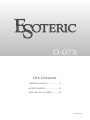 1
1
-
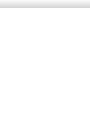 2
2
-
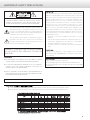 3
3
-
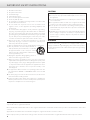 4
4
-
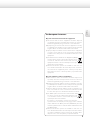 5
5
-
 6
6
-
 7
7
-
 8
8
-
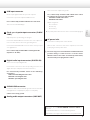 9
9
-
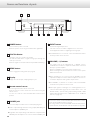 10
10
-
 11
11
-
 12
12
-
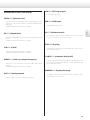 13
13
-
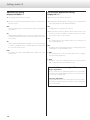 14
14
-
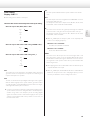 15
15
-
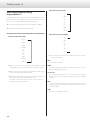 16
16
-
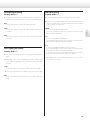 17
17
-
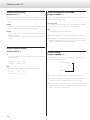 18
18
-
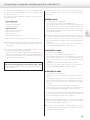 19
19
-
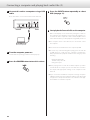 20
20
-
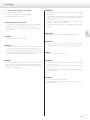 21
21
-
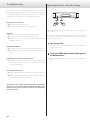 22
22
-
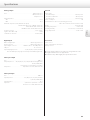 23
23
-
 24
24
-
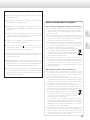 25
25
-
 26
26
-
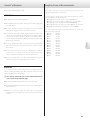 27
27
-
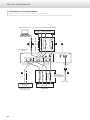 28
28
-
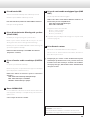 29
29
-
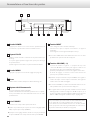 30
30
-
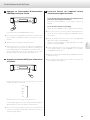 31
31
-
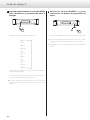 32
32
-
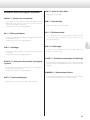 33
33
-
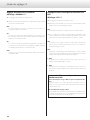 34
34
-
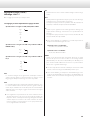 35
35
-
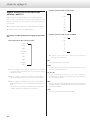 36
36
-
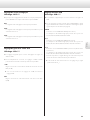 37
37
-
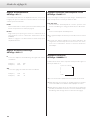 38
38
-
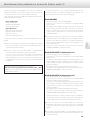 39
39
-
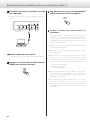 40
40
-
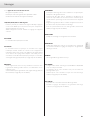 41
41
-
 42
42
-
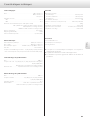 43
43
-
 44
44
-
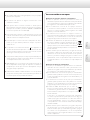 45
45
-
 46
46
-
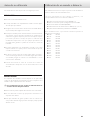 47
47
-
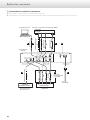 48
48
-
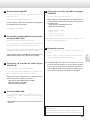 49
49
-
 50
50
-
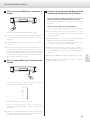 51
51
-
 52
52
-
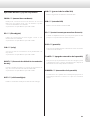 53
53
-
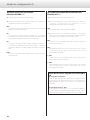 54
54
-
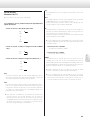 55
55
-
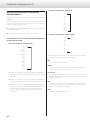 56
56
-
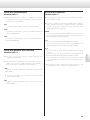 57
57
-
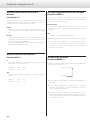 58
58
-
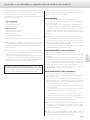 59
59
-
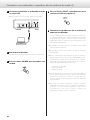 60
60
-
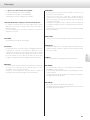 61
61
-
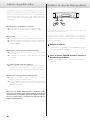 62
62
-
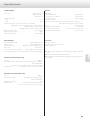 63
63
-
 64
64
-
 65
65
-
 66
66
-
 67
67
-
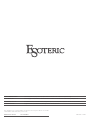 68
68
TEAC Esoteric D-07X Owner's manual
- Category
- Supplementary music equipment
- Type
- Owner's manual
Ask a question and I''ll find the answer in the document
Finding information in a document is now easier with AI
in other languages
Related papers
Other documents
-
Esoteric Grandioso C1 Owner's manual
-
Esoteric F-05 Owner's manual
-
Esoteric F-07 Owner's manual
-
Esoteric OP-DAC1 Owner's manual
-
Esoteric F-03A Owner's manual
-
Esoteric K-03 Owner's manual
-
Luxman DA-250 Owner's manual
-
Esoteric K-05X Owner's manual
-
Esoteric Grandioso D1 Owner's manual
-
Esoteric D-02X Owner's manual