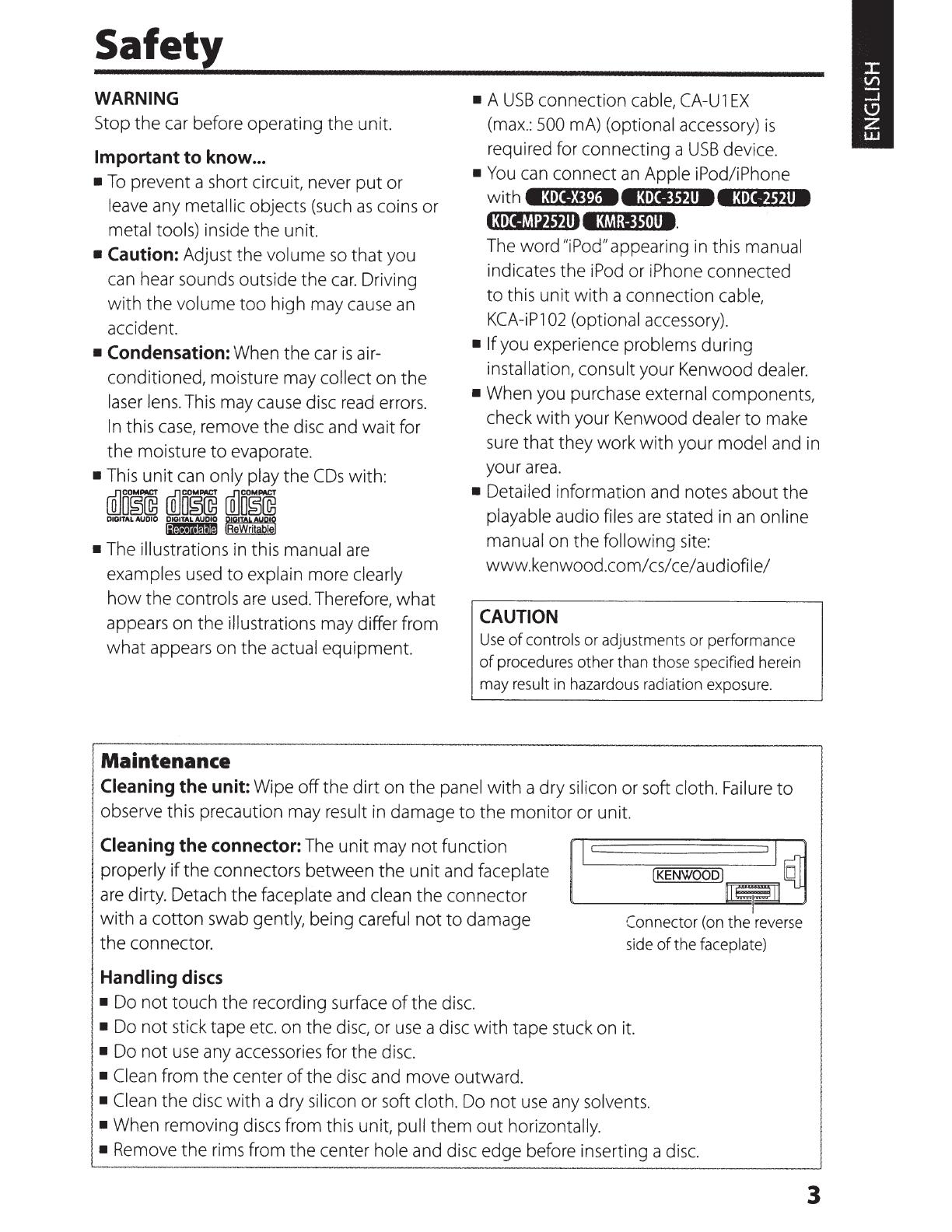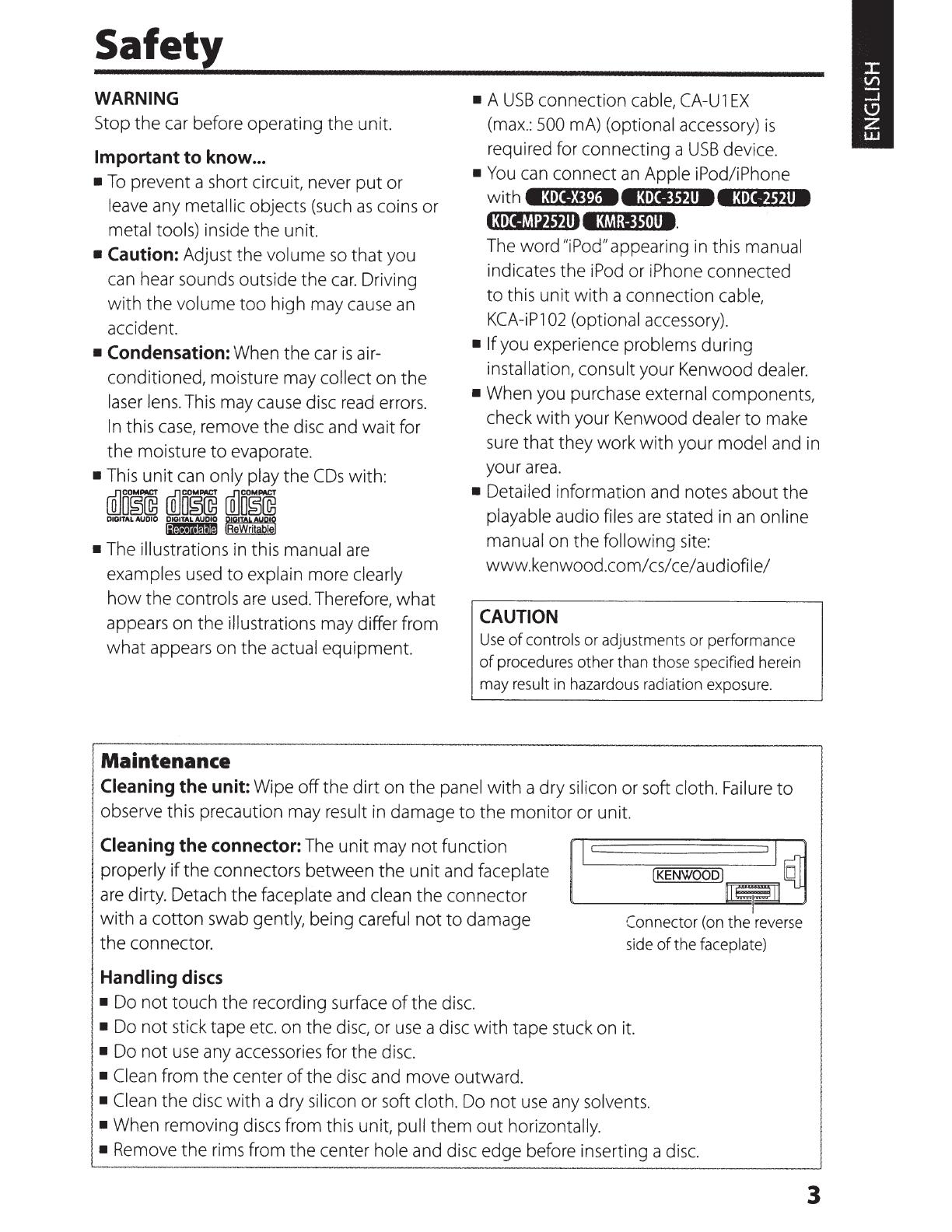
Safety
WARNING
Stop
the car before operating the unit.
•
A
USB
connection cable,
CA-U
1
EX
(max.:
500
mA) (optional accessory)
is
required for connecting a
USB
device.
Important to know
...
•
To
prevent a short circuit, never
put
or
leave any
metallic
objects (such
as
coins or
metal tools) inside the unit.
•
You
can connect
an
Apple
iPod/iPhone
with
e:ore:c•e:olllttAIMe:ureJtAIM
ltoriM:iJtA1113M;I,1tll8.
• Caution:
Adjust the volume
so
that
you
can hear sounds outside the
car.
Driving
with
the volume
too
high may cause
an
accident.
The word
"iPod"
appearing in this manual
indicates the iPod
or
iPhone connected
to
this unit
with
a connection cable,
KCA-iP1
02
(optional accessory).
• If
you experience problems during
installation,
consult your Kenwood dealer.
• Condensation:
When the car
is
air-
conditioned, moisture may collect on
the
laser lens. This may cause disc read errors.
In
this
case,
remove the disc and
wait
for
the
moisture
to
evaporate.
•
This
unit
can only play the
CDs
with:
• When you purchase external components,
check
with
your Kenwood dealer
to
make
sure that they work
with
your model and in
your
area.
WJoo~@ WJoo~@
ffiJo~@
DIGITAL AUDIO DIGITAL AUDIO niG!TAL
AYQI~
l;lljke!le!!lmm
.BeWritabll!
•
The
illustrations
in this manual
are
examples used
to
explain more clearly
how
the
controls
are
used. Therefore,
what
appears on the illustrations may differ from
what
appears on the actual equipment.
Maintenance
•
Detailed information and notes
about
the
playable audio files
are
stated in
an
online
manual on the
following
site:
www.kenwood.com/cs/ce/audiofile/
CAUTION
Use
of
controls
or adjustments or performance
of
procedures other than those specified herein
may
result
in
hazardous radiation exposure.
Cleaning
the unit:
Wipe
off
the
dirt
on
the
panel
with
a
dry
silicon or soft cloth. Failure
to
observe this precaution may result in damage
to
the
monitor
or unit.
Cleaning
the connector:
The
unit
may
not
function
II
properly
if
the
connectors between the
unit
and faceplate
are
dirty. Detach the faceplate and clean
the
connector
"-------=.......-~___.!~
with
a
cotton
swab gently, being careful
not
to
damage
the connector.
Handling
discs
• Do
not
touch the recording surface
of
the disc.
•
Do
not
stick tape etc. on the disc, or
use
a disc
with
tape stuck on it.
•
Do
not
use
any accessories for the disc.
• Clean
from the center
of
the disc and move outward.
• Clean
the
disc
with
a
dry
silicon or soft cloth. Do
not
use
any solvents.
1•
When removing discs from this unit,
pull
them
out
horizontally.
e
the rims from the center hole and disc edge before inserting a disc.
3