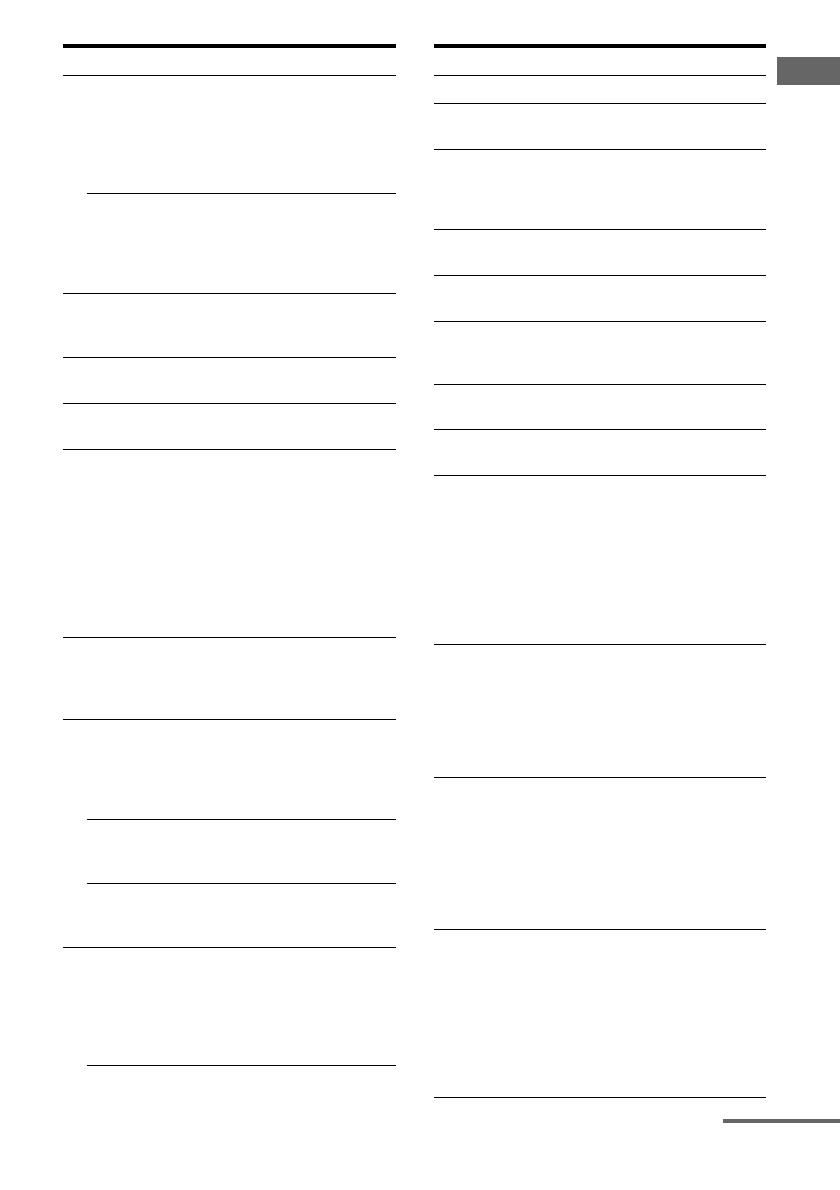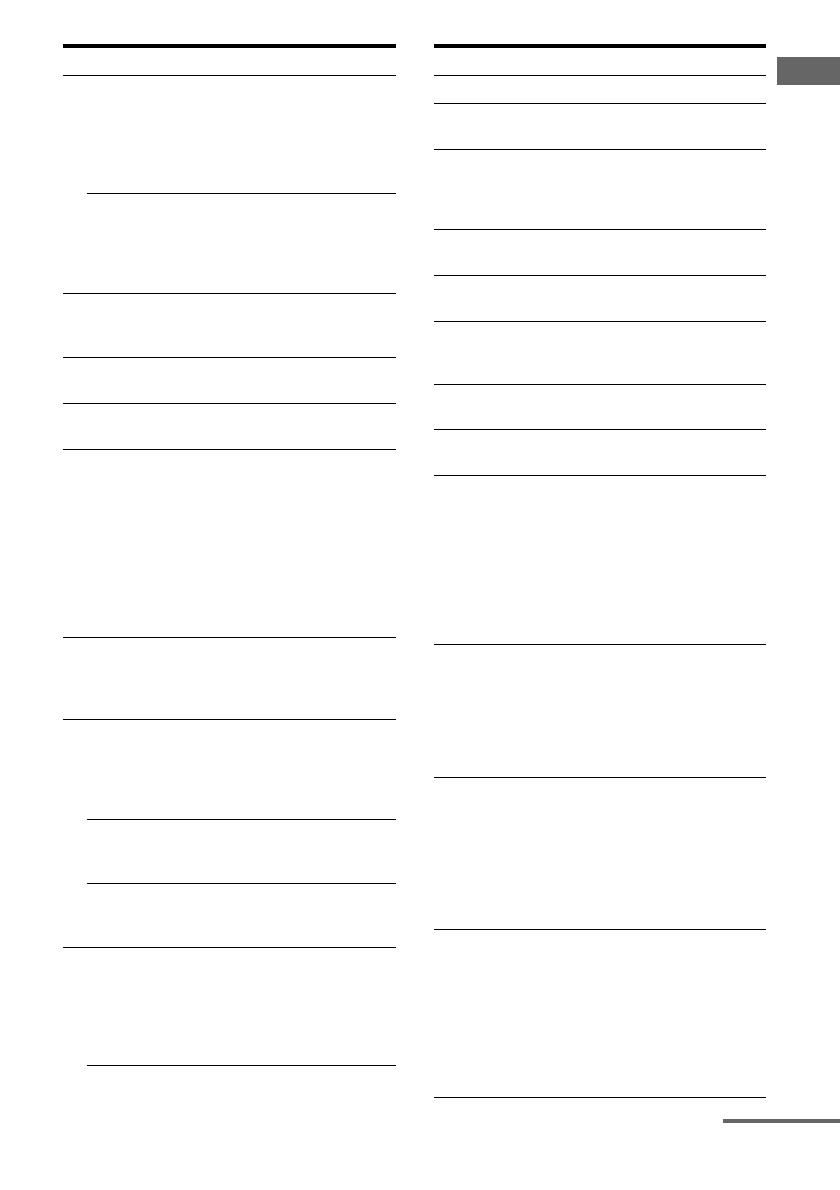
11
GB
C:\Documents and
Settings\pc13\Desktop\JC060000_2662263323DDW880_GB\2662263323\GB03CON_HT-
DDW880-CEL.fm
masterpage: Right
HT-DDW880
2-662-263-32 (3)
Getting Started
Name Function
B ?/1 Press to turn the receiver on or
off.
To turn off all components,
press ?/1 and AV ?/1 (A) at
the same time (SYSTEM
STANDBY).
SLEEP Press ALT (G) and then press
SLEEP to activate the Sleep
Timer function and the duration
which the receiver turns off
automatically.
C MULTI CH Press to select the audio directly
from the components connected
to the MULTI CH IN jacks.
D MUSIC Press to select sound fields
(MUSIC).
E FM MODE Press to select FM monaural or
stereo reception.
F PRESET/
CH/D.SKIP
+/–
Press to
– select preset stations.
– select preset channels of the
TV, VCR, satellite tuner, Blu-
ray disc recorder, or hard disc
recorder.
– skip disc of the CD player,
VCD player, DVD player,
MD deck, or LD player
(multi-disc changer only).
G ALT Press to light up the button. It
changes the remote key
function to activate the buttons
with orange printing.
H -/-- Press to select the channel entry
mode, either one or two digit of
the TV, Blu-ray disc recorder,
hard disc recorder, PSX, or
satellite tuner.
DISC Press to select a disc directly of
the CD player or VCD player
(multi-disc changer only).
SEARCH
MODE
Press to select the searching
mode or unit for search (tracks,
index, etc.) of the DVD player.
I x Press to stop playback of the
VCR, CD player, VCD player,
LD player, DVD player, MD
deck, DAT deck, tape deck, Blu-
ray disc recorder, hard disc
recorder, or PSX.
Name Function
J MUTING Press to mute the sound.
K MASTER
VOL +
a)
/–
Press to adjust the volume level
of all speakers at the same time.
L AMP MENU Press to display the menu of the
receiver. Then, use the control
buttons to perform menu
operations.
M TV/VIDEO Press to select the input signal
(TV input or video input).
N AUTO CAL Press to activate the Auto
Calibration function.
O WIDE Press ALT (G) and then press
WIDE to select the wide picture
mode.
P TV CH +
a)
/– Press to select preset TV
channels.
Q TV VOL
+
a)
/–
Press to adjust the TV volume
level.
R RETURN/
EXIT O
Press to
– return to the previous menu.
– exit the menu while the menu
or on-screen guide of the
VCD player, LD player, DVD
player, Blu-ray disc recorder,
hard disc recorder, PSX, or
satellite tuner is displayed on
the TV screen.
S DISPLAY Press to select information
displayed on the TV screen of
the TV, VCR, VCD player, LD
player, DVD player, CD player,
MD deck, Blu-ray disc
recorder, hard disc recorder,
PSX, or satellite tuner.
T Control
buttons
After pressing AMP MENU
(L), TOP MENU/GUIDE
(U), or AV MENU (V), press
the control button V, v, B or b
to select the settings. When you
press TOP MENU/GUIDE or
AV MENU, press the control
button to enter the selection.
U TOP MENU/
GUIDE
Press to display the
– DVD title.
– menu or on-screen guide of
the satellite tuner, Blu-ray
disc recorder, hard disc
recorder, or PSX on the TV
screen.
Then, use the control buttons to
perform menu operation.
continued
GB01COV_HT-DDW880-CEL.book Page 11 Friday, July 21, 2006 11:37 AM