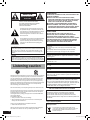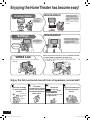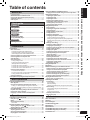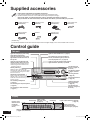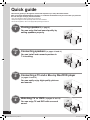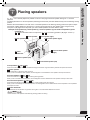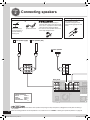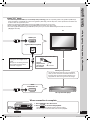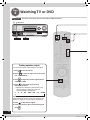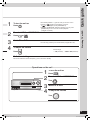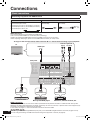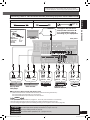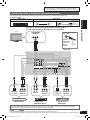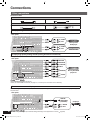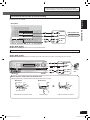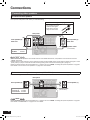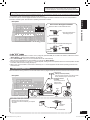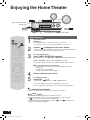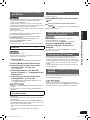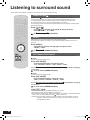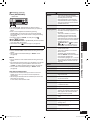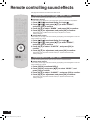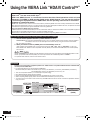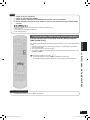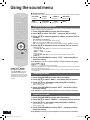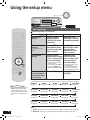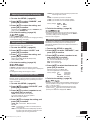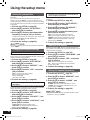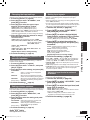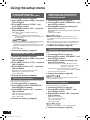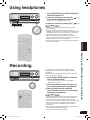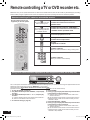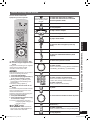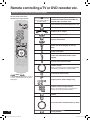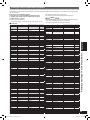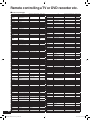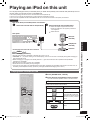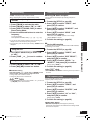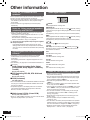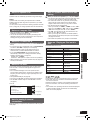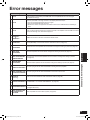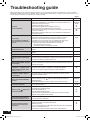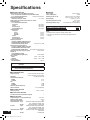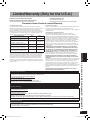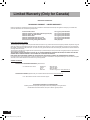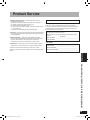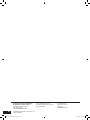Panasonic RQT9223 User manual
- Category
- DVD players
- Type
- User manual
This manual is also suitable for

PP
En
RQT9223-Y
H0608VC0
Cf
Operating Instructions
AV Control Receiver
Model No. SA-BX500
Dear customer
Thank you for purchasing this product.
Before connecting, operating or adjusting this product, please read
the instructions completely.
Please keep this manual for future reference.
If you have any questions, contact
In the U.S.A.: 1-800-211-PANA (7262)
In Canada: 1-800-561-5505
The warranty can be found on page 57.
For U.S.A. only
For Canada only
The warranty can be found on page 58.
As an ENERGY STAR Partner*,
Panasonic has determined that this
product meets the ENERGY STAR
guidelines for energy efficiency.
* For Canada only: The word “Participant” is used in place of
the word “Partner”.
SA-BX500-PP (RQT9223-Y)_En.indd 1 6/27/2008 4:04:53 PM

2
RQT9223
CAUTION!
DO NOT INSTALL OR PLACE THIS UNIT IN A
BOOKCASE, BUILT-IN CABINET OR IN ANOTHER
CONFINED SPACE. ENSURE THE UNIT IS WELL
VENTILATED. TO PREVENT RISK OF ELECTRIC SHOCK
OR FIRE HAZARD DUE TO OVERHEATING, ENSURE
THAT CURTAINS AND ANY OTHER MATERIALS DO
NOT OBSTRUCT THE VENTILATION VENTS.
The lightning flash with arrowhead symbol, within
an equilateral triangle, is intended to alert the user
to the presence of uninsulated “dangerous voltage”
within the product’s enclosure that may be of
sufficient magnitude to constitute a risk of electric
shock to persons.
The exclamation point within an equilateral triangle
is intended to alert the user to the presence of
important operating and maintenance (servicing)
instructions in the literature accompanying the
appliance.
Manufactured under license from Dolby Laboratories.
Dolby, Pro Logic, and the double-D symbol are trademarks of
Dolby Laboratories.
HDMI, the HDMI logo and High-Definition Multimedia
Interface are trademarks or registered trademarks of HDMI
Licensing LLC.
HDAVI Control™ is a trademark of Matsushita Electric
Industrial Co., Ltd.
WARNING:
TO REDUCE THE RISK OF FIRE, ELECTRIC SHOCK OR
PRODUCT DAMAGE,
*
DO NOT EXPOSE THIS APPARATUS TO RAIN,
MOISTURE, DRIPPING OR SPLASHING AND THAT NO
OBJECTS FILLED WITH LIQUIDS, SUCH AS VASES,
SHALL BE PLACED ON THE APPARATUS.
*
USE ONLY THE RECOMMENDED ACCESSORIES.
*
DO NOT REMOVE THE COVER (OR BACK); THERE
ARE NO USER SERVICEABLE PARTS INSIDE. REFER
SERVICING TO QUALIFIED SERVICE PERSONNEL.
The socket outlet shall be installed near the equipment and easily
accessible.
The mains plug of the power supply cord shall remain readily
operable.
To completely disconnect this apparatus from the AC Mains,
disconnect the power supply cord plug from AC receptacle.
CAUTION
Danger of explosion if battery is incorrectly replaced. Replace only
with the same or equivalent type recommended by the manufacturer.
Dispose of used batteries according to the manufacturer’s instructions.
CAUTION!
Do not place anything on top of this unit or block the heat radiation
vents in any way. In particular, do not place DVD recorder or CD/
DVD players on this unit as heat radiated from it can damage your
software.
Selecting fine audio equipment such as the unit you’ve just purchased is
only
the start of your musical enjoyment. Now it’s time to consider how
you can maximize the fun and excitement your equipment offers. This
manufacturer and the Electronic Industries Association’s Consumer
Electronics Group want you to get the most out of your equipment by
playing it at a safe level. One that lets the sound come through loud and
clear without annoying blaring or distortion-and, most importantly,
without affecting your sensitive hearing.
We recommend that you avoid prolonged exposure to excessive noise.
Sound can be deceiving. Over time your hearing “comfort level” adapts
to higher volumes of sound. So what sounds “normal” can actually be
loud and harmful to your hearing.
Guard against this by setting your equipment at a safe level BEFORE
your hearing adapts.
To establish a safe level:
Start your volume control at a low setting.
Slowly increase the sound until you can hear it comfortably and
clearly, and without distortion.
Once you have established a comfortable sound level:
Set the dial and leave it there.
Taking a minute to do this now will help to prevent hearing damage or
loss in the future. After all, we want you listening for a lifetime.
•
•
•
Listening caution
CAUTION
CAUTION: TO REDUCE THE RISK OF ELECTRIC
SHOCK, DO NOT REMOVE SCREWS.
NO USER-SERVICEABLE PARTS INSIDE.
REFER SERVICING TO QUALIFIED
SERVICE PERSONNEL.
RISK OF ELECTRIC SHOCK
DO NOT OPEN
Information on Disposal in other Countries outside the
European Union
This symbol is only valid in the European Union.
If you wish to discard this product, please contact your
local authorities or dealer and ask for the correct
method of disposal.
-If you see this symbol-
Manufactured under license under U.S. Patent #’s: 5,451,942;
5,956,674; 5,974,380; 5,978,762; 6,226,616; 6,487,535 &
other U.S. and worldwide patents issued & pending. DTS is
a registered trademark and the DTS logos, Symbol, DTS-HD
and DTS-HD Master Audio are trademarks of DTS, Inc.
© 1996-2007 DTS, Inc. All Rights Reserved.
This device complies with RSS-210 of the IC Rules.
Operation is subject to the following two conditions:
(1) This device may not cause harmful interference,
(2) This device must accept any interference received,
including interference that may cause undesired operation of
the device.
THE FOLLOWING APPLIES ONLY IN CANADA.
EST . 1924
EST . 1924
EZ Sync™ is a trademark of Matsushita Electric Industrial
Co., Ltd.
VIERA Link™ is a trademark of Matsushita Electric Industrial
Co., Ltd.
SA-BX500-PP (RQT9223-Y)_En.indd 2 6/27/2008 4:04:55 PM

3
RQT9223
Listening caution / IMPORTANT SAFETY INSTRUCTIONS
1) Read these instructions.
2) Keep these instructions.
3) Heed all warnings.
4) Follow all instructions.
5) Do not use this apparatus near water.
6) Clean only with dry cloth.
7) Do not block any ventilation openings. Install in accordance
with the manufacturer’s instructions.
8) Do not install near any heat sources such as radiators, heat
registers, stoves, or other apparatus (including amplifiers)
that produce heat.
9)
Do not defeat the safety purpose of the polarized or
grounding-type plug. A polarized plug has two blades with
one wider than the other. A grounding-type plug has two
blades and a third grounding prong. The wide blade or the
third prong are provided for your safety. If the provided
plug does not fit into your outlet, consult an electrician for
replacement of the obsolete outlet.
10)
Protect the power cord from being walked on or pinched
particularly at plugs, convenience receptacles, and the
point where they exit from the apparatus.
11) Only use attachments/accessories specified by the
manufacturer.
12) Use only with the cart, stand, tripod,
bracket, or table specified by the
manufacturer, or sold with the apparatus.
When a cart is used, use caution when
moving the cart/apparatus combination to
avoid injury from tip-over.
13) Unplug this apparatus during lightning storms or when
unused for long periods of time.
14) Refer all servicing to qualified service personnel. Servicing
is required when the apparatus has been damaged in any
way, such as power-supply cord or plug is damaged, liquid
has been spilled or objects have fallen into the apparatus,
the apparatus has been exposed to rain or moisture, does
not operate normally, or has been dropped.
Read these operating instructions carefully before using the unit. Follow the safety instructions on the unit and the applicable
safety instructions listed below. Keep these operating instructions handy for future reference.
FCC Note:
This equipment has been tested and found to comply with the limits for a Class B digital device, pursuant to Part 15 of the FCC
Rules.
These limits are designed to provide reasonable protection against harmful interference in a residential installation. This equipment
generates, uses and can radiate radio frequency energy and, if not installed and used in accordance with the instructions, may
cause harmful interference to radio communications.
H
owever, there is no guarantee that interference will not occur in a particular installation. If this equipment does cause harmful
interference to radio or television reception, which can be determined by turning the equipment off and on, the user is encouraged
to try to correct the interference by one or more of the following measures:
*
Reorient or relocate the receiving antenna.
*
Increase the separation between the equipment and receiver.
*
Connect the equipment into an outlet on a circuit different from that to which the receiver is connected.
*
Consult the dealer or an experienced radio/TV technician for help.
FCC caution: To maintain compliance with FCC regulations, shielded interface cables must be used with this equipment.
Operation with non-approved equipment or unshielded cables may result in interference to radio and TV reception. Any changes
or modifications not approved by the party responsible for compliance could void the user’s authority to operate this equipment.
This device complies with Part 15 of the FCC Rules.
Operation is subject to the following two conditions:
(1) This device may not cause harmful interference, and
(2) this device must accept any interference received, including interference that may cause undesired operation.
Responsible Party:
Panasonic Corporation of North America
One Panasonic Way
Secaucus, NJ 07094
Support Contact:
Panasonic Consumer Electronics Company
Telephone No.: 1-800-211-PANA (7262)
THE FOLLOWING APPLIES ONLY IN THE U.S.A.
IMPORTANT SAFETY INSTRUCTIONS
Before use
SA-BX500-PP (RQT9223-Y)_En.indd 3 6/27/2008 4:04:55 PM

4
RQT9223
Enjoying the Home Theater has become easy!
Connections
Settings
With SA-BX500!With SA-BX500!
With SA-BX500!
With SA-BX500!
Many different
cables were
necessary.
Previous Home Theater systems required multiple
operations.
VIERA Link
When you connect the unit to your TV (VIERA) and DVD
recorder (DIGA) compatible with VIERA Link
Until now...Until now...
A B
The
Home
Theater
begins.
How can we enjoy
TV with surround
sound?
Connections
and settings
are all
complete
.
TV outputs
2-channel stereo sounds
and only front speakers
are reproducing stereo
audio output.
Great!! We can enjoy
TV with surround
sound.
Enjoy the full surround sound from all speakers connected!!
Just press
SURROUND
on the unit
on the
remote control
to enjoy surround sound
(
➔
pa
ges 28, 29).
Press just one button and enjoy the Home Theater effect
(
➔
pages 32, 33).
A
utomatic speaker setup
is the easiest way to adjust
the speaker settings
(
➔
pages 24, 25).
Until now…
We must adjust the
speaker settings...
Simple connections
using 2 HDMI cables
and 1 stereo connection
cab
le!
One-touch
playback.
Manual setting for
each speaker.
∗
Other connections are also
possib
le.
SA-BX500-PP (RQT9223-Y)_En.indd 4 6/27/2008 4:04:58 PM

5
RQT9223
Enjoying the Home Theater has become easy! / Table of contents
Table of contents
Before use
Listening caution ............................................................................2
IMPORTANT SAFETY INSTRUCTIONS ..........................................3
Enjo
ying the Home Theater has become easy! .............................4
Supplied
accessories .....................................................................6
Contr
ol guide ...................................................................................6
Quick guide
Step 1
Placing speakers ................................................................9
Step 2
Connecting speakers .......................................................10
Step 3
Connecting a TV and a
Blu-ray Disc/DVD player ...................................................12
Step 4
Watching TV or DVD ..........................................................14
Preparations
Connections ......................................................................... 16
Basic connections ........................................................................16
Connecting equipment with HDMI terminal ..................................16
Connecting
cables to video and audio terminals
(Connecting
equipment without HDMI terminal) ...........................17
Connecting cables to S video and audio terminals ....................18
Connecting
cables to component and
audio
terminals .............................................................................19
Other connections ........................................................................20
T
o enjoy analog sounds ................................................................20
T
o enjoy high-quality analog sounds
(Analog
8-channel connections) ...................................................20
To connect the unit to a CD player. ................................................20
T
o connect the unit for audio or picture recording ..........................21
T
o connect the unit to a video camera etc. ....................................21
Connecting
other speakers ..........................................................22
T
o connect bi-wire speakers .........................................................22
To connect a second pair of front speakers (SPEAKERS B)
..............22
To enjoy wireless audio with SH-FX67 ..........................................23
Connecting
antennas ...................................................................23
Auto speaker setup using the setup microphone
..................... 24
Basic operations
Enjoying the Home Theater ................................................. 26
Basic playback ..............................................................................26
Using surround speakers wirelessly with SH-FX67 ...................27
T
o enjoy 7.1 channel playback using 2 sets of SH-FX67 ...............27
When you use wireless speakers in another room (MULTI ROOM)
....27
Using SPEAKERS B ......................................................................27
Pla
yback when making analog 8-channel connections .............27
Enjo
ying only with TV speaker .....................................................27
Enjo
ying 7.1-channel virtual surround playback ........................27
Operations
Listening to surround sound .............................................. 28
Dolby Pro Logic .......................................................................28
NEO:6 .............................................................................................28
SFC
(Sound Field Control) ...........................................................28
Sound
field ...................................................................................29
Remote controlling sound effects ...................................... 30
Adjusting Dolby Pro Logic ’s “MUSIC ” mode .........................30
Adjusting NEO:6’s “MUSIC ” mode ..............................................30
Convenient functions .......................................................... 31
Adjusting speaker volumes .........................................................31
Silencing speakers temporarily ...................................................31
Displa
ying the current status .......................................................31
Using the VIERA Link “HDAVI Control
TM
” ........................... 32
Enjoying the Home Theater through one-touch operations ......33
Using the sound menu ........................................................ 34
Adjusting the speaker level ..........................................................34
Adjusting the bass ........................................................................34
Adjusting
the treble ......................................................................34
Balancing
front speaker volume ..................................................35
Changing
the audio output (Dual program) ................................35
Listening
clearly at low volume ....................................................35
Using
whisper mode surround ....................................................35
Using the setup menu .......................................................... 36
Basic operation .............................................................................36
Adjusting the brightness of the display ......................................37
Using
sleep timer ..........................................................................37
Setting
speakers and their sizes ..................................................37
Setting
distances ..........................................................................37
Setting
the lowpass filter ..............................................................38
Changing
auto speaker settings .................................................38
T
o return speakers to factory settings ...........................................38
Setting
the unit against automatic polarity adjustment ..................38
Adjusting
the high-frequency sound quality of the set frequency
response ......................................................................................38
Making
bi-wire setting ..................................................................38
Setting
the speaker impedance ...................................................38
Changing
the input settings .........................................................39
Setting
the placement positions for surround speakers ............39
Setting
wireless speakers ............................................................39
Setting
input signals .....................................................................39
Adjusting
input levels for external terminals ..............................39
Reducing
standby power consumption
(po
wer save mode) ........................................................................40
Setting VIERA Link to “OFF ”
........................................................40
Switching the attenuator ..............................................................40
Adjusting
the time lag by delaying audio
output
when pictures on TV arrives after sounds .......................40
Changing the volume display ......................................................40
Reset
(factory settings) ................................................................40
Using headphones ............................................................... 41
Recording ............................................................................. 41
Remote controlling a TV or DVD recorder etc
. ...................... 42
Remote controlling a TV, cable box and satellite receiver
...............42
Using two or more Panasonic equipment
(a
mini component system, an AV amp etc.) ...............................42
Remote controlling a DVD recorder .............................................43
Remote
controlling a Blu-ray Disc/DVD player ...........................44
Entering
a code to operate other equipment ..............................45
Playing an iPod on this unit ................................................. 47
Playing music recorded on iPod ..................................................47
Listening to the Radio ......................................................... 48
Preset tuning .................................................................................48
Auto presetting .............................................................................48
Man
ual presetting .........................................................................48
Listening
to preset stations (using the remote control) ..................48
Man
ual tuning ................................................................................49
T
uning directly using the numbered buttons ..................................49
Using
the unit ................................................................................49
Using
the remote control ...............................................................49
Reducing
excessive noise ...........................................................49
FM
frequency step ........................................................................49
Reference
Other information ................................................................ 50
Glossary ............................................................................... 52
Err
or messages .................................................................... 53
T
roubleshooting guide ........................................................ 54
Maintenance ......................................................................... 55
Specifications
...................................................................... 56
Limited
Warranty (Only for the U.S.A.) ................................ 57
Limited
Warranty (Only for Canada) ................................... 58
Pr
oduct Service ................................................................... 59
Before use
SA-BX500-PP (RQT9223-Y)_En.indd 5 6/27/2008 4:05:01 PM

6
RQT9223
Supplied accessories
1 AC power supply cord
(K2CB2CB00021)
1 Setup micr
ophone
(L0CBAB000128)
2 Batteries 1 Remote contr
ol
(N2QAKB000069)
1 FM indoor antenna
(RSA0007-M)
1 AM loop antenna
(N1D
AAAA00002)
Please check and identify the supplied accessories.
Use numbers indicated in parentheses when asking for replacement parts.
(Product numbers correct as of June 2008. These may be subject to change.)
Only for the U.S.A.: To order accessories, refer to “Accessory Purchases” on page 57.
Only for Canada: To order accessories, call the dealer from whom you have made your purchase.
Control guide
This unit
WIRELESS READY
SURROUND M.ROOM
INPUT SELECTOR
VOLUME
+
_
MULTI CH
PROCESSING
TrueHD
D+
DTS-HD
MULTI CH
LPCM
BI-AMP
SETUP MIC
AUX
TUNE
RETURN
AUTO SPEAKER SETUP
-
SETUP
OK
SURROUND
SPEAKERS A
SPEAKERS B
S VIDEO
VIDEO
L - AUDIO - R
POWER
Lights on when BI-AMP is on (
➔
pa
ge 51)
Lights on when playing a disc using
high definition audio format such as
Blu-ray Disc
Lights on when the following multi-
channel playback settings are used
• When pla
ying multi-channel sources
• When using surround eff
ects for two-
channel sources, etc.
Standby indicator [
^
]
When the unit is connected to the
household A
C outlet, this indicator lights
up in standby mode and goes out when
the unit is turned on.
Standby/on switch [POWER 8]
Press to s
witch the unit from on to
standby mode or vice versa. In standby
mode, the unit is still consuming a small
amount of power.
For switching the surround playback on
and off (The indicator lights up when the
surr
ound playback is on.) (
➔
pa
ge 29)
For connecting headphones
(
➔
pa
ge 41)
For connecting the setup microphone
(
➔
pa
ge 24)
For connecting a video camera etc.
(
➔
pa
ge 21)
For selecting input
sour
ces (
➔
pa
ges 15,
26 and 41)
For adjusting v
olumes
(
➔
pa
ges 15, 26 and
41)
For tuning the radio
(
➔
pa
ge 49)
For SETUP operations
(
➔
pa
ge 36)
Lights on during the
auto speaker setup
(
➔
pa
ge 24)
For selecting front
speakers (
➔
pa
ges 24,
26 and 27)
Display
Lights up under the condition that using the
digital transmitter (SH-FX67) is possible
Lights on when playing a disc using
multi-channel LPCM format
1 Front terminal cover
(RGK2137A-K)
A B
2CH MIX
SPEAKERS
BI-WIRE
TUNED
MONO
SLEEP
ST
PCM
DTS
96/24DTS
-ES
DIGITAL EX
EX
M
DIGITAL INPUT
kHz
MHz
ft
Lights on when
2-channel mix is
functioning
(
➔
pa
ges 27, 41
and 51)
Unit displayRadio display
Lights on when the
corresponding digital
sour
ce is input (
➔
pa
ge 50)
Frequency unit indicatorsGeneral displayDisplays front speakers in use
(
➔
pa
ges 15, 24, 26 and 27)
Lights on when
sleep timer is set
(
➔
pa
ge 37)
Lights on when PCM FIX is selected
(
➔
pa
ge 39)
(Canada only)
The enclosed Canadian French label sheet corresponds to the English display on the front and back sides of the unit.
SA-BX500-PP (RQT9223-Y)_En.indd 6 6/27/2008 4:05:02 PM

7
RQT9223
Rear Panel
Remote control
Batteries
Press on the tab to open.
• Insert so the poles (
(
and
)
) match those in the
remote control.
• Do not use rechargeable type batteries.
• Do not heat or expose to flame.
• Do not leave the batteries in an automobile
exposed to direct sunlight for a long period of
time with doors and windows closed.
Use
WIRELESS READY
SURROUND M.ROOM
INPUT SELECTOR
VOLUME
+
_
DTS-HD
MULTI CH
LPCM
BI-AMP
AUX
TUNE
RETURN
AUTO SPEAKER SETUP
-
SETUP
OK
SPEAKERS A
SPEAKERS B
S VIDEO
VIDEO
L
- AUDIO - R
About 7 meters (23 feet) or less
when you sit directly in front of
the signal sensor (Exact distance
depends on angles).
Remote control signal sensor
Transmission window
Caution
• Do not place an object between the signal
sensor and the remote control.
• Do not place the signal sensor under direct
sunlight or the strong light of an inverter
fluorescent lamp.
• Keep the transmission window and the unit’s
sensor free from dust.
When you set the unit in a cabinet
The remote controlling range may decrease
depending on the thickness or colors of glass
cabinet doors.
Supplied accessories / Control guide
Before use
O
N
E
T
O
T
T
U
C
H
P
L
A
L
L
A
Y
Y
Y
A
A
O
N
E
T
O
U
C
H
P
L
A
Y
D
I
R
E
C
T
N
A
V
I
G
A
T
O
R
T
O
P
M
E
N
U
F
U
N
C
T
I
O
N
S
0
AV
SYSTEM
TV
RECORDER
DVD
BD/DVD
PLAYERCABLE
ANALOG 8CH
SAT
OPTION
PORT
FM/AM
CH
VOL
SKIP
SEARCH/SLOW
STOP
PAUSE
PLAY
DRIVE
SELECT
MUTING
OK
RETURN
OFF
SURROUND
SOUND
TV
VOL
NEO
:
6
SFC
MUSIC MOVIE
MENU
DISPLAY
DISC
DIRECT
TUNING
TEST
AUTO
SETUP
INPUT
SELECTOR
ENTER
SUB MENU
S
TV/VIDEO
Power button
For selecting input
sour
ces (
➔
pages 26
and 41)
For inputting channels
TV, cable box and satellite
receiver (
➔
pa
ge 42)
DVD recorder
(
➔
page 43)
Radio (
➔
pa
ge 48)
For selecting a trac
k or
chapter
DVD recorder (
➔
pa
ge 43)
Blu-ray Disc/DVD player
(
➔
page 44)
For inputting frequencies
(
➔
page 49)
F
or confirming speaker
output (
➔
pa
ge 14)/For auto
speaker setup (
➔
pages
24 and 25)/For adjusting
speaker le
vel (
➔
page 31)
For listening to surr
ound
sounds (
➔
pa
ges 28 to 30)
For s
witching an input
source on and off/
Source switching/
Switching remote control
modes (
➔
pa
ges 42 to 46)
For pla
ying 8 channels
sources (
➔
pa
ge 27)
For selecting a channel
TV, cable box and satellite
receiver (
➔
pa
ge 42)
DVD recorder (
➔
page 43
)
Radio (
➔
pa
ge 48)
For adjusting v
olumes
(
➔
pa
ges 14, 15, 26 and
41)
For silencing speaker
s
temporarily (
➔
pa
ge 31)
For operating other
equipment
(
➔
pa
ges 33 and 42 to 44)
For operating SOUND
MENU (
➔
pages 34 and
35)/SETUP (
➔
page 36)
For operating a
TV
(
➔
pa
ge 42)
For selecting SOUND
MENU (
➔
pages 34 and
35)
For c
hanging the display
(
➔
pa
ges 31 and 48)
For playing an iPod (
➔
pa
ge 47)/For entering
SETUP menu items
(
➔
pa
ge 36)
For switching FM or
AM (
➔
pa
ges 48 and 49)
BI-WIRE
LF HF
L
R
FRONT A
FRONT B
CENTER
SURROUND SURROUND BACK
OUT
IN IN
CD
BD/DVD PLAYER / ANALOG 8CH IN DVD RECORDER
VCR
CABLE/SAT
GAME
TV
AUDIO
SURROUND BACK
SURROUND
FRONT
SUBWOOFER
OUT
IN IN
IN
(DVD RECORDER)
(BD/DVD PLAYER)
(CABLE/SAT)
HDMI 1
HDMI 2 HDMI 3
FRONT A FRONT B CENTER
SURROUND
SURROUND BACK
S VIDEO
COMPONENT VIDEO
L
R
IN IN IN
IN
A
C IN~
OUT
IN
IN
OUT
OUT
IN IN IN
IN
TV MONITOR
TV MONITOR
DVD RECORDER
VCR
CABLE/SAT
GAME
DVD PLAYER
BD/(BD/
DVD PLAYER)
(DVD RECORDER)
(CABLE/SAT)
1 2 3
DIGITAL IN
(DVD RECORDER)
(BD/DVD PLAYER)
(TV)
(CD)
OPTICAL 1
OPTICAL 2 OPTICAL 3 COAXIAL
SUBWOOFER
Y
P
B
P
R
IN
OUT OUT
IN IN IN IN
TV MONITOR
DVD RECORDER
VCR
CABLE/SAT
GAME
DVD PLAYER
BD/
OUT
CENTER
IN
IN
FM ANT
AM ANT
OPTION V.1
LOOP
EXT
DC OUT/SORTIE C.C.
5V 500mA MAX
75
Ω
R
L
RR
L L
LOOP ANT
GND
VIDEO
SPEAKERS
HAUT-PARLEURS
Class2 wiring
A OR B/BI-WIRE : 4-8 Ω / EAC H S PEAKER ( CHAQUE)
A AND B : 6-8 Ω / EAC H S PEAKER ( CHAQUE)
6-8 Ω / EACH SPEAKER (CHAQUE)
Speaker terminals (
➔
pa
ges 10, 11 and 22)
HDMI terminals (
➔
pa
ges 12, 13, 16 and 32)
S video terminals (
➔
pa
ges 18 and 21)
Digital input terminals
(
➔
pages 12, 13, 16
to 20 and 32)
Option port terminal
(
➔
pa
ge 47)
A
C inlet
(
➔
pa
ge 12)
Exhaust hole
(Cooling fan)
Component Video
terminals (
➔
page 19)
Video terminals
(
➔
pages 17 and
21)
Antenna terminal
(
➔
page 23)
Digital transmitter
terminal
(
➔
pa
ge 23)
Audio terminals
(
➔
pa
ges 11, 16 to
21)
(R6/LR6, AA)
Place this side in before the other side
when you close.
SA-BX500-PP (RQT9223-Y)_En.indd 7 6/27/2008 4:05:05 PM

8
RQT9223
Quick guide
This section guides you through the easiest and simplest way to setup the Home Theater.
Refer to the steps indicated below. The steps 1 to 4 indicate the method one by one from when you purchase
the unit until you can enjoy the Home Theater.
• Turn off all equipment before making any connections.
• Peripheral equipment sold separately unless otherwise indicated.
• To connect equipment, refer to the appropriate operating instructions.
Step
1
Placing speakers
(
➔
pa
ge 9)
You can enjoy the best sound quality by
setting speakers properly.
Step
2
Connecting speakers
(
➔
pa
ges 10 and 11)
You can install and connect speakers in
7.1ch setting.
Step
3
Connecting a TV and a Blu-ray Disc/DVD player
(
➔
pa
ges 12 and 13)
You can easily enjoy high-quality pictures
and sounds.
Step
4
Watching TV or DVD
(
➔
pa
ges 14 and 15)
You can enjoy TV and DVD with surround
sound.
SA-BX500-PP (RQT9223-Y)_En.indd 8 6/27/2008 4:05:08 PM

Quick guide
9
RQT9223
Step
1
Placing speakers
5.1, 6.1, 7.1 etc. channel playback is possible on this unit. This page introduces speaker settings for 7.1 channel
playback.
The ideal placement is to set each speaker (excluding the subwoofer) the same distance away from the listening-viewing
position.
Measure the actual distance from each of the connected speakers to the listening-viewing position and perform steps
instructed in “Setting distances” (
➔
page 37) or perform steps instructed in “Auto speaker setup using the setup
microphone” (
➔
pages 24 and 25) when you cannot install speakers the same distance away.
Example: Front speakers (2), center speaker (1), surround speakers (2), surround back speakers (2) and
subwoofer (1)
A
–
H
in the illustration below correspond to
A
–
H
in “Connecting speakers” (
➔
pages 10 and 11).
B
Front speaker (left)
C
Center speaker
A
Front speaker (right)
E
Surround speaker (left)
D
Surround speaker (right)
F
Surround back speaker
(right)
G
Surround back speaker (left)
H
Active
subwoofer
Front speakers ( A
right, B left)
Place on the left and right of the TV at seated ear height so that there is good coherency between the picture and sound.
C Center speaker
Place underneath or above the center of the TV.
When you do not install the center speaker, sound assigned to it is distributed to front speakers and output from them.
Surround speakers ( D right, E left)
Place on the side of or slightly behind the listening-viewing position.
When you do not install surround speakers, sound assigned to them is distributed to front speakers and output from them.
Surround back speakers ( F right, G left)
Place behind the listening-viewing position, about 1 meter (3 feet) higher than ear level.
When you do not install any surround back speaker, sound assigned to them is distributed to surround speakers or front speakers
and output from them.
H Active Subwoofer
The subwoofer can be placed in any position as long as it is at a reasonable distance from the TV.
• Aim front faces of all speakers at the listening-viewing position for setting.
Placing speakers
Note
SA-BX500-PP (RQT9223-Y)_En.indd 9 6/27/2008 4:05:10 PM

10
RQT9223
Step
2
Connecting speakers
Note
• Do not forget to take steps instructed in “Auto speaker setup using the setup microphone” (
➔
pages 24 and 25) after connecting a
new speaker.
• When connecting speakers with the impedance of 4
Ω
, mak
e sure to set “4 OHMS ” in “Setting the speaker impedance” on page 38.
BI-WIRE
LF HF
L
FRONT A
FRONT B
CENTER
SURROUND SURROUND BACK
OUT
IN IN
CD
BD/DVD PLAYER / ANALOG 8CH IN DVD RECORDER
VCR
CABLE/SAT
GAME
TV
AUDIO
SURROUND BACK
SURROUND
FRONT
SUBWOOFER
OUT
IN IN
IN
(DVD RECORDER)
(BD/DVD PLAYER)
(CABLE/SAT)
HDMI 1
HDMI
2 HDMI 3
FRONT A CENTER
SURROUND
SURROUND BACK
S VIDEO
COMPONENT VIDEO
L
R
IN IN IN
IN
OUT
IN IN
OUT
OUT
IN IN IN
IN
TV MONITOR
TV MONITOR
DVD RECORDER
VCR
CABLE/SAT
GAME
DVD PLAYER
BD/(BD/
DVD PLAYER)
(DVD RECORDER)
(CABLE/SAT)
1 2
3
DIGITAL IN
(DVD RECORDER) (BD/DVD PLAYER)
(TV)
(CD)
OPTICAL 1
OPTICAL 2 OPTICAL 3 COAXIAL
SUBWOOFER
Y
P
B
P
R
IN
OUT OUT
IN IN IN IN
TV MONITOR
DVD RECORDER
VCR
CABLE/SAT
GAME
DVD PLAYER
BD/
OUT
CENTER
IN
IN
FM ANT
AM ANT
LOOP
EXT
75
Ω
R
L
R
R R
L L
LOOP ANT
GND
VIDEO
AC IN~
OPTION V.1
DC OUT/SORTIE C.C.
5V 500mA MAX
SPEAKERS
HAUT-PARLEURS
Class2 wiring
A OR B/BI-WIRE : 4-8 Ω / EAC H SPE AKE R (CH AQUE)
A AND B : 6-8 Ω / EAC H SPE AKE R (CH AQUE)
6-8 Ω / EACH SPEAKER (CHAQUE)
FRONT B
A
Front speaker (right)
B
Front speaker (left)
C
Center speaker
How to connect speaker cables
1
Remove the vinyl
covering the tips of
speaker cables by
twisting it off.
2
Speaker terminals
• Connect speaker cables properly to
terminals after making sure left and right,
and
(
and
)
.
Improper connections may
cause the unit to develop problems.
• Do not short-circuit speaker cables. The
action may damage circuits.
CENTER
CENTER
LF
L
R
FRONT A
FRONT A
BI-WIRE
Rear panel
Note
Speaker impedance
Front A: 4 to 8
Ω
Center:
6 to 8
Ω
Surr
ound: 6 to 8
Ω
Surr
ound back: 6 to 8
Ω
If using 4-mm plug
Turn speaker terminals
clockwise and tighten them
before inserting plugs into their
holes.
( )
( )
SA-BX500-PP (RQT9223-Y)_En.indd 10 6/27/2008 4:05:12 PM

Quick guide
11
RQT9223
Step
2
BI-WIRE
LF HF
L
FRONT A
FRONT B
CENTER
SURROUND SURROUND BACK
OUT
IN IN
CD
BD/DVD PLAYER / ANALOG 8CH IN DVD RECORDER
VCR
CABLE/SAT
GAME
TV
AUDIO
SURROUND BACK
SURROUND
FRONT
SUBWOOFER
OUT
IN IN
IN
(DVD RECORDER)
(BD/DVD PLAYER)
(CABLE/SAT)
HDMI 1
HDMI
2 HDMI 3
FRONT A CENTER
SURROUND
SURROUND BACK
S VIDEO
COMPONENT VIDEO
L
R
IN IN IN
IN
OUT
IN IN
OUT
OUT
IN IN IN
IN
TV MONITOR
TV MONITOR
DVD RECORDER
VCR
CABLE/SAT
GAME
DVD PLAYER
BD/(BD/
DVD PLAYER)
(DVD RECORDER)
(CABLE/SAT)
1 2
3
DIGITAL IN
(DVD RECORDER) (BD/DVD PLAYER)
(TV)
(CD)
OPTICAL 1
OPTICAL 2 OPTICAL 3 COAXIAL
SUBWOOFER
Y
P
B
P
R
IN
OUT OUT
IN IN IN IN
TV MONITOR
DVD RECORDER
VCR
CABLE/SAT
GAME
DVD PLAYER
BD/
OUT
CENTER
IN
IN
FM ANT
AM ANT
LOOP
EXT
75
Ω
R
L
R
R R
L L
LOOP ANT
GND
VIDEO
AC IN~
OPTION V.1
DC OUT/SORTIE C.C.
5V 500mA MAX
SPEAKERS
HAUT-PARLEURS
Class2 wiring
A OR B/BI-WIRE : 4-8 Ω / EAC H SPE AKE R (CH AQUE)
A AND B : 6-8 Ω / EAC H SPE AKE R (CH AQUE)
6-8 Ω / EACH SPEAKER (CHAQUE)
FRONT B
SUBWOOFER
OUT
H
Active subwoofer
D
Surround speaker
(right)
E
Surround speaker
(left)
F
Surround back speaker
(right)
G
Surround back speaker
(left)
SURROUND BACK
SURROUND BACK
R
L
SURROUND
R
L
SURROUND
Connecting speakers
Use the terminal for the left surround back
speaker when you place the speakers for 6.1
channel playback.
Connection cable
Speaker cable (not included) Monaural connection cable (not included)
SA-BX500-PP (RQT9223-Y)_En.indd 11 6/27/2008 4:05:15 PM

12
RQT9223
Step
3
Connecting a TV and a Blu-ray Disc/
DVD player
• Connect AC power supply cord after all other cables and cords are connected.
• The included AC power supply cord is for use with this unit only. Do not use it with other equipment.
• Do not use an AC power supply cord from any other type of equipment with this unit.
• The unit’s settings remain effective after the AC power supply cord is removed from the household AC outlet.
Notes on AC power supply cord
Blu-ray Disc/DVD player
HDMI
Video/A
udio out
Connecting equipment with HDMI terminal
Connection cable
Video and Audio cable Audio cable
HDMI Cable (not included) (It is recommended that you use Panasonic’s HDMI cable.)
Recommended part number:
RP-CDHG10 (1.0 m/3.3 ft.), RP-CDHG15 (1.5 m/4.9 ft.),
RP-CDHG20 (2.0 m/6.6 ft.), RP-CDHG30 (3.0 m/9.8 ft.),
RP-CDHG50 (5.0 m/16.4 ft.), etc.
Optical fiber cable (not included)
TV
• This unit incorporates HDMI™ (V.1.3 with Deep Color) technology that can reproduce greater color gradation (4096 steps)
when connected to a compatible TV. A lower color gradation (256 steps), without deep color, will be reproduced if connected to a
TV which does not support deep color.
• Please use High Speed HDMI Cables that have the HDMI logo (as shown on the cover).
• When outputting 1080p signal, please use the HDMI cables 5.0 meters (16.4 feet) or less.
• The audio signal transmitted through HDMI takes priority when you use both HDMI and digital terminals for connection
(
➔
pages 16 to 20).
BI-WIRE
LF HF
L
R
FRONT A
FRONT B
CENTER
SURROUND SURROUND BACK
OUT
IN IN
CD
BD/DVD PLAYER / ANALOG 8CH IN DVD RECORDER
VCR
CABLE/SAT
GAME
AUDIO
SURROUND BACK
SURROUND
FRONT
SUBWOOFER
OUT
IN IN
IN
(DVD RECORDER)
(BD/DVD PLAYER)
(CABLE/SAT)
HDMI 1
HDMI 2 HDMI 3
FRONT A FRONT B CENTER
SURROUND
SURROUND BACK
S VIDEO
COMPONENT VIDEO
L
R
IN IN IN
IN
A
C IN~
OUT
IN
IN
OUT
OUT
IN IN IN
IN
TV MONITOR
TV MONITOR
DVD RECORDER
VCR
CABLE/SAT
GAME
DVD PLAYER
BD/(BD/
DVD PLAYER)
(DVD RECORDER)
(CABLE/SAT)
1 2
3
(DVD RECORDER) (BD/DVD PLAYER)
(CD)
OPTICAL 1
OPTICAL 2 COAXIAL
SUBWOOFER
Y
P
B
P
R
IN
OUT OUT
IN IN IN IN
TV MONITOR
DVD RECORDER
VCR
CABLE/SAT
GAME
DVD PLAYER
BD/
OUT
CENTER
IN
IN
FM ANT
AM ANT
OPTION V.1
LOOP
EXT
75
Ω
R
L
RR
L L
LOOP ANT
GND
VIDEO
TV
DC OUT/SORTIE C.C.
5V 500mA MAX
Class2 wiring
SPEAKERS
HAUT-PARLEURS
A OR B/BI-WIRE : 4-8 Ω / EACH SPEAKER (CHAQUE)
A AND B : 6-8 Ω / EACH SPEAKER (CHAQUE)
6-8 Ω / EACH SPEAKER (CHAQUE)
(TV)
OPTICAL 3
DIGITAL IN
Household AC outlet
(AC 120 V, 60 Hz)
AC power supply cord (included)
Connecting the optical fiber cable
Note the
shape and fit it
correctl
y into
the terminal.
Do not bend!
Note
Rear panel
You can hear DVD sounds, etc. from TV speakers
when you turn off the unit connected as shown on
this page. This convenient function enables you to
enjoy DVD etc. without using the unit late at night.
Standby through function
HDMI input
Digital audio out (optical)
You need an optical fiber cable for
enjoying TV with a digital sound
output.
To enjoy TV with analog surround
sound mak
e connection
as
instr
ucted on page 16.
SA-BX500-PP (RQT9223-Y)_En.indd 12 6/27/2008 4:05:17 PM

Quick guide
13
RQT9223
Connecting a TV and a Blu-ray Disc/DVD player
Step
3
WIRELESS READY
SURROUND M.ROOM
INPUT SELECTOR
VOLUME
+
_
MULTI CH
PROCESSING
T
rueHD
D+
DTS-HD
MULTI CH
LPCM
BI-AMP
SETUP MIC
AUX
TUNE
RETURN
AUTO SPEAKER SETUP
-
SETUP
OK
SURROUND
SPEAKERS A
SPEAKERS B
S VIDEO
VIDEO
L
- AUDIO - R
SURROUND
“
SURROUND
”
POWER
POWER
When connection is complete
1. Press to turn the unit on.
2. Press
SURROUND
to set surround playback.
• The “SURROUND” indicator lights on after the setting.
• You can enjoy 2-channel sources with surround playback.
POWER
Blu-ray Disc/DVD player
HDMI
Video/A
udio out
Connecting equipment with HDMI terminal
Connection cable
Video and Audio cable Audio cable
HDMI Cable (not included) (It is recommended that you use Panasonic’s HDMI cable.)
Recommended part number:
RP-CDHG10 (1.0 m/3.3 ft.), RP-CDHG15 (1.5 m/4.9 ft.),
RP-CDHG20 (2.0 m/6.6 ft.), RP-CDHG30 (3.0 m/9.8 ft.),
RP-CDHG50 (5.0 m/16.4 ft.), etc.
Optical fiber cable (not included)
TV
• This unit incorporates HDMI™ (V.1.3 with Deep Color) technology that can reproduce greater color gradation (4096 steps)
when connected to a compatible TV. A lower color gradation (256 steps), without deep color, will be reproduced if connected to a
TV which does not support deep color.
• Please use High Speed HDMI Cables that have the HDMI logo (as shown on the cover).
• When outputting 1080p signal, please use the HDMI cables 5.0 meters (16.4 feet) or less.
• The audio signal transmitted through HDMI takes priority when you use both HDMI and digital terminals for connection
(
➔
pages 16 to 20).
BI-WIRE
LF HF
L
R
FRONT A
FRONT B
CENTER
SURROUND SURROUND BACK
OUT
IN IN
CD
BD/DVD PLAYER / ANALOG 8CH IN DVD RECORDER
VCR
CABLE/SAT
GAME
AUDIO
SURROUND BACK
SURROUND
FRONT
SUBWOOFER
OUT
IN IN
IN
(DVD RECORDER)
(BD/DVD PLAYER)
(CABLE/SAT)
HDMI 1
HDMI 2 HDMI 3
FRONT A FRONT B CENTER
SURROUND
SURROUND BACK
S VIDEO
COMPONENT VIDEO
L
R
IN IN IN
IN
A
C IN~
OUT
IN
IN
OUT
OUT
IN IN IN
IN
TV MONITOR
TV MONITOR
DVD RECORDER
VCR
CABLE/SAT
GAME
DVD PLAYER
BD/(BD/
DVD PLAYER)
(DVD RECORDER)
(CABLE/SAT)
1 2
3
(DVD RECORDER) (BD/DVD PLAYER)
(CD)
OPTICAL 1
OPTICAL 2 COAXIAL
SUBWOOFER
Y
P
B
P
R
IN
OUT OUT
IN IN IN IN
TV MONITOR
DVD RECORDER
VCR
CABLE/SAT
GAME
DVD PLAYER
BD/
OUT
CENTER
IN
IN
FM ANT
AM ANT
OPTION V.1
LOOP
EXT
75
Ω
R
L
RR
L L
LOOP ANT
GND
VIDEO
TV
DC OUT/SORTIE C.C.
5V 500mA MAX
Class2 wiring
SPEAKERS
HAUT-PARLEURS
A OR B/BI-WIRE : 4-8 Ω / EACH SPEAKER (CHAQUE)
A AND B : 6-8 Ω / EACH SPEAKER (CHAQUE)
6-8 Ω / EACH SPEAKER (CHAQUE)
(TV)
OPTICAL 3
DIGITAL IN
Household AC outlet
(AC 120 V, 60 Hz)
AC power supply cord (included)
Connecting the optical fiber cable
Note the
shape and fit it
correctl
y into
the terminal.
Do not bend!
Note
Rear panel
You can hear DVD sounds, etc. from TV speakers
when you turn off the unit connected as shown on
this page. This convenient function enables you to
enjoy DVD etc. without using the unit late at night.
Standby through function
HDMI input
Digital audio out (optical)
You need an optical fiber cable for
enjoying TV with a digital sound
output.
To enjoy TV with analog surround
sound mak
e connection
as
instr
ucted on page 16.
SA-BX500-PP (RQT9223-Y)_En.indd 13 6/27/2008 4:05:19 PM

14
RQT9223
Step
4
Watching TV or DVD
ENTER
SUB MENU
S
TV/VIDEO
Testing speaker output
You can confirm audio output using the test signal.
1. Press to turn the unit on.
2. Press to select an input source other than
“TV ” or “BD/DVD P. ”.
3.
Press
to adjust the v
olume range between
–30dB and –35dB.
4. Press
to test audio output fr
om all
connected speakers.
• Speakers are displayed in the following order.
(The test signal is output only when the
connected speaker is displayed.)
L
→
C
→
R
→
RS
→
SBR
→
SBL
→
LS
→
SUBW
When you feel the volume of each speaker is not
balanced with the volume of the front speakers, see
page 31 to adjust the volume balance of speakers.
5. Press to stop the test signal.
6. Lower the volume to the normal listening level
using .
Turn the TV on and switch the TV’s input mode (to “HDMI” and others)
WIRELESS READY
SURROUND M.ROOM
INPUT SELECTOR
VOLUME
+
_
MULTI CH
PROCESSING
TrueHD
D+
DTS-HD
MULTI CH
LPCM
BI-AMP
SETUP MIC
AUX
TUNE
RETURN
AUTO SPEAKER SETUP
-
SETUP
OK
SURROUND
SPEAKERS A
SPEAKERS B
S VIDEO
VIDEO
L - AUDIO - R
“ ”
SURROUND
“
SURROUND
”
SPEAKERS A
POWER
TEST
AUTO
TEST
AUTO
SA-BX500-PP (RQT9223-Y)_En.indd 14 6/27/2008 4:05:22 PM

Quick guide
15
RQT9223
Step
4
Watching TV or DVD
1
To turn the unit on
Press
POWER
2
To select “TV ” or “BD/DVD P. ”
Turn
INPUT SELECTOR
3
Watch TV or DVD
4
To adjust the volume
Turn
VOLUME
+
_
WIRELESS READY
SURROUND M.ROOM
INPUT SELECTOR
VOLUME
+
_
MULTI CH
PROCESSING
TrueHD
D
+
DTS-HD
MULTI CH
LPCM
B
I-AMP
SETUP MIC
AUX
TUNE
RETURN
AUTO SPEAKER SETUP
-
SETUP
OK
SURROUND
SPEAKERS A
SPEAKERS B
S VIDEO
VIDEO
L - AUDIO - R
POWER
Operations on the unit
1
To turn the unit on
Press
• The standby indicator “
^
”
goes off when you turn the unit on.
• Confirm if “
A
” appears on the display on the unit.
If “ ” is not displayed, press [SPEAKERS A].
• Check the “SURROUND” indicator is lighting up. If not, press
[SURROUND] on the unit to set surround playback
(
➔
pages 13 and 29).
2
To select “TV ” or “BD/DVD P. ”.
Press or
3
Watch TV or DVD
• You can enjoy a variety of surround effects (
➔
pages 28 to 30).
4
To adjust the volume
Press
Volume range:
– – dB (minimum), – 79dB to 0dB (maximum)
To finish watching
Be sure to reduce the volume and press [
^
] to tur
n the unit to standby.
A
SA-BX500-PP (RQT9223-Y)_En.indd 15 6/27/2008 4:05:26 PM

16
RQT9223
Connections
Basic connections
HDMI connection
The HDMI input terminal on the unit’s rear is made to specifications that presume connection of a DVD recorder / Blu-ray Disc/
DVD player etc. When other equipment is connected, sounds may not come out of the unit, or pictures shown on the equipment (TV)
connected to the HDMI output terminal may be disrupted.
In such cases, see pages 17, 18 and 19 and make connections other than HDMI.
• The audio signal transmitted through HDMI takes priority when you use both HDMI and digital terminals for connection (
➔
pages 16 to 20).
• You can change the settings on HDMI 3 terminal according to the equipment to connect (
➔
page 39).
Connecting equipment with HDMI terminal
Note
Connection cable
HDMI input
DVD recorder
Blu-ray Disc/DVD player Cable box, satellite receiver, etc.
To enjoy TV with surround sound, make connection
or
sho
wn below according to your equipment.
Video and Audio cable Audio cable
HDMI cable
(not included)
Recommended part number:
RP-CDHG10 (1.0 m/3.3 ft.), RP-CDHG15 (1.5 m/4.9 ft.),
RP-CDHG20 (2.0 m/6.6 ft.), RP-CDHG30 (3.0 m/9.8 ft.),
RP-CDHG50 (5.0 m/16.4 ft), etc.
Optical fiber cable
(not included)
Stereo connection cable
(not included)
HDMI cable notes
• It is recommended that you use Panasonic’s HDMI cable.
• This unit incorporates HDMI™ (V.1.3 with Deep Color) technology.
• Please use High Speed HDMI Cables that have the HDMI logo (as shown on the cover).
• When outputting 1080p signal, please use the HDMI cables 5.0 meters (16.4 feet) or less.
White (L)
Red (R)
SURROUND SURROUND BACK
OUT
IN IN
CD
BD/DVD PLAYER / ANALOG 8CH IN DVD RECORDER
VCR
CABLE/SAT
GAME
AUDIO
SURROUND BACK
SURROUND
FRONT
SUBWOOFER
OUT
IN IN
IN
(DVD RECORDER)
(BD/DVD PLAYER)
(CABLE/SAT)
HDMI 1
HDMI
2 HDMI 3
SURROUND
SURROUND BACK
S VIDEO
COMPONENT VIDEO
L
R
IN IN IN
IN
OUT
IN
IN
OUT
OUT
IN IN IN
IN
TV MONITOR
TV MONITOR
DVD RECORDER
VCR
CABLE/SAT
GAME
DVD PLAYER
BD/
(BD/
DVD PLAYER)
(DVD RECORDER)
(CABLE/SAT)
1 2
3
(DVD RECORDER) (BD/DVD PLAYER)
(CD)
OPTICAL 1
OPTICAL 2 COAXIAL
SUBWOOFER
Y
P
B
P
R
IN
OUT OUT
IN IN IN IN
TV MONITOR
DVD RECORDER
VCR
CABLE/SAT
GAME
DVD PLAYER
BD/
OUT
CENTER
IN
IN
FM ANT
AM ANT
LOOP
EXT
75
Ω
R
L
L
LOOP ANT
GND
VIDEO
Class2 wiring
CHAQUE)
OPTION V.1
DC OUT/SORTIE C.C.
5V 500mA MAX
(TV)
OPTICAL 3
DIGITAL IN
TV
HDMI
Video/Audio out
HDMI
Video/Audio out
HDMI
Video/Audio out
Rear panel
TV
Digital audio
out (optical)
Audio out
(R) (L)
SA-BX500-PP (RQT9223-Y)_En.indd 16 6/27/2008 4:05:28 PM

17
RQT9223
Basic connections
• Turn off all equipment before making any connections.
• Peripheral equipment sold separately unless otherwise indicated.
• To connect equipment, refer to the appropriate operating instructions.
Connections
Preparations
Playback is available with the basic connections (
➔
pa
ge 26).
In addition To make high-picture-quality connections
(
➔
pages 18 and 19)
In addition To enjoy analog sounds
(
➔
page 20)
In addition To connect other equipment, etc.
(
➔
pages 20 to 23)
To enjoy TV with surround
sound, make connection
or
instructed on pa
ge 16
according to your equipment.
Digital audio
out (optical)
VIDEO
OUT
(R) (L)
Audio out
DVD recorderBlu-ray Disc/
DVD player
Cable box or
satellite receiver
VCR
To connect a DVD recorder with built-in VCR
(When the DVD recorder has DVD/VHS terminals, make the following connections.)
Connect the D
VD output terminal as
sho
wn above.
Connect the DVD/VHS output terminal as
sho
wn above.
Note
• When you make HDMI connections (
➔
pages 12, 13 and 16), this connection is not necessar
y.
• The input video signal can be sent out through an output terminal of the same type only.
• You can change the digital input terminal setting according to the equipment to connect (
➔
page 39).
Game
Digital audio
out (optical)
VIDEO
OUT
VIDEO
OUT
(R) (L)
Audio out
VIDEO
OUT
(R) (L)
Audio out
VIDEO
OUT
Video cable Audio cable
Video connection cable (not included)
Optical fiber cable (not included)
Stereo connection cable
(not included)
White (L)
Red (R)
Connecting cables to video and audio terminals (Connecting equipment without HDMI terminal)
Connection cable
SURROUND SURROUND BACK
OUT
IN IN
CD
BD/DVD PLAYER / ANALOG 8CH IN DVD RECORDER
VCR
CABLE/SAT
GAME
TV
AUDIO
SURROUND BACK
SURROUND
FRONT
SUBWOOFER
OUT
IN IN
IN
(DVD RECORDER)
(BD/DVD PLAYER)
(CABLE/SAT)
HDMI 1
HDMI
2 HDMI 3
SURROUND
SURROUND BACK
S VIDEO
COMPONENT VIDEO
L
R
IN IN IN
IN
OUT
IN
IN
OUT
IN IN IN
IN
TV MONITOR
TV MONITOR
DVD RECORDER
VCR
CABLE/SAT
GAME
DVD PLAYER
BD/(BD/
DVD PLAYER)
(DVD RECORDER)
(CABLE/SAT)
1 2
3
(DVD RECORDER) (BD/DVD PLAYER)
(TV)
(CD)
OPTICAL 1
OPTICAL 2 OPTICAL 3 COAXIAL
SUBWOOFER
Y
P
B
P
R
IN
OUT OUT
IN IN IN IN
TV MONITOR
DVD RECORDER
VCR
CABLE/SAT
GAME
DVD PLAYER
BD/
OUT
CENTER
IN
IN
FM ANT
AM ANT
LOOP
EXT
75
Ω
RR
L L
LOOP ANT
GND
VIDEO
OUT
DIGITAL IN
OPTION V.1
DC OUT/SORTIE C.C.
5V 500mA MAX
Class2 wiring
CHAQUE)
1 2
Connecting the optical
fiber cable
Note the
shape and fit
it correctl
y
into the
terminal.
Do not
bend!
VIDEO IN
TV
Rear panel
SA-BX500-PP (RQT9223-Y)_En.indd 17 6/27/2008 4:05:31 PM

18
RQT9223
Connections
Connecting cables to S video and audio terminals
Connection cable
Video cable
S VIDEO connection cable (not included)
Audio cable
Optical fiber cable (not included) Stereo connection cable
(not included)
SURROUND SURROUND BACK
OUT
IN IN
CD
BD/DVD PLAYER / ANALOG 8CH IN DVD RECORDER
VCR
CABLE/SAT
GAME
TV
AUDIO
SURROUND BACK
SURROUND
FRONT
SUBWOOFER
OUT
IN IN
IN
(DVD RECORDER)
(BD/DVD PLAYER)
(CABLE/SAT)
HDMI 1
HDMI
2 HDMI 3
SURROUND
SURROUND BACK
S VIDEO
COMPONENT VIDEO
L
R
IN IN IN
IN
OUT
IN
IN
OUT
OUT
IN IN IN
IN
TV MONITOR
TV MONITOR
DVD RECORDER
VCR
CABLE/SAT
GAME
DVD PLAYER
BD/(BD/
DVD PLAYER)
(DVD RECORDER)
(CABLE/SAT)
1 2
3
(DVD RECORDER) (BD/DVD PLAYER)
(TV)
(CD)
OPTICAL 1
OPTICAL 2 OPTICAL 3 COAXIAL
SUBWOOFER
Y
P
B
P
R
IN
OUT OUT
IN IN IN IN
TV MONITOR
DVD RECORDER
VCR
CABLE/SAT
GAME
DVD PLAYER
BD/
OUT
CENTER
IN
IN
FM ANT
AM ANT
LOOP
EXT
75
Ω
RR
L L
LOOP ANT
GND
VIDEO
DIGITAL IN
Class2 wiring
OPTION V.1
DC OUT/SORTIE C.C.
5V 500mA MAX
CHAQUE)
S VIDEO IN
S VIDEO
OUT
Digital audio
out (optical)
(R) (L)
Audio out
DVD recorderBlu-ray Disc/
DVD player
Cable box or
satellite receiver
VCR
Note
• The input video signal can be sent out through an output terminal of the same type only.
• You can change the digital input terminal setting according to the equipment to connect (
➔
page 39).
Connecting the optical
fiber cable
Note the
shape and fit
it correctl
y
into the
terminal.
Do not
bend!
To enjoy TV with surround sound, make connection
or
instructed on pa
ge 16 according to your equipment.
Rear panel
TV
Game
S VIDEO
OUT
Digital audio
out (optical)
S VIDEO
OUT
(R) (L)
Audio out
S VIDEO
OUT
(R) (L)
Audio out
S VIDEO
OUT
White (L)
Red (R)
SA-BX500-PP (RQT9223-Y)_En.indd 18 6/27/2008 4:05:33 PM

19
RQT9223
Connecting cables to component and audio terminals
Note
• The input video signal can be sent out through an output terminal of the same type only.
• You can change the settings for the digital input terminal and Component Video 3 terminal according to the equipment to connect (
➔
page 39).
• Turn off all equipment before making any connections.
• Peripheral equipment sold separately unless otherwise indicated.
• To connect equipment, refer to the appropriate operating instructions.
The component video terminals can produce more accurate colors than the S video terminals (
➔
page 18).
Connection cable
Video cable Audio cable
Video connection cable (not included)
Optical fiber cable (not included)
Stereo connection cable
(not included)
Connections
Component video terminals
The component video terminals (color-difference video terminals) output red (PR), blue (PB), and luminance (Y) signals
separately. The terminals reproduce colors with greater accuracy for this reason.
To enjoy TV with surround sound, make connection
or
instructed on pa
ge 16 according to your equipment.
SURROUND SURROUND BACK
OUT
IN IN
CD
BD/DVD PLAYER / ANALOG 8CH IN DVD RECORDER
VCR
CABLE/SAT
GAME
TV
AUDIO
SURROUND BACK
SURROUND
FRONT
SUBWOOFER
OUT
IN IN
IN
(DVD RECORDER)
(BD/DVD PLAYER)
(CABLE/SAT)
HDMI 1
HDMI
2 HDMI 3
SURROUND
SURROUND BACK
S VIDEO
COMPONENT VIDEO
L
R
IN IN IN
IN
OUT
IN
IN
OUT
OUT
IN IN IN
IN
TV MONITOR
TV MONITOR
DVD RECORDER
VCR
CABLE/SAT
GAME
DVD PLAYER
BD/(BD/
DVD PLAYER)
(DVD RECORDER)
(CABLE/SAT)
1 2
3
(DVD RECORDER) (BD/DVD PLAYER)
(TV)
(CD)
OPTICAL 1
OPTICAL 2 OPTICAL 3 COAXIAL
SUBWOOFER
Y
P
B
P
R
IN
OUT OUT
IN IN IN IN
TV MONITOR
DVD RECORDER
VCR
CABLE/SAT
GAME
DVD PLAYER
BD/
OUT
CENTER
IN
IN
FM ANT
AM ANT
LOOP
EXT
75
Ω
RR
L L
LOOP ANT
GND
VIDEO
DIGITAL IN
Class2 wiring
OPTION V.1
DC OUT/SORTIE C.C.
5V 500mA MAX
CHAQUE)
Y P
B
P
R
Y PB PR Y PB PRY PB PR
COMPONENT
VIDEO IN
COMPONENT
VIDEO OUT
Digital audio
out (optical)
DVD recorder Blu-ray Disc/
DVD player
Cable box or
satellite receiver
Rear panel
TV
Connecting the optical
fiber cable
Note the
shape and fit
it correctl
y
into the
terminal.
Do not
bend!
COMPONENT
VIDEO OUT
COMPONENT
VIDEO OUT
Digital audio
out (optical)
(R) (L)
A
udio out
Preparations
White (L)
Red (R)
SA-BX500-PP (RQT9223-Y)_En.indd 19 6/27/2008 4:05:35 PM

20
RQT9223
Connections
Other connections
ACK
OUT
IN IN
CD
BD/DVD PLAYER / ANALOG 8CH IN DVD RECORDER
VCR
CABLE/SAT
GAME
TV
AUDIO
SURROUND BACK
SURROUND
FRONT
SUBWOOFER
OUT
IN IN
IN
(DVD RECORDER)
(BD/DVD PLAYER)
(CABLE/SAT)
HDMI 1
HDMI 2 HDMI 3
CK
S VIDEO
COMPONENT VIDEO
IN IN IN
IN
OUT
IN
IN
OUT
OUT
IN IN IN
IN
TV MONITOR
TV MONITOR
DVD RECORDER
VCR
CABLE/SAT
GAME
DVD PLAYER
BD/(BD/
DVD PLAYER)
(DVD RECORDER)
(CABLE/SAT)
1 2
3
(DVD RECORDER) (BD/DVD PLAYER)
(TV)
OPTICAL 1
OPTICAL 2 OPTICAL 3
SUBWOOFER
Y
P
B
P
R
IN
OUT O
UT
IN IN IN IN
TV MONITOR
DVD RECORDER
VCR
CABLE/SAT
GAME
DVD PLAYER
BD/
OUT
CENTER
IN
IN
FM ANT
AM ANT
LOOP
EXT
75
Ω
L
LOOP ANT
GND
VIDEO
L
R
DIGITAL IN
(CD)
COAXIAL
OPTION V.1
DC OUT/SORTIE C.C.
5V 500mA MAX
DIGITAL
AUDIO OUT
(COAXIAL)
(L) AUDIO
(R) OUT
CD player
Note
• You can change the digital input terminal setting according to the equipment to connect (
➔
page 39).
To connect the unit to a CD player
Make either digital audio (COAXIAL) output connections (
) or analog audio output connections (
) according to y
our equipment
and preference.
Rear panel
Connection cable
Video cable
Video connection cable (not included) S VIDEO connection cable (not included)
Audio cable
Coaxial cable
(not included)
Stereo connection cable
(not included)
To enjoy analog sounds
Make analog connections according to your equipment and preference. See pages 17, 18 and 19 for video connections.
CK
OUT
IN IN
CD
BD/DVD PLAYER / ANALOG 8CH IN DVD RECORDER
VCR
CABLE/SAT
GAME
TV
AUDIO
SURROUND BACK
SURROUND
FRONT
SUBWOOFER
OUT
IN IN
IN
(DVD RECORDER)
(BD/DVD PLAYER)
(CABLE/SAT)
HDMI 1
HDMI 2 HDMI 3
K
S VIDEO
COMPONENT VIDEO
L
R
IN IN IN
IN
OUT IN
IN
OUT
OUT
IN IN IN
IN
TV MONITOR
TV MONITOR
DVD RECORDER
VCR
CABLE/SAT
GAME
DVD PLAYER
BD/(BD/
DVD PLAYER)
(DVD RECORDER)
(CABLE/SAT)
1 2
3
DIGITAL IN
(DVD RECORDER) (BD/DVD PLAYER)
(TV)
(CD)
OPTICAL 1
OPTICAL 2 OPTICAL 3 COAXIAL
SUBWOOFER
Y
P
B
P
R
IN
OUT O
UT
IN IN IN IN
TV MONITOR
DVD RECORDER
VCR
CABLE/SAT
GAME
DVD PLAYER
BD/
OUT
CENTER
IN
IN
FM ANT
AM ANT
LOOP
EXT
75
Ω
L
LOOP ANT
GND
VIDEO
OPTION V.1
DC OUT/SORTIE C.C.
5V 500mA MAX
Rear panel
(L) AUDIO
(R) OUT
Blu-ray Disc/
DVD player
DVD recorder
(L) AUDIO
(R) OUT
Note
• See page 27 for playback instructions.
• When you make HDMI connections (
➔
pages 12, 13 and 16), this connection is not necessar
y.
CK
OUT
IN IN
CD
BD/DVD PLAYER / ANALOG 8CH IN DVD RECORDER
VCR
CABLE/SAT
GAME
TV
AUDIO
SURROUND BACK
SURROUND
FRONT
SUBWOOFER
OUT
IN IN
IN
(DVD RECORDER)
(BD/DVD PLAYER)
(CABLE/SAT)
HDMI 1
HDMI 2 HDMI 3
K
S VIDEO
COMPONENT VIDEO
L
R
IN IN IN
IN
OUT
IN
IN
OUT
OUT
IN IN IN
IN
TV MONITOR
TV MONITOR
DVD RECORDER
VCR
CABLE/SAT
GAME
DVD PLAYER
BD/(BD/
DVD PLAYER)
(DVD RECORDER)
(CABLE/SAT)
1 2
3
DIGITAL IN
(DVD RECORDER) (BD/DVD PLAYER)
(TV)
(CD)
OPTICAL 1
OPTICAL 2 OPTICAL 3 COAXIAL
SUBWOOFER
Y
P
B
P
R
IN
OUT O
UT
IN IN IN IN
TV MONITOR
DVD RECORDER
VCR
CABLE/SAT
GAME
DVD PLAYER
BD/
OUT
CENTER
IN
IN
FM ANT
AM ANT
LOOP
EXT
75
Ω
L
LOOP ANT
GND
VIDEO
OPTION V.1
DC OUT/SORTIE C.C.
5V 500mA MAX
(L) SURROUND
(R) BACK
SUBWOOFER
CENTER
(L)
(R)
FR
ONT
(L)
(R)
SURROUND
Rear panel
Blu-ray Disc/DVD
player etc.
To enjoy high-quality analog sounds (Analog 8-channel connections)
See pages 17, 18 and 19 for video connections.
White (L)
Red (R)
SA-BX500-PP (RQT9223-Y)_En.indd 20 6/27/2008 4:05:39 PM
Page is loading ...
Page is loading ...
Page is loading ...
Page is loading ...
Page is loading ...
Page is loading ...
Page is loading ...
Page is loading ...
Page is loading ...
Page is loading ...
Page is loading ...
Page is loading ...
Page is loading ...
Page is loading ...
Page is loading ...
Page is loading ...
Page is loading ...
Page is loading ...
Page is loading ...
Page is loading ...
Page is loading ...
Page is loading ...
Page is loading ...
Page is loading ...
Page is loading ...
Page is loading ...
Page is loading ...
Page is loading ...
Page is loading ...
Page is loading ...
Page is loading ...
Page is loading ...
Page is loading ...
Page is loading ...
Page is loading ...
Page is loading ...
Page is loading ...
Page is loading ...
Page is loading ...
Page is loading ...
-
 1
1
-
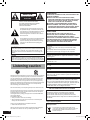 2
2
-
 3
3
-
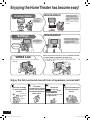 4
4
-
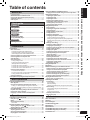 5
5
-
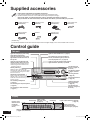 6
6
-
 7
7
-
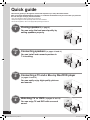 8
8
-
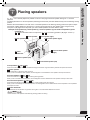 9
9
-
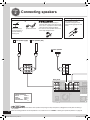 10
10
-
 11
11
-
 12
12
-
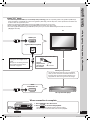 13
13
-
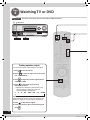 14
14
-
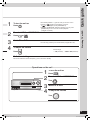 15
15
-
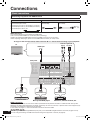 16
16
-
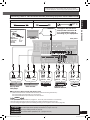 17
17
-
 18
18
-
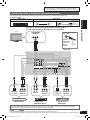 19
19
-
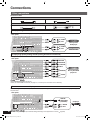 20
20
-
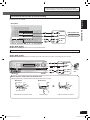 21
21
-
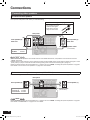 22
22
-
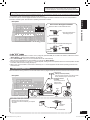 23
23
-
 24
24
-
 25
25
-
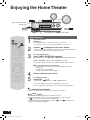 26
26
-
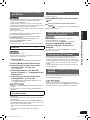 27
27
-
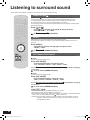 28
28
-
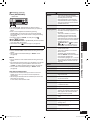 29
29
-
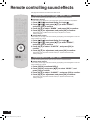 30
30
-
 31
31
-
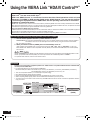 32
32
-
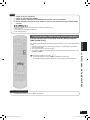 33
33
-
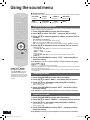 34
34
-
 35
35
-
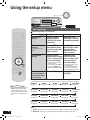 36
36
-
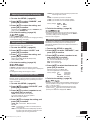 37
37
-
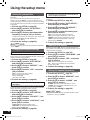 38
38
-
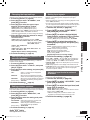 39
39
-
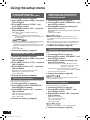 40
40
-
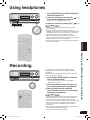 41
41
-
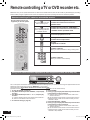 42
42
-
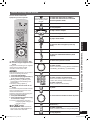 43
43
-
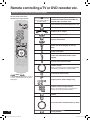 44
44
-
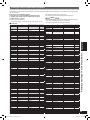 45
45
-
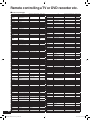 46
46
-
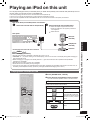 47
47
-
 48
48
-
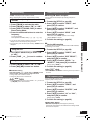 49
49
-
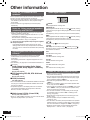 50
50
-
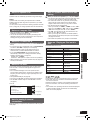 51
51
-
 52
52
-
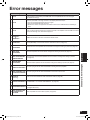 53
53
-
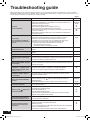 54
54
-
 55
55
-
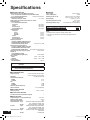 56
56
-
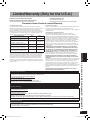 57
57
-
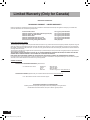 58
58
-
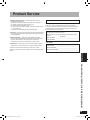 59
59
-
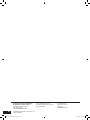 60
60
Panasonic RQT9223 User manual
- Category
- DVD players
- Type
- User manual
- This manual is also suitable for
Ask a question and I''ll find the answer in the document
Finding information in a document is now easier with AI
Related papers
-
Panasonic CT34WX50 - 34" TAU MODEL TV Operating Instructions Manual
-
Panasonic EUR7722KM0 User manual
-
Panasonic SCPT753 - DVD HOME THEATER SOUND SYSTEM Operating Instructions Manual
-
Panasonic EUR7722KN0 Owner's manual
-
Panasonic Universal Remote EUR7722X80 User manual
-
Panasonic EUR7722X80 Operating instructions
-
Panasonic sc zt1 Owner's manual
-
Panasonic EUR7722X90 Operating instructions
-
Panasonic SC-PT750 Owner's manual
-
Panasonic SABX500 Operating instructions
Other documents
-
X10 IN60A User manual
-
Technicolor - Thomson DPL680 User manual
-
Philips HTR5000/01 Quick start guide
-
 Wintal WSB11 User manual
Wintal WSB11 User manual
-
RCA RT2380BK User manual
-
RCA RT2770 User manual
-
Acoustic Research AW791 User manual
-
Acoustic Research AW791 Operating instructions
-
Acoustic Research AWS63 User manual
-
DirecTV RC81V Quick Reference Manual