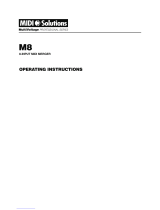Page is loading ...

Doepfer Musikelektronik GmbH
User manual V1.0
REGELWERK V1.2
•
You will have received your REGELWERK
with software version 1.xx (where xx is the
current revision number of the version 1
software). This software has been checked
by Doepfer and by our beta-testers, and is
believed to be practically bug-free.
•
But in any new software of such complexity,
we know that it‘s possible that hidden bugs
may still exist. If you find one, we would be
grateful if you could let us know the exact
details. We will try to remove the bug as
quickly as possible.
•
To update your device at the current state
you then had to contact your local dealer.
•
This offer only applies to software faults. It
doesn‘t apply to updates which improve upon
the facilities in your current software, as
detailed in this manual.
•
Actual upgrades of the software will regularly
be available to buy.
•
To update the software, it‘s necessary to
open up the REGELWERK to change the
EPROM. Users carry this out at their own
risk: problems caused by incorrect insertion
of an EPROM are not covered under
guarantee. Please read the instructions in
chapter 3 carefully.
•
Throughout this manual, reference is made to
various products which have registered
trademarks, without necessarily indicating
they are registered. The absence of the
â
mark shouldn‘t be taken to imply that the
product name can be freely used by anyone.
Nor should it imply any right to use material
that is legally protected by a registered trade
name or mark, or protected by patent.
•
Please also take note that DOEPFER
Musikelektronik GmbH offers no warranty
and accepts no legal responsibility for
damage caused by or consequential on the
use of this equipment, its hardware or its
software, or this manual. We categorically
deny responsibility. We also reserve the
right to alter software and/or the contents of
this manual without notice.
Copyright 1998/2000
DOEPFER Musikelektronik GmbH
•
All rights reserved. No part of this manual
can be reproduced, duplicated or modified in
any form, including electronic means, without
the express written permission of DOEPFER
Musikelektronik GmbH.
DOEPFER Musikelektronik GmbH
Geigerstr.13
D-82166 Gräfelfing
GERMANY
Tel.: 089/89809510
Fax.:089/89809511
Internet: http://www.doepfer.de
Preliminary English language edition, May
1998
1) first edition 13.10.00
During 1998, we will be expanding our internet
software information and update service on the
web site we started in 1997:
http://www.doepfer.de
•
Since May 1998 we provide a software
update information and downloading service
on our web sites:
http://www.doepfer.de
on
www.doepfer.de/pub/download.htm
you will be able to inform and download the
latest version, and re-program your EPROM.
•
But for this, the customer must be able to
burn an EPROM.
1 Foreword

Doepfer Musikelektronik GmbH
User manual V1.0
REGELWERK V1.2
•
Further for the actual english manual you can
look on
www.doepfer.de/seq/rwme_0_3.htm
•
The main site for REGELWERK is
www.doepfer.de/rw_e.htm
Here you can find all important links to other
sites belonging to REGELWERK.
•
If you have questions or you found bugs or
you have suggestions please contact
regelwerk@doepfer.de

Doepfer Musikelektronik GmbH
User manual V1.0
REGELWERK V1.2
Doepfer Musikelektronik GmbH Geigerstr. 13 D-82166 Gräfelfing
Doepfer Musikelektronik GmbH
Registration Regelwerk
Geigerstr.13
82166 Gräfelfing
Germany
Belongs: Registration of REGELWERK
Date:
Name First name, Name
Company If you use the device in
studio/comany
Adress Steet, Postcode, City
Email-Adress:
Please, if possible, this is
very
important
1
Number of customer Only, if you own the device
direct from our company.
Otherwise the name of the
distributor
Number of the bill
Version: Version: Look on the versionnumber
in the display if you start the
device.
Which expander or midi
devices do you use or do you
want to control with
REGELWERK ?
Also, this information we
badly need so that we could
made in future the right
preset for REGELWERK. If
the space is to little, please
use the back.
- a new software version ? a new manual ? new preset ?
We want to inform you current:
Please fill this form and send it to us.
1
Now we have a mailinglist for REGELWERK. If you're interested to get the hottest and brand new
infos, then please send us this form with your email adress and we put you on the list.
You will only get REGELWERK infos, no other publicity, and you could delete your name from the list
every time you want.
2 Registration form

Doepfer Musikelektronik GmbH
User manual V1.0
REGELWERK V1.2
Which expander or midi devices do you use or do you want to control with REGELWERK ?

Doepfer Musikelektronik GmbH
User manual V1.0
REGELWERK V1.2
•
You are omniscient and so you dont’t have to read this manual.
Congratulations! But then please apply for our next translation job!
Otherwise:
•
You have unpack your device and you want to know, if it works in your bath and what happens, if you
do this:
Please look to ‘General and safety notes’ page 10
•
Now you want to begin at last, but then you remark all the jacks on the rear of the unit.
Chapter ‘Making connections’ page 12
•
You know something about midi and you want to brush up your knowledge.
Chapter ‘MIDI 1.0 Specification:’ page 42 and ‘Bibliography’ page 45
•
You want to get info about the priciples of REGELWERK
Chapter ‘What is
REGELWERK
?
’ page 15
•
After understanding the principles you’re now asking, how can I do all these thinks? Which menus
should I use therefore?
Chapter ‘
3 How do I use this manual ?

Doepfer Musikelektronik GmbH
User manual V1.0
REGELWERK V1.2
Short Operating instructions’ page 21
•
Although your’re now a real ‘REGELWERK-Freak’ you have many questions and problems...
Chapter ‘Troubleshooting’ page 37 and ‘Appendices’ page 36
•
No one will inform you about updates, new versions of the manual and new presets ?
You forget the ‘Registration form’ page 3

Doepfer Musikelektronik GmbH
User manual V1.0
REGELWERK V1.2
1 FOREWORD
1
2 REGISTRATION FORM
3
3 HOW DO I USE THIS MANUAL ?
5
4 CONTENTS
7
5 GENERAL AND SAFETY NOTES
10
5.1 P
RODUCT LIABILITY AND GUARANTEE
10
5.2 I
NTENDED USE
10
5.3 C
ORRECT VOLTAGE
10
5.4 O
PENING THE CASE
10
5.5 V
OIDING THE WARRANTY
10
5.6 O
PERATING ENVIRONMENT
10
5.7 C
ARE IN OPERATION
10
5.8 M
OVING THE
REGELWERK 10
5.9 I
NSTALLATION AND REMOVAL OF PARTS
10
5.10 S
HIPPING
11
6 MAKING CONNECTIONS
12
6.1 P
OWER SUPPLY
12
6.1.1 V
ERSION WITH EXTERNAL TRANSFORMER
12
6.1.2 V
ERSION WITH INTERNAL
230V
MAINS SUPPLY
(
NOT AVAILABLE
) 12
6.2 MIDI
CONNECTIONS
12
6.2.1 MIDI IN
CONNECTION
12
6.2.2 MIDI OUT
CONNECTION
12
6.3 SYNC I
NPUT
/ O
UTPUT
12
6.4 CV/G
ATE CONNECTION
13
7 FRONT PANEL CONTROLS
14
8 WHAT IS
REGELWERK
?
15
8.1 F
ADER
/
SEQUENCER MODE
15
8.2 MIDI F
ADER
M
ODE
15
8.2.1 F
ADER EVENTS
15
4 Contents

Doepfer Musikelektronik GmbH
User manual V1.0
REGELWERK V1.2
8.2.1.1 Fader position and actual value 16
8.2.1.2 Selecting a fader 16
8.2.1.3 Entering a Fader event 16
8.2.1.3.1 Fader events 16
8.2.1.3.2 Fader parameters 16
8.2.2 K
EY
/
SWITCH EVENTS
17
8.2.2.1 Key status 17
8.2.2.1.1 Demute function 17
8.2.2.1.2 Mute function 17
8.2.2.2 Key event input 17
8.2.2.2.1 Key ON Event 17
8.2.2.2.2 Key OFF event 17
8.2.2.2.3 Key ON / OFF parameters 17
8.2.3 MIDI
MODES
18
8.2.3.1 Normal 18
8.2.3.2 Velocity Overdub One/All 18
8.2.3.3 Velocity Multiplication One / All 18
8.2.3.4 Update 18
8.2.3.5 Hook On 18
8.2.3.6 Overdub 19
8.2.4 P
RESET
19
8.2.4.1 Presets / memories 19
8.3 S
EQUENCER
19
8.3.1 STEP 19
8.3.2 S
TEP EVENT
19
8.3.2.1 Step duration 19
8.3.2.2 Step status 19
8.3.3 TRACK 19
8.3.3.1 Global track parameters 19
8.3.3.2 Track select buttons 19
8.3.4 PATTERN 20
8.3.4.1 Pattern locations / memories 20
9 SHORT OPERATING INSTRUCTIONS
21
9.1 S
WITCHING ON
21
9.2 M
ENU STRUCTURE
21
9.3 M
ENU OVERVIEW
21
9.4
M
ENUS IN DETAIL
25
9.4.1 S
TEP
L
EFT
/
DECREMENT
25
9.4.2 S
TEP
R
IGHT
/
INCREMENT
25
9.4.3 F
ADER
E
DIT
25
9.4.4 F
ADER
P
ARAMETERS
27
9.4.5 K
EY
O
N
E
DIT
29
9.4.6 K
EY
O
FF
E
DIT
29
9.4.7 K
EY
P
ARAM
. 30
9.4.8 F
ADER
M
ODE
30
9.4.9 S
PECIAL
F
UNCTIONS
30
9.4.10 S
TRING
E
DIT
31
9.4.11 E
DIT
T
OOLS
32
9.4.12 S
NAP
T
OOLS
32
9.4.13 P
RESET
/ P
ATTERN
T
OOLS
32
9.4.14 S
YNC
M
ENU
33
9.4.15 S
EQUENCER
P
ARAMETERS
34
9.4.16 S
EQUENCER
M
ODE
35

Doepfer Musikelektronik GmbH
User manual V1.0
REGELWERK V1.2
10 APPENDICES
36
10.1 LCD
READOUTS DURING THE RECEPTION OF
MIDI S
YS
E
X DATA
: 36
10.2
C
OMPLETE
I
NITIALISATION
36
11 TROUBLESHOOTING
37
11.1 C
ONNECTION PROBLEMS
37
11.2 R
ECEPTION PROBLEMS
37
11.3 T
HE
S
TART
/ S
TOP
/ C
ONTINUE BUTTONS
‘
DON
'
T WORK
'. 37
11.4 C
HANGES MADE TO A PATTERN ARE NOT STORED IN MEMORY
38
11.5 P
ROBLEMS EDITING PARAMETERS WITHIN MENUS
38
11.6 I
NDIVIDUAL BUTTONS HAVE SLIGHTLY DIFFERENT RESPONSES
38
12 APPENDICES
39
12.1 A
PPENDIX
A - P
RESET TRACK PATTERNS
39
12.2 A
PPENDIX
B – U
SER SETTINGS AND CONFIGURATION EXAMPLES
41
13 MIDI 1.0 SPECIFICATION:
42
13.1 C
HANNEL
V
OICE
M
ESSAGES
42
13.2 C
HANNEL
M
ODE
M
ESSAGES
(S
EE ALSO
C
ONTROL
C
HANGE
,
ABOVE
) 42
13.3 S
YSTEM
C
OMMON
M
ESSAGES
43
13.4 S
YSTEM
R
EAL
-T
IME
M
ESSAGES
43
14 BIBLIOGRAPHY
45
15 FAULT REPORT AND SUGGESTION FORM
47

Doepfer Musikelektronik GmbH
User manual V1.0
REGELWERK V1.2
5.1
Product liability and
guarantee
•
Please follow the following advice exactly, to
ensure that the REGELWERK gives you many
years of trouble-free use.
•
Since these notes also give details of the
product liability and guarantee, it‘s essential
to read them thoroughly and follow any
instructions.
•
Any claim for repair or replacement will be
void if any one of the following points is not
adhered to.
•
Failure to comply with all the advice will void
the normal guarantee.
5.2 Intended use
This equipment is designed to be used only for
the purpose and in the way described in this
instruction manual. For safety reasons, this
product must not be used for any other purpose
or in any other way. If you‘re not sure exactly
what the intended use is, please consult an
expert before using it.
5.3
Correct voltage
This equipment must only be run using the
voltage specified on the rear panel. It needs a
specialised low voltage transformer, as
explained elsewhere in this manual.
5.4
Opening the case
Before opening the case it is essential to
disconnect the equipment from the mains
voltage supply. Remove the mains plug from the
wall socket.
5.5
Voiding the warranty
•
Any modification not approved by the
manufacturer will automatically void the
warranty.
•
Any work undertaken on the equipment by a
third party will also void the warranty. Even
outside the guarantee period, work must only
be carried out by a qualified technician, to
relevant safety standards.
•
Any modification or work must only be carried
out by the manufacturer, or a manufacturer-
approved company, if the guarantee and
Doepfer‘s liability are to remain in force.
5.6
Operating environment
•
This equipment must only be used indoors, in
a dry environment.
•
Never use this equipment in damp conditions,
or where there is easily inflammable material.
•
Don‘t position this equipment in close
proximity to radiation sources (e.g. monitors,
power supplies, computers), as they can
cause data corruption.
•
Don‘t store this equipment at temperatures
above +50 or below -10 degrees Celsius. In
use, a minimum temperature of 10 degrees
Celsius is recommended.
•
Don‘t position this equipment in direct
sunlight, or close to a heat source.
5.7
Care in operation
•
Make sure that liquid or foreign objects don‘t
get into the equipment. If this does happen,
then immediately disconnect the mains
supply, and take the equipment to a
technician to be checked, cleaned, and if
necessary repaired.
•
Don‘t put anything heavy on this equipment.
•
All cables should be regularly checked for
faults, and replaced if faulty. If in doubt,
consult a technician.
5.8
Moving the
REGELWERK
In moving this equipment, don‘t turn it upside
down, and take care not to drop it. Make sure
that it is put down in a safe place, where it can‘t
slide, fall, or be knocked onto the floor. If these
precautions aren‘t taken, the equipment could be
damaged, and someone could even be injured.
5.9 Installation and removal of
parts
•
To install or remove a part, (e.g. EPROMs
after a software update) or optional extra (e.g.
CV/Gate options)
disconnect the
equipment from the mains supply
.
•
Individual parts, sections, or whole circuit
boards must only be connected and powered
up inside the REGELWERK‘s case.
•
It‘s particularly dangerous to use tools in or
near a piece of equipment which has its case
open and/or mains supply wiring exposed.
Even after disconnecting the mains, you
should allow some time for the power supply
capacitors to discharge, as otherwise they
can still give a serious electric shock.
5 General and safety
notes

Doepfer Musikelektronik GmbH
User manual V1.0
REGELWERK V1.2
•
For software updates which you carry out
yourself, you need to find the relevant
EPROM
on the main circuit-board (the one
with the MIDI / SYNC connections) and
exchange it with the new software EPROM.
•
Before removing the old EPROM make sure
to take a note of which end has a notch in it.
The new EPROM must be inserted the same
way round. Usually, the notch is also marked
on the socket – but make sure anyway.
•
To remove an EPROM to make the
exchange, we recommend ideally using a
specialised IC tool, or if that isn‘t available,
levering gently with two small screwdrivers,
one at each end of the EPROM. Of course, if
you can only find one screwdriver, lever each
end in turn very gradually. Too much force,
or too much haste, and you could either
damage the casing on the IC, or bend one or
more of the pins.
•
On the new EPROM, check that the legs are
all at the correct angle in relation to each
other and the IC casing. As long as they are,
the EPROM will be easy to insert into its
socket without any undue effort, and you‘ll
avoid the possibility of bending or snapping
one of the legs, or even, at worst, damaging
the IC socket.
•
Before re-assembling the case, check again
very carefully that
−
the EPROM is inserted the right way round (if
not, it‘ll certainly be destroyed as soon you
switch the REGELWERK back on)
−
no plug or connector has been loosened or
totally disconnected.
•
Now you are going to be able to use the
REGELWERK again
⇒
but only after re-assembling and re-fixing the
case.
5.10
Shipping
If you need to send your REGELWERK
anywhere, you must use the original packing. To
return it for exchange, repair (whether under
warranty or not), update or checking, it must be
sent in its original packing, or Doepfer will not
accept the delivery. Make sure that you keep
the original packing materials and
documentation in a safe place, in case they‘re
ever needed.
Sticker with
version number
Notch

Doepfer Musikelektronik GmbH
User manual V1.0
REGELWERK V1.2
All the connectors described in this section are
to be found at the rear of the REGELWERK.
6.1 Power supply
6.1.1 Version with external
transformer
•
This version of REGELWERK doesn‘t have an
internal power supply, but is provided with an
external power transformer. The power
supply input socket is labelled '9V DC‘ and is
positioned to the right of the four MIDI
sockets and SYNC socket.
•
REGELWERK is switched on by inserting the
9V plug in this socket, and connecting the
mains transformer's plug to the mains supply.
There is no on/off switch.
•
Included in the REGELWERK package for
European buyers is a 230V approved
transformer for connecting to the mains.
•
For other countries' voltages or mains
sockets, you'll need to buy the appropriate
mains transformer and plug for your country.
•
For safety reasons, only use a transformer
and/or plug which has an accredited safety
mark in your country. The transformer output
voltage needs to be about 9V (acceptable
tolerance from 7 to 12V) and capable of
delivering at least 500 mA. Polarity needs to
be as follows:- the outer ring is earth /
ground, the inner +7...12V. If the polarity is
reversed, the REGELWERK won't work, but a
protection diode should prevent it from being
damaged.
6.1.2
Version with internal 230V
mains supply
(not available)
•
In the EU, REGELWERK can't be supplied in
the 230V internal power supply version.
Export orders for countries with a different
mains supply from 230V will only be supplied
in the external power supply version.
•
For anyone else…. REGELWERK (without the
external power supply) is simply connected to
a 230V mains supply, and switched on at the
rear.
6.2 MIDI connections
6.2.1 MIDI IN connection
•
MIDI inputs MIDI IN1 and MIDI IN2 are used
for controlling and synchronising
REGELWERK from a source of external real-
time MIDI messages, for remote control of
various functions and effects over MIDI (fader
parameters / special menus etc.), and for the
reception of MIDI SysEx dumps.
•
The MIDI inputs have a very limited MIDI
merge capability, in that MIDI data present at
the IN can be relayed to the OUT socket.
•
This limited merge function is only really
useful for internal processing purposes in the
REGELWERK, because the presence of large
amounts of MIDI data can otherwise badly
affect timing.
•
If the data which is being sent to
REGELWERK to control it via the MIDI IN
also needs to be sent completely unchanged
to another piece of equipment, it's advisable
to use a MIDI THRU box with the necessary
number of outputs.
•
If the data also needs to be merged with
other data before being sent to another piece
of MIDI equipment, then an external merge
box needs to be used, such as the
⇒
DOEPFER MMR4/4
6.2.2 MIDI OUT connection
MIDI outputs MIDI OUT1 & OUT2 send MIDI
data and realtime messages from the
REGELWERK to the rest of your MIDI set-up.
6.3 SYNC Input / Output
•
For control and synchronisation with a typical
'SYNC' square wave signal.
•
Depending on the mode chosen, it can be
either an output or an input.
•
In normal use, the REGELWERK SYNC
socket is configured as an output,
transmitting a square wave sync signal. The
other equipment connected by the SYNC lead
will need to be configured to receive sync –
6 Making connections

Doepfer Musikelektronik GmbH
User manual V1.0
REGELWERK V1.2
so the REGELWERK will be the master.
The REGELWERK can also be set to receive
•
a SYNC signal at this socket (which is now
functioning as an input). In this case, the
other equipment has to be set to send SYNC
pulses.
•
The SYNC signal is simply a bog-standard
square wave, with a range from 0 to 5V.
That means that a normal LFO from an
analogue synth module can be used as a clock
source. That way, it's possible to relax the tight
tempo of the REGELWERK SYNC signal and
produce a syncopated groove.
−
Note that in connecting the SYNC socket on
the REGELWERK with another piece of
equipment, nothing will happen if both units
are set to input or both to output.
6.4 CV/Gate connection
•
In the current software version, the 16 mini-
jack sockets on the rear of the REGELWERK
are designed purely for sequencer work
−
8 x CV for pitch control
−
8 x Gate
⇒
The CV/Gate option runs simultaneously and
parallel to the MIDI output. Both can function
at the same time. In effect it is doubling the
number of voices that the REGELWERK can
control, with the proviso that the CVs put out
convey exactly the same information as the
MIDI pitch and note-on/off data.
•
The eight CV outputs are dedicated to
sequencer note information, with output 1
responding to track 1, output 2 to track 2, and
so on up to output 8 responding to track 8.
The respective CVs cover a range from 0 to
approximately 5V.
−
The response of the CVs is designed to be
exactly one volt to the octave, so that they're
ideal for pitch control.
−
The relationship between note numbers and
voltage output is:- note number 36 = 0 Volts;
note number 100 = 5 Volts.
−
Notes outside of this range – either below
(note numbers 0-35) or above (note numbers
101 - 127) are folded back to the bottom and
top octaves respectively., and so overlap the
response to note numbers 36-100.
•
The eight GATE outputs put out their
respective gate signals whenever there is an
event programmed at the particular step
position on their track.
−
For Gate Off, the level drops to 0 Volts, and
for Gate On rises to 5 Volts.
Pin 3:
Clock signal
0-5 Volts
Pin 1
Start (+5 Volts)
Stop (0Volts)

Doepfer Musikelektronik GmbH
User manual V1.0
REGELWERK V1.2
7 Front panel controls
24 slider controls,
or faders
24 Fader Select
buttons with LEDs
for the Faders and
Edit Mode.
In the Tools and
Sequencer menus
the buttons have
different functions.
4 Bank buttons with
LEDs for Presets /
Snapshots in the
Preset and Snap.
Tools menus
4 Bank buttons with
LEDs for Patterns in
the Pattern Tools
menu
16 numbered buttons with
LEDs, for the Snap / Preset
/ Pattern selection in the
Tools Menus.
Or 16 Sequencer Step
buttons for Step selection /
Gate On/Off Function and
also as indicators in Seq.
Parameter / Mode menus.
24 buttons with
LEDs for Key On /
Off functions and /
or, in Sequencer
mode, two sets of
eight buttons (9-16,
17-24) with a
special function in
Seq.- Menus
8 buttons with
LEDs for global
Realtime Functions
and / or user-
defined tasks.
16 buttons
without LEDs
for menu
selection
8 buttons with
LEDs for Track
On/Off function in
Sequencer menus
8 buttons with
LEDs for Track
Select function in
Sequencer menus
LCD readout
(2x16)
Alpha Dial

Doepfer Musikelektronik GmbH
User manual V1.0
REGELWERK V1.2
•
REGELWERK is a complex piece of
equipment designed to produce MIDI events.
•
REGELWERK provides an easy way of
generating almost any kind of MIDI event.
It can, for instance, alter or originate
−
MIDI note events,
−
controller events,
−
polyphonic aftertouch,
−
monophonic aftertouch,
−
program changes, or
−
pitch bend.
•
Each MIDI event is defined by bytes showing
what type of event it is, what MIDI channel it
refers to, and one or two values which define
the amount of effect the event has.
−
For instance with note events, one byte
defines the pitch (note number), and the
other defines the loudness (velocity).
−
For controller messages, the controller
number and the amount will be specified.
−
Polyphonic aftertouch is defined in the same
way as a note value, and is connected with a
particular note number.
−
Monophonic aftertouch produces a value like
monophonic velocity.
−
Program change simply produces a program
change number.
−
Pitch bend messages are theoretically
composed of two numbers, but in practice
one of them is always 0.
•
REGELWERK produces no sounds of its own,
but serves solely as a complex controller for
any MIDI event processing equipment –
synths, samplers, sequencers, etc. - or as a
master clock for any equipment with a SYNC
input.
•
REGELWERK's guts are its array of front
panel controls, such as the two rows of 24
buttons, the 24 faders, and so on, which,
within certain limits can control almost any
MIDI event you wish.
•
REGELWERK additionally offers some of the
potential afforded by a software MIDI
sequencer. You can't compare it exactly,
because it has a much reduced and limited
range of functions, but REGELWERK gains
some of its special appeal exactly from this
slimming-down – by offering many dedicated
physical controls, and enabling immediate
real-time access to a wide range of MIDI
control.
•
The closest parallel to the REGELWERK's
Sequencer mode is probably the drum edit
page in a software sequencer.
•
REGELWERK's main roles are as a MIDI
fader box and a pattern sequencer:
8.1 Fader/ sequencer mode
⇒
In principle, both modes are autonomous,
and work simultaneously.
•
To access one or other of the modes, the
buttons at the extreme right of the 16 menu
access buttons (bottom right of the
REGELWERK) are used.
−
In
Fader Mode
all 24 faders are configured to
control fader events.
−
The lower 24 (Key On-Off) buttons control
Key On-Off events and/or the Mute function.
−
The upper 24 buttons select one fader at a
time.
−
In
Sequencer Mode
faders 9 - 24 control the
pitch or velocity of Steps 1-16 in a similar
fashion to an analogue sequencer.
−
The lower buttons 9-24 control Track Select
and/or Track On functions. The upper
buttons 9 - 24 control Gate On / Off for Steps
1 - 16.
8.2 MIDI Fader Mode
•
Press the Fader Mode button.
•
In Fader Mode the display works like a little
MIDI monitor, showing (in words or
abbreviations) which MIDI events the current
fader is controlling and/or transmitting.
•
Pressing any of the Fader Select buttons
selects the chosen fader, displays its current
value / setting, and enables it to send MIDI
data.
•
You can also select a fader by using the
alpha dial.
8.2.1 Fader events
•
Each of the REGELWERK's 24 faders can
have a sentence of three values associated
with it – or in String Mode a sentence of up to
30 values (with even more in future software
updates).
•
These packets of data are then sent out over
MIDI whenever the user performs the
associated action – like moving a relevant
fader. The values chosen to be affected by a
fader's position can be inserted practically
anywhere in the MIDI data string.
•
The range of values for the fader position can
go from 0 (right at the bottom of the fader's
travel) to 127 (right at the top) with a normal
8 What is
REGELWERK
?

Doepfer Musikelektronik GmbH
User manual V1.0
REGELWERK V1.2
resolution of 1 per step.
•
This depends on the resolution which has
been selected for the REGELWERK faders
and the various possible resolutions of the
individual elements within the data string.
•
The actual value produced by the fader
position isn't strictly linked to the value in the
data string, and is affected and governed by a
wide variety of factors, so what at first might
seem a rigid assignment system can actually
be altered in any number of ways.
8.2.1.1 Fader position and actual value
•
In addition, the value shown by the position of
the fader and the stored value of the variable
in a data string don't have to be identical at
all.
•
So it's quite possible that the fader position
and the actual value can be different, if a
stored value has been accessed from a
preset or downloaded using the MIDI Update
function.
•
In this case, the individual faders' LEDs have
a special function in Fader Mode: they blink
whenever the two values (stored value and
fader position value) are not identical.
−
To make life easier, the LED which is blinking
shows you whether the stored value is higher
or lower than the fader position value. The
speed of blinking also tells you the relative
proximity of the two values:
−
slow blink = far apart,
−
fast blink = closer.
−
When both values are identical, the LEDs
blink so fast they're permanently on!
−
The other LEDs which don't blink show Mute
Status – which is explained later.
−
The response of these LEDs is a useful
general indicator, but shouldn't be relied on
as 100% accurate!
8.2.1.2 Selecting a fader
•
In Fader Mode, moving a particular fader or
pressing its dedicated button brings up the
data onto the LCD, and enables the user to
look at the values, and monitor the
transmission of the current event.
•
The same applies in principle to the individual
Edit / Parameter Menus, except that the LCD
readout is here designed to assist editing the
selected data or parameter.
−
This is also shown by one of the fader select
LEDs lighting up (with all the others off).
•
The function of all the faders and buttons is
similar in both Fader Mode and Edit /
Parameter menu modes.
−
Editing data while the relevant MIDI
messages are taking place can cause
problems, with events missed, hanging notes,
and other malfunctions. Be on the look-out
for this, and if it's a problem, take steps to
avoid editing when a specific message is
being transmitted.
8.2.1.3 Entering a Fader event
•
This principally takes place in the Fader Edit
menu.
−
When the Fader Edit button is pressed, all
the 24 LEDs in the upper row go out except
for one - the fader which is currently in edit
mode.
•
Selecting another fader to edit is simple: just
press another of the fader select buttons in
the upper row.
•
Repeated presses of the Fader Edit button
take you through all of the various pages
within the Fader Edit menu. The process is
circular: keep pressing and you will cycle
through the pages.
8.2.1.3.1 Fader events
•
A fader event consists of four data bytes,
which are programmed in this menu by
entering four values.
These are
−
MIDI channel
−
MIDI event
−
the first data byte is the MIDI event, which
according to the type of event is followed by a
description.
−
the second data byte is as a rule the value
associated with the event, and is thus related
to the fader position (real or stored).
•
As well as the standard MIDI events, which
follow normal MIDI rules, REGELWERK
gives you the possibility of defining any type
of data string as a Fader event, and
transmitting it.
−
The maximum length of this data string is, in
the current software version, 30 bytes, but is
likely to be longer in future software updates.
8.2.1.3.2 Fader parameters
•
Besides the definition of the fader events
themselves, further parameters are needed
to control the interaction between the
programmed events and the faders
themselves, and any messages entering at
the MIDI IN socket, and finally the messages
being output from the MIDI OUT socket.
•
By default, the range of values is such that
the response of the fader goes from value 0
(fader right down at the bottom) up to value
127 (fader right at the top). These minimum

Doepfer Musikelektronik GmbH
User manual V1.0
REGELWERK V1.2
and maximum values can be changed to
whatever you want within this scale, so that
the response of the fader will also be
changed to any range within the maximum 0-
127 scale.
•
A system also has to be evolved to decide
between the real and virtual position of the
fader, and determine which of them is sent
out with the MIDI event. This problem
obviously becomes crucial whenever the
actual position of the fader diverges from the
virtual position at all.
−
The ideal solution for this is to have
motorised faders, which automatically adjust
to the programmed value and so avoid the
problem, but for obvious cost reasons that's
out of the question for REGELWERK.
−
Instead, the user him/herself needs to act as
the motor for any fader whose actual position
differs from its virtual position, and move it till
it's in the right place!
−
Naturally, it's nearly always best for the
events generated during this adjustment
process not to be sent out via MIDI.
•
Various strategies exist to deal with this, each
of which has its advantages and
disadvantages, but there should be one
effective way of achieving it for practically
every eventuality.
•
In addition each fader has the option of
processing any MIDI events which are sent to
the chosen MIDI IN socket, and which fit the
criteria in the relevant MIDI data sentence
(not string), and either re-transmit them, or
use them to control or transform fader
events.
-> see MIDI modes
8.2.2 Key / switch events
•
Each of the REGELWERK's 24 buttons
underneath the faders can have a sentence
of 2 x 3 values associated with it – or in String
Mode a sentence of up to 2 x 30 values (with
even more in future software updates).
•
These packets of data are then sent out over
MIDI whenever the user performs the
associated action – like pressing the relevant
button. The values chosen to be affected by
a button-push can be inserted practically
anywhere in the MIDI data string, and will
produce an ON/OFF message.
8.2.2.1 Key status
•
The default function of these buttons is as
REGELWERK's Mute / Demute function,
whose status is shown simply by the LED
above each of the buttons:
−
LED on = Demute: the fader is activated, and
can produce MIDI events,
−
LED off = Mute: the fader is muted, and
moving it doesn't transmit any MIDI events.
8.2.2.1.1 Demute function
•
When the switch is changed from Mute to
Demute status (LED lights up) it will depend
on its position whether a Demute value and
previously defined Key Off event / string is
sent with the Demute value and/or Key Off
event.
•
In muted mode (LED off) the relevant
fader's MIDI events are muted, and not
output via MIDI.
−
Internally, though, the fader movements are
still recognised and dealt with. These
messages aren't internally muted – they are
simply prevented from being transmitted via
MIDI OUT.
8.2.2.1.2 Mute function
•
When the switch is changed from Demute to
Mute status (LED first on, then off) it will
depend on its position whether a Mute value
and previously defined Key On event / string
is sent with the Mute value and/or Key On
event.
•
In Mute Mode (LED off) output of Fader
events from the relevant fader is enabled.
8.2.2.2 Key event input
•
In principle, the menus and functions are
similar to those for Fader events.
8.2.2.2.1 Key ON Event
•
This event refers to the process of switching
from Mute to Demute status (and the LED
thus coming on) -> ON event.
8.2.2.2.2 Key OFF event
•
This event refers to the process of switching
from Demute to Mute status (and the LED
thus turning off) -> OFF event.
8.2.2.2.3 Key ON / OFF parameters
•
These events have certain parameters
common to both, which determine their
behaviour and that of the relevant button.
•
So for instance with the button in Demute

Doepfer Musikelektronik GmbH
User manual V1.0
REGELWERK V1.2
status, a Fader event for a particular fader
can be sent with your choice of any number
from 0 to 127 as the Demute value.?? With
the Demute value set to 'NO', on the other
hand, no Fader event is transmitted.
•
Thre are two clearly-defined ways in which
the REGELWERK responds to a button-
press:
−
With Momentary Switch mode selected, a
button-press changes from Demute to Mute,
and releasing it again changes back from
Mute to Demute.
−
With Toggle Switch mode selected, the fader
switches ('toggles') between Mute and
Demute status and remains the same until
another button-press.
8.2.3 MIDI modes
•
Each fader is fundamentally a MIDI data
source.
−
First of all, it's important to specify which MIDI
OUT socket it will transmit MIDI events to.
•
A fader can also receive MIDI data, though.
−
i.e., incoming MIDI data can interact with the
fader and change or modify the fader's
properties (by changing the programmed
values, switching off an element of fader
control, etc.)
•
For this function to work, the respective
incoming MIDI event must match the settings
of the particular fader event, and /or must be
input via the correct MIDI IN socket. ??
−
For any chosen incoming MIDI event, first of
all a check is made to see if any fader is set
to receive its MIDI mode.
−
For each input message, all 24 faders have
to be systematically checked for MIDI events.
−
In Momentary mode, only Note On / Off, and
Controller Events are taken note of.
−
The search starts at fader 1 and goes
through to fader 24. As soon as a match is
found, the search is called off, and the
programmed function adjusted accordingly.
Events which match in all respects except
MIDI mode aren't recognised (v1.0).
−
Thus the intended events should be
positioned as early as possible in the fader
sequence, for quicker search results, and
other events kept as far away as possible (to
avoid the worst case scenario of 24 faders
having to be searched before the correct one
is found).
8.2.3.1 Normal
•
Normal fader mode, with the data ouput on
the chosen MIDI OUT/s.
8.2.3.2 Velocity Overdub One/All
•
The incoming MIDI event received at the
chosen MIDI input has a new velocity (MIDI
data byte 2) imposed ('overdubbed') on it.
•
The new event that is created is then output
on the chosen MIDI output/s.
•
In All mode, the event's MIDI data byte 1 is
ignored, and the overdubbed value is
imposed on all 128 events of this data type
on this MIDI channel.
−
In One mode, one chosen MIDI event has, for
instance, a new velocity imposed on it. This is
mainly for the first group of controllers, sent
from an external sequencer or master
keyboard, etc..
−
All mode is more suited to the second group,
Note Events, so that, for instance, velocity
can be imparted to all the notes on a certain
channel - if, e.g., the originating keyboard
doesn't transmit velocity messages.
8.2.3.3 Velocity Multiplication One / All
•
This is like velocity overdub, except that
instead of replacing the old velocity value, it
multiplies it by the fader velocity value.
−
This comes into its own when the velocity of
the incoming MIDI data is generally
satisfactory, but just too loud.
-> Useful when layering sounds.
−
In software version 1.xx this only works to
decrease velocity (a fader set at half-way
halves it).
8.2.3.4 Update
•
The actual fader values can be changed from
an external MIDI source.
−
For total recall, or for simultaneous control
over another computer / controller or
REGELWERK with a fader page or the like,
so that the data changed in the external
controller is also changed in the receiving
REGELWERK. -> Update
8.2.3.5 Hook On
•
Faders set to 'hook on' in the Special
Functions menu send no data at all until they
are told to.
•
They remain in this state until a MIDI IN
message with right MIDI event is sensed and
'caught'. See Catch mode.
−
The threshold for this is adjustable in the
Special Function menu.
•
As soon as the relevant criteria are met, the
particular fader is released, and can send
events again. This is indicated by a rapid
flashing of the relevant LED.

Doepfer Musikelektronik GmbH
User manual V1.0
REGELWERK V1.2
−
The fader is effectively muted until an
incoming MIDI message is received which
matches the current position or the value
programmed (as part of the Threshold).
8.2.3.6 Overdub
•
This mode also has to be expressly enabled
in the Special Function mode.
•
When it has been enabled, all relevant
messages received at MIDI IN are merged
(wherever possible) and transmitted at the
selected MIDI OUT.
•
This applies as soon as the specified fader
generates the specified event. Before then,
MIDI IN messages aren't forwarded to the
MIDI OUT: only the messages generated by
the fader are transmitted.
8.2.4 Preset
•
A Preset consists of the positions for all 24
faders, button values & parameters, and all
relevant text and MIDI strings.
8.2.4.1 Presets / memories
−
REGELWERK has 64 non-volatile preset
memories.
8.3 Sequencer
⇒
The sequencer page is accessed by pressing
the
Sequ. Mode / Sequ. Param.
buttons.
The sequencer function is always available in
parallel to the fader page.
8.3.1 STEP
•
The smallest organisational unit in the
REGELWERK sequencer is called a step, and
defines a MIDI event.
8.3.2 Step event
−
In REGELWERK's case this is always a Note
Event.
−
A MIDI note event includes information about
pitch (note number) and loudness (velocity).
8.3.2.1 Step duration
•
As well as defining the order of the note
events, Steps are responsible for setting the
exact duration of a note. (N.B.: Note events
have two events within them – Note On, at
the start of the step, and Note Off, at the
end.)
8.3.2.2 Step status
•
Besides this, each MIDI note event has
another important criterion – maybe the most
important part of the REGELWERK
sequencer's appeal – namely whether a
programmed MIDI event is actually
transmitted or not.
−
For each step there's a dedicated LED
(labelled Sequencer Step), which indicates
whether the programmed event will be sent
(LED on) or not (LED off) when the sequence
reaches that step.
−
To enable instant muting and un-muting of
each step, there are dedicated buttons for
switching on and off the programmed event
for each of the 16 steps. These buttons
'toggle' between the two states, so that, for
instance, an enabled step (LED on) is
switched off by a button-push, and vice versa.
−
The Step LEDs have some other special
functions as well – principally showing which
step in turn in a sequence has been reached.
8.3.3 TRACK
•
In the next organisation level up, 16 Steps
together form a Track.
8.3.3.1 Global track parameters
−
A Track has a set of global parameters which
apply to all the steps within it. They are:-
−
MIDI channel,
−
base note number / velocity
−
Step Time / Gate Time
−
End Step.
All 16 steps in a track share the same common
parameters. It's not possible to change a
parameter for any individual step. On the other
hand, each track can have different global
parameters from any of the other tracks.
8.3.3.2 Track select buttons
•
Each track has its own Track Select button,
and associated LED. Pushing a button
instantly selects the chosen track, indicated
by the Select LED lighting up. All track
editing operations apply to the track whose
LED is on.

Doepfer Musikelektronik GmbH
User manual V1.0
REGELWERK V1.2
8.3.4 PATTERN
•
A complete set-up for all eight tracks (that is,
8 x 16 step sequences and their associated
parameters) constitutes a Pattern.
8.3.4.1 Pattern locations / memories
−
REGELWERK provides 64 non-volatile
pattern locations.
/