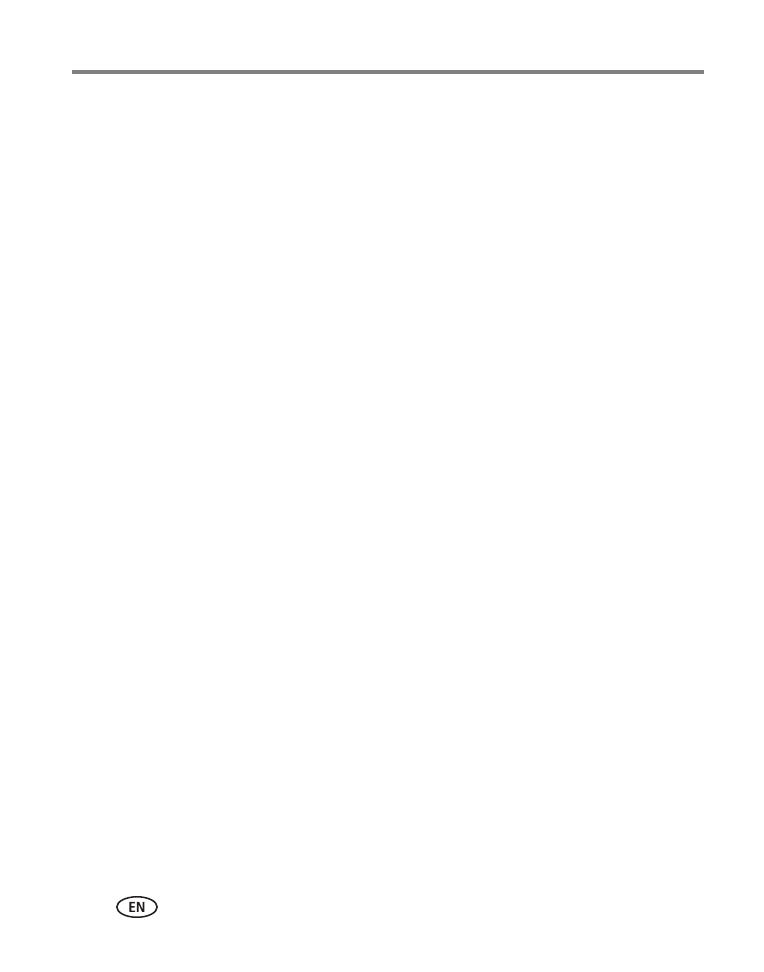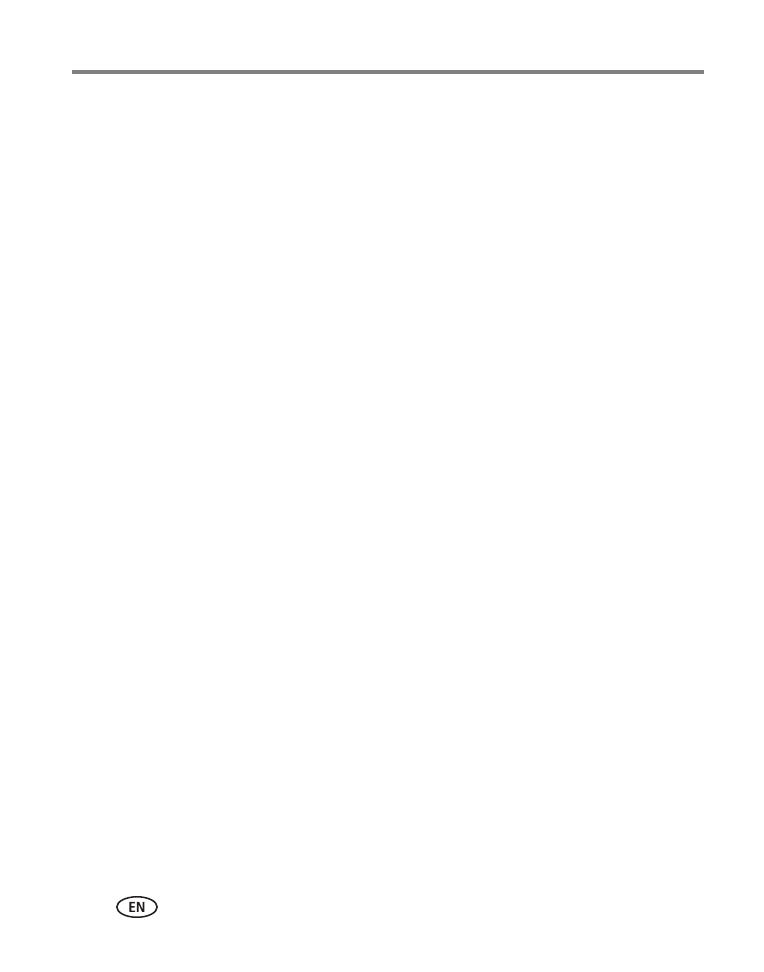
iv www.kodak.com/go/support
Table of contents
A smarter way to find and enjoy your pictures..............................................26
Understanding the review icons...................................................................27
Displaying pictures/videos on a television.....................................................28
Using the menu button in review.................................................................29
Cropping pictures........................................................................................29
Rotating pictures.........................................................................................30
Using KODAK PERFECT TOUCH Technology.................................................30
Adding a date stamp...................................................................................31
Editing videos .............................................................................................31
Selecting multiple pictures/videos ................................................................33
5 Doing more with your camera .............................................................34
Using the menu button to change settings...................................................34
Using the Setup menu.................................................................................37
6 Transferring, printing pictures .............................................................40
Transferring pictures to your computer.........................................................40
Printing pictures..........................................................................................41
Marking your pictures for print ....................................................................43
7 Troubleshooting ..................................................................................44
Troubleshooting..........................................................................................44
Getting help on the Web.............................................................................47
8 Appendix .............................................................................................48
Specifications..............................................................................................48
Care and maintenance ................................................................................50
Upgrading your software and firmware........................................................50
Storage capacities.......................................................................................51
Important safety instructions .......................................................................51
Battery replacement, battery life..................................................................52
Limited warranty .........................................................................................53
Regulatory compliance ................................................................................54