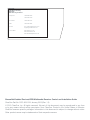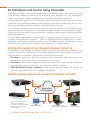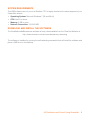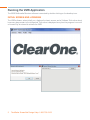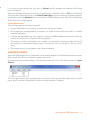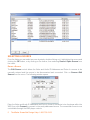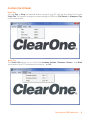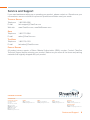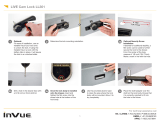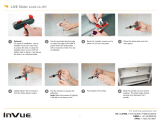ClearOne VIEW Multimedia Installation guide
- Category
- Receiver
- Type
- Installation guide
This manual is also suitable for

StreamNet™
StreamNet-eNabled deviceS/
vieW™ multimedia receiver (vmr)
coNtrol aNd iNStallatioN Guide

ClearOne
5225 Wiley Post Way
Suite 500
Salt Lake City, UT 84116
Telephone 1.800.283.5936
1.801.974.3760
TechSales 1.800.705.2103
FAX 1.801.974.3669
E-mail [email protected]
On the Web www.ClearOne.com
www.netstreams.com
www.StreamNetpartners.com
StreamNet-Enabled Devices/VIEW Multimedia Receiver Control and Installation Guide
ClearOne Part No. DOC-0091-001 January 2013 (Rev. 1.0)
© 2013 ClearOne, Inc. All rights reserved. No part of this document may be reproduced in any form
or by any means without written permission from ClearOne. Printed in the United States of America.
ClearOne reserves specific privileges. Information in this document is subject to change without notice.
Other product names may be trademarks of their respective owners.

AV Distribution and Control Using StreamNet .........................................................................1
Distribution Model with StreamNet-Enabled Products ....................................................................................................1
VIEW Multimedia Receiver in a Sample StreamNet Network ..........................................................................................1
System Requirements .....................................................................................................................................................2
Download and Install the Software ..................................................................................................................................2
Running the VMR Application ...................................................................................................3
Initial Screen and Licensing ............................................................................................................................................. 3
License Restrictions ....................................................................................................................................................4
Sources Screen ...............................................................................................................................................................4
Selecting a Source ...........................................................................................................................................................5
Editing a Source .........................................................................................................................................................5
Playing the Stream ...........................................................................................................................................................6
Video Tab ....................................................................................................................................................................6
Audio Tab ....................................................................................................................................................................6
Known Issues and Limitations ..................................................................................................7
Service and Support ..................................................................................................................8
Table of Contents

1 TechSales StreamNet Design Help:1- 800-705-2103
AV Distribution and Control Using StreamNet
StreamNet technology based products are designed to distribute audio, video and control data
using standard networking technology. By embracing open standards, we have developed a
system that leverages reliability, expandability and cost-effectiveness for customers.
Using standardized Ethernet TCP/IP protocols to distribute audio and video streams over LANs,
StreamNet offers scalability enabling virtually unlimited zones and sources along with the most
advanced integration capabilities available in distributed audio and video.
With StreamNet, seamless communication with other third-party systems, such as lighting control
systems, automation systems and security systems is easily achieved. Some customers, however,
choose to use the third-party system controllers to manage the entire system including StreamNet
audio video distribution.
The VIEW Multimedia Receiver software (VMR) is a program interface that can be run on a PC
or laptop running Microsoft Windows 7. VMR is a software program that allows you to receive
StreamNet compressed multimedia streams from StreamNet encoder devices such as the
MLAV9500, or any audio streaming input from a SpeakerLinX or ViewLinX device.
DISTRIBUTION MODEL WITH STREAMNET-ENABLED PRODUCTS
AV distribution using StreamNet-enabled products places the encoders and decoders at the
individual sources and destinations. The encoders and decoders interface with the network to
move signals and commands to and from their destinations and sources.
• Encoders are placed at the AV sources to convert the source outputs, place the signals on the
network and to receive their own commands from the IP network.
• Decoders are placed with the destination devices to receive and convert the signal data from
source encoders and to receive their own commands from the IP network.
• VIEW Multimedia Receiver Software provides the user with a Windows 7 PC decoder for
watching multimedia streams from StreamNet deployments.
VIEW MULTIMEDIA RECEIVER IN A SAMPLE STREAMNET NETWORK
StreamNet
LAN Segment
VIEW Encoder
VIEW Touch Panel
1. Source device to Encoder
2. Encoder to IP Network
3. IP network to Decoder or VMR
4. Decoder to Display device
5. Control Device
Laptop running VIEW
Multimedia Receiver (VMR)
VIEW Decoder
EthernetEthernet
Any Source
analog or digital
Any Display
analog or digital
2 3
3
5
41

AV Distribution and Control Using StreamNet 2
SYSTEM REQUIREMENTS
This VMR software can only run on a Windows 7 PC or laptop located on the same segment of your
StreamNet network.
• Operating System: Microsoft Windows 7 (32 and 64 bit)
• CPU: Intel i3 or above
• Memory: 2 GB or more
• Network Connection: 100/1000 MB
DOWNLOAD AND INSTALL THE SOFTWARE
The ViewMultimediaReceiver.exe software is freely downloadable from the ClearOne Website at:
http://www.clearone.com/resources#enterprise_streaming
The software is installed by running the self-extracting executable that will install the software and
place a VMR icon on the desktop.

3 TechSales StreamNet Design Help:1- 800-705-2103
Running the VMR Application
The VIEW Multimedia Receiver software is executed by double-clicking on the desktop icon.
INITIAL SCREEN AND LICENSING
The VMR software, when initially run, displays the basic screen and a Software Trial notice about
how many days remain in the trial period. This notice is displayed every time the program is run until
a License Key is entered to activate the VMR.

Running the VMR Application 4
The next figure shows the Sources screen that pops up with the encoders listed by the source
name, type of encoder, StreamNet ID and the current encoder IP Address.
If you have not yet received the key, click on Cancel and the program will operate until the trial
period is expired.
When the Software Activation License Key is obtained from ClearOne, click on OK on the Software
Trial notice box, then enter the key in the Enter Product Key box of the ClearOne Software Activation
window, then click the Activate button to activate the VMR software license. After this, the Software
Trial notice will no longer appear.
License RestRictions
This software requires a license to operate.
• Contact ClearOne to buy licenses for computers using this software.
• One license per computer/laptop is required. (A single license cannot be used on multiple
computers/laptops.)
• Licenses are activated from the computer running the VMR software the license through an
internet connection to the ClearOne licensing system.
• The license can only be activated if the computer is connected to the internet without Proxy. (If
the computer is connected through proxy to the internet, then you will get a “404 not found”
error.)
• The license can not be activated on the virtual computers.
SOURCES SCREEN
When the VMR program is run, it searches on the network segment for StreamNet encoder sources.
When found, they will be included in a system source list.
The source list is found by clicking on the Sources menu at the top of the screen, and click Open
Source.

5 TechSales StreamNet Design Help:1- 800-705-2103
SELECTING A SOURCE
From the listing you can select a source by simply double-clicking on it, highlighting the source and
clicking the OK button, or by clicking on the source, then selecting Source>Open Source from
the menu.
editing a souRce
The Edit Source control allows the Video and Audio IP Addresses and Ports of a source to be
manually entered and the source to be disconnected and connected. Click on Source>Edit
Source from the menu. The following window opens:
Enter the Video and Audio IP Addresses and Ports to those of the device to be the player within the
VMR, then click Connect to connect to the newly-addressed source. The connected source is now
controllable through the VMR player controls.

Running the VMR Application 6
PLAYING THE STREAM
Video tab
You can Play or Stop the selected stream coming to your PC with the drop down list from the
Video Tab. You can also change the screen settings for VMR from Full Screen to Always on Top
in this menu as well.
audio tab
The Audio Tab allows you to control the Increase Volume, Decrease Volume and Mute
commands of your PC as well as the hot keys +,- and M.

7 TechSales StreamNet Design Help:1- 800-705-2103
Known Issues and Limitations
1. This version of the VIEW Multimedia Receiver (VMR) is released for use with the Windows 7
operating system only.
2. Only Compressed Streams are supported in this version.
3. Licenses are activated from the computer running the VMR software the license through an
internet connection to the ClearOne licensing system.
4. The VMR license can only be activated if the computer is connected to the internet without
Proxy. (If the computer is connected through proxy to the internet, then you will get a “404 not
found” error.)
5. Virtual computers are not supported.

Service and Support 8
Service and Support
If you need assistance setting up or operating your product, please contact us. We welcome your
comments so we can continue to improve our products and better meet your needs.
technicaL suppoRt
Telephone: 1-800-283-5936
E-mail: [email protected]
Web site: www.ClearOne.com, www.NetStreams.com
saLes
Telephone: 1-800-707-6994
E-mail: [email protected]
techsaLes
Telephone: 1-800-705-2103
E-mail: [email protected]
pRoduct RetuRns
All product returns require a Return Material Authorization (RMA) number. Contact ClearOne
Technical Support before returning your product. Make sure you return all the items and packing
materials that originally shipped with your product.
CLEARONE LOCATIONS
HEADQUARTERS:
Salt Lake City, UT USA
5225 Wiley Post Way
Suite 500
Salt Lake City, UT 84116
Tel: 801-975-7200
Toll Free: 800-945-7730
Sales: 800-707-6994
Fax: 801-977-0087
e-mail: [email protected]
LATAM
Tel: 801-974-3621
e-mail: [email protected]
EMEA
Tel: 44 (0) 1189 036 053
e-mail: [email protected]
APAC
Tel: 801-303-3388
e-mail: [email protected]
TechSales
Tel: 800-705-2103
e-mail: [email protected]
Technical Support
Tel: 800-283-5936
e-mail: [email protected]
TM
-
 1
1
-
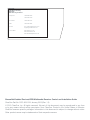 2
2
-
 3
3
-
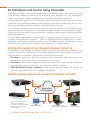 4
4
-
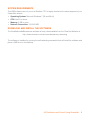 5
5
-
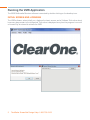 6
6
-
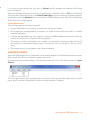 7
7
-
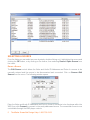 8
8
-
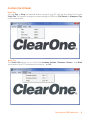 9
9
-
 10
10
-
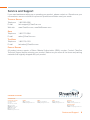 11
11
ClearOne VIEW Multimedia Installation guide
- Category
- Receiver
- Type
- Installation guide
- This manual is also suitable for
Ask a question and I''ll find the answer in the document
Finding information in a document is now easier with AI
Related papers
-
ClearOne StreamNet Quick start guide
-
ClearOne VIEW VIRTUAL Installation guide
-
ClearOne Online Wireless Quote Generator Operating instructions
-
ClearOne LVD Certificate
-
ClearOne Streamnet AppSuite Dlr Stp Panorama Quick start guide
-
ClearOne StreamNet Integration Quick start guide
-
ClearOne Audio Demo Kit Operating instructions
-
ClearOne VIEW CONSOLE v 1.0 User manual
-
ClearOne StreamNet Internet Radio - Streaming vTuner Quick start guide
-
ClearOne StreamNet Network Prequalification Checklist Quick start guide
Other documents
-
ClearOne comm MaxTM EX User manual
-
WTI VMR Series Hardware Guide
-
Naim UNITISERVE Owner's manual
-
ClearOne comm AccuMic II User manual
-
Energizer 2103c User manual
-
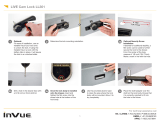 inVue LL301 Live Cam Lock Installation guide
inVue LL301 Live Cam Lock Installation guide
-
 Teledyne 2103c User manual
Teledyne 2103c User manual
-
ClearOne comm PSR1212 User manual
-
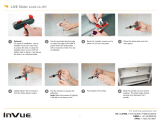 LIVE Slider Lock LL101 Installation guide
LIVE Slider Lock LL101 Installation guide
-
Naim UNITISERVE Owner's manual