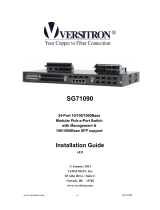Page is loading ...

www.versitron.com 1 M727xSP
M727xSP
PoE Powered
Ethernet Media Converter
10/100BASE-TX TO 100BASE-SX/LX
Installation Guide
© September 2009
VERSITRON, Inc.
83 Albe Drive - Suite C
Newark, DE 19702
www.versitron.com

www.versitron.com 2 M727xSP
The information contained in this document is subject to change without prior notice. Copyright (C)
All Rights Reserved.
TRADEMARKS
Ethernet is a registered trademark of Xerox Corp.
FCC NOTICE
This device complies with Class B Part 15 the FCC Rules. Operation is subject to the following two
conditions: (1) This device may not cause harmful interference, and (2) this device must accept any
interference received including the interference that may cause.
CE NOTICE
Marking by the symbol indicates compliance of this equipment to the EMC directive of the European
Community. Such marking is indicative that this equipment meets or exceeds the following technical
standards:
EMC Class B
EN 61000-6-3/2001:
EN55022:98/A1:2000/A2:2003 Class B
EN61000-3-2:2000
EN61000-3-3:1995/A1:2001
EN 55024:1998/A1:2001/A2:2003
IEC 61000-4-2:2001
IEC 61000-4-3:2002/A1:2002
IEC 61000-4-4:1995/A1:2000/A2:2001
IEC 61000-4-5:2001
IEC 61000-4-6:1996/A1:2001
IEC 61000-4-11:2001

www.versitron.com 3 M727xSP
PROPRIETARY DATA
All data in this manual is proprietary and may not be disclosed,
used or duplicated, for procurement or manufacturing purposes,
without prior written permission by VERSITRON.
VERSITRON LIFETIME WARRANTY
All VERSITRON products are covered by a Lifetime Warranty against defects in materials and
workmanship. This coverage is applicable to the original purchaser and is not transferable.
We repair, or at our option, replace parts/products that, during normal usage and operation, are proven
to be defective during the time you own the products, provided that said products and parts are still
manufactured and/or available. Such repair/replacement is subsequent to receipt of your product at
our facility and our diagnostic evaluation and review of the unit. Advance replacements are not
provided as part of the warranty coverage.
This warranty does not cover damage to products caused by misuse, mishandling, power surges,
accident, improper installation, neglect, alteration, improper maintenance, or other causes which are
not normal and customary applications of the products and for which they were not intended. No
other warranty is expressed or implied, and VERSITRON is not liable for direct, indirect, incidental or
consequential damages or losses.
In the unlikely event a warranty issue should arise, simply contact us at 302-894-0699 or
1-800-537-2296 or via email at fiberlink@versitron.com to obtain a Return Material Authorization
(RMA) number, along with instructions for returning your product.
Note: This warranty is effective for commercial products as of January 1, 2001 and for GSA products
as of July 1, 2006.

www.versitron.com 4 M727xSP
Table of Contents
1. Introduction..............................................................................................................................5
1.1 Key Features .........................................................................................................5
1.2 Specifications.........................................................................................................6
1.3 Special Functions ................................................................................................10
1.3.1 Auto MDI/MDI-X Function.................................................................................10
1.3.2 Auto-negotiation Function.................................................................................10
1.3.3 Far End Fault Function .....................................................................................10
1.3.4 Link Fault Pass Through Function ....................................................................11
1.3.5 Remote TP Port Monitoring Function ...............................................................12
1.3.6 Loop Back Test Function ..................................................................................12
2. Installation .............................................................................................................................13
2.1 Unpacking............................................................................................................13
2.2 Safety Cautions ...................................................................................................13
2.3 Mounting the Device ............................................................................................14
2.4 Powered by PoE over Cat.5 ................................................................................15
2.5 Powered by External Power Adapter...................................................................16
2.6 Making TP Port Connection.................................................................................17
2.7 LED Indicators .....................................................................................................18
2.8 Performing Loop Back Test .................................................................................19
3. Optional Configuration Settings .............................................................................................20
3.1 User Inaccessible Jumpers..................................................................................20
3.1.1 Forwarding Mode Setting JP1 ..........................................................................21
3.1.2 802.3x Function Setting JP2.............................................................................22
3.1.3 FX Duplex Setting JP3......................................................................................22
3.2 JP1-JP3 Factory Default Settings........................................................................22

www.versitron.com 5 M727xSP
1. Introduction
The M727xSP 10/100BASE-TX to 100BASE-FX media converter series provides a media conversion
allowing high-speed integration of fiber optic and twisted-pair segments. With 10BASE-T and
100BASE-TX support, the converters provide seamless translation between Ethernet and Fast Ethernet
networks. A complete set of LEDs allows for quick status verification. Because of 802.3af compliance,
the converters can draw the power via Cat.5 cable connected to a PoE PSE switch or mid-span injector
in addition to being powered by typical external power adapter. This feature makes the converter ideal
for remote areas of a network without AC power outlets.
1.1 Key Features
z Convert speed and media type with full wire speed conversion
z Support 10Mbps and 100Mbps speed on TP connections
z Auto-negotiation and auto MDI/MDI-X detection function
z Link fault pass through function
z Provide manual configuration settings for TP port to support connection to non-auto-negotiation
devices
z Transparent to 802.1Q VLAN tagged packets
z Far End Fault function on FX port
z Provide LED status display for remote TP port monitoring
z Provide Loop Back Test function for installation diagnostics
z Support wide range of fiber options on the FX port
z Provide user-inaccessible settings for specific system applications
z IEEE 802.3af compliant PoE PD (Powered Device) design
z Low power consumption

www.versitron.com 6 M727xSP
1.2 Specifications
Twisted-Pair Interface (TP Port)
Connector Shielded RJ-45
Pin Assignments Auto MDI/MDI-X detection
Signal Compliance IEEE 802.3 10BASE-T, 802.3u 100BASE-TX
Data Speed 10Mbps or 100Mbps
Duplex Mode Half-duplex or Full-duplex
Configuration Auto-negotiation capable and optional forced manual settings
Cable Types 10Mbps - Category 3, 4, or 5 UTP
100Mbps - Category 5 UTP
Supported Link Distance Up to 100 meters

www.versitron.com 7 M727xSP
Fiber Optic Interface (FX Port)
Signal Compliance IEEE 802.3u 100BASE-FX
Connector SC, ST, LC or Single SC
Data Speed 100Mbps
Duplex Mode Full-duplex and optional half duplex
Cable Types Multi-mode (MMF) - 50/125, 62.5/125 μm
Single mode (SMF) - 9/125 μm
Supported Link Distance MMF up to 2km
SMF up to 100km
Single SMF WDM up to 40km
Eye Safety compliance IEC825 Class 1
Loop Back Test Button (LOOP TEST)
PUSH Start loop back test
RELEASE Stop loop back test
User Accessible Settings (SW)
NO. SETTING STATE FUNCTION
SW1 TP Port Configuration OFF Auto-negotiation (default)
ON Forced mode
SW2 TP Port Duplex OFF Full duplex (default)
ON Half duplex
SW3 TP Port Speed OFF 100Mbps (default)
ON 10Mbps
SW4 Link Fault Pass Through OFF Disable (default)
ON Enable
SW5 Auto-status-report OFF Disable (default)
ON Enable
Optional Settings (User inaccessible JP1-JP3 on board)
NO. SETTING STATE FUNCTION
JP1 Forwarding mode Open Store-and-forward (default)
Short Smart-forward mode
JP2 802.3x function Open Enable (default)
Short Disable
JP3 FX port duplex Open Full duplex mode (default)
Short Half duplex mode

www.versitron.com 8 M727xSP
LED Indicators
LED DISPLAY STATE INTERPRETATION
PWR Power status ON Power on
OFF Power off
TP LINK TP port link status ON Link up and no traffic
OFF Link fault
Blink Rx/Tx activities
TP 100M TP port speed status ON 100Mbps
OFF 10Mbps
TP FDX TP port duplex status ON Full duplex
OFF Half duplex
Blink Collisions on half duplex
FX LINK FX port link status ON Link up and no traffic
OFF Link fault
Blink Rx/Tx activities
FX OL FX port optical link ON Optical signal is detected
OFF No optical signal
RTP LINK Remote TP port link ON Link up and no traffic
OFF Link fault
RTP 100M Remote TP port speed ON 100Mbps
OFF 10Mbps
RTP FDX Remote TP port duplex ON Full duplex
OFF Half duplex
RTP LINK/100M/FDX LEDs are also used for loop back test report.
PoE (Power over Ethernet)
Standard IEEE 802.3af PD (Powered Device)
Power Reception TP port RJ-45 Pin 1,2,3,6 or Pin 4,5,7,8
Input Voltage 36 ~ 57VDC via Cat.5
Power Classification Class 1
DC Power Input
DC Input Jack D 6.3mm
D 2.0mm
Operating Input Voltages +6.7V ~ +57V
Power Consumption 2W max. (0.27A @+7.5V)

www.versitron.com 9 M727xSP
Power Supply Options External AC-DC power adapters
Input options: AC 100V/120V/230V/240V
Rated output: DC7.5V 500mA min.
Powered by USB via USB-to-DC-Plug cable (optional) on DC input jack
Basic Information
Forwarding Throughput Full wire speed at 100M full duplex
10Mbps - 14,880 pps at 64-byte packets
100Mbps - 148,800pps at 64-byte packets
Packet Types Transparent and no modification for
- IEEE 802.3 standard packets
- IEEE 802.1Q VLAN tagged packets
Packet Length Up to 1522 bytes at store-and-forward mode
No limit at smart-forward mode 100to100
Flow Control Back-pressure for half-duplex mode
802.3x pause-frame base for full duplex mode
Mechanical
Dimension H 23mm x W 72.5mm x D 108mm
Housing Enclosed metal with no fan
Mounting Desktop, Wall mount, Optional - Din-Rail
Weight 212g
Environmental
Operating Temperature -5
o
C ~ 50
o
C
Storage Temperature -20
o
C ~ 85
o
C
Relative Humidity 5% ~ 90%
Certificate
FCC Part 15 Class B
CE/EMC EMI EN50081-1 Class B, EMS EN55024
CE/LVD EN 60950

www.versitron.com 10 M727xSP
1.3 Special Functions
1.3.1 Auto MDI/MDI-X Function
This function allows the TP port to auto-detect the twisted-pair signals and adapts itself to form a valid
MDI to MDI-X connection with the remote connected device automatically.
1.3.2 Auto-negotiation Function
When TP port is set on Auto-negotiation mode (SW1: ON), it is featured with auto-negotiation
function and full capability. It performs a negotiation process for the speed and duplex configuration
with the connected device automatically when each time a link is being established.
1.3.3 Far End Fault Function
The FX port is facilitated with this function, which conforms to IEEE 802.3u 100BASE-FX
specifications. When the FX port detects a link failure on its receiving circuitry, it will send out an
FEFI (Far End Fault Indication) signal to the remote connected device to indicate a remote fault is
detected. It also is capable to receive FEFI signal sent from the remote link partner. Upon receiving an
FEFI signal, it indicates a link failure occurred on the transmitting path. This function allows the
converter to report a fiber link fault even when a link failure occurred on transmitting fiber cable.

www.versitron.com 11 M727xSP
1.3.4 Link Fault Pass Through Function
When this function is enabled, a link fault detected on the TP port will force a link down on the FX
port. Similarly, a link fault detected on the FX port will also force a link down on the TP port. As
illustrated in the following figure, this function allows passing TP link fault to the remote link partner
and makes the converter like a TP cable extender.

www.versitron.com 12 M727xSP
1.3.5 Remote TP Port Monitoring Function
The converter provides LED indicators labeled RTP LINK/100M/FDX to display the TP port status of
its remote link partner on FX port. As illustrated in the following figure, the remote MC must be
enabled for periodical status report.
1.3.6 Loop Back Test Function
As illustrated in the following figure, the local MC starts a loop back test by pressing the loop back test
button. It sends test frames from its FX port to the remote MC. The remote MC forwards the received
test frames back to local MC from its FX port. The local MC verifies the loop back test frames and
display the test result on RTP LINK/100M/FDX LEDs. This function can help installer to check the
full path from a local MC through fiber to a connected remote MC and back to local MC.

www.versitron.com 13 M727xSP
2. Installation
2.1 Unpacking
Check that the following components have been included:
z Installation guide (or contained in the product CD)
z 10/100 Media Converter
If any item is missing or damaged, please contact VERSITRON.
2.2 Safety Cautions
To reduce the risk of bodily injury, electrical shock, fires, and damage to the product, observe the
following precautions.
z Do not service any product except as explained in your system documentation.
z Opening or removing covers may expose you to electrical shock.
z Only a trained service technician should service components inside these compartments.
z If any of the following conditions occur, unplug the product from the electrical outlet and replace
the part or contact your trained service provider:
- The power cable, extension cable, or plug is damaged.
- An object has fallen into the product.
- The product has been exposed to water.
- The product has been dropped or damaged.
- The product does not operate correctly when you follow the operating instructions.
z Do not push any objects into the openings of your system. Doing so can cause fire or electric shock
by shorting out interior components.
z Operate the product only from the type of external power source indicated on the electrical ratings
label. If you are not sure of the type of power source required, consult your service provider or
local power company.

www.versitron.com 14 M727xSP
2.3 Mounting the Device
Desktop Mounting
The media converter can be mounted on a desktop or shelf. Make sure that there is proper heat
dissipation from and adequate ventilation around the device. Do not place heavy objects on the device.
Wall Mounting
The media converter also can be mounted on a wall. On bottom of the device, wall mounting hole is
provided for wall mounting.
Din-rail Mounting
For a Din-Rail chassis, the media converter can support mounting on a Din-Rail. An optional Din-Rail
bracket, DRB can be purchased separately. The following figures show an example after bracket
installation:

www.versitron.com 15 M727xSP
2.4 Powered by PoE over Cat.5
Power supply by a Mid-Span PoE Injector
The following figure illustrates the converter being powered by PoE delivered from a remote mid-span
PoE injector over Cat.5.
Power supply by a PoE PSE Switched Port
The following figure illustrates the converter being powered by PoE delivered from a remote PoE PSE
switch over Cat.5.
Note:
1. The Cat.5 used can be the standard Cat.5 cable for Ethernet connection.
2. Check the power LED on the converter to see whether the power is received on the Cat.5.
3. For compatibility, the remote PoE PSE used must be IEEE 802.3af compliant.

www.versitron.com 16 M727xSP
2.5 Powered by External Power Adapter
The converter can support being powered by an external power adapter as an alternative when PoE
power is not available on Cat.5. Before you begin the installation, check the AC voltage of your area.
The AC power adapter, which is used to supply the DC power for the unit should have the AC voltage
matching the commercial power voltage in your area.
The AC Power Adapter Specifications
AC input power: AC power voltage of your area,
Rated input options -
AC120V/60Hz, AC230V/50Hz,
AC100V/50-60Hz, Rated AC240V/50Hz
Rated output- DC7.5V 500mA min.
Steps to apply the power to the converters are:
1. Connect power adapter DC plug to the DC input jack located on the back of the converter before
connecting to the AC outlet.
2. To ensure against accidental disconnection, tie the DC cable with the cable tie located the back of
the converter.
3. Connect the power adapter to the AC outlet.
4. Check Power LED indication.

www.versitron.com 17 M727xSP
2.6 Making TP Port Connection
TP port is featured to support connection to:
z Auto-negotiation devices
z Auto-negotiation incapable 10BASE-T devices
z Auto-negotiation incapable 100BASE-TX devices
Network Cables
10BASE-T: 4-pair UTP Cat. 3,4,5, EIA/TIA- 568 100-ohm STP
100BASE-TX: 4-pair UTP Cat. 5, EIA/TIA-568 100-ohm STP
Link distance: Up to 100 meters
Configuration Setup
To make a proper connection, the following configuration settings are recommended:
TP port link partner SW1 SW2 SW3
Auto-negotiation device Off: auto Off: full duplex Off: 100M
Fixed 10M half duplex device On: forced On: half duplex On: 10M
Fixed 100M half duplex device On: forced On: half duplex Off: 100M
Fixed 10M full duplex device On: forced Off: full duplex On: 10M
Fixed 100M full duplex device On: forced Off: full duplex Off: 100M

www.versitron.com 18 M727xSP
2.7 LED Indicators
Link Fault Pass Through Function is disabled
LED Display Status Interpretation
PWR Power status On Power on
Off Power off
TP LINK TP port link status On Link up and no traffic
Off Link fault
Blink Rx/Tx activities
TP 100M TP port speed status On 100Mbps
Off 10Mbps
TP FDX TP port duplex status On Full duplex
Off Half duplex
Blink Collisions on half duplex
FX LINK FX port link status On Link up and no traffic
Off Link fault
Blink Rx/Tx activities
FX OL FX port optical link On Optical signal is detected
Off No optical signal is detected
Link Fault Pass Through Function is enabled
TP LINK FX LINK FX OL Interpretation
On On On Both TP and FX ports link up
Off Off On (1) TP port link fault or
(2) FX port received FEFI signal (FX port Tx path failed.)
Off Off Off (1) TP port link fault or
(2) FX port Rx link failure detected
Remote TP port monitoring
LED Display Status Interpretation
RTP LINK Remote TP port link On Link up and no traffic
Off Link fault
RTP 100M Remote TP port speed On 100Mbps
Off 10Mbps
RTP FDX Remote TP port duplex On Full duplex
Off Half duplex

www.versitron.com 19 M727xSP
2.8 Performing Loop Back Test
To perform a loop back test between a local MC and a remote MC connected by a fiber cable, the steps
are:
1. Push and press Loop back test button of local MC.
2. Check RTP LINK LED. It blinks to indicate the MC is in loop back test mode.
3. Check RTP 100M LED. It is ON to indicate a complete of loop back test and OFF during test.
4. Check RTP FDX LED for the test result. It is ON to indicate a TEST PASS and OFF for TEST
FAIL.
5. Release Loop back test button. RTP LINK/100M/FDX LEDs are back to display remote TP port
status.
Summary of Loop Back Test LEDs
LED Status Interpretation
RTP LINK Blink The MC is on Loop Back Test mode.
RTP 100M On Loop back test complete
Off Loop back test in operation
RTP FDX On Loop back test Ok
Off Loop back test fail

www.versitron.com 20 M727xSP
3. Optional Configuration Settings
The media converter provides additional configuration settings which are user-inaccessible. The
settings are built on the board inside the product case. The settings are provided for technical installers
to adapt the converter to fit some specific application needs.
3.1 User Inaccessible Jumpers
The setting jumpers are not accessible by users generally. For accessing these jumpers, the upper case
must be removed from the product. Removing case must perform by an authorized and experienced
technical person. The setting jumper block is located on the position shown below:
The setting functions are as follows:
JP1 Forwarding mode setting Open - Store-and-forward mode
Short - Smart-forward mode
JP2 802.3x function setting Open - Enable
Short - Disable
JP3 FX port duplex setting Open - Full duplex mode
Short - Half duplex mode
/