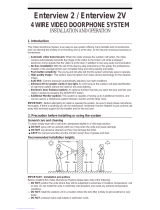Page is loading ...

513-11, Sangdaewon-dong, Jungwon-gu, Seongnam-si, Gyeonggi-do, Korea
Int’l Business Dept. : Tel.; +82-31-7393-540~550 Fax.; +82-31-745-2133
Web site : www.commax.com
Thank you for purchasing COMMAXproducts.
Please carefully read this User’s Guide (in particular, precautions for safety) before using a product and follow
instructions to use a product exactly.
The company is not responsible for anysafety accidents caused byabnormaloperation of the product.
Printed In Korea / 2010.04.101
VIDEO DOOR PHONE CAV- 71B

1. The Function and Name of each Part
2. Features and Main Function
3. Package
4. System Layout
5. Wiring Diagram
6. Installation Method
7. Operating Description
Visitor Call & Monitoring
Interphone Function
Burglar Function
Review Function
Product Setting
8. Check Point in Trouble
9. Specification
2
3
4
4
5
6
7
12
13
Table of Contents

Make sure to follow the instructions to prevent any danger or property losses.
Do not put the plug in the socket
simultaneously.
It may generate abnormal heat
or cause a fire.
Do not connect to other products
while in use.
It may cause breakdown.
Do not forcibly bend the cord or
put a heavy object on the
product.
It may cause a fire.
Do not use water, thinner or a
detergent used to wash oil products
when you wash the exterior.
Make sure to wash it by using a dry cloth to
prevent any breakdown or electric shock.
Do not install the product in a
humid place.
It may cause an electric shock or
a fire.
Do not forcibly pull out the
cord from the socket.
If the cord is damaged, it may
cause a fire or an electric shock.
Do not put the plug in the
socket with a wet hand.
It may cause an electric shock.
Do not disassemble, repair or
modify the product.
It may cause a fire, an electric shock
or an injury due to malfunction of the
product.
Do not use AC circuit breaker.
It may cause an electric shock.
W
Wa
ar
rn
ni
in
ng
g
Warnings and caution
It indicates prohibition.
It indicates prohibition of disassembly.
It indicates prohibition of contact.
It indicates dos and don’ts.
It indicates that the plug should be pulled out from the socket.
Warning
Death or serious
injury is expected.

If the socket holes are larger
than normal, do not put the
plug.
It may cause an electric shock
or a fire.
Make sure that dust or foreign
substances are not gathered
on the product.
Make sure to prevent foreign
substances from entering the
product.
It may cause a breakdown.
Do not put a heavy object on
the product.
It may cause a breakdown.
Do not disassemble or give an
impact to the product. Avoid direct rays of the sun or
heating devices at a time of
installation.
Install the product in a flat and
stable place.
Otherwise, it may not function
properly.
Pull the plug if the product is
not used for a long time.
If the product generates strange
sound, make sure to pull the
plug immediately and contact
Commax service center.
C
Ca
au
ut
ti
io
on
n
Warnings and caution
It indicates prohibition.
It indicates prohibition of disassembly.
It indicates prohibition of contact.
It indicates dos and don’ts.
It indicates that the plug should be pulled out from the socket.
Caution
An injury or property
losses are expected

2
▶▶function
1. The Function and Name of Each Part
1
No.
2
3
4
5
Charging terminal
Volume for call volume control
Monitor button
Volume for talk volume control(H/F)
Name
Control the call volume.
6
7
8
9
10
11
12
13
14
15
16
17
18
19
20
21
22
23
Details
Interphone button
Menu/Set button
Up button
Left button
Down button
Power supply switch
Enter button
Right button
Talk button
Open button
Record button
Speaker
Chargingmode power lamp
Handset
Burglar/Automatic video recording lamp
Power source code
Microphone
Input terminal(INPUT)
Output terminal(OUTPUT)
View the screen by door camera or talk.
Control the talk volume.
Talk by interphone between the rooms.
Burglar, Room ID, Interphone receiving rejection and RF ID are set.
Up direction key
Left direction key
Down direction key
Control the power supply of product.
Execution button
Right direction key
Talk in calling over the door and interphone.
Operate on Door release of door camera.
Record the screen of camera.
Talk voice and call voice is spoken.
Display that charging condition of handset is normal.
Wire type(CAV-71B)
Red lamp in burglar set, Green lamp in automatic video recoding is flashing.
Supply power source of product. (AC100V-240V Free-voltage)
Send the voice in hands free talk.
Terminal for input in connecting.
Terminal for out in connecting.
23
Output terminal(OUTPUT) Terminal for out in connecting.
24
Handset Speaker
23
Output terminal(OUTPUT) Terminal for out in connecting.
25
Handset mike

3
1. Features
●
7” WIDE TFT-LCD
●
Suface mount type installation method
●
FREE VOLTAGE power supply
●
Menu control by on screen display(OSD)
●
RF(2.4GHz) Wireless handset
2. Main function
●
Interphone call and talk function
●
Image storing (128 cut) function
●
Burglar function
●
Door Open Function
●
CCTV interworking
●
4 Door units & 20 Room station connectable.
2. Features and main Function

4
●
Moniter unit : CAV-71B
●
Wireless Handset
●
User manual
●
Wall Bracket
●
Fixing Screw
●
The number of door camera connection: 4 units (Max.)
*CCTV Camera connectable
●
The number of household monitor connection: 20 units (Max.)
100m(at Cat.#5)_6wire
24 31
29
28
27
30
26
25
356 9 13
14 15
11
12
8
742 10
16
1
1817 19 17 2120 22 23
▶▶images
Master
*
Room unit 1
Room unit 2
NEXT ROOM UNIT
*
▶▶images
3. Package
4. System Layout

5
Master
*
Room unit 1
Room unit 2
NEXT ROOM UNIT
*
▶▶images
5. Wiring Diagram
●
Notes for connecting
-Maximum number per line from the slave connection terminal of main unit is 5.
-Please connect wiring terminal carefully on polarity.
-Please use UTP (CAT. 5) for cable and 14~24AWG for others.

6
●
Notes for installing
-Please keep the product away from a magnetism, severe moisture, and
direct ray of the sun and nearby heater, which may influence on the product.
-Suitable height for main unit is 1450~1500mm from the bottom to the screen.
-Please arrange the handset after installation completed.
145cm
▶▶Installation method of monitor
●
Notes for installing
-Please keep the product away from a direct ray of the sun or strong reflected light.
(You may not get clear screen quality.)
▶Installation method of camera (at DRC-4CH)
6. Installation method

7
7. Operation Description
1. Visitor call & monitoring
2. Interphone function
●
Press Call button on camera to see the visitor’s look with chime sound from the
household monitor.
●
If you want to talk, press the TALK button to communicate in hands-free mode.
●
If you hold up handset, communication is available by handset.
●
Press the MONITOR button to see condition of the door in standby state, and press the
RIGHT (
▶
) button to see the screen of next camera.
▶
At that time, the camera is not set as connecting with DIP S/W of main unit, that
channel is passed.
●
Pressing the OPEN button while talking or monitoring over the camera, then close the
contact relay for about 4 seconds.
●
Pressing the REC./IMAGE button while talking or monitoring over the camera, then
store 1 cut at that moment.
●
Press the MONITOR button to end while talking over the door camera by hands-free,
put down the receiver to end communication while talking over handset.
●
When visitors call simultaneously at more than 2 cameras, chose a camera you wish to
talk by using the UP/DOWN direction and press the talk button.
●
Press the INTERPHONE button to display ROOM ID on the screen.
●
Place an arrow to call desired ROOM using UP/DOWN button and press the ENT button,
then you can hear call sound (melody) in the responding ROOM.
●
Press the TALK button or hold up the handset to communicate each other.
▶
Own ROOM number is written in parenthesis and cannot be called. Ex.: [Room 1]
▶
If Room ID set to reject interphone call receiving is called, “REJECT CALL” is displayed.
●
I
n case of calling a room number without a video phone, “Unconnected Device” is displayed in OSD.
●
In case the line is busy with another device, “Interphone Busy” is displayed.
●
This function is to call or to communicate the other room.

8
3. Burglar function
This function is to execute burglar set by magnetic switch.
●
Press the MENU/SET button and set Yes(Y) or No(N) with the right(¢π) button in burglar
set mode, and then the MENU is out after pressing MENU/SET button.
▶
It is available only in case that the magnetic switch connected to the main unit is closed.
(Holding time: 60 sec)
▶
If ‘Y’ is selected, red lights in all monitors is flashing simultaneously.
●
If the burglar function is required after the set is completed, a holding time is needed and
a siren sounds with OSD message. (Holding time to release: 30 sec)
▶
In release, press the ENT button according to the OSD menu, restore is available only
in case that the magnetic switch connected to the main unit is closed.
●
Press the REC./IMAGE button and menu out finish
▶
It is showed from the last stored screen and all 128 cuts are stored.
▶
Please be noted that an additional screen to be stored after completion of 128 cut stores,
the screen is removed from the first stored screen.
4. Review function
This function is to see the stored screen by manual or automatic.
●
Press the REC./IMAGE button and then enter into Review mode with ENT button.
●
Stored screens are showed per 6 screens and you can see 6 cuts in order with
the RIGHT(▶) button.
●
Place an arrow on 1 screen with the UP/DOWN(▲,▼) button to review it per 1 screen.
●
Every 1 screen is reproduced and showed per 1 cut in order with the RIGHT(▶) button.
7. Operation Description
OSD:1 sereen
▶6 sereen
OSD:▶1 sereen
6 sereen

9
7. Operation Description
5. Product setting
5-1. Room ID set
Please set Room number to be designated in Interphone Call.
●
Switch to Room ID set mode with MENU/SET button. Press the ENT button after
placing an arrow on desired Room number with UP/DOWN(▲,▼)
or LEFT/RIGHT(◀, ▶)button, and then the Menu is out.
5-2. Interphone Call Rejection set
It is set when you don’t want to receive the Call from the other Room.
●
Switch to Inter. Reject call mode with MENU/SET button and select Yes (Y) or No (N)
with RIGHT(▶) button, and then the MENU is out after pressing ENT button.
5-3. Time Adjustment
It is set to store the time when the screen is stored in the image memory.
●
Switch to Time set mode with REC./IMAGE button with the DOWN (▼) and ENT button.
OSD:
Review
▶Time set
Auto record
Del. Whole memory
09/mar/06 12:30:00
▲
Day set :09
●Complete: ENT

10
▶
If the set is in “Y”, automatic recording lamp(Green) located in upper part of the
product is flashing. (the lamp of the other ROOM UNIT is also flashing at the same time)
5-6. Stored screen Deletion
This function is to delete all of unnecessary screen stored in the memory.
●
Press the REC./IMAGE button and switch to Whole memory del mode with the DOWN(▼)
and ENT button. Then select yes(Y) or no(N) with RIGHT(▶) button. All memory contents
are deleted after pressing ENT button.
▶
The Menu is out after pressing REC./IMAGE button.
5-7. Screen Adjustment
●
Press the MENU/SET button and switch to the screen adjustment mode after pressing ENT button.
●
Pressing the ENT button show the finger picture(☞), and then place it to be required
in adjustment mode with UP/ DOWN(▲,▼) button and press the ENT button again.
●
The level is increased or decreased with LEFT/RIGHT(◀, ▶) button and turn
back to the previous menu after pressing MENU/SET button again.
5-5. Automatic recording
This function is to store 1 cut of momentary screen automatically when the visitor
press the Call button at the door.
●
Press the REC./IMAGE button and enter into Auto record mode with DOWN(▼) and
ENT button. Then Select yes(Y) or no(N) with RIGHT(▶) button and then the Menu is
out after pressing REC./IMAGE button.
●
Switch to Time set mode with REC./IMAGE button with the DOWN (▼) and ENT button.
OSD:Review
Time set
▶Auto record
Del.
Whole memory
Auto rec Y
OSD:Review
Time set
Auto record
▶
Del.
Whole memory
Del.
Whole memory Y
Push the enter
●
Place an arrow(▲) at the point to be adjusted with LEFT/RIGHT(◀, ▶) button
and adjust with UP/ DOWN(▲,▼) button.
●
A set is completed, press the ENT button to store, and then the Menu is out after
pressing REC. IMAGE button.
7. Operation Description

11
7. Operation Description
OSD:ENT
CONTROL MENU
Contrast
Brightness
Hue
Color
Reset
Exit
Color Color
CONTROL MENU CONTROL MENU CONTROL MENU
Contrast
Brightness
Hue
Color
Reset
Exit
☞☞
▲▼ ◀▶
MENU / SET
OSD:
CONTROL MENU
Contrast
Brightness
Hue
CONTROL MENU
Contrast
Brightness
Hue
Color
Reset
Exit
CONTROL MENU
Contrast
Brightness
Hue
Color
Reset
Exit
☞
☞
▶
Please adjust other screen adjustment on the same way.
●
To initialize the screen adjustment, please press ENTER button in RESET place,
then it is changed to the initialized value that is set on production.
●
If all screen adjustment is completed, the MENU is out either pressing MENU/SET
button in EXIT place or pressing the MENU/SET button.

12
If you think that the product has trouble, please first check below contents before you ask a repair.
8. Check point in trouble
●The power supply is
not on.
●All works are stopped
Troubles
1.The power supply
code is missing or not.
2.The power supply switch
(down) is off or not.
Check Point
1. Please connect the
power supply cord
2. Please turn on the power
supply switch (down)
pushing to the right.
●A Call operation is not
performed.
(Door, Interphone function)
1.The wiring between other
units is connected correctly
in good order or not.
2. The wiring is missing or not.
3. A Room id is set or not.
1.
Please refer to connection
related page and manage.
2.
Please connect correctly
to the terminal.
3.
Please refer to Room id
setting related page
.
●The product does not
produce the sound.
(Call volume, Talk volume)
1. A sound volume lies
in minimum or not.
1. Please adjust the sound
volume properly turning
to the right, as you want.
●The screen is dark.
●The screen is strange.
1. There is a strong re-
flected light behind the
visitor or not.
2. The screen control is
adjusted correctly.
1. Please change the angle
of camera lens.
2. Please initialize the
screen control.
(Refer to setting related page)
●Talking by handset is
not performed.
(only CAV-70B)
1. The battery is dis-
charged or not.
2. A charging terminal is
stained with foreign
body or not.
1. Make sure the battery
is fully charged.
(More than 5 hours)
2. Please wipe clean on
a dry cloth.
Actions

13
9. Specification
Wiring number
ITEM
Main unit: 6 lines, Master: 6 lines
Rated voltage AC100-240V, 50/60Hz
Talk method
Hands-Free: Voice switch method, Handset: wire(71B)
Display unit 17.78Cm(7”) TFT-LCD
Call sound Door (individual door): ring electronic chime 3 sounds
twice repeatedly, Interphone: electronic melody sound
Power
consumption
On standby: 4.4W
On operating: 17W
Communication
distance
MAIN UNIT to MASTER : 20m/ Ø0.5(CAT. 5)
MASTER to MASTER : 20m/ Ø0.5(CAT. 5)
Talk channel
1 channel
Dimension
315(W) x175 (H) x53(D)
Weight
1.7kg
Temperature
0℃~ 40℃
CONTENTS(CAV-71B)

14
/