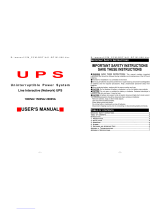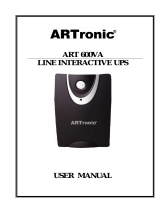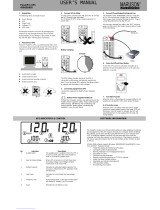Page is loading ...

Line-interactive UPS
User’s Manual
S1000A/S1000E/S1500A/S1500E/S2000A/S2000E
(1000VA, 1500VA and 2000VA)

0
Table of Contents
Important Safety Introduction………………….……..1
Features of Line-interactive UPS………………..……3
Overview S1000, 1500, 2000 VA. ………..…………6
Product Specification…………………….…………...9
Installation & Operation Instructions………….……...11
Audible/Visual Indicators………………………..……14
Software Application……………………………….....17
Limited Warranty………………………………..….…19
Troubleshooting……………………………….….…...22

1
Introduction
Important Safety Instructions…………….
Battery management should be performed or supervised
by personnel knowledgeable of batteries and with required
precautions. Keep unauthorized personnel away from
batteries.
When replacing batteries, replace with the same type of
batteries.
UPS is designed for use with computers and monitors,
network system and electronic cash register systems.
Other application is not suggested.
CAUTION – Do not dispose of battery or batteries in a fire.
The battery may explode.
CAUTION – Do not open or mutilate the battery or
batteries. Released electrolyte is harmful to skin and
eyes. It may be toxic.
CAUTION – A battery can present a risk if operated at
electrical shock and high short circuit current. The
following precautions should be taken before working on
batteries:
1) Remove watches, rings, or other metal objects.
2) Use tools with insulated handles.
CAUTION –This UPS cannot be laid flat.
UNAUTHORIZED SERVICING OF YOUR UPS, OR
FAILURE TO FOLLOW THESE INSTRUCTIONS, WILL
CAUSE YOUR WARRANTY TO BE NULL AND VOID.

2
Introduction
Important Safety Instructions…………….
ρ If your UPS shows obvious signs of having been damaged
during transport, immediately return the unit in its original
box, with your receipt to your dealer for replacement.
ρ Keep your UPS away from wet or moist places.
ρ Do not leave your UPS in direct sunlight.
ρ Check the electrical specifications on the back of your UPS to
make sure that the input voltage matches your local power
specifications.
ρ Your UPS is designed for use with computers and
monitors, network system and electronic cash register
systems. Other applications are not suggested.
ρ To clean the external surfaces of your UPS, use dry cloth
only, since water or cleaning solutions could get into the
internal electronic circuitry then cause major damage. Do
not apply any chemical solvents to the UPS.
ρ Your UPS is intended for use in a climate-controlled indoor
area, not outdoors, or exposed to severe climate
conditions.
ρ UNAUTHORIZED SERVICING OF YOUR UPS, OR
FAILURE TO FOLLOW THESE INSTRUCTIONS, WILL
CAUSE YOUR WARRANTY TO BE NULL AND VOID.

3
Introduction
Features of Line-interactive UPS…………
Thank you for purchasing S series Line-interactive UPS. This
series UPS is an advanced Line-Interactive Uninterruptible
Power System which produces power in pure sine wave form to
your equipment; unlike the traditional off-line UPS, this series
requires very short transference when blackouts happen. The
voltage regulation of the series is similar to On-line UPS;
however, the series provides efficiency over 98% under normal
power condition. Two charge modes, quick charge and trickle
charge, are provided to maintain the batteries at the best
condition.
* Battery Replacement Warning -
The self-test function (by pushing the button) will inform you
with an alarm when the batteries are weak and require
replacement.
* Smart Communication Interface -
A communication interface port is provided for sensing input
voltage, output voltage, battery capacity, output power level,
and UPS statuses. Through this port, you can remotely control
the UPS such as turning on and off by customized schedule
and setting the auto-test procedure.

4
Introduction
Features of Line-interactive UPS
* Automatic Voltage Regulation Function -
AVR provides voltage range by input ±22% and output ±5%
regulation, which depend on two boosts and two bucks design.
* DC Start Function-
Allow you to power on the UPS inverter (battery) operation,
even in absence of external power. This function offers you the
convenience of powering on your computer via UPS when the
AC utility power is out.
* Network Line Protection-
Two special jacks allow RJ45 connection to protect your
Internet (Modem) or 10Base-T signals from surge damage.
* Smart Overload Protection-
While the UPS is on, the S series UPS smart chip monitors
load conditions. In case an overload or short-circuit occurs,
your UPS will beep continuously to alarm, or shut down
automatically to save your critical load and avoid the nuisance
fuse blows.

5
Introduction
Features of Line-interactive UPS
* Real Time Warning For Failed Battery (LCD Model)-
The battery self-test function of the UPS will check battery
status every 20 minutes (no need to push the button by user).
The “Battery Replacement” symbol on LCD panel will show up
when battery failed or is in open circuit, simultaneously the
word “Battery Bad” will be displayed in the main screen of the
monitoring software.

6
Overview S1000, 1500, 2000VA
LED type Front panel
1. LEDs of battery voltage level and load level
2. LED of operation status
3. Control button
LED indication: Please refer to “audible / visual indicator”
section.
80 %
100 %
Load level
2
HIGH
40 %
20
%
40 %
60 %
80 %
100 %
60 %
NORMAL
BACKUP
LOW BATT
OVER LOAD
1
Battery level
DC START
SELF TEST
ALARM RESET
3

7
LCD type Front panel
1. Main control button
2. LCD screen
3. Selection button for mode & value
Note:
LCD available models:
All of S series sine-wave line interactive UPS could be
equipped with LCD display. These models include
standard tower series, long-run tower series, standard rack
mount series, & long-run rack mount series, etc.
LCD indication: Please refer to “audible / visual indicator”
section.
By pass
HIGH
LOW
Battery
1
POWER ON / OFF
SELF TEST
ALARM RESET
2
Mode & value
Load level
▲
▲
3
▲
SELECT
▼
AC in
TIMER
AC out
BATT.
TEMP.
V.
Hr to On
Hz
LOW

8
Rear panel
1. Fuse
2. Inlet of AC power
3. Outlet(s) (NEMA/IEC).
4. RS-232 Communication Port
It provides RS-232 serial signal and contact closure signals.
5. Network Jack- RJ45
These two modular jacks provide surge protection to
modem or 10 Base-T signals.
6. Battery Connector
When use external battery, the load has to be lower than 1/4 of
rated full-load.
7. Outlet(s) (NEMA/IEC)
8. DIP switch (Available for standard models: 1500/2000, long
run models: 1000/1500/2000)
DIP 1
DIP 2
220V System
110V System
Down
Up
220V / 60Hz
100V / 50Hz
Up
Up
220V / 50Hz
110V / 60Hz
Up
Down
230V / 50Hz
115V / 60Hz
Down
Down
240V / 50Hz
120V / 60Hz
DIP 3 for AC auto turn-on when AC power returns
UP = Enable / Down = Disable
DIP 4 for Green Mode setting
UP = Enable / Down = Disable
P.S.: Program setting active only after the UPS is re-started.
1
23
4
5
NEM A Ty p e
IEC Type
S1000
1
2
3
4
5
NEM A Ty p e
IEC Type
S1500/S2000
3
77
6
+
-
8
+
-
6
DIP Switch
1
2
3
4

9
Product Specification
ITEM DESCRIPTION
MODEL S1000 S1500 S2000
RATING 1000VA 1500VA 2000VA
WATTAGE 600W 900W 1200W
INPUT
Voltage 100 / 110 / 115 / 120 or 200 / 220 / 230 / 240
Vac ±22% Nominal
Frequency 50 / 60Hz ±5% Auto Sensing
Phase Single
OUTPUT
Voltage 100 / 110 / 115 / 120 or 200 / 220 / 230 / 240
Vac ±3% (On Backup Mode)
Frequency 50 / 60 Hz ±0.1% Auto Sensing
Waveform
Type
Pure Sine Wave
Voltage
Regulation
±5% (On AC Power Mode)
Transfer
Time
3.5 ms Typical
Number of
Outlets
3 (IEC Type)
or
2 (NEMA Type)
6 6
SURGE
PROTECTION
Energy
Rating
320 Joules Instantaneous
Dataline
Protection
RJ45 Modem / 10 Base-T Signals
BATTERIES
Battery
Type
Maintenance Free Lead Acid
Re-Charge
Time
5 Hours To
90% Charged
3 Hours To 90% Charged
Battery
Capacity
12V / 7AH x 2 12V / 7AH x 3 12V / 7AH x 4
Typical
Backup
Time
15 - 33 Minutes
Base On The
Loading
13 - 33 Minutes
Base On The
Loading
13 - 44 Minutes
Base On The
Loading

10
Product Specification
ITEM DESCRIPTION
MODEL S1000 S1500 S2000
COMMUNICATIONS
&
MANAGEMENT
Interface
Port
RS-232
Control
Panel
LED Status Display On AC Power, On Battery,
Overload
Audible
Alarm
On Battery, Low Battery, Overload
Software
UPSilon2000
OS Support
Windows 95, 98, 2000, ME, NT4.0, XP
PHYSICAL Dimensions
180 mm (W) x
200 mm (H) x
380 mm (D)
7.1” (W) x 7.9”
(H) x 15” (D)
180 mm (W) x
200 mm (H) x
450 mm (D)
7.1” (W) x 7.9”
(H) x 17.7” (D)
180 mm (W) x
200 mm (H) x
510 mm (D)
7.1” (W) x 7.9”
(H) x 20.1” (D)
Net / Gross
Weight
15 kgs. / 16 kgs.
33.0 lbs. / 35.2lbs.
21 kgs. / 22 kgs.
46.2 lbs. / 48.4lbs.
25 kgs / 26 kgs.
55.0 lbs. / 57.2lbs.
ENVIRONMENTAL
Ambient
32-104
℉
,30-90% RH Non-Condensing
Audible
Noise
Less than 45 dBA (1 Meter Measured)

11
Installation & Operation Instructions
To install the UPS, please follow the installation steps
below and Charge the UPS overnight before use.
1. Check the power ratings on the back of your UPS to make
sure the input voltage matches with your local power
specifications.
2. Plug the female end of the enclosed AC power cord into the
male AC power inlet on the back of your UPS.
3. Decide where you want to place your UPS. It is
recommended that you place it in a location where you will
be able to see and hear its visual and audible indicators and
alarms.
4. Plug the male end of the same AC power cord into a
properly grounded AC wall outlet.
5. Plug in your computer devices into the output sockets.
Make sure you have charged your S series UPS overnight
before using the UPS for the very first time.
6. Turn on your computer and/or other connected devices.

12
Installation & Operation Instructions
7. Perform the Power Failure Test
Pull out the AC power cord from the wall receptacle to test
the operation of UPS on battery backup function. Make sure
that your computer and other devices are running normally.
8. Turn Off the UPS
Before you turn off the UPS power, please make sure that
your computer and other devices are properly shut down.
Push the Power Switch to turn off the UPS.
9. To ensure your computer equipment to be protected during
an AC utility power failure, it is important to make sure that
the maximum power needed by the equipment is not over the
rated capacity of the UPS. If your equipment is overloading
the UPS, then the red LED will light up (LED version), or the
“Over load” symbol will show up (LCD version), and the alarm
will beep. Furthermore, if the overload is severe, the UPS will
shut down immediately for protecting UPS itself.
10. After installed under the AC mode, the UPS will charge the
battery automatically, and the status LED (in LED version)
blinks green every 2 seconds; or in LCD version, the battery
symbol and battery level will blink every second during
charging. If AC auto turn-on function is enabled, the UPS
will turn on automatically when utility power is green. If auto
turn on is disabled, please push the button for one second
on the front panel, then the UPS will supply power to the
outlets after a short-time of self-test.

13
Installation & Operation Instructions
11. Pushing the button for 4 seconds, the UPS will turn off
the power on the outlets. But, the UPS will keep charging
if AC power is normal. To stop the charging, please pull
out the power cord to shut down the UPS completely.
12. During a blackout, push the button for entering idle mode,
then push again for one second, and the UPS will be turned
on and enter into backup mode. To turn off the power from
UPS; please push the button for 4 seconds, then the status
LED (in LED version) will blink orange every 2 seconds; or
LCD display will show “OFF” (in LCD version); then, wait for
5 seconds, and UPS will turn off the power automatically.
13. In the idle mode, UPS will turn off power automatically
within 4 seconds during a utility failure; while UPS will keep
charging the batteries if the utility power is normal. When
utility power is normal, please pull out the power cord if you
want to turn off the UPS completely.
Green power mode setting
When “Green Power” function is enabled, the UPS will turn off
the power within 30 seconds after blackout occurs with power
consumption lower than 25W.

14
Audible/Visual Indicators
Under the following power conditions (status), the LED and
LCD type indicator, and the audible alarm will respond as
follows: LED indicator table
Conditions
LED Indicator
Audible Alarm
Status
Description
Status
Description
Idle mode
Utility Good
Green
Flashing
Off
None
Utility outage
Orange
Flashing
Off
None
Timer on
Red
Flashing
Off
None
Normal /
Back
-up
mode
Normal
(Utility good)
Green
Flashing
Off
None
Back-up (No
load)
Orange
Flashing
Beeping
4 Sec./time
Back-up
(Loaded)
Orange
Flashing
Beeping
42Sec./time
Battery Low
Orange
Flashing
Beeping
4 Sec./time
Abnormal
Conditio
n Battery NG.
Red
Flashing
Beeping
8 Sec./time
Over load
Red
Flashing
Beeping
Continuous
UPS fault
Red
Flashing
Beeping
2 Sec./32 time
Thermal alarm
Red
Flashing
Beeping
2 Sec./32 time
LCD type
By pass
1.
2.
3.
4.
5.
14.
6. 7. 8. 9. 10. 11.
12.
13.
AC in
TEMP
.
TIMER
AC out
BATT.
V
°C
LOW
HIGH

15
LCD indicator table (1)
Item
Symbol
Indication
Description
1.
Over load The loading exceeds the rating of UPS.
2.
Load level
The higher the loading is, the more bars will
illuminate.
3.
UPS is loaded
When “Green Mode” is enabled, this symbol will display
if the loading is over 30W (app
roximately), and
disappears when it’s under 25W (approximately). If
“Green Mode” is disabled, the symbol will always
display.
4.
Normal mode
1. The sine wave symbol will display steadily
without battery symbol when UPS is in the
normal mode.
Battery mode
1. The sine wave symbol and battery symbol will
blink when the UPS is in back-
up (inverter)
mode.
Test mode
1. The sine wave symbol will display steadily
with blinking battery symbol when the UPS is
in testing mode.
5.
Buck mode
The AVR (Auto Voltage Regulator) is reducing
the output voltage of the UPS (when the input
voltage is too high), and the sine wave symbol,
as mentioned in item 4, will also display steadily
to indicate that the output is in the normal mode.
6. Boost mode The AVR is increasing the output voltage of the UPS
(when the input voltage is too low), and the sine
wave symbol, as mentioned in item 4, will display to
indicate it’s in the normal mode
7.
Timer is enabled
This symbol will show up in the following
situations:
1. A turn-on / turn-off schedule has been set using the
monitoring software.
2. The Green Mode is enabled and the loading is
under 25W (approximately). The UPS will turn
itself off automatically in 30 seconds.
8. Thermal alarm The temperature inside the UPS is over 55
℃
. If the
user does not reduce the load, the temperature will
continue to rise and the UPS will shut down
automatically at 60℃.
HIGH

16
LCD indicator table (2)
Item
Symbol
Indication
Description
9.
Silence mode The audible alarm has been silenced. To reset
the alarm in Back-up mode, push the control
button (not available during low battery level or
abnormal condition).
10.
UPS fault
The UPS has failed and must be repaired.
Contact a qualified service person.
11.
Battery normal
1. In normal operation, this symbol indicates a
charged battery.
Battery low
1. When the battery charge level is low, the word
“LOW” will be added to the symbol.
12. Battery
replacement
The battery has failed and must be replaced.
The battery is checked each time the Test
Function is executed.
13.
Battery voltage
level 1. The higher the battery voltage, the more bars
will illuminate.
2. When the UPS is charging the battery, the
battery symbol and the level indicator will blink
together.
14.
Mode
Value
Description
AC out
V
AC output voltage.
AC in
V
AC input voltage.
AC out
Hz
AC output frequency.
BATT.
V
DC battery voltage.
TEMP.
℃
UPS internal temperature.
TIMER Min. to off The UPS will turn off when the displayed value
reaches zero. For example, if the timer shows
0.5 Min to off, the UPS will shut down in 30
seconds.
TIMER Hr. to on The UPS will turn on when the displayed value
reaches zero. For example, if the timer shows 48 Hr
to on, the UPS will turn on in 2 days.
BATT. Min. to off The estimated remaining run time in Back-up
mode. The accuracy of the value is influenced by
the loading type, ambient temperature and battery
condition (old or new).
Selection Buttons for modes & values.
All the operation data will be displayed on LCD screen. By selecting the
required mode (upward or downward), the related value will be displayed.
LOW

17
Software Application
UPS Software Introduction
Introduction
The S series UPS with software driver provides the
functions of AC failure detection, UPS battery low detection
and system shutdown. UPSilon software is an advanced
Intelligent UPS management utility, which can communicate
with S series UPS through the RS-232 or USB interface.
With UPSilon 2000, users can manage UPS easily. UPSilon
2000 will display in analog signals and picture the
input/output voltage, frequency, load, temperature, battery
voltage and other power events to monitor power quality. It
can also monitor remote UPS with the use of the
intranet/internet. Using UPSilon 2000, there will be no
distance-problem. Itmakes work efficiently. When there is a
system power failure or battery low, UPSilon 2000 can
automatically save files and shutdown systems, plus
sending out warning messages via email. Users shall
respond accordingly to avoid problems with the system and
data at system power failure.

18
Software Application
Operating System Supported
Novell Netware/
Windows 95/98/NT/2000/ME/XP
FreeBSD
Linux
Please install the UPSilon 2000 step by step as follow:
1. Turn off the computer.
2. Connect the UPS output to the computer input power socket.
3. Connect the special RS232 cable or special USB cable
between the UPS and the computer.
4. Turn on the UPS.
5. Turn on the computer.
6. Put the UPSilon2000 setup CD in CD-ROM.
7. Select “install program” then select the appropriate install
program for your computer operating system and follow the
operating system instruction.
/