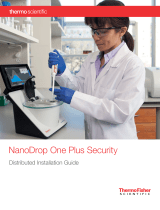Page is loading ...

Copyright ©2021 by ESET, spol. s r.o.
ESET PROTECT was developed by ESET, spol. s r.o.
For more information visit https://www.eset.com
All rights reserved. No part of this documentation may be reproduced, stored in a retrieval system or transmitted in
any form or by any means, electronic, mechanical, photocopying, recording, scanning, or otherwise without
permission in writing from the author.
ESET, spol. s r.o. reserves the right to change any of the described application software without prior notice.
Technical Support: https://support.eset.com
REV. 9/23/2021

1 About help 1 .....................................................................................................................................................
1.1 Icon legend 2 ...............................................................................................................................................
1.2 Offline help 3 ...............................................................................................................................................
2 Introduction to ESET PROTECT 5 ..........................................................................................................
2.1 New features in ESET PROTECT 6 .............................................................................................................
2.2 Supported Web browsers, ESET security products and languages 6 .................................................
3 Getting started with ESET PROTECT 8 ...............................................................................................
3.1 After upgrading from ERA 6.5 9 ...............................................................................................................
3.2 Opening the ESET PROTECT Web Console 10 .........................................................................................
3.3 ESET PROTECT Web Console 11 ................................................................................................................
3.3.1 Login screen 14 ..........................................................................................................................................
3.3.2 Using the Startup Wizard 15 ...........................................................................................................................
3.3.3 User settings 18 ..........................................................................................................................................
3.3.4 Filters and layout customization 20 ..................................................................................................................
3.3.5 Tags 23 ....................................................................................................................................................
3.3.6 Import CSV 25 ............................................................................................................................................
3.3.7 Troubleshooting - Web Console 26 ...................................................................................................................
3.4 How to manage Endpoint products from ESET PROTECT 28 ................................................................
3.5 ESET Push Notification Service 29 ...........................................................................................................
4 VDI, cloning and hardware detection 30 ...........................................................................................
4.1 Resolving cloning questions 33 ................................................................................................................
4.2 Hardware identification 35 ........................................................................................................................
4.3 Master for Cloning 35 .................................................................................................................................
5 ESET Management Agent Deployment 37 .......................................................................................
5.1 Add computers using Active Directory synchronization 38 .................................................................
5.2 Add new devices manually 39 ...................................................................................................................
5.3 Add computers using RD Sensor 40 .........................................................................................................
5.3.1 ESET Rogue Detection Sensor policy settings 42 ..................................................................................................
5.4 Local deployment 43 ..................................................................................................................................
5.4.1 Create Agent (and ESET security product) installer 43 ...........................................................................................
5.4.2 Create Agent Live Installer - Windows/Linux/macOS 46 ..........................................................................................
5.4.3 Download Agent from ESET website 51 .............................................................................................................
5.5 Remote deployment 51 ..............................................................................................................................
5.5.1 Agent deployment using GPO and SCCM 52 ........................................................................................................
5.5.1.1 Deployment steps - SCCM 53 .......................................................................................................................
5.5.2 ESET Remote Deployment Tool 69 ...................................................................................................................
5.5.2.1 ESET Remote Deployment Tool prerequisites 70 ...............................................................................................
5.5.2.2 Select computers from Active Directory 70 ......................................................................................................
5.5.2.3 Scan the local network for computers 72 .........................................................................................................
5.5.2.4 Import a list of computers 73 .......................................................................................................................
5.5.2.5 Add computers manually 75 ........................................................................................................................
5.5.2.6 ESET Remote Deployment Tool - troubleshooting 76 ..........................................................................................
5.6 Agent protection 78 ....................................................................................................................................
5.7 ESET Management Agent settings 78 ......................................................................................................
5.7.1 Create a Policy for ESET Management Agent connection interval 80 .........................................................................
5.7.2 Create a Policy for ESET Management Agent to connect to the new ESET PROTECT Server 83 .........................................
5.7.3 Create a Policy to enable ESET Management Agent Password protection 87 ................................................................
5.8 ESET Management Agent automatic upgrade 89 ..................................................................................
5.9 Troubleshooting - Agent connection 90 ..................................................................................................
5.10 Troubleshooting - Agent deployment 90 ..............................................................................................
5.11 Example scenarios of ESET Management Agent deployment 93 ......................................................
5.11.1 Example scenarios of ESET Management Agent deployment to targets not joined to domain 93 .....................................
5.11.2 Example scenarios of ESET Management Agent deployment to targets joined to domain 94 ..........................................
6 ESET PROTECT Main Menu 95 .................................................................................................................

6.1 Dashboard 95 ...............................................................................................................................................
6.1.1 Drill down 98 ..............................................................................................................................................
6.2 Computers 99 ...............................................................................................................................................
6.2.1 Computer details 101 ...................................................................................................................................
6.2.2 Remove computer from management 105 .........................................................................................................
6.2.3 Groups 106 ...............................................................................................................................................
6.2.3.1 Group Actions 107 ....................................................................................................................................
6.2.3.2 Group Details 108 .....................................................................................................................................
6.2.3.3 Static Groups 109 .....................................................................................................................................
6.2.3.3.1 Create a new Static Group 110 ..................................................................................................................
6.2.3.3.2 Import clients from Active Directory 111 ......................................................................................................
6.2.3.3.3 Export Static Groups 111 .........................................................................................................................
6.2.3.3.4 Import Static Groups 112 .........................................................................................................................
6.2.3.4 Dynamic Groups 113 .................................................................................................................................
6.2.3.4.1 Create a new Dynamic Group 114 ..............................................................................................................
6.2.3.5 Move Static or Dynamic Group 116 ...............................................................................................................
6.2.3.6 Assign Client Task to a Group 117 .................................................................................................................
6.2.3.7 Assign Policy to a Group 118 .......................................................................................................................
6.3 Detections 119 .............................................................................................................................................
6.3.1 Manage Detections 121 ................................................................................................................................
6.3.2 Create Exclusion 122 ...................................................................................................................................
6.3.2.1 ESET security products compatible with exclusions 124 ......................................................................................
6.3.3 Ransomware Shield 125 ...............................................................................................................................
6.3.4 ESET Enterprise Inspector 125 ........................................................................................................................
6.4 Reports 126 ..................................................................................................................................................
6.4.1 Create a new report template 128 ...................................................................................................................
6.4.2 Generate report 131 ....................................................................................................................................
6.4.3 Schedule a report 132 ..................................................................................................................................
6.4.4 Outdated applications 132 ............................................................................................................................
6.4.5 SysInspector log viewer 133 ..........................................................................................................................
6.4.6 Hardware Inventory 134 ...............................................................................................................................
6.4.7 Audit log report 136 .....................................................................................................................................
6.5 Tasks 136 ......................................................................................................................................................
6.5.1 Client Tasks 137 .........................................................................................................................................
6.5.1.1 Client Task Triggers 138 .............................................................................................................................
6.5.1.1.1 Assign Client Task to a Group or Computer(s) 140 ..........................................................................................
6.5.1.2 Anti-Theft Actions 141 ...............................................................................................................................
6.5.1.3 Diagnostics 143 .......................................................................................................................................
6.5.1.4 Display Message 145 .................................................................................................................................
6.5.1.5 End computer isolation from network 146 .......................................................................................................
6.5.1.6 Export Managed Products Configuration 146 ....................................................................................................
6.5.1.7 Isolate computer from network 147 ...............................................................................................................
6.5.1.8 Modules Update 148 ..................................................................................................................................
6.5.1.9 Modules Update Rollback 149 ......................................................................................................................
6.5.1.10 On-Demand Scan 150 ..............................................................................................................................
6.5.1.11 Operating System Update 152 ....................................................................................................................
6.5.1.12 Quarantine Management 153 .....................................................................................................................
6.5.1.13 Product Activation 154 .............................................................................................................................
6.5.1.14 Reset Cloned Agent 154 ...........................................................................................................................
6.5.1.15 Rogue Detection Sensor Database Reset 155 .................................................................................................
6.5.1.16 Run Command 156 ..................................................................................................................................
6.5.1.17 Run SysInspector Script 157 ......................................................................................................................
6.5.1.18 ESET PROTECT Components Upgrade 158 .....................................................................................................
6.5.1.19 Send File to EDTD 159 ..............................................................................................................................
6.5.1.20 Server Scan 159 .....................................................................................................................................
6.5.1.21 Shutdown computer 160 ...........................................................................................................................
6.5.1.22 Software Install 161 .................................................................................................................................
6.5.1.22.1 Safetica software 164 ............................................................................................................................

6.5.1.23 Software Uninstall 164 .............................................................................................................................
6.5.1.24 Stop Managing (Uninstall ESET Management Agent) 166 ...................................................................................
6.5.1.25 SysInspector Log Request (Windows only) 167 ................................................................................................
6.5.1.26 Upload Quarantined File 167 ......................................................................................................................
6.5.2 Server Tasks 168 ........................................................................................................................................
6.5.2.1 Agent Deployment 169 ..............................................................................................................................
6.5.2.2 Delete Not Connecting Computers 171 ...........................................................................................................
6.5.2.3 Generate Report 172 .................................................................................................................................
6.5.2.4 Rename computers 174 .............................................................................................................................
6.5.2.5 Static Group Synchronization 175 .................................................................................................................
6.5.2.5.1 Synchronization mode - Active Directory/Open Directory/LDAP 176 .....................................................................
6.5.2.5.2 Synchronization mode - MS Windows Network 178 ..........................................................................................
6.5.2.5.3 Synchronization mode - VMware 180 ...........................................................................................................
6.5.2.5.4 Static Group Synchronization - Linux Computers 181 .......................................................................................
6.5.2.6 User Synchronization 182 ...........................................................................................................................
6.5.3 Task trigger types 184 .................................................................................................................................
6.5.3.1 Cron expression interval 185 .......................................................................................................................
6.5.4 Advanced Settings - Throttling 187 ..................................................................................................................
6.5.4.1 Throttling Examples 190 .............................................................................................................................
6.5.5 Tasks overview 192 .....................................................................................................................................
6.5.5.1 Progress indicator 193 ...............................................................................................................................
6.5.5.2 Status icon 194 ........................................................................................................................................
6.5.5.3 Task details 194 .......................................................................................................................................
6.6 Installers 196 ...............................................................................................................................................
6.7 Policies 198 ..................................................................................................................................................
6.7.1 Policies Wizard 199 .....................................................................................................................................
6.7.2 Flags 200 ..................................................................................................................................................
6.7.3 Manage Policies 201 ....................................................................................................................................
6.7.4 How Policies are applied to clients 202 .............................................................................................................
6.7.4.1 Ordering Groups 203 .................................................................................................................................
6.7.4.2 Enumerating Policies 205 ...........................................................................................................................
6.7.4.3 Merging Policies 206 .................................................................................................................................
6.7.4.3.1 Example scenario of merging policies 207 ....................................................................................................
6.7.5 Configuration of a product from ESET PROTECT 210 .............................................................................................
6.7.6 Assign a Policy to a Group 210 .......................................................................................................................
6.7.7 Assign a Policy to a Client 212 ........................................................................................................................
6.7.8 ERA 6.x Proxy policy settings 213 ....................................................................................................................
6.7.9 How to use Override mode 214 .......................................................................................................................
6.8 Notifications 215 .........................................................................................................................................
6.8.1 Manage Notifications 217 ..............................................................................................................................
6.8.1.1 Events on managed computers or groups 218 ..................................................................................................
6.8.1.2 Server status changes 218 ..........................................................................................................................
6.8.1.3 Dynamic group changes 219 .......................................................................................................................
6.8.2 Distribution 220 ..........................................................................................................................................
6.8.3 How to configure an SNMP Trap Service 221 ......................................................................................................
6.9 Status Overview 222 ...................................................................................................................................
6.10 More 224 .....................................................................................................................................................
6.10.1 Submitted Files 224 ...................................................................................................................................
6.10.2 Exclusions 226 .........................................................................................................................................
6.10.3 Quarantine 228 .........................................................................................................................................
6.10.4 Computer Users 230 ..................................................................................................................................
6.10.4.1 Add New Users 230 .................................................................................................................................
6.10.4.2 Edit Users 232 ........................................................................................................................................
6.10.4.3 Create New User Group 234 .......................................................................................................................
6.10.5 Dynamic Group Templates 235 .....................................................................................................................
6.10.5.1 New Dynamic Group Template 236 ..............................................................................................................
6.10.5.2 Rules for a Dynamic Group template 237 ......................................................................................................
6.10.5.2.1 Operations 237 ....................................................................................................................................

6.10.5.2.2 Rules and logical connectors 238 ..............................................................................................................
6.10.5.2.3 Template rules evaluation 239 .................................................................................................................
6.10.5.3 Dynamic Group template - examples 241 ......................................................................................................
6.10.5.3.1 Dynamic Group - a security product is installed 241 .......................................................................................
6.10.5.3.2 Dynamic Group - a specific software version is installed 242 ............................................................................
6.10.5.3.3 Dynamic Group - a specific version of a software is not installed at all 242 ..........................................................
6.10.5.3.4 Dynamic Group - a specific version of a software is not installed but other version exists 243 ...................................
6.10.5.3.5 Dynamic Group - a computer is in specific subnet 243 ....................................................................................
6.10.5.3.6 Dynamic Group - installed but not activated version of server security product 243 ...............................................
6.10.5.4 How to automate ESET PROTECT 244 ...........................................................................................................
6.10.6 License Management 245 ............................................................................................................................
6.10.6.1 ESET Business Account or ESET MSP Administrator 248 .....................................................................................
6.10.6.2 Add License - License Key 249 ....................................................................................................................
6.10.6.3 Offline activation 250 ...............................................................................................................................
6.10.7 Access Rights 253 .....................................................................................................................................
6.10.7.1 Users 254 .............................................................................................................................................
6.10.7.1.1 Create a Native User 256 ........................................................................................................................
6.10.7.1.2 User actions and user details 258 .............................................................................................................
6.10.7.1.3 Change user password 259 .....................................................................................................................
6.10.7.1.4 Map Domain Security Group users 260 .......................................................................................................
6.10.7.1.5 Assign a Permission Set to a User 262 ........................................................................................................
6.10.7.1.6 Two-Factor Authentication 263 .................................................................................................................
6.10.7.2 Permission Sets 265 ................................................................................................................................
6.10.7.2.1 Manage Permission Sets 266 ...................................................................................................................
6.10.7.2.2 List of permissions 268 ..........................................................................................................................
6.10.8 Certificates 272 ........................................................................................................................................
6.10.8.1 Peer Certificates 274 ...............................................................................................................................
6.10.8.1.1 Create a new Certificate 275 ...................................................................................................................
6.10.8.1.2 Export Peer Certificate 276 .....................................................................................................................
6.10.8.1.3 APN/ABM certificate 277 .........................................................................................................................
6.10.8.1.4 Show revoked 279 ................................................................................................................................
6.10.8.1.5 Set new ESET PROTECT Server certificate 280 ..............................................................................................
6.10.8.1.6 Custom certificates with ESET PROTECT 281 ................................................................................................
6.10.8.1.7 How to use custom certificate with ESET PROTECT 293 ...................................................................................
6.10.8.1.8 Expiring Certificate - reporting and replacement 294 .....................................................................................
6.10.8.2 Certification Authorities 295 ......................................................................................................................
6.10.8.2.1 Create a new Certification Authority 296 .....................................................................................................
6.10.8.2.2 Export a Public Key 297 ..........................................................................................................................
6.10.8.2.3 Import a Public Key 299 .........................................................................................................................
6.10.9 Server Settings 299 ...................................................................................................................................
6.10.9.1 Advanced security 305 .............................................................................................................................
6.10.9.2 SMTP server 306 .....................................................................................................................................
6.10.9.3 Automatically pair found computers 307 .......................................................................................................
6.10.10 Audit Log 307 .........................................................................................................................................
6.10.11 Export logs to Syslog 308 ...........................................................................................................................
6.10.11.1 Syslog server 309 ..................................................................................................................................
6.10.11.2 Events exported to LEEF format 310 ...........................................................................................................
6.10.11.3 Events exported to JSON format 310 ..........................................................................................................
7 Mobile Device Management 315 ............................................................................................................
7.1 MDM Setup and Settings 317 ....................................................................................................................
7.2 Device Enrollment 318 ...............................................................................................................................
7.2.1 Device Enrollment Android 320 .......................................................................................................................
7.2.1.1 Device Enrollment Android as a Device Owner 328 ............................................................................................
7.2.2 Device Enrollment iOS 334 ............................................................................................................................
7.2.2.1 Device Enrollment iOS with ABM 338 .............................................................................................................
7.2.3 Enrollment via email 341 ..............................................................................................................................
7.2.4 Individual enrollment via link or QR code 343 .....................................................................................................

7.2.5 Individual enrollment as a Device Owner 345 .....................................................................................................
7.2.6 Create a Policy for iOS MDM - Exchange ActiveSync Account 347 ............................................................................
7.2.7 Create a Policy for MDC to activate APN/ABM for iOS enrollment 352 ........................................................................
7.2.8 Create a Policy to enforce restrictions on iOS and add Wi-Fi connection 356 ...............................................................
7.2.8.1 MDM configuration profiles 360 ....................................................................................................................
7.3 MDM Troubleshooting 361 .........................................................................................................................
8 ESET PROTECT for Managed Service Providers 362 ....................................................................
8.1 Features of ESET PROTECT for MSP users 365 .......................................................................................
8.2 Deployment process for MSP 366 .............................................................................................................
8.2.1 Local deployment of Agent 367 ......................................................................................................................
8.2.2 Remote deployment of Agent 367 ...................................................................................................................
8.3 MSP Licenses 367 ........................................................................................................................................
8.4 Importing an MSP account 369 .................................................................................................................
8.5 Start MSP customer setup 370 .................................................................................................................
8.6 Skip MSP customer setup 374 ...................................................................................................................
8.7 Create custom installer 375 ......................................................................................................................
8.8 MSP Users 378 .............................................................................................................................................
8.8.1 Create a custom MSP user 381 .......................................................................................................................
8.9 Tagging of MSP objects 382 ......................................................................................................................
8.10 MSP Status overview 383 ........................................................................................................................
8.11 Removing a company 385 ........................................................................................................................
9 Update ESET PROTECT 386 .......................................................................................................................
10 FAQ 388 .............................................................................................................................................................
11 About ESET PROTECT 391 .......................................................................................................................
12 End User License Agreement 391 .......................................................................................................
13 Privacy policy 397 ........................................................................................................................................

1
About help
The Administration guide was written to help you get familiar with ESET PROTECT and provides instructions to use
it.
For consistency and to help prevent confusion, the terminology used throughout this guide is based on the ESET
PROTECT parameter names. We also use a set of symbols to highlight topics of particular interest or significance.
Note
Notes can provide valuable information, such as specific features or a link to a related topic.
Important
This requires your attention and it should not be skipped. Usually, it provides non-critical but
significant information.
Warning
Critical information you should treat with increased caution. Warnings are placed specifically to deter
you from committing potentially harmful mistakes. Please read and understand text placed in
warning brackets, as it references highly sensitive system settings or something risky.
Example
Example scenario that describes a user case relevant for the topic where it is included. Examples are
used to explain more complicated topics.
Convention Meaning
Bold type Names of interface items such as boxes and option buttons.
Italic type Placeholders for information you provide. For example, file name or path means you type the
actual path or a name of file.
Courier New Code samples or commands.
Hyperlink Provides quick and easy access to cross-referenced topics or external web location. Hyperlinks
are highlighted in blue and may be underlined.
%ProgramFiles% The Windows system directory which stores installed programs of Windows and others.
• Online Help is the primary source of help content. The latest version of Online Help will automatically be
displayed when you have a working internet connection. The ESET PROTECT online help pages include four
active tabs at the top navigation header: Installation/Upgrade, Administration, VA Deployment and SMB guide.
• Topics in this guide are divided into several chapters and sub-chapters. You can find relevant information by
using the search field at the top.
Important
Once you open a User Guide from the navigation bar at the top of the page, search will be limited to
the contents of that guide. For example, if you open the Administrator guide, topics from the
Installation/Upgrade and VA Deployment guides will not be included in search results.
• The ESET Knowledgebase contains answers to the most frequently asked questions, as well as
recommended solutions for various issues. Regularly updated by ESET technical specialists, the
Knowledgebase is the most powerful tool for resolving various types of problems.
• The ESET Forum provides ESET users with an easy way to get help and to help others. You can post any
problem or question related to your ESET products.

2
• You can post your rating and/or provide a feedback on a particular topic in help: Click the Was this
information helpful? link underneath the help page.
Icon legend
This is a collection of icons used throughout ESET PROTECT Web Console with their description. Some of the icons
depict actions, item types or current status. Most icons are displayed in one of three colors to denote the
accessibility of an element:
Default icon - available action
Blue icon - highlighted element when you hover with mouse pointer
Gray icon - action not available
Status icon Descriptions
Show Details - detailed information about the client device.
Add New - add new devices.
New Task - add new task.
New Notification - add new notification.
New Static/Dynamic Groups - add new groups.
Edit - you can edit your created tasks, notifications, reports template, groups, policies, etc.
Duplicate - lets you create a new policy based on the existing policy you have selected, a new name
is required for the duplicate.
Move - computers, policies, Static or Dynamic Groups.
Access Group - Move the item to a different Static Group.
Delete - removes the selected client, group, etc completely.
Rename multiple items - if you select multiple items you can rename them one by one in a list or
use Regex search and replace multiple items at once.
Scan - using this option will run the On Demand Scan task on the client that reported the detection.
Update Modules - using this option will run the Modules Update task (triggers an update manually).
Audit Log - View the Audit Log for the selected item.
Run Task for mobile devices.
Re-enroll - opens Add mobile device via email window.
Unlock - device will be unlocked.
Lock - device will be locked when suspicious activity is detected or the device is marked as missing.
Find - if you want to request the GPS coordinates of your mobile device.
Siren - triggers a loud siren remotely, the siren will start even if your device is set to mute.
Wipe - all data stored in your device will be permanently erased.
Reboot - if you select a computer and press Reboot the device will be rebooted.
Restore - restore quarantined file to its original location.
Shutdown - if you select a computer and click Reboot > Shutdown the device will be shut down.
Deactivate Products
Run Task - select a task and configure trigger and throttling (optional) for this task. The task will be
queued according to the task settings. This option immediately triggers an existing task that you
select from a list of available tasks.
Last used tasks - shows last used tasks. You can click task to execute it again.
Assign User - assign user to a device. You can manage users in Computer Users.
Manage Policies - a policy can also be assigned directly to a client (multiple clients), not just a group.
Select this option to assign the policy to selected client(s).
Send Wake-Up Call - ESET PROTECT Server runs instant replication of the ESET Management Agent
on a client machine via EPNS. This is useful when you do not want to wait for the regular interval when
the ESET Management Agent connects to the ESET PROTECT Server. For example when you want a
Client Task to be run immediately on client(s) or if you want a Policy to be applied right away.

3
Status icon Descriptions
Deploy Agent - with this option, you can create a new Server Task.
Isolate from network
End network isolation
Connect - generate and download a .rdp file that will let you connect to target device via Remote
Desktop Protocol.
Mute - if you select a computer and press Mute, the Agent on this client stops reporting to ESET
PROTECT; it will only aggregate the information. A muted icon will be displayed next to a computer
name in the Muted column.
Once muting is disabled by clicking Un-mute, the muted computer will report again and
communication between ESET PROTECT and the client is restored.
Disable - disable or remove a setting or selection.
Assign - assign a Policy to client or groups.
Import - select Reports / Policies / Public key you want to import.
Export - select Reports / Policies / Peer Certificate you want to export.
Tags - Edit tags (assign, unassign, create, delete).
Static Group
Dynamic Group
Not apply policy flag
Apply policy flag
Force policy flag
Triggers - See the list of Triggers for the selected Client Task.
Desktop
Mobile
Server
File Server
Mail Server
Gateway Server
Collaboration Server
Agent
Mobile Device Connector
Rogue Detection Sensor
ERA 6.x Proxy
ESET PROTECT Server
Shared Local Cache
Enterprise Inspector Agent
Enterprise Inspector Server
ESET Full Disk Encryption
Enable EDTD - activate and enable the ESET Dynamic Threat Defense.
Offline help
Offline help for ESET PROTECT is not installed by default. If you need ESET PROTECT help that you can use while
you are offline (in case you do not have an internet access at times, or all the time), perform the steps below to
add Offline help.
Note
The Web Console and Apache Tomcat upgrade clears the Offline help files. If you used Offline help
with ERA/ESMC or an older ESET PROTECT version, re-create it for ESET PROTECT 8.1 after
upgrading. This ensures that you have the latest Offline help matching the version of your ESET
PROTECT.
Click the language code to download Offline help for ESET PROTECT in desired language. You even can have Offline

4
help can be installed for multiple languages.
Offline help setup instructions for Windows
1. Download a .zip file by clicking a language code in the table below to download Offline help for your ESET
PROTECT in your desired language.
2. Save the .zip file (for example to a USB flash drive).
3. Create a new folder named help on your server that runs ESET PROTECT Web Console within the
following location: %ProgramFiles%\Apache Software Foundation\[ Tomcat folder ]\webapps\era\webconsole\
and Copy the .zip file to the help folder.
4. Extract the contents of the .zip file, for example en-US.zip, to a folder with the same name, in this case en-
US so that the folder structure looks like this: %ProgramFiles%\Apache Software Foundation\[ Tomcat folder
]\webapps\era\webconsole\help\en-US
You can now open your ESET PROTECT Web Console, select the language and log in. ESET PROTECT Offline
help will open whenever you click the Help in the top right corner and click <Current topic> - Help.
Note
You can add Offline help in multiple languages if required by following the same steps as above.
Important
If your computer, or a mobile device you access ESET PROTECT Web Console from, does not have
an internet connection, you will need to change your setting in ESET PROTECT Web Console to
force ESET PROTECT Offline help to open by default (instead of Online Help). To do so, follow
the instructions below the table.
Offline help setup instructions for Linux
1. Download a .tar file by clicking a language code in the table below to download Offline help for your ESET
PROTECT in desired language.
2. Save the .tar file (for example to a USB flash drive).
3. Open terminal and navigate to /usr/share/tomcat/webapps/era/webconsole
4. Create new folder named help by running mkdir help command.
5. Copy the .tar file to the help folder and extract it, for example by running tar -xvf en-US.tar command.
You can now open your ESET PROTECT Web Console, select the language and log in. ESET PROTECT Offline
help will open whenever you click the Help in the top right corner and click <Current topic> - Help.
To update Offline Help after migrating from a previous version (for example ERA 6.5), delete the existing help
folder (...webapps\era\webconsole\help) and create a new one in the same place during step 3 of the procedure shown above. Continue as
normal after replacing the folder.
Note
You can add Offline help in multiple languages if required by following the same steps as above.
Important
If your computer, or a mobile device you access ESET PROTECT Web Console from, does not have
an internet connection, you will need to change your setting in ESET PROTECT Web Console to
force ESET PROTECT Offline help to open by default (instead of Online Help). To do so, follow
the instructions below the table.
Supported Language Offline HTML Help
.zip
Offline HTML Help
.tar
English en-US.zip en-US.tar
Arabic ar-EG.zip ar-EG.tar
Chinese Simplified zh-CN.zip zh-CN.tar
Chinese Traditional zh-TW.zip zh-TW.tar
Croatian hr-HR.zip hr-HR.tar
Czech cs-CZ.zip cs-CZ.tar
French fr-FR.zip fr-FR.tar
French Canadian fr-CA.zip fr-CA.tar

5
German de-DE.zip de-DE.tar
Greek el-GR.zip el-GR.tar
Italian it-IT.zip it-IT.tar
Japanese ja-JP.zip ja-JP.tar
Korean ko-KR.zip ko-KR.tar
Polish pl-PL.zip pl-PL.tar
Portuguese Brazilian pt-BR.zip pt-BR.tar
Russian ru-RU.zip ru-RU.tar
Spanish es-ES.zip es-ES.tar
Spanish Latin es-CL.zip es-CL.tar
Slovak sk-SK.zip sk-SK.tar
Turkish tr-TR.zip tr-TR.tar
Ukraininan uk-UA.zip uk-UA.tar
Force Offline help on Windows
1. Open C:\Program Files\Apache Software Foundation\[ Tomcat folder ]\webapps\era\WEB-INF\classes\sk\eset\era\g2webconsole\server\modules\config\EraWebServerConfig.properties in a text editor.
2. Locate the line help_show_online=true, change this setting's value to false and save changes.
3. Restart the Tomcat service within services or via command line.
ESET PROTECT Offline help will open whenever you click the Help in the top right corner and click
<Current topic> - Help. The respective help window for the current page will be displayed.
Force Offline help on Linux
1. Open /usr/share/tomcat/webapps/era/WEB-INF/classes/sk/eset/era/g2webconsole/server/modules/config/EraWebServerConfig.properties configuration file in a text editor (for example nano).
2. Locate the line help_show_online=true, change this setting's value to false and save changes.
3. Stop the tomcat service, Run the tomcat stop command.
4. Start the tomcat service, Run the tomcat start command.
ESET PROTECT Offline help will open whenever you click the Help in the top right corner and click
<Current topic> - Help. The respective help window for the current page will be displayed.
Introduction to ESET PROTECT
Welcome to ESET PROTECT version 8.1. ESET PROTECT allows you to manage ESET products on workstations,
servers and mobile devices in a networked environment from one central location. Using the ESET PROTECT Web
Console, you can deploy ESET solutions, manage tasks, enforce security policies, monitor system status and
quickly respond to problems or detections on remote computers. See also ESET PROTECT architecture and
infrastructure elements overview, Getting started with ESET PROTECT Web Console, and Supported Desktop
Provisioning Environments.
ESET PROTECT is made up of the following components:
• ESET PROTECT Server - ESET PROTECT Server can be installed on Windows as well as Linux servers and also
comes as a Virtual Appliance. It handles communication with Agents and collects and stores application data in
the database.
• ESET PROTECT Web Console - ESET PROTECT Web Console is the primary interface that allows you to manage
client computers in your environment. It displays an overview of the status of clients on your network and allows
you to deploy ESET solutions to unmanaged computers remotely. After you install ESET PROTECT Server, you
can access the Web Console using your web browser. If you choose to make the web server available via the
Internet, you can use ESET PROTECT from any place or device with an Internet connection. You can install the
ESET PROTECT Web Console on a different computer than the computer running the ESET PROTECT Server.
• ESET Management Agent - The ESET Management Agent facilitates communication between the ESET
PROTECT Server and client computers. The Agent must be installed on client computer to establish
communication between that computer and the ESET PROTECT Server. Because it is located on the client
computer and can store multiple security scenarios, use of the ESET Management Agent significantly lowers
reaction time to new detections. Using ESET PROTECT Web Console, you can deploy the ESET Management

6
Agent to unmanaged computers identified by Active Directory or ESET RD Sensor. You can also manually install
the ESET Management Agent on client computers if necessary.
• Rogue Detection Sensor - The ESET PROTECT Rogue Detection (RD) Sensor detects unmanaged computers
present on your network and sends their information to the ESET PROTECT Server. This allows you to add new
client computers to your secured network easily. The RD Sensor remembers computers that have been
discovered and will not send the same information twice.
• Apache HTTP Proxy - Is a service that can be used in combination with ESET PROTECT to:
oDistribute updates to client computers and installation packages to the ESET Management Agent.
oForward communication from ESET Management Agents to the ESET PROTECT Server.
• Mobile Device Connector - Is a component that allows for Mobile Device Management with ESET PROTECT,
permitting you to manage mobile devices (Android and iOS) and administer ESET Endpoint Security for Android.
• ESET PROTECT Virtual Appliance - The ESET PROTECT VA is intended for users who want to run ESET PROTECT
in a virtualized environment.
• Mirror Tool - The Mirror Tool is necessary for offline module updates. If your client computers do not have an
internet connection, you can use the Mirror Tool to download update files from ESET update servers and store
them locally.
• ESET Remote Deployment Tool - This tool serves to deploy All-in-one packages created in the ESET PROTECT
Web Console. It is a convenient way to distribute ESET Management Agent with an ESET product on computers
over a network.
• ESET Business Account - The new licensing portal for ESET business products allows you to manage licenses.
See the ESET Business Account section of this document for instructions to activate your product, or see the
ESET Business Account User Guide for more information about using the ESET Business Account. If you already
have an ESET-issued Username and Password that you want to convert to a License Key, visit the Convert legacy
license credentials section.
• ESET Enterprise Inspector - A comprehensive Endpoint Detection and Response system that includes features
such as: incident detection, incident management and response, data collection, indicators of compromise
detection, anomaly detection, behavior detection and policy violations.
New features in ESET PROTECT
Automatic upgrade of ESET Management Agent
With this version, ESET is enabling the automatic upgrade of all management agents. When a new version of a
management agent is released in the future, existing agents in the network will be automatically upgraded to the
latest compatible version in a few weeks. Learn More
VDI, cloning and hardware detection
ESET is also enabling the management of workstations and servers delivered just-in-time via VMware instant clone
technology. Learn More
Other improvements and usability changes
You can find more details in the changelog.
Supported Web browsers, ESET security products and languages
The following Operating Systems are supported by ESET PROTECT:
• Windows, Linux and macOS

7
The ESET PROTECT Web Console can be run in the following web browsers:
Web browser
Mozilla Firefox
Microsoft Edge
Google Chrome
Safari
Opera
• For the best experience with the ESET PROTECT Web Console we recommend that you keep your web
browsers updated.
• If you use Internet Explorer, ESET PROTECT Web Console will notify you that you are using an unsupported
web browser.
Latest versions of ESET products manageable via ESET PROTECT 8.1
Product Product version
ESET Endpoint Security for Windows 7.x, 8.x
ESET Endpoint Antivirus for Windows 7.x, 8.x
ESET Endpoint Security for macOS 6.8+
ESET Endpoint Antivirus for macOS 6.8+
ESET Endpoint Security for Android 2.x
ESET Server Security for Windows 8.x
ESET File Security for Microsoft Windows Server 7.x
ESET File Security for Microsoft Azure 7.x
ESET Mail Security for Microsoft Exchange Server 7.x, 8.x
ESET Security for Microsoft SharePoint Server 7.x, 8.x
ESET Mail Security for IBM Domino Server 7.x, 8.x
ESET File Security for Linux 7.x, 8.x
ESET Server Security for Linux 8.1+
ESET Endpoint Antivirus for Linux 7.x, 8.x
ESET Dynamic Threat Defense
ESET Enterprise Inspector 1.x
ESET Full Disk Encryption for Windows
ESET Full Disk Encryption for macOS
Older versions of ESET products manageable via ESET PROTECT 8.1
Product Product version
ESET Endpoint Security for Windows 6.5+
ESET Endpoint Antivirus for Windows 6.5+
ESET File Security for Microsoft Windows Server 6.5
ESET File Security for Microsoft Azure 6.5
ESET Mail Security for Microsoft Exchange Server 6.5
ESET Mail Security for IBM Lotus Domino 6.5
ESET Security for Microsoft SharePoint Server 6.5
ESET Mail Security for Linux/FreeBSD 4.5.x
ESET File Security for Linux/FreeBSD 4.5.x
ESET Gateway Security for Linux/FreeBSD 4.5.x
Note
ESET security product versions earlier than those shown in the table above are not manageable
using ESET PROTECT 8.
For more information about compatibility, visit the End of Life policy for ESET business products.
Products supporting activation via Subscription license
ESET Product Available since version
ESET Endpoint Antivirus/Security for Windows 7.0

8
ESET Endpoint Antivirus/Security for macOS 6.8.x
ESET Endpoint Security for Android 2.0.158
ESET Mobile Device Management for Apple iOS 7.0
ESET File Security for Microsoft Windows Server 7.0
ESET Mail Security for Microsoft Exchange 7.0
ESET File Security for Windows Server 7.0
ESET Mail Security for IBM Domino 7.0
ESET Security for Microsoft SharePoint Server 7.0
ESET File Security for Linux 7.0
ESET Endpoint Antivirus for Linux 7.0
ESET Server Security for Windows 8.0
ESET Server Security for Linux 8.1
ESET Dynamic Threat Defense
ESET Enterprise Inspector (with ESET Endpoint for Windows 7.3 and later) 1.5
Supported languages
Language Code
English (United States) en-US
Arabic (Egypt) ar-EG
Chinese Simplified zh-CN
Chinese Traditional zh-TW
Croatian (Croatia) hr-HR
Czech (Czech Republic) cs-CZ
French (France) fr-FR
French (Canada) fr-CA
German (Germany) de-DE
Greek (Greece) el-GR
Hungarian (Hungary)* hu-HU
Indonesian (Indonesia)* id-ID
Italian (Italy) it-IT
Japanese (Japan) ja-JP
Korean (Korea) ko-KR
Polish (Poland) pl-PL
Portuguese (Brazil) pt-BR
Russian (Russia) ru-RU
Spanish (Chile) es-CL
Spanish (Spain) es-ES
Slovak (Slovakia) sk-SK
Turkish (Turkey) tr-TR
Ukrainian (Ukraine) uk-UA
* Only the product is available in this language; Online Help is not available.
Getting started with ESET PROTECT
ESET PROTECT can be configured and managed via the ESET PROTECT Web Console. After you have successfully
installed ESET PROTECT or deployed ESET PROTECT VA, you can connect to your ESET PROTECT Server using ESET
PROTECT Web Console.
After you have successfully installed ESET PROTECT, you can begin setting up your configuration.
First steps after ESET PROTECT Server deployment
1. Open ESET PROTECT Web Console in your web browser and log in.
2. Add your license(s) to ESET PROTECT.

9
3. Add client computers, servers, and mobile devices on your network to the ESET PROTECT structure.
4. Assign the built-in policy Application reporting - Report all installed applications to all computers.
5. Create a Dynamic Group for computers with ESET home products.
6. Remove third-party antivirus applications using the Software Uninstall task.
7. Install the ESET security products using the Software Install task (unless you have installed the Agent
using the All-in-one installer).
8. Assign a policy with recommended settings to each machine with installed ESET security products. For
example, for Windows machines with ESET Endpoint, assign the Built-in policy Antivirus - Maximum
security - Recommended. See also How to manage Endpoint products from ESET PROTECT.
Additional recommended steps
• Get to know the ESET PROTECT Web Console, since it is the interface you will use to manage the ESET
security products.
• During installation, you created the default administrator account. We recommend that you save the
Administrator account credentials in a safe place and create a new account to manage clients and configure
their permissions.
Important
We do not recommend that you use the default ESET PROTECT Administrator account as a normal
user account. It serves as a backup in case something happens to normal user accounts or if you get
locked out. You can log in with the Administrator account to fix such issues.
• Use notifications and reports to monitor the status of client computers in your environment. For example, if
you want to be notified that a certain event occurred or want to view or download a report.
• Back up your database regularly to prevent loss of data.
• We recommend that you export the Server Certification Authority and Peer Certificates. In case you need to
reinstall the ESET PROTECT Server, you can use the CA and Peer Certificates from the original ESET PROTECT
Server and you do not need to reinstall ESET Management Agents on the client computers.
After upgrading from ERA 6.5
If you have upgraded from ERA 6.5, you must review your network users, permissions and server settings to
comply with the improved security model in ESET PROTECT. Objects are not only computers but also all tasks,
notifications, policies, certificates, installers or permission sets. See the list of permissions for more information on
access rights.

10
Note
After upgrading ESET PROTECT, we recommend that you delete the web browser cache and cookies
before logging into the upgraded Web Console.
Users and permission sets
The administrator should review all users and permission sets. The new security model is dependent on static
groups, so we recommend that you plan the structure of your groups and create permission sets afterward. The
administrator can also create new native users.
Important
Do not forget to assign each user a home group and permission set that will give the user
permissions over that group. All objects created by the user are always automatically contained in
that users' home group.
After an upgrade, users are divided into two categories:
• Users who were not assigned a permission set for the All group in ERA will not have a home group in the
new ESET PROTECT. These users will not have permissions for Groups and Computers and therefore will
not be able to see any devices.
• Users who were assigned a permission set for the All group in ERA will keep their permissions for the All
group. Additionally, these users will gain a new permission for the Groups and Computers functionality.
Tasks and triggers
Client Tasks and Server Tasks are merged under Tasks.
Reports, templates and all other objects
After an upgrade, all objects are contained in the static group All. The administrator can share objects among users
in the following ways:
• Duplicate objects to make them available to non-admin users
• Move objects to shared groups where more users can access them
• Users can be assigned other permission sets that would grant them limited rights for certain objects (for
example, Policies) over the All group
Static and dynamic groups
Static groups are essential for the security model in ESET PROTECT. Each object is located in one static group.
After an upgrade, the structure of static and dynamic groups remains the same. Users must be assigned proper
permissions for their group so that they can see and interact with other group members.
Opening the ESET PROTECT Web Console
ESET PROTECT Web Console is the main interface used to communicate with ESET PROTECT Server. You can think
of it as a control panel, a central place from which you can manage all ESET security solutions. It is a web-based
interface that can be accessed using a browser from any place and any device with internet access. You can install
the ESET PROTECT Web Console on a different computer than the computer running the ESET PROTECT Server.
There are multiple ways to open the ESET PROTECT Web Console:
• On your local server (the machine hosting your Web Console) type this URL into the web browser:
https://localhost/era/
• From any place with internet access to your web server, type the URL in following format:
https://yourservername/era/
Replace "yourservername" with the actual name or IP address of your web server.
▪To log into the ESET PROTECT Virtual appliance, use following URL:

11
https://[IP address]/
Replace "[IP address]" with the IP address of your ESET PROTECT VM.
▪On your local server (the machine hosting your Web Console), click Start > All Programs > ESET > ESET
PROTECT > ESET PROTECT Web Console - a login screen will open in your default web browser. This does
not apply to the ESET PROTECT Virtual appliance.
When web server (that runs ESET PROTECT Web Console) is up, the following login screen is displayed.
If this is your first login, please provide the credentials you entered during the Installation process. The default Web
Console user is Administrator. For more details about this screen, see Web Console login screen.
Note
If you experience problems logging in or receive error messages while trying to log in, see Web
Console Troubleshooting.
ESET PROTECT Web Console
ESET PROTECT Web Console is the main interface used to communicate with ESET PROTECT Server. You can think
of it as a control panel, a central place where you can manage all of your ESET security solutions. It is a web-based
interface that can be accessed using a browser (see Supported Web browsers) from any place and any device with
internet access. When you log into the Web Console the first time, a Startup Wizard will appear.
In the ESET PROTECT Web Console standard layout:
• The current user is always shown in the upper right, where the timeout for his/her session counts down. You
can click Logout to log out at any time. When a session times out (because of user inactivity), a user must
log in again. To change User Settings, click your username in top right corner of ESET PROTECT Web Console.
• The Main Menu is accessible on the left at all times except when using a wizard. Click the to expand
the menu on the left side of the screen; you can collapse it by clicking Collapse.
• If you need help when working with ESET PROTECT, click the Help in the top right corner and click
<Current topic> - Help. The respective help window for the current page will be displayed.
• At the top of the ESET PROTECT Web Console, you can use the Quick Search tool. Click the icon to select a

12
search target:
oComputer Name, Description and IP Address - Type a Client name, Computer description,
IPv4/IPv6 Address, or Group name and press Enter. You will be redirected to the Computers section
where the results will be displayed.
oDetection Name - You will be redirected to the Detections section where the results will be displayed.
oUser Name - You can search for imported AD users, results will be displayed in the Computer Users
section.
• Click the Quick Links button to view the menu:
Quick links
Set up Computers
• Add Computer
• Add Mobile Device
• Other Deployment Options
• Add Computer User
Manage Computers
• Create Client Task
• Create New Policy
• Assign Policy
Review Status
• Generate Report
• The icon always denotes a context menu.
• Click Refresh to reload/refresh displayed information.
• Buttons on the bottom of the page are unique for each section and function, and are described in detail in
their respective chapters.
• Click the ESET PROTECT logo to open the Dashboard screen.
Status Overview shows you how to get the most out of ESET PROTECT. This will guide you through the

13
recommended steps.
Screens with trees have specific controls. The tree itself is on the left with actions below. Click an item from the
tree to display options for that item.
Tables allow you to manage units from rows individually, or in a group (when more rows are selected). Click a row
to display options for units in that row. Data in tables can be filtered and sorted.
/