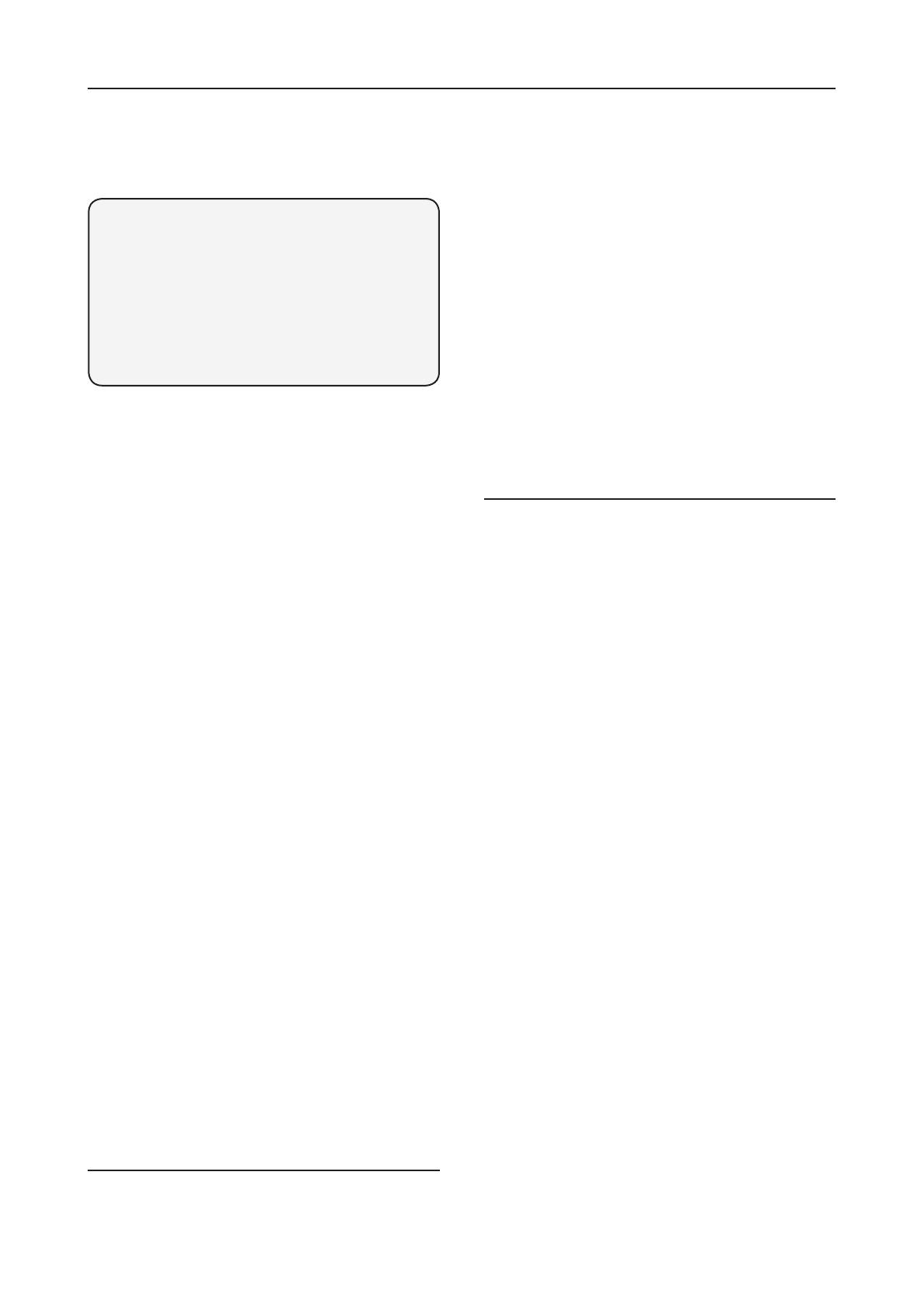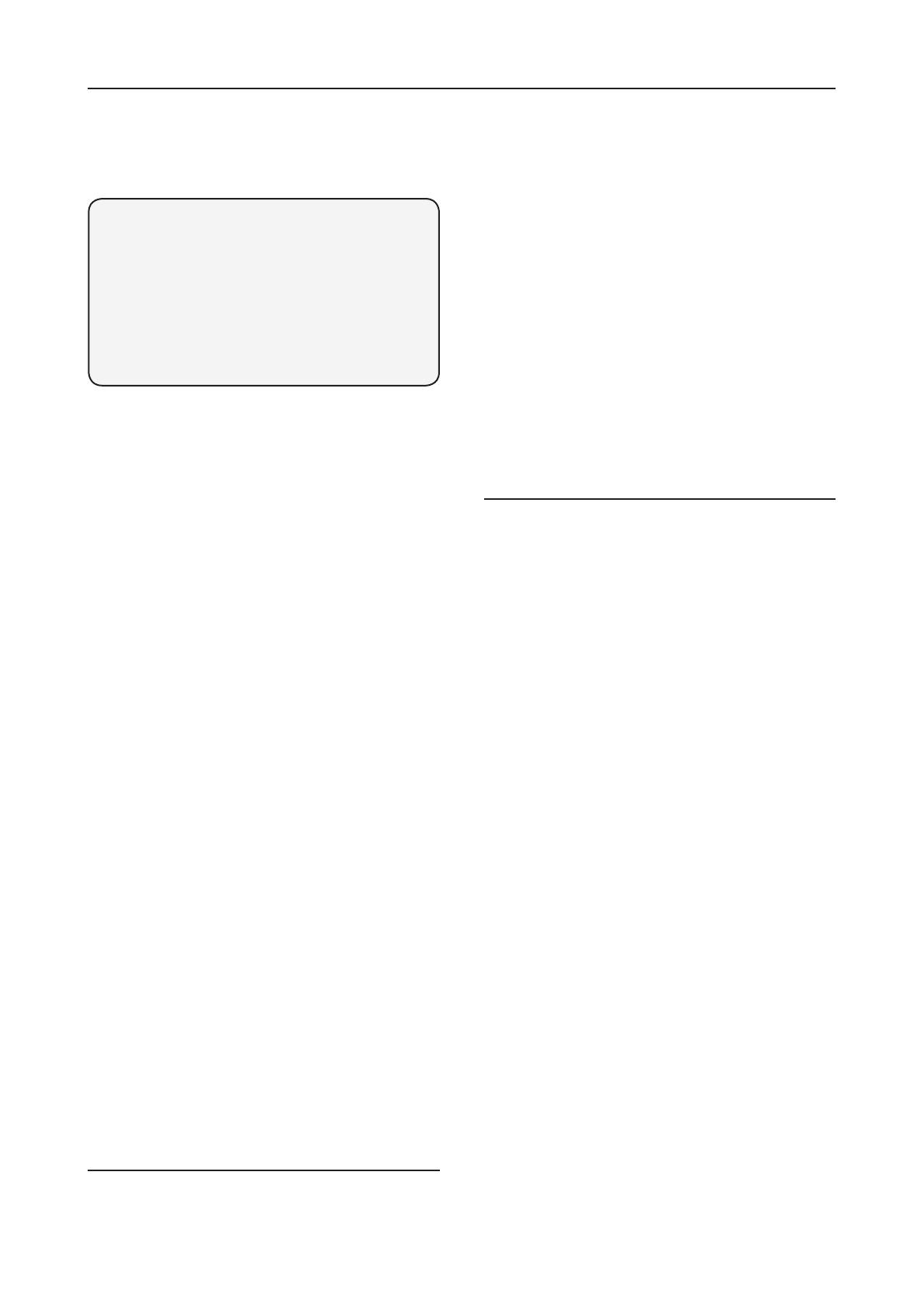
17
Using the System
The PIRs have a built-in sleep timer to save
battery power. If there is no movement in front
of the PIRs for 1 minute, the PIRs will become
‘ready to signal’ and movement will now be
reported. The PIRs will sleep for 1 minute after
reporting.
Any movement detected in sleep time will not be
reported and will extend the sleep period by a
further 1 minute.
i
Away Arm
Arming the System
1 When the system is disarmed (alarm off), press the
arm key on the control unit, keypad or keyfob.
2 The control unit will start its countdown.
3 When the exit delay time is up, the control unit will
sound a long beep. The siren will beep once and
the strobe will flash once after the exit delay has
expired. ‘Alarm on’ will be displayed on the screen
and the system is now in away armed.
4 If there are faults within the system, i.e. the tamper
switch of a sensor left opened, the user will not be
able to arm the system with a single press. The
user can use the control panel, keypad and keyfob
to force arm the system by pressing arm twice.
Stopping the Exit Delay by Disarming
1 Press the disarm key on the keyfob or press the
disarm key followed by a PIN code on the control
unit and keypad.
2 ‘Alarm off’ will be displayed on the screen and the
system will return to disarmed mode.
Extending the Exit Delay
•Theexitdelaytimecanbeextendedduringthe
exit delay period by pressing the arm button on
the keypad or keyfob. Each time the arm button
is pressed, the delay time starts counting from the
beginning.
Alarm Activation
•IfanyDoor/WindowcontactorPIRsensorsetto
entry or away entry is triggered, the entry timer will
be started. If the entry timer is allowed to expire
and alarm will be activated.
•Ifothersensorsnotsettoentryorawayentryis
triggered, the alarm will be activated immediately.
Disarm
Disarming the System
1 Press the disarm key on the keyfob or press the
disarm key followed by a PIN code on the control
unit and keypad.
•Thekeyfobonlywillonlydisarmthesystemduring
entry time after an entry or away entry door/
window contact or PIR has been triggered.
2 The control unit will sound a long beep. The siren
will beep twice and the strobe will flash side to
side. ‘Alarm off’ will be displayed on the screen
and the system is now disarmed.
3 The control panel will lock out for 5 minutes if
the pincodes had been entered incorrectly for five
times.
Home Arm
The home mode allows the home to be partially
armed so that no one can get inside without first
disarming the system. However, the person inside
the house can move freely around without triggering
the alarm. Home mode is usually used to protect the
ground floor when you are upstairs in bed.
Arming in Home Mode
1 When the system is disarmed (Alarm off), press
the home arm key on the control unit, keypad or
keyfob.
2 The control unit will start its countdown.
3 When the exit delay time is up, the control unit
will sound three short beeps. The siren will beep
once and the strobe will flash once after the exit
delay has expired. ‘Home’ will be displayed on the
screen and the system is now in home armed.
4 If there are faults within the system, i.e. the tamper
switch of a sensor left opened, the user will not be
able to arm the system with a single press. The
user can use the control panel, keypad and keyfob
to force arm the system by pressing arm twice.
Extending the Exit Delay
•Theexitdelayperiodcanbeextendedinasimilar
manner as described in Away Arm.
Alarm Activation
•Ifanydoor/windowcontactorPIRsensorsetto
entry is triggered, the entry timer will be started. If
the entry timer is allowed to expire and alarm will
be activated.
•Homeomitandawayentrysensorswillbe
ignored.
•Ifothersensorsnotsettohomeomit,entry
6Arm and disarm the system and practice using it. Trigger the alarm by arming the system and
opening protected door/windows and walking past PIRs. Now is the time to show the rest of
the family how simple it is to use.