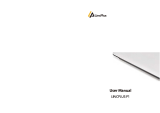Page is loading ...

GPS Safety Card Phone
(Version 1.0)
User Manual
GK310

1.1 Overview
1.2 Accessories
1.3 Features
◎
GPS+LBS positioning
Listen-in
◎
HD display
◎
SOS call and family calls
User Manual

1.4 Specifications
Location Accuracy: <10 meters
Working voltage/current : 3.8VDC/20mA
Battery: 1500mAh/3.8 lithium-polymer battery
Dimensions: 101.0(L)*62.0(W)*11.0(H)mm
Weight: 81g
Operating Temperature: -20℃—+60℃
2. Quick start
2.1 SIM card
2.2 Insert SIM card
Remove the back cover (Make sure the device is turned off). If your device is turned on remove
the back cover and press the power off button above the SIM card slot and then confirm shut
down on the screen.
Find the card slot and insert the SIM card wilt the gold contacts facing down and the flat side
toward the right side of the phone.
Notch

NOTE:
Please turn off the device before you insert or take out your SIM card. If your device is turned on
remove the back cover and press the power off button above the SIM card slot and then confirm
shut down on the screen.
SIM card with GSM network, GPRS (>30M monthly) and caller ID function is recommended.
2.3 Insert ID card
3. Device Operation
3.1 Power on/off
Power on
Press and hold for 3 seconds to turn on the device and the screen will light up.
Power OFF
Remove the back cover and press the power off button above the SIM card slot and then confirm
shut down on the screen.

NOTE:
If the device can’ t be turned on, please charge it.
3..2 Charging
Connect the device with the original charger. 1) Screen will light up if it is charging. 2) Press SOS
button to light up screen and see charging status when the device is powered off.
It takes about 2 hours to fully charge the battery. It is normal that the device gets hot during
charging.
4. APP
Turn on the device and log into the APP or Website Platform to check location, set SOS number,
family number, etc.
1. Login service platform
Please login the designated service platform to set and operate the device. See the yellow
supplement located in your box for website and log-in information.
2. Download APP
Please download and install the APP. See the yellow supplement located in your box for APP
download and log-in information.
Power button

5. Functions
5.1 Two-way talk (Phone Calls)
Press and hold for 3 seconds to dial family number 1
Press and hold for 3 seconds dial family number 2
Press and hold for 3 seconds dial family number 3
NOTE:
1. Press button 1/2/3 to answer call and press SOS to hang up.
2. 15 White List numbers can be set by the Website Tracking Platform or APP. Device can send
and receive calls and text messages from the white list only.
5.2 SOS call
When the SOS button is pressed for 3 seconds the device will activate the GPS and send a text
message to SOS 1, (if SOS1 is not set, then send to SOS2, if SOS2 was not set, then send to SOS3,
or users could set the SOS numbers to receive text), alerting them that an SOS was triggered and
it will send a map link with the GPS location. It will then call the SOS numbers until one is
answered. (If any voicemail picks up on one of the SOS numbers the device will stop dialing the
SOS numbers as the device has detected the call as being answered)
5.3 Check location
You can always check the location with the APP or Tracking Platform. If you want to check the
location without using the APP or Tracking Platform, send a text from one of the programmed
SOS numbers that reads "POSITION#" to the device. The device will reply with the coordinates of
the current location.

5.4 Listen-in
To use the Voice Monitor function please send a text from one of the programmed SOS numbers
that reads "MONITOR#" to the device. The device will reply “OK” and then call the number you
sent the command from and you will be able to hear the sounds surrounding the device.
5.5 Geo-fence
You can set a Maximum 5 geo-fence areas.
When the device enters or leaves a geofence area a text message will be sent to the designated
sos numbers.
5.6 Working/ Anti-disturb status setting
1.
Set the GPS to turn on automatically during specific preset hours
GPS
Working time
can be set by
the
APP or
Website Tracking Platform.
2. Hide In Class
/ Do Not Disturb
This
Setting will mute all sounds
and
disable calling during the preset hours.
This function
can be
set by
the
APP or
Website Tracking Platform.
5.
Warning
◎
You must pre-set
SOS numbers
should
to receive alert messages and calls
◎
For best GPS tracking
results the device
should be in a location with a clear view of the sky
and no obstructions
so the device
can connect to the GPS satellites
◎
If
the device
is unable to establish a GPS position
it
will default to positioning or LBS
positioning.
For positioning the device will find an open network with a knownlocation and
display that in the
APP or Website Tracking Platform. LBS tracking will display thenearest cell
phone tower that the device is connected to.
◎
Please use the original battery. The
warranty will
be voided
if you use
any other battery. The
manufacturer
and its distributors
will not take any responsibility for any damage caused by not
using the original battery.

6. Trouble shooting
Common problems
Causes
Solutions
Bad reception
Radio waves cannot communicate
with device when it is used in a
poor signal area, like a basement
or near tall buildings.
Go to a place with strong signal
Network is busy in high usage
times.
Try your call again later
Device fails to turn
on
No power
Charge battery
Calls fail to get
through
Make sure you have set the
family and White List Numbers.
Set family and White List numbers
Device fails to
connect to the
network
SIM card installed incorrectly
Check the SIM card
The contacts on the SIM card are
dusty
Clean SIM card contacts
Invalid SIM card
Contact your service provider
Out of GSM service area
Move back to the GSM service
covered area.
Weak signal
Try again in a strong signal area
Device fails to charge
Voltage is out of charging range
of charger.
Change to the proper voltage
Use non-standard charger
Use the charger included with your
device
Poor contact
Check if the plug is in.
Fail to check location
information
SIM card does not support GPRS
functions
Contact your service provider
Reply “not receiving data, please
try again” all the time
Contact your service provider
Cannot check from you cellphone
Please set your phone number as a
family or SOS number

FCC Statement
This equipment has been tested and found to comply with the limits for a Class B digital
device, pursuant to Part 15 of the FCC Rules. These limits are designed to provide
reasonable protection against harmful interference in a residential installation. This
equipment generates, uses and can radiate radio frequency energy and, if not installed
and used in accordance with the instructions, may cause harmful interference to radio
communications. However, there is no guarantee that interference will not occur in a
particular installation. If this equipment does cause harmful interference to radio or
television reception, which can be determined by turning the equipment off and on, the
user is encouraged to try to correct the interference by one of the following measures:
-Reorient or relocate the receiving antenna.
-Increase the separation between the equipment and receiver.
-Connect the equipment into an outlet on a circuit different from that to which the receiver
is connected.
-Consult the dealer or an experienced radio/TV technician for help.
Caution: Any changes or modifications not expressly approved by the party responsible
for compliance could void the user's authority to operate this equipment.
This device complies with Part 15 of the FCC Rules. Operation is subject to the following
two conditions: (1) This device may not cause harmful interference, and (2) this device
must accept any interference received, including interference that may cause undesired
operation.
Specific Absorption Rate (SAR) information
This Personal GPS Tracker meets the government's requirements for exposure to radio
waves. The guidelines are based on standards that were developed by independent
scientific organizations through periodic and thorough evaluation of scientific studies.
The standards include a substantial safety margin designed to assure the safety of all
persons regardless of age or health. FCC RF Exposure Information and Statement the
SAR limit of USA (FCC) is 1.6 W/kg averaged over one gram of tissue. Device types:
Personal GPS Tracker (FCC ID: X7I-GK310) has also been tested against this SAR limit.
This device was tested for typical body-worn operations with the back of the Personal
GPS Tracker kept 0mm from the body. To maintain compliance with FCC RF exposure
requirements, use accessories that maintain a 0mm separation distance between the
user's body and the back of the Personal GPS Tracker. The use of belt clips, holsters
and similar accessories should not contain metallic components in its assembly. The use
of accessories that do not satisfy these requirements may not comply with FCC RF
exposure requirements, and should be avoided.
/