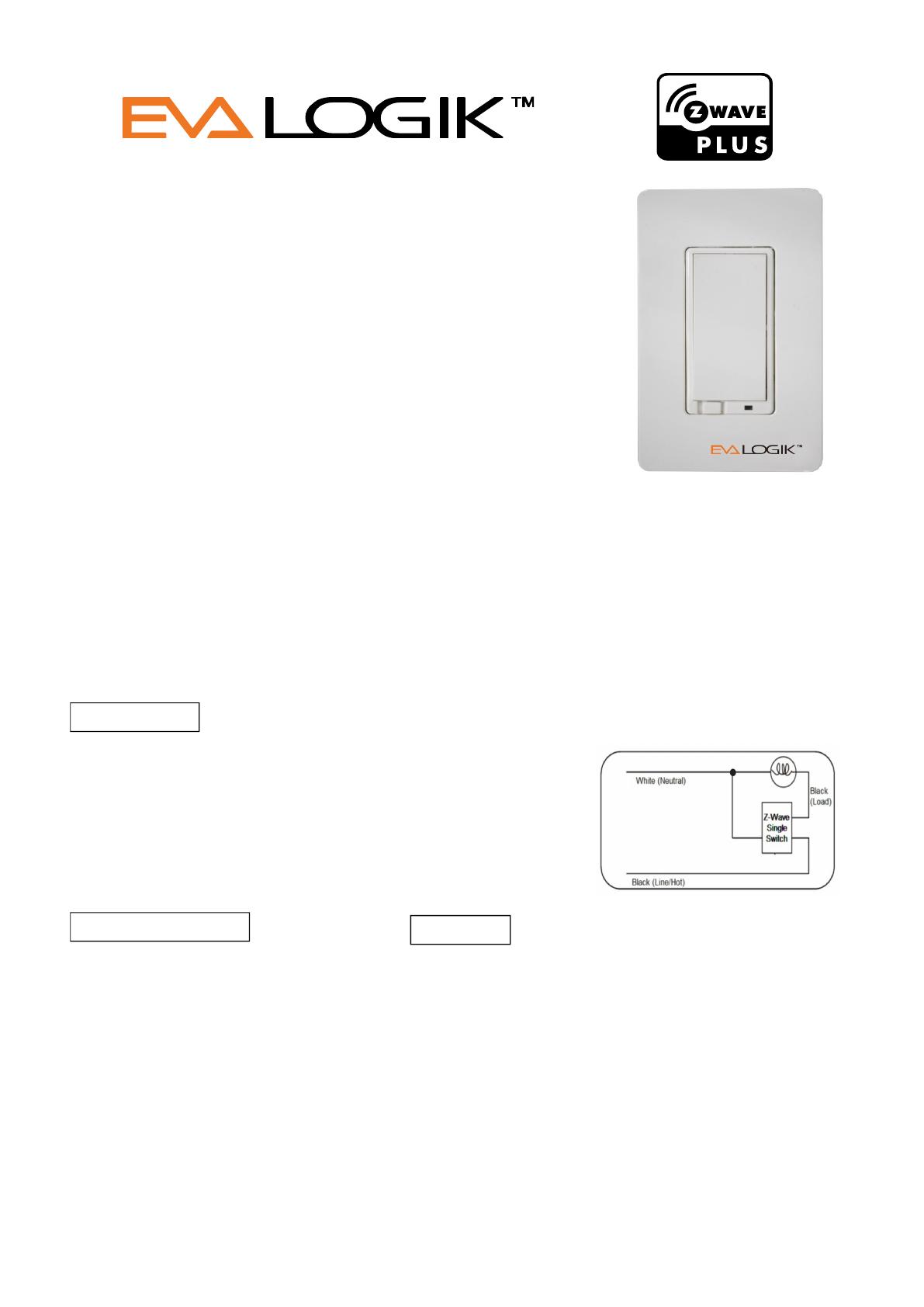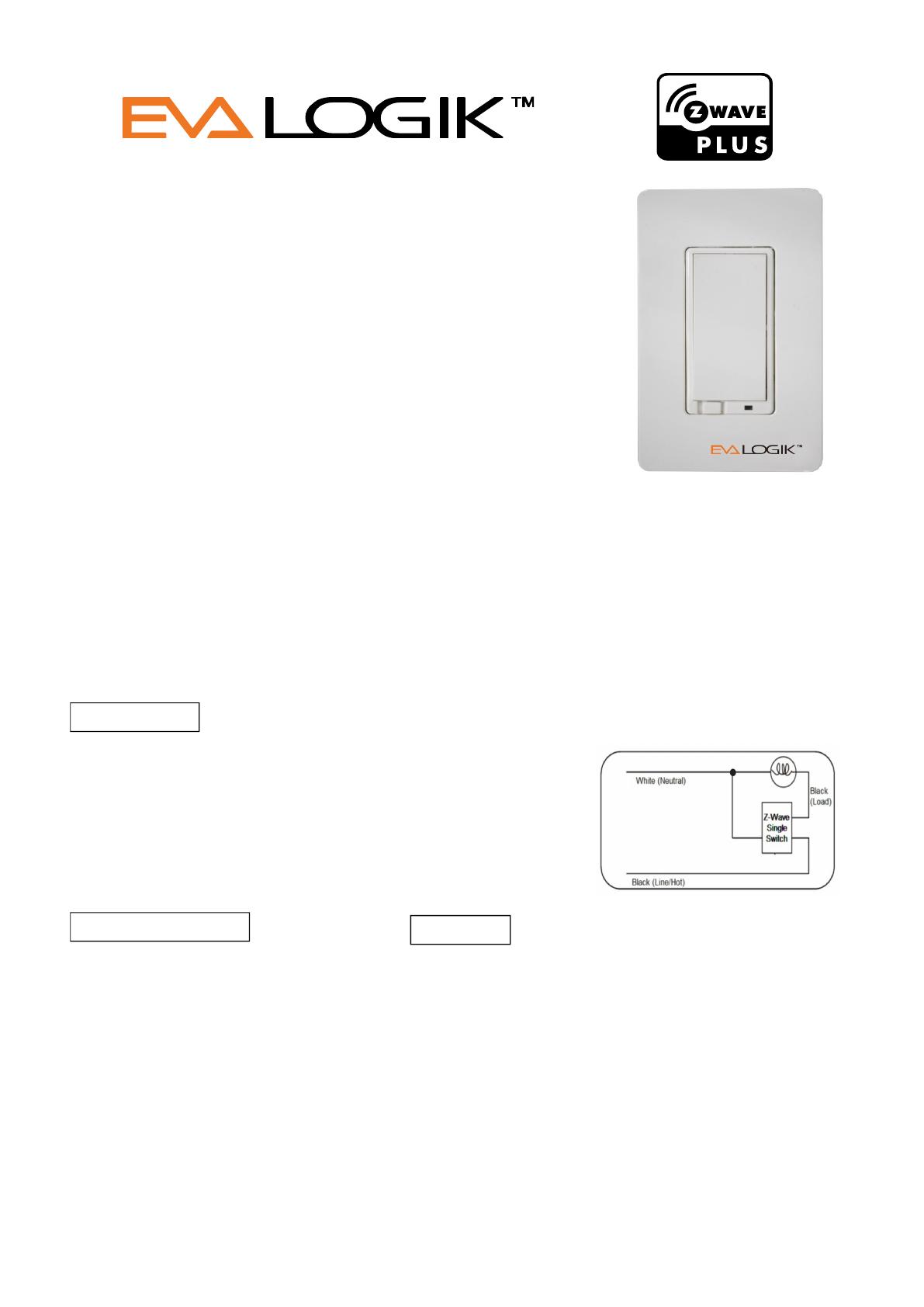
Federal Communications Commission (FCC) Statement
FCC Caution: Any changes or modifications not expressly approved by the party responsible for
compliance could void the user’s authority to operate this equipment.
This device complies with Part 15 of the FCC Rules. Operation is subject to the following two
conditions: (1) This device may not cause harmful interference, and (2) this device must accept any
interference received, including interference that may cause undesired operation.
NOTE: This equipment has been tested and found to comply with the limits for a Class B digital device,
pursuant to Part 15 of the FCC Rules. These limits are designed to provide reasonable protection
against harmful interference in a residential installation. This equipment generates, uses and can
radiate radio frequency energy and, if not installed and used in accordance with the instructions,
may caus harmful interference to radio communications.However, there is no guarantee that
interference will not occur in a particular installation. If this equipment does cause harmful interference
to radio or television reception, which can be determined by turning the equipment off and on,
the user is encouraged to try to correct the interference by one or more of the following measures:
Reorient or relocate the receiving antenna.Increase the separation between the equipment and
receiver.Connect the equipment into an outlet on a circuit different from that to which the receiver
is connected.Consult the dealer or an experienced radio/TV technician for help.This equipment
should be installed and operated with minimum distance 20cm between the radiator and your body.
IC Caution:
This device complies with Industry Canada licence-exempt RSS standard(s). Operation is subject
to the following two conditions: (1) this device may not cause interference, and (2) this device must
accept any interference, including interference that may cause undesired
operation of the device.
DECLARATION DE CONFORMITE D'INDUSTRIE CANADA
Ce périphérique a été testé et reconnu conforme aux limites spécifiées dans RSS-210.
ZW30 Smart Switch Manual
smart switch
Ce périphérique a été testé et reconnu conforme aux limites spécifiées dans RSS-210.
Son utilisation est soumise aux deux conditions suivantes :
(1) il ne doit pas provoquer d'interférences gênantes et
(2) il doit tolérer les interférences re.ues, notamment cellessusceptibles d'en perturber le fonctionnement.
WARRANTY
Show Home Products warrants this product to be free from manufacturing defects for
a period of two years from the original date of consumer purchase. This warranty is limited
to the repair or replacement of this product only and does not extend to consequential or
incidental damage to other products that may be used with this product.
This warranty is in lieu of all other warranties, expressed or implied. Some states do not
allow limitations on how long an implied warranty lasts or permit the exclusion or limitation
of incidental or consequential damage, so the above limitations may not apply to you.
This warranty gives you specific rights, and you may also have other rights which vary from
state to state. if the unit should prove defective within the warranty period.
SPECIFICATIONS WARNING
RISK OF ELECTRICAL SHOCK
RISK OF BURNS
Signal (Frequency): 908.42 MHZ.
CONTROLLING APPLIANCES:
Dimension(L*W*H):115*71*42(mm)
EXERCISE EXTREME CAUTION WHEN USING Z-WAVE DEVICES TO CONTROL
Maximum Loads: 600W, incandescent,
APPLIANCES. OPERATION OF THE Z-WAVE DEVICE MAY BE IN A DIFFERENT
½ HP Motor or 1800W (15A) Resistive
ROOM THAN THE CONTROLLED APPLIANCE, ALSO ANUNINTENTIONAL ACTIVATION
Range: Up to 100 feet line of sight between the
MAY OCCUR IF THE WRONG BUTTON ON THE REMOTE IS PRESSED. Z-WAVE DEVICES
Wireless Controller and the closest Z-Wave
MAY AUTOMATICALLY BE POWERED ON DUE TO TIMED EVENT PROGRAMMING.
DEPENDING UPON THE APPLIANCE, THESE UNATTENDED OR UNINTENTIONAL
Operating Temperature Range: 32-104° F (0-40° C)
OPERATIONS COULD POSSIBLY RESULT IN A HAZARDOUS CONDITION. FOR THESE
REASONS, WE RECOMMEND DO NOT RETURN THIS PRODUCT TO THE STORE
Specifications subject to change without notice
THE FOLLOWING:
due to continuing product improvement
DO NOT USE Z-WAVE DEVICES TO CONTROL ELECTRIC HEATERS OR ANY OTHER
APPLIANCES WHICH MAY PRESENT A HAZARDOUS CONDITION DUE TO UNATTENDED OR
UNINTENTIONAL OR AUTOMATIC POWER ON CONTROL.