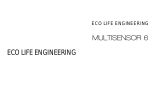Page is loading ...

MOTE.
Oomi MOTE is an intelligent Z-Wave® remote controller that mounted
on a wall. It has 4 touch buttons that you can easily control the Z-Wave
devices in your home network via touching, long pressing or sliding
the button areas.
Its surface has a RGB LED to indicate the button actions also
accompanied by touch beep and vibration.
The MOTE is also a security Z-Wave device and supports Over The
Air (OTA) feature for the products rmware upgrade.
Familiarize yourself with your MOTE.
Quick start. Advanced.
1.
2.
Installing your MOTE.
Adding your MOTE to your Z-Wave network.
Attach your MOTE to its Back Mounting plate.
Send a wake up notification.
Removing your MOTE from a Z-Wave network.
Security or Non-security feature of your MOTE in Z-wave network.
Advanced Parameter Configurations.
1.
2.
Let your Z-Wave primary controller/gateway enter into pairing/
inclusion mode.
Take your MOTE near to your primary controller.
With your MOTE added to the Z-Wave network. It’s now time to insert
the main unit into the corresponding Back Mount plate.
Put the main unit in the top-left direction on the Back Mounting, and
then push the MOTE into the Back Mounting Plate, the MOTE will
be attracted by the magnets on the Back Mount plate, as the gure
below shows.
With your MOTE now working as a part of your smart home, you’ll
be able to configure it from your home control software or phone
application. Please refer to your software’s user guide for precise
instructions on conguring the MOTE to your needs.
With your mounting plates prepared to hold each component of your
MOTE, it’s time to add it to your Z-Wave network.
In order to send your MOTE new conguration commands from your
Z-Wave controller or gateway, it will need to be woken up.
Remove your MOTE unit from its Back Mounting Plate, press and
hold the Action Button for 3 seconds(the buzzer chirp once and
the orange LED will be ON) on the back of the MOTE unit and then
release it. This will trigger and send a wake up notication command
to your controller/gateway, then your MOTE will wake up for 10
minutes and the orange LED will fast blink while it is awake (if the
MOTE does not receive the Wake Up No More Info from the primary
Controller).
Your MOTE can be removed from your Z-Wave network at any time.
You'll need to use your Z-Wave network's main controller/gateway.
To do this, please refer to the part of their respective manuals that tell
you how to remove devices from your network.
1.
2.
3.
4.
Put your primary controller into device removal mode.
Unlock your MOTE from the Back Mount plate and take the MOTE
unit near to your primary controller.
Press the Action Button on your MOTE.
If your MOTE is successfully removed from the Z-Wave network,
the LED will become a colourful gradient for a few seconds and
then turn off. If the removing was unsuccessful, the red LED will be
solid for 2 seconds and then turn off, repeat the above steps.
Not all gateways will allow you to further configure your Z-Wave
devices, but in the case that your gateway does allow it, the MOTE
Touch beep
This will enable or disable the sound effects when you press or touch
the sensing area. By default, this is enabled.
Parameter 1 [1 byte]
0: Disable
1: Enable
Note: You can also enable or disable the sound effects via pressing
and holding the Action Button for 12 seconds (the buzzer chirp once
and the red LED will fast blink) and then release.
Touch vibration
This will enable or disable the vibration effects when you press or
touch the sensing area. By default, this is enabled.
Parameter 2 [1 byte]
0: Disable
1: Enable
Note: You can also enable or disable the vibration effects via pressing
and holding the Action Button for 17 seconds (the buzzer chirp once
and the red LED will be solid) and then release.
Including MOTE as a non-secure device:
If you want your MOTE as a non-security device in your Z-wave
network, you just need to press the Action Button once on MOTE
when you use a controller/gateway to add/include it. The green LED
will be on for 2 seconds and then the orange LED will fast blink for
10 minutes (if the MOTE does not receive the Wake Up No More
Info command from primary Controller) to indicate the inclusion is
successful.
Including MOTE as a secure device:
In order to take full advantage of all functionality the MOTE, you may
want your MOTE is a security device that uses secure/encrypted
message to communicate in Z-wave network, so a security enabled
controller/gateway is needed for the MOTE to be used as a security
device. You need to press the MOTE’s Action Button 2 times within
1 second when your security controller/gateway starts the network
inclusion. The blue LED will be on for 2 seconds and then the orange
LED will fast blink for 10 minutes (if the MOTE does not receive the
Wake Up No More Info command from primary Controller) to indicate
the inclusion is successful.
Selecting a place or wall in your home to afx your MOTE’s Back
Mount plate.
Using the Double-sided tap, wipe the two surfaces clean of any oil
or dust with a damp towel. When the surface has completely dried,
peel one side of the tape back and attach it to the corresponding
section on the rear side of the Back Mounting Plate.
Advanced functions.
MOTE
1
2
345
1.
2.
3.
4.
MOTE
Back-Mount plate
Double-Sided tape
Micro USB cable
① ②
③④
RGB LED
Button 1
Button 3
Button 2
Button 4
Magnet
Magnet
Micro USB port
Action Button
Main unit (Front)
Main unit (Back) Back-Mount plate
Magnet
Note: When the MOTE is placed on somewhere, keep the glass
button surface upward direction and no other physical surface or
desktop contact with the glass button surface to avoid false triggering
and battery consumption.
Press the Action Button once on your MOTE, the LED will blink with
green color.
If your MOTE has been successfully added to your Z-Wave
network, its green LED will be solid for 2 seconds and then off. If
the adding was unsuccessful and the red LED will be solid for 2
seconds and then off, repeat the above steps.
3.
4.
has some available parameter configurations that will allow you to
congure it further to your liking.
NFC

Model number: FT130.
Power supply: Rechargeable lithium battery, 3.7 V, 640mAh.
Battery charger input: Micro USB port, DC 5V±0.5V, max 1A.
Operating temperature: 0°C to 40°C.
Relative humidity: 8% to 80%.
Technical Specications
Warranty.
THE MANUFACTURER IS NOT RESPONSIBLE FOR ANY RADIO OR
TV INTERFERENCE CAUSED BY UNAUTHORIZED MODIFICATIONS
TO THIS EQUIPMENT.SUCH MODIFICATIONS COULD VOID THE
USER’S AUTHORITY TO OPERATE THE EQUIPMENT.
STORE INDOORS WHEN NOT IN USE. SUITABLE FOR DRY
LOCATIONS. DO NOT IMMERSE IN WATER. NOT FOR USE WHERE
DIRECTLY EXPOSED TO WATER.
This device complies with Part 15 of the FCC Rules. Operation is
subject to the following two conditions:
This device may not cause harmful interference, and
This device must accept any interference received, including
interference that may cause undesired operation. This equipment
has been tested and found to comply with the limits for a Class B
digital device, pursuant to part 15 of the FCC Rules. These limits
are designed to provide reasonable protection against harmful
interference in a residential installation. This equipment generates,
uses and can radiate radio frequency energy and, if not installed
and used in accordance with the instructions, may cause harmful
1
2
Reorient or relocate the receiving antenna.
Increase the separation between the equipment and receiver.
Connect the equipment into an outlet on a circuit different from
that to which the receiver is connected.
Consul the dealer or an experienced radio/TV technician for help.
Do not dispose of electrical appliances as unsorted municipal waste,
use separate collection facilities.
Contact your local government for information regarding the collection
systems available.
Warning
Certifications (regional):
Z-Wave and Z-Wave Plus are
registered trademarks of Sigma
Designs and its subsidiaries in the
United States and other countries
FCC ID: XBAFT130
Your MOTE has a internal rechargeable lithium battery that will allow
you to charge it when it is in low battery. The charger’s output should
be a micro USB terminal with the specication of output DC 5V/1A.
When the MOTE is in charge state, the orange LED will be on. If the
orange LED is off and the green LED remains on, then it indicates that
the battery charge is complete.
Note: When the MOTE is in low battery, you will see the orange LED
will blink when you touch the control buttons. Otherwise, if the blue
LED blinks when touching the buttons, which means the battery is in
normal level.
The MOTE also supports sliding control, when the parameter 4 is
set to 3, you can slide up or down on the button area to control the
dimmer device.
Your MOTE has inbuilt a NFC module. In order to take full advantage
of the NFC feature, the Oomi’s Touch panel is needed. When you
take the Touch panel near to the NFC point of MOTE, you will see
If you are in need of any technical support during or subsequent to
your products’ warranty, please get in touch with our support team via
http://aeotec.com/support. The Company you bought this product
from has also guaranteed to assist you with any of your support
needs, and you can also contact them for accordingly.
This guarantee made by the company who you purchased the
product from includes the transfer of Aeon Labs’ full warranty to that
Company. They’ve guaranteed that they’ll be able to assist you, the
Customer, with all technical support and repair needs on our behalf.
Aeon Labs warrants to the original purchaser of Products, that is
the Company who you have purchased from, that for the Warranty
Period (as defined below), the Products will be free from material
defects in materials and workmanship. The foregoing warranty is
subject to the proper installation, operation and maintenance of the
Products in accordance with installation instructions and the operating
manual supplied. Warranty claims must be made to the Company
who you have purchased from in writing within thirty (30) days of the
manifestation of a problem.
Aeon Labs' sole obligation under the foregoing warranty is, at Aeon
Labs' option, to repair, replace or correct any such defect that was
present at the time of delivery, or to remove the Products and to
refund the purchase price to Company.
The Warranty Period begins on the date the Products is delivered
and continues for 12 months. Any repairs under this warranty must
be conducted by an authorized Aeon Labs service representative
and under Aeon Labs' RMA policy. Any repairs conducted by
unauthorized persons shall void this warranty.
Excluded from the warranty are problems due to accidents, acts of
God, civil or military authority, civil disturbance, war, strikes, res, other
catastrophes, misuse, misapplication, storage damage, negligence,
electrical power problems, or modification to the Products or its
components.
Aeon Labs does not authorize any person or party to assume
or create for it any other obligation or liability in connection with
the Products except as set forth herein. Aeon Labs will pass on
to Company all manufacturers’ Material warranties to the extent
that they are transferable, but will not independently warrant any
Material. Company will assist Customer with all warranty, repair,
return and technical support needs, Company must prepay shipping
and transportation charges for returned Products, and insure the
shipment or accept the risk of loss or damage during such shipment
and transportation. Aeon Labs will ship the repaired or replacement
products to Company freight prepaid.Customer and Company shall
indemnify, defend, and hold Aeon Labs and Aeon Labs' affiliates,
shareholders, directors, ofcers, employees, contractors, agents and
other representatives harmless from all demands, claims, actions,
causes of action, proceedings, suits, assessments, losses, damages,
liabilities, settlements, judgments, nes, penalties, interest, costs and
expenses (including fees and disbursements of counsel) of every kind
(i) based upon personal injury or death or injury to property to the
extent any of the foregoing is proximately caused either by a defective
product (including strict liability in tort) or by the negligent or willful acts
or omissions of Customer or its ofcers, employees, subcontractors
or agents, and/or (ii) arising from or relating to any actual or alleged
infringement or misappropriation of any patent, trademark, mask
work, copyright, trade secret or any actual or alleged violation of any
other intellectual property rights arising from or in connection with the
products, except to the extent that such infringement exists as a result
of Aeon Labs' manufacturing processes.
IN NO EVENT SHALL AEON LABS BE LIABLE FOR ANY INDIRECT,
INCIDENTAL, PUNITIVE, SPECIAL OR CONSEQUENTIAL
DAMAGES, OR DAMAGES FOR LOSS OF PROFITS, REVENUE,
OR USE INCURRED BYCUSTOMER, COMPANY OR ANY THIRD
PARTY, WHETHER IN AN ACTION IN CONTRACT, OR TORT,
OR OTHERWISE EVENIF ADVISED OF THE POSSIBILITY OF
SUCH DAMAGES. AEON LABS' LIABILITY AND CUSTOMER'S
EXCLUSIVE REMEDY FOR ANY CAUSE OF ACTION ARISING IN
CONNECTION WITH THIS AGREEMENT OR THE SALE OR USE OF
THE PRODUCTS, WHETHER BASED ON NEGLIGENCE, STRICT
LIABILITY, BREACH OF WARRANTY, BREACH OF AGREEMENT,
OR EQUITABLE PRINCIPLES, IS EXPRESSLY LIMITED TO, AT
AEON LABS' OPTION, REPLACEMENT OF, OR REPAYMENT OF
THE PURCHASE PRICE FOR THAT PORTION OF PRODUCTS
WITHRESPECT TO WHICH DAMAGES ARE CLAIMED. ALL
CLAIMS OF ANY KIND ARISING IN CONNECTION WITH THIS
AGREEMENT OR THE SALE OR USE OF PRODUCTS SHALL BE
DEEMED WAIVED UNLESS MADE IN WRITING WITHIN THIRTY
(30) DAYS FROM AEON LABS' DELIVERY, OR THE DATE FIXED
FOR DELIVERY IN THE EVENT OF NONDELIVERY. THE INDEMNITY
AND WARRANTY IN ABOVE ARE EXCLUSIVE AND IN LIEU OF ALL
OTHER INDEMNITIES OR WARRANTIES, WHETHER EXPRESS
OR IMPLIED, INCLUDING THE IMPLIED WARRANTIES OF
MERCHANTABILITY AND FITNESS FOR A PARTICULAR PURPOSE.
7
6
FCC NOTICE (for USA)
Dimmer control via sliding the button area.
Your MOTE’s battery.
NFC function of your MOTE.
Slide direction
1.
2.
3.
Press and hold the Action button (20 seconds).
The LED should blink between green, purple, then red which will
flash rapidly until a green LED becomes solid for 2 seconds to
indicate a successful factory reset.
Let go of the Action Button.
Association table of the control buttons.
The MOTE supports 9 association groups, all control buttons can
activate the configured scenes via sending the Central Scene
Notications to primary controller/gateway (In association group 1).
Every control button also can send the control commands to control
the devices in the other association groups, see the table below:
Association
Group
Control
Button
Control
commands
Description
1
(Lifeline)
Button 1
to 4
Central Scene
Notication
Central Scene control via
Button 1 to 4
2Button 1 Basic Set On/Off control via Button 1
3Button 1 Multilevel
Switch Set
Dimmer control via Button
1
4Button 2 Basic Set On/Off control via Button 2
5Button 2 Multilevel
Switch Set
Dimmer control via Button
2
6Button 3 Basic Set On/Off control via Button 3
7Button 3 Multilevel
Switch Set
Dimmer control via Button
3
8Button 4 Basic Set On/Off control via Button 4
9Button 4 Multilevel
Switch Set
Dimmer control via Button
4
NFC operating distance: Maximum 30mm.
Operating distance: Up to 394 feet/120 metres outdoors.
interference to radio communications. However, there is no guarantee
that interference will not occur in a particular installation. If this
equipment does cause harmful interference to radio or television
reception, which can be determined by turning the equipment off and
on, the user is encouraged to try to correct the interference by one or
more of the following measures:
light purple LED dims on and then off, at the same time, the product
information is read out from MOTE via NFC communication and then
displayed on the Touch panel’s screen.
If your MOTE is powered on by battery or USB adapter, it will send
out a Node information frame to start the inclusion/exclusion when
the Touch panel touches your MOTE. The Touch panel’s screen will
pop up a notication message to let you know whether the inclusion/
exclusion is successful or not. If the MOTE is included into your Touch
panel, you will see the MOTE icon on the Touch panel.
Resetting your MOTE.
If at some stage, your primary controller is missing or inoperable, you
may wish to reset all of your MOTE’s settings to their factory defaults.
To do this, follow the steps below:

Association information Configuration parameters information
/