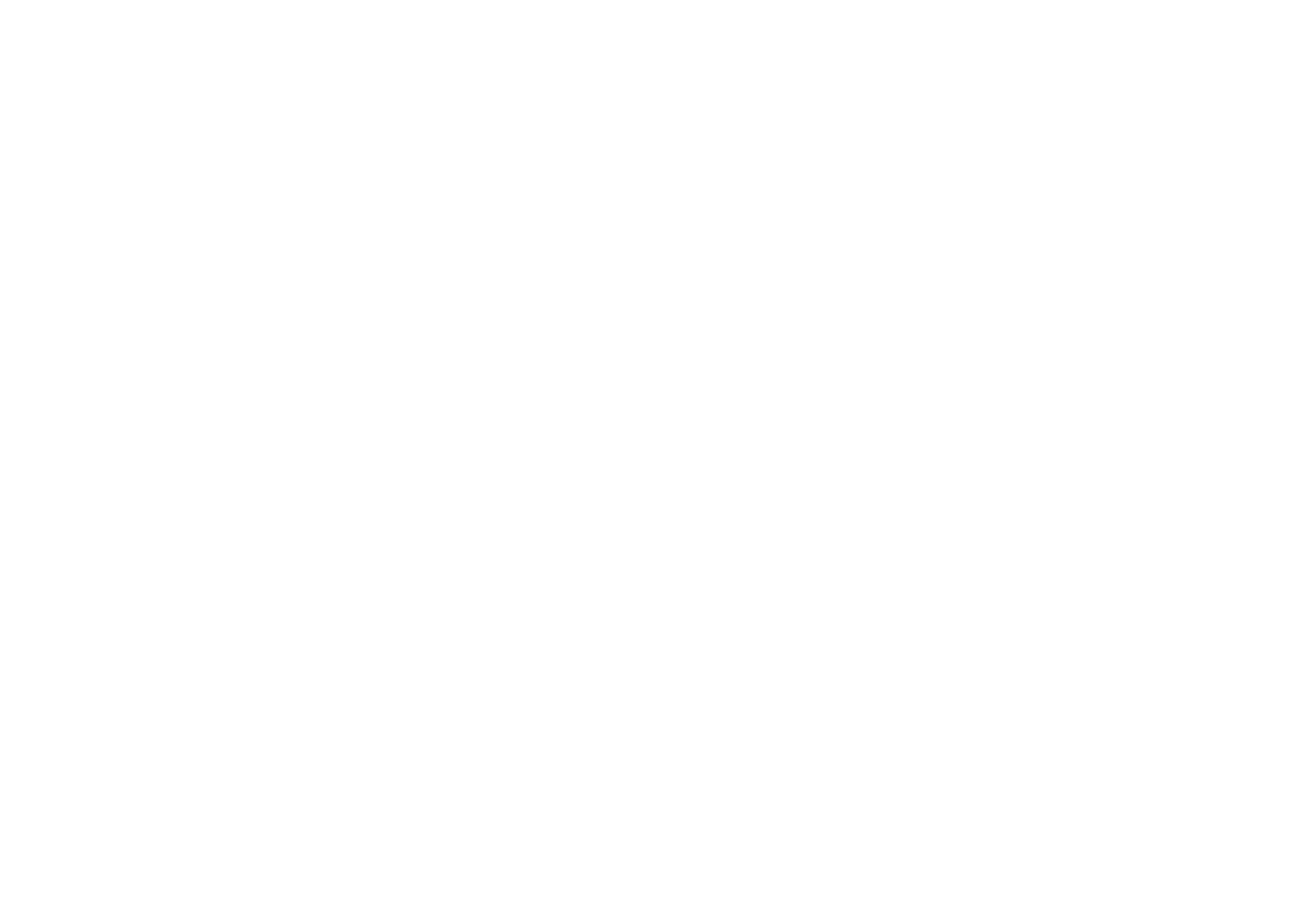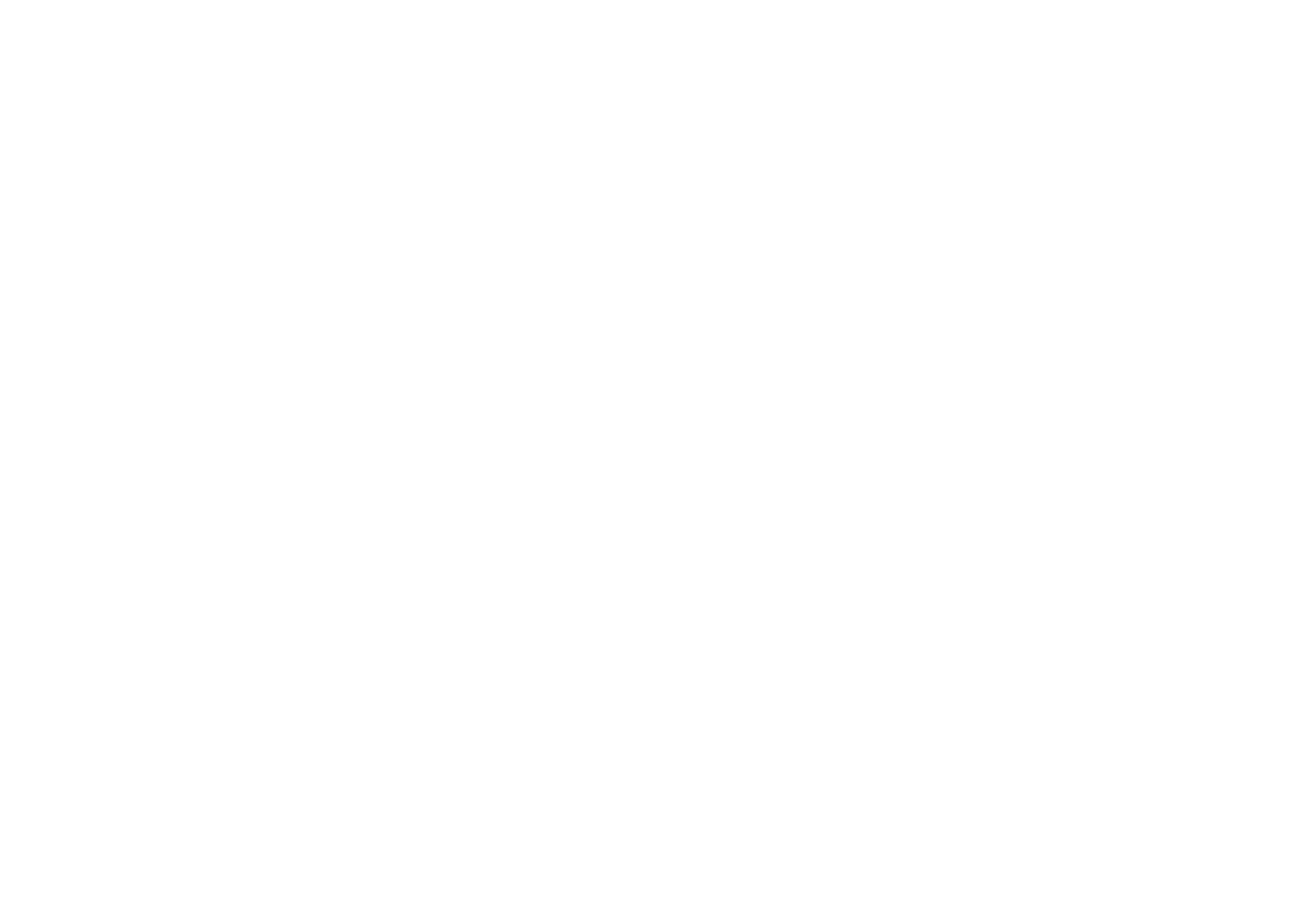
Contents
Get Started ·············································································· 1
About This Guide ······································································2
Introduction to Deco App ····················································3
Set Up Your Deco Network ·················································4
Network ···················································································· 8
Create a New Network ···························································9
Switch Between Deco Networks ··································11
Monitor Your Deco Network ············································13
Manage Your Decos ····························································· 14
Add More Decos ····································································15
Replace Main Deco ······························································16
Manage Network Clients ···················································17
Protect Your Network with HomeShield Pro ···········20
Smart Home ··········································································21
Add Smart Devices ······························································22
Quickly Do Tasks with Shortcut ····································· 23
Automate Your Smart Devices ·······································25
Parental Controls ·································································27
Control Online Time and Content·································28
Monitor the Internet Usage ··············································30
Owner and Managers ·························································31
Add Managers ·········································································32
Set Privileges for Managers ···········································33
Change Account Information ········································34
Change Network Owner ····················································35
More Features ······································································36
Test Features at the Deco Lab ·······································37
Check Network Reports ····················································38
Block/Unblock Specic Devices ··································39
QoS ·······························································································40
Change Wi-Fi Settings ························································41
Create a Guest Network ····················································43
Create a IoT Network ···························································45
WPS ······························································································46
Change Internet Settings ·················································47