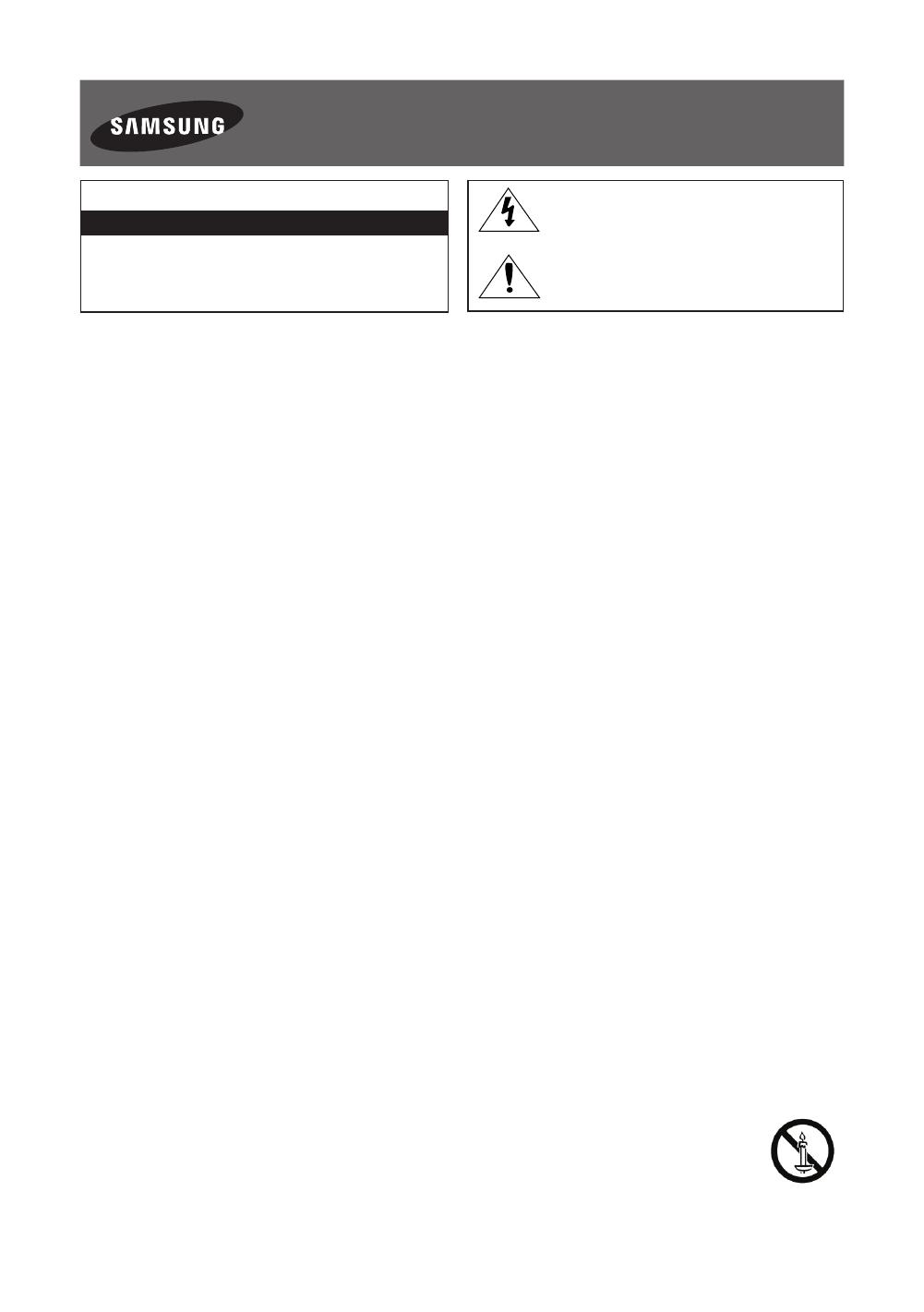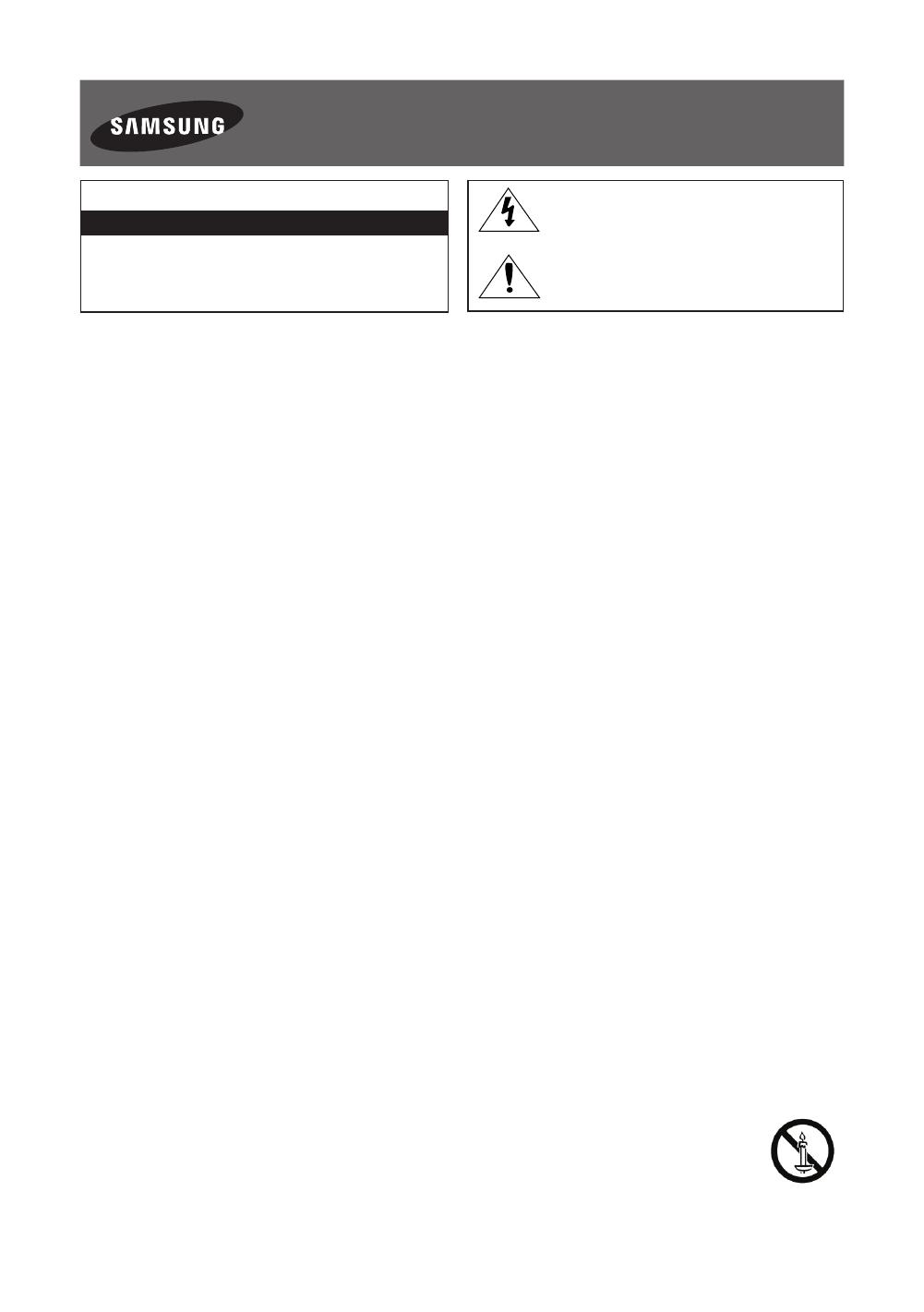
Français - 2
Avertissement! Consignes de sécurité importantes
(Avant toute installation de votre produit Samsung, veuillez lire les sections
correspondant aux inscriptions qui figurent sur ce dernier.)
ATTENTION
RISQUE D'ELECTROCUTION-NE PAS OUVRIR
ATTENTION: POUR REDUIRE LES RISQUES D'ELECTROCUTION,
NE RETIREZ PAS LE COUVERCLE (NI LE PANNEAU ARRIERE).
AUCUNE DES PIECES SITUEES A L'INTERIEUR DU PRODUIT
NE PEUT ETRE REPAREE PAR L'UTILISATEUR. POUR TOUT
DEPANNAGE, ADRESSEZ-VOUS A UN SPECIALISTE.
Ce symbole indique que ce produit est alimenté
par haute tension. Il est dangereux de toucher la
moindre pièce située à l'intérieur de ce produit.
Ce symbole vous prévient qu'une documentation
importante relative au fonctionnement et à
l'entretien est fournie avec le produit.
Les fentes et les ouvertures aménagées dans le boîtier ainsi qu'à l'arrière et au-dessous de l'appareil assurent la ventilation de ce dernier. Afin de
garantir le bon fonctionnement de l'appareil et éviter les risques de surchauffe, ces fentes et ouvertures ne doivent être ni obstruées ni couvertes.
- Ne placez pas l'appareil dans un environnement clos tel qu'une bibliothèque ou une armoire encastrée, sauf si une ventilation adéquate
est prévue.
- Ne placez pas l'appareil à proximité ou au-dessus d'un radiateur ou d'une résistance de chauffage, ni dans un endroit exposé à la
lumière directe du soleil.
- Ne placez aucun récipient d'eau (vases, etc.) sur l'appareil, car cela entraîne un risque d'incendie ou de décharge électrique.
N'exposez pas l'appareil à la pluie et ne le placez pas à proximité d'une source d'eau, par exemple, une baignoire, un lavabo, un évier, un bac
de lavage, un sous-sol humide, une piscine, etc. Si l'appareil vient à être mouillé par accident, débranchez-le et contactez immédiatement un
revendeur agréé. Veillez à débrancher le cordon d'alimentation de la prise avant de nettoyer l'appareil.
Cet appareil peut fonctionner sur piles. Dans un souci de préservation de l'environnement, la réglementation locale prévoit peut-être des mesures
spécifiques de mise au rebut des piles usagées. Veuillez donc contacter les autorités compétentes afin d'obtenir des informations sur la mise au
rebut ou le recyclage des piles.
Evitez de surcharger les prises murales, les rallonges et les adaptateurs, car cela entraîne un risque d'incendie ou de décharge électrique.
Les cordons d'alimentation doivent être déroulés de sorte qu'aucun objet placé sur ou contre eux ne les chevauche ou les pince. Accordez une
attention particulière aux cordons au niveau de l'extrémité des fiches, des adaptateurs et de la sortie de l'appareil.
En cas d'orage, ou bien lorsque vous vous absentez ou n'utilisez pas votre appareil pendant une longue période, débranchez celui-ci de la prise
murale et débranchez également l'antenne ou le connecteur au réseau câblé. Ces précautions éviteront que l'appareil ne soit endommagé par la
foudre ou par des surtensions.
Avant de raccorder le cordon d'alimentation CA à la prise de l'adaptateur CC, vérifiez que la tension indiquée sur ce dernier correspond bien à la
tension délivrée par le réseau électrique local.
N'insérez jamais d'objet métallique dans les parties ouvertes de cet appareil: vous risqueriez de recevoir une décharge électrique.
Afin d'éviter tout risque d'électrocution, ne mettez jamais les doigts à l'intérieur de l'appareil. Seul un technicien qualifié est habilité à ouvrir cet
appareil.
Veillez à enfoncer le cordon d'alimentation jusqu'à ce qu'il soit inséré correctement. Lorsque vous retirez le cordon d'alimentation, veillez à tenir la
fiche d'alimentation quand vous retirez la fiche de la prise. Ne touchez pas le cordon d'alimentation si vous avez les mains mouillées.
Si l'appareil ne fonctionne pas normalement, en particulier s'il émet des odeurs ou des sons anormaux, débranchez-le immédiatement et
contactez un revendeur ou un centre de dépannage agréé.
Si vous prévoyez de ne pas utiliser le téléviseur ou de vous absenter de chez vous pendant une période prolongée, veillez à retirer la fiche
d'alimentation de la prise (en particulier si des enfants, des personnes âgées ou des personnes handicapées restent seuls à la maison).
- L'accumulation de poussière peut amener le cordon d'alimentation à produire des étincelles et de la chaleur ou l'isolation à se détériorer,
entraînant un risque de fuite électrique, d'électrocution et d'incendie.
Contactez un centre de service agréé si l'appareil est destiné à une installation dans des endroits exposés à la poussière, à des températures
faibles ou élevées, à une forte humidité, à des substances chimiques et s'il a été prévu pour fonctionner 24/24heures, comme dans des
aéroports, des gares ferroviaires, etc. Le non-respect de ce qui précède peut gravement endommager le téléviseur.
N'utilisez que des prises correctement reliées à la terre.
Une mise à la terre incorrecte peut entraîner des électrocutions ou endommager l'appareil (appareils de classeI uniquement).
Pour débrancher l'appareil du secteur, la fiche doit être retirée de la prise secteur, raison pour laquelle la fiche secteur doit être accessible à tout
moment.
Ne laissez pas des enfants se suspendre à l'appareil.
Rangez les accessoires (batterie, etc.) dans un endroit hors de portée des enfants.
N'installez pas l'appareil à un endroit instable, comme sur une étagère bancale, sur une surface inclinée ou à un endroit exposé à des vibrations.
Evitez de laisser tomber le produit ou de lui faire subir des chocs. Si le produit est endommagé, débranchez le cordon d'alimentation et
contactez un centre de service.
Retirez le cordon d'alimentation de la prise de courant et nettoyez le produit à l'aide d'un chiffon sec. N'utilisez aucune substance chimique, telle
que la cire, le benzène, l'alcool, des solvants, des insecticides, des désodorisants, des lubrifiants ou des détergents. Ces substances peuvent
altérer l'aspect du produit ou effacer les imprimés se trouvant sur celui-ci.
L'appareil ne doit pas être exposé aux gouttes ou aux éclaboussures.
Ne vous débarrassez pas des piles en les faisant brûler.
Les piles ne doivent pas être court-circuitées, démontées ou subir de surchauffe.
Le remplacement incorrect de la batterie entraîne un risque d'explosion. Ne la remplacez que par une batterie du même type.
ATTENTION: POUR EVITER TOUT RISQUE D'INCENDIE, TENEZ TOUJOURS CE PRODUIT A DISTANCE DES BOUGIES OU
AUTRES FLAMMES OUVERTES.
* Les schémas et illustrations contenus dans ce manuel de l'utilisateur sont fournis uniquement à titre de référence. L'aspect réel du produit peut
être différent. La conception et les spécifications du produit sont susceptibles d'être modifiées sans préavis.
[UH5500-SH]BN68-06045A-01L04.indb 2 2014-05-20 5:55:32