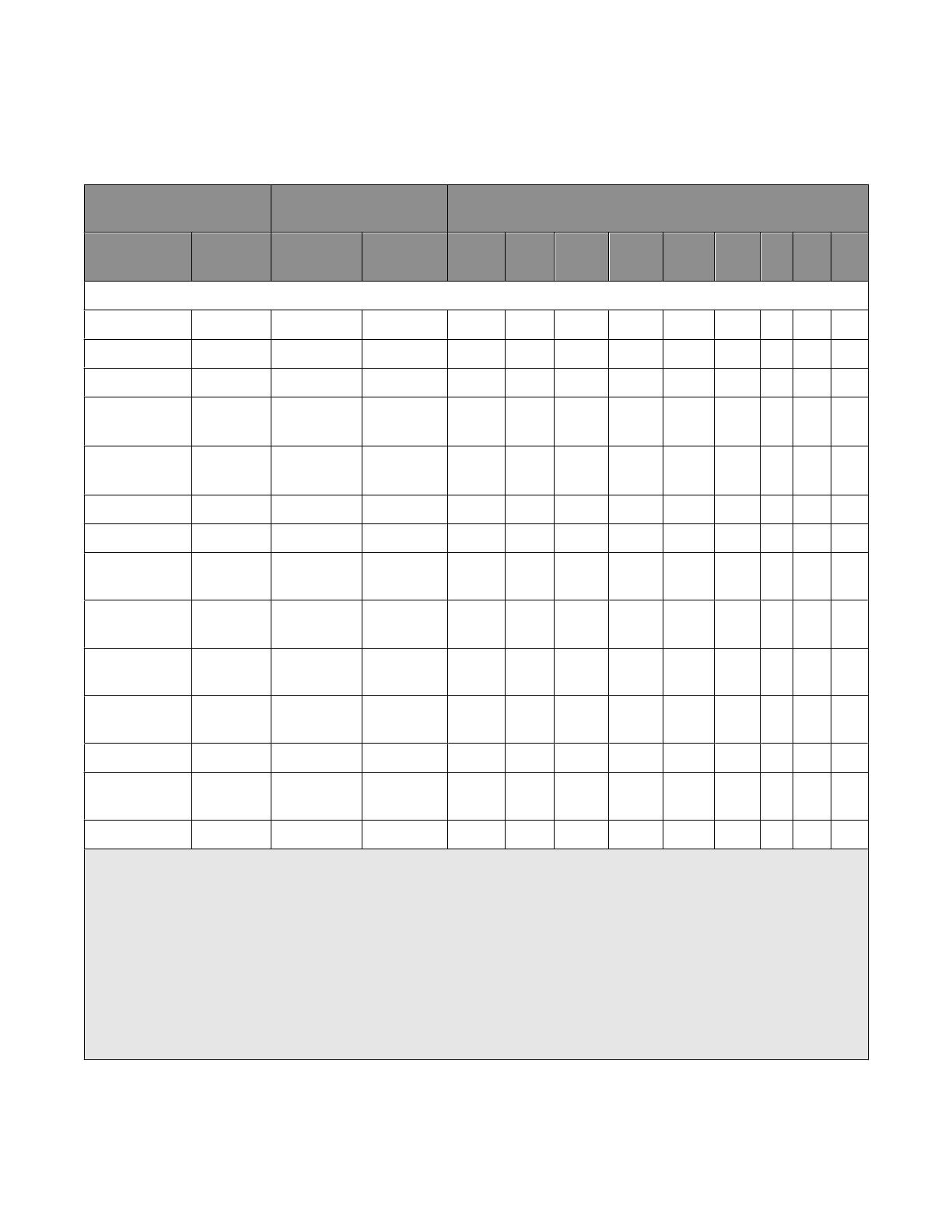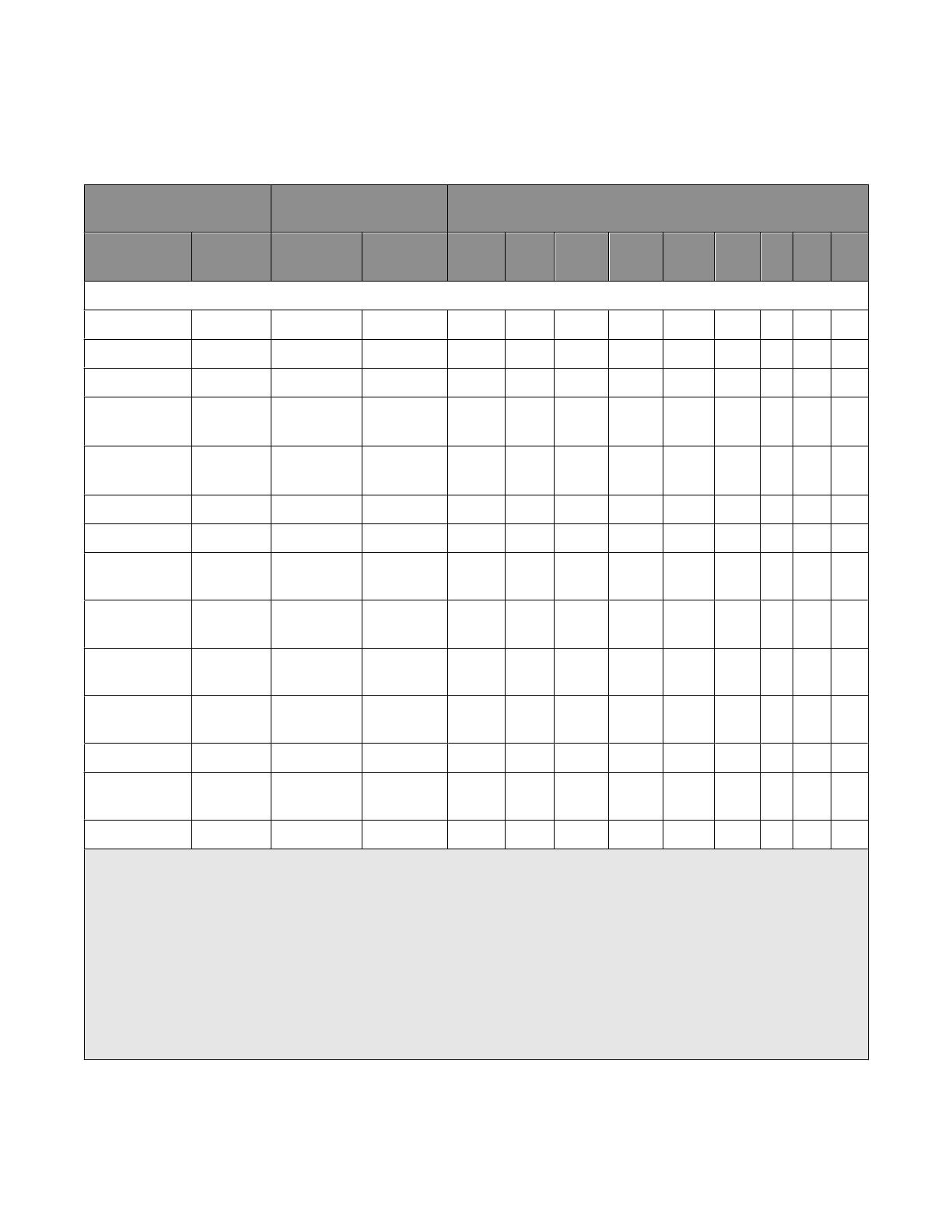
Supported paper and envelope dimensions
The following table lists the page sizes and print area dimensions for all supported paper and envelope sizes. For more
information about the printable areas and logical pages for PCL emulation, see “Printable areas” on page 9.
Selection Paper/envelope
dimensions
Dimensions by area (pels)
1
Page size
parameters
2
Name mm inches A B C D E F G H I
Paper
2, 602 Letter 216 x 279 8.5 x 11 5100 6600 4800 6360 150 120 0 100 100
3, 603 Legal 216 x 356 8.5 x 14 5100 8400 4800 8160 150 120 0 100 100
12, 45, 612 JIS B5 182 x 257 7.2 x 10.1 4300 6070 4000 5830 150 120 0 100 100
26, 626 A4
(198 mm)
3
210 x 297 8.3 x 11.7 4960 7014 4676 6778 142 118 0 80 100
26, 626 A4
(203 mm)
3
210 x 297 8.3 x 11.7 4960 7014 4800 6778 80 118 0 80 100
1,601 Executive 184 x 267 7.5 x 10.5 4350 6300 4050 6060 150 120 0 100 100
13, 613 A5 148 x 210 5.8 8.27 3496 4960 3196 4720 142 118 0 100 100
300 Oficio
(Mexico)
216 x 340 8.5 x 13.4 5100 8040 4800 7800 150 120 0 100 100
46 JIS B4 257 x 364 10.12 x 14.3
3
6070 8600 5786 8364 142 118 0 100 100
27 A3 297 x 420 11.69 x 16.5
4
7014 9920 6730 9684 142 118 0 100 100
6 or 11 11 x 17 279.4 x 431.
8
11.69 x 16.5
4
6600 1200 6300 9960 150 120 0 100 100
4 or 10 Folio 216 x 330 8.5 x 13 5100 7800 4800 7560 150 120 0 100 100
15 Statement 139.7 X
215.9
5.5 x 8.5 3300 5100 3000 4860 150 120 0 100 100
24 A6 148 x 105 5.8 x 41 2480 3496 2199 3260 142 118 0 100 100
1
Pel dimensions are for 600 dpi.
2
Page Size Parameters are explained in the Page Control table in the PCL chapter in the Printer Language and Interfaces
Technical Reference.
3
The width of the logical page for A4 paper can be changed from the printer control panel or your software application.
4
For the Universal paper size, the area dimensions are listed in pel ranges.
5
Paper ID 99 will be supported for backward compatibility with other Lexmark printers. Paper ID 99 has the same logical
paper size as ID 100 (compatible with HP LaserJet 5Si/5SiMx) but is 8 pels wider than the Lexmark 4039.
Note: The explanation of the printable area assumes the Print Area menu item is set to Normal. For more information, see
“Print Area Menu Item” in the PCL chapter in the Printer Language and Interfaces Technical Reference.
Printer Control Language (PCL) page formatting
10