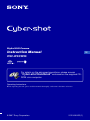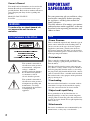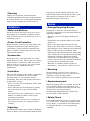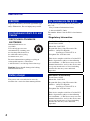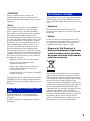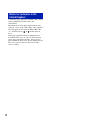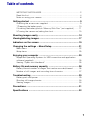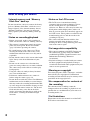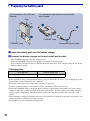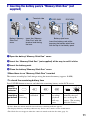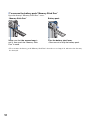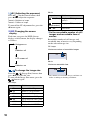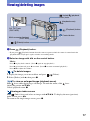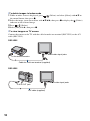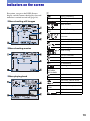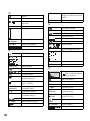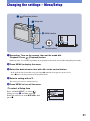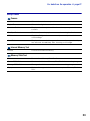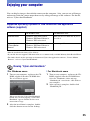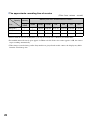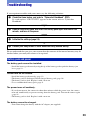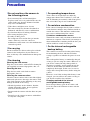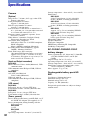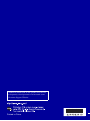Sony CYBER-SHOT DSC-W55 is a digital still camera with advanced features that make it easy to capture stunning images. With its 10.1-megapixel resolution, you can take sharp and detailed photos, while the 4x optical zoom lens allows you to get closer to your subjects without losing any quality. The camera also features a 2.5-inch LCD screen, making it easy to frame and view your shots.
The DSC-W55 is also packed with features that make it easy to use, even for beginners. The Intelligent Auto mode automatically adjusts the camera's settings for the best possible results, so you can just point and shoot without worrying about anything else. The camera also has a variety of scene modes that are optimized for different types of photography, such as portraits, landscapes, and night scenes.
Sony CYBER-SHOT DSC-W55 is a digital still camera with advanced features that make it easy to capture stunning images. With its 10.1-megapixel resolution, you can take sharp and detailed photos, while the 4x optical zoom lens allows you to get closer to your subjects without losing any quality. The camera also features a 2.5-inch LCD screen, making it easy to frame and view your shots.
The DSC-W55 is also packed with features that make it easy to use, even for beginners. The Intelligent Auto mode automatically adjusts the camera's settings for the best possible results, so you can just point and shoot without worrying about anything else. The camera also has a variety of scene modes that are optimized for different types of photography, such as portraits, landscapes, and night scenes.




















-
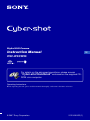 1
1
-
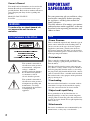 2
2
-
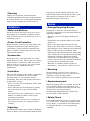 3
3
-
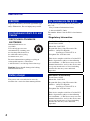 4
4
-
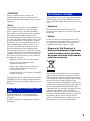 5
5
-
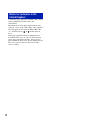 6
6
-
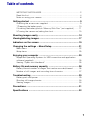 7
7
-
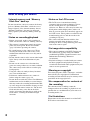 8
8
-
 9
9
-
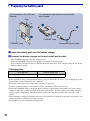 10
10
-
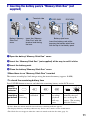 11
11
-
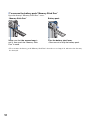 12
12
-
 13
13
-
 14
14
-
 15
15
-
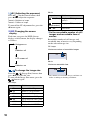 16
16
-
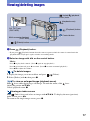 17
17
-
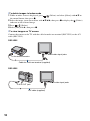 18
18
-
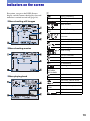 19
19
-
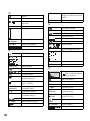 20
20
-
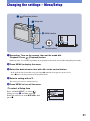 21
21
-
 22
22
-
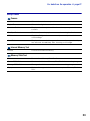 23
23
-
 24
24
-
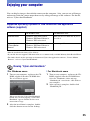 25
25
-
 26
26
-
 27
27
-
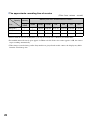 28
28
-
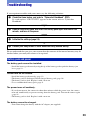 29
29
-
 30
30
-
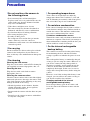 31
31
-
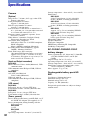 32
32
-
 33
33
-
 34
34
-
 35
35
-
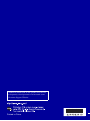 36
36
Sony CYBER-SHOT DSC-W55 Owner's manual
- Type
- Owner's manual
- This manual is also suitable for
Sony CYBER-SHOT DSC-W55 is a digital still camera with advanced features that make it easy to capture stunning images. With its 10.1-megapixel resolution, you can take sharp and detailed photos, while the 4x optical zoom lens allows you to get closer to your subjects without losing any quality. The camera also features a 2.5-inch LCD screen, making it easy to frame and view your shots.
The DSC-W55 is also packed with features that make it easy to use, even for beginners. The Intelligent Auto mode automatically adjusts the camera's settings for the best possible results, so you can just point and shoot without worrying about anything else. The camera also has a variety of scene modes that are optimized for different types of photography, such as portraits, landscapes, and night scenes.
Ask a question and I''ll find the answer in the document
Finding information in a document is now easier with AI