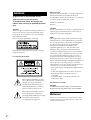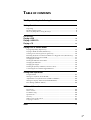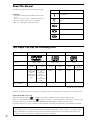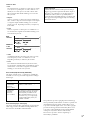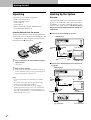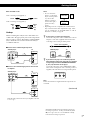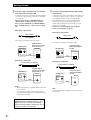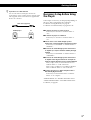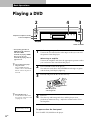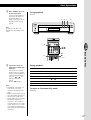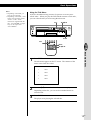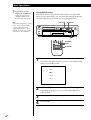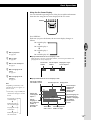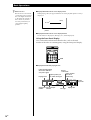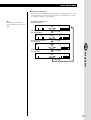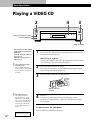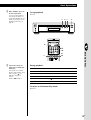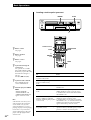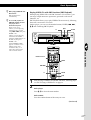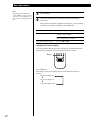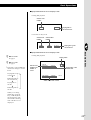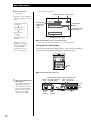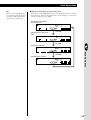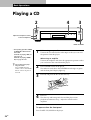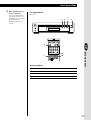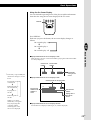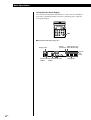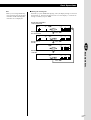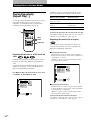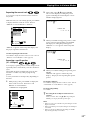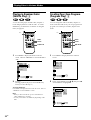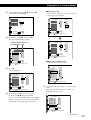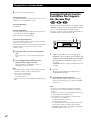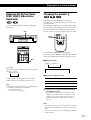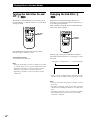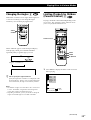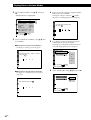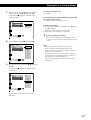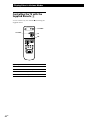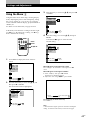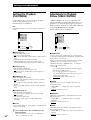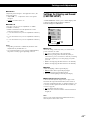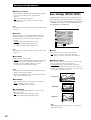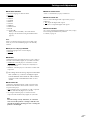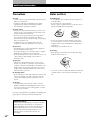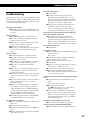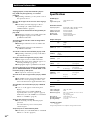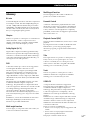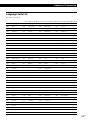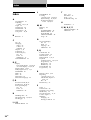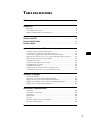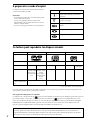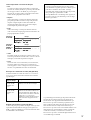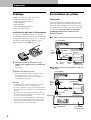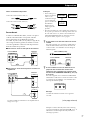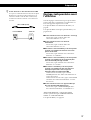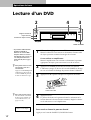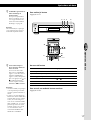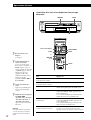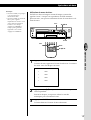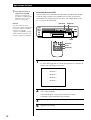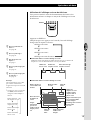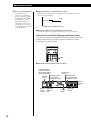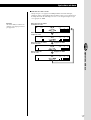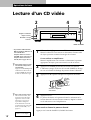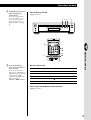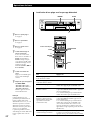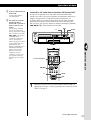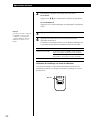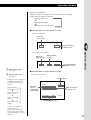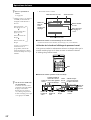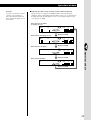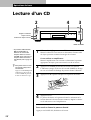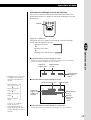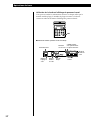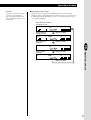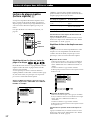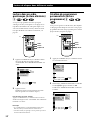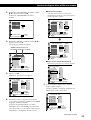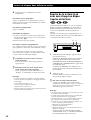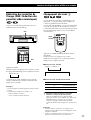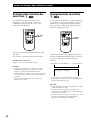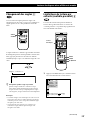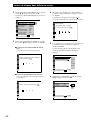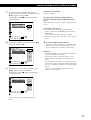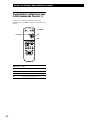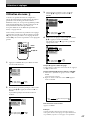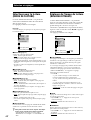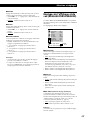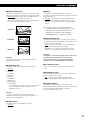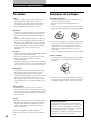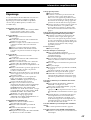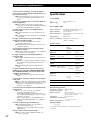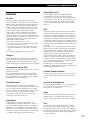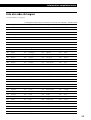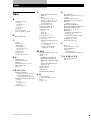3-859-359-14 (1)
CD/DVD Player
Operating Instructions
Mode d'emploi
EN
F
C2
C2
1997 by Sony Corporation
DVP-S7000

2
EN
WARNING
To prevent fire or shock hazard, do not
expose the unit to rain or moisture.
To avoid electrical shock, do not open the
cabinet. Refer servicing to qualified personnel
only.
CAUTION
The use of optical instruments with this product will
increase eye hazard. As the laser beam used in this
CD/DVD Player is harmful to eyes, do not attempt
disassemble the cabinet.
Refer servicing to qualified personnel only.
This label is located on the Laser protective housing
inside the enclosure.
For customers in the U.S.A.
This symbol is intended to alert the
user to the presence of uninsulated
“dangerous voltage” within the
product’s enclosure that may be of
sufficient magnitude to constitute a
risk of electric shock to persons.
This symbol is intended to alert the
user to the presence of important
operating and maintenance (servicing)
instructions in the literature
accompanying the appliance.
Owner’s Record
The model and serial numbers are located at the rear of
the unit. Record the serial number in the space
provided below. Refer to them whenever you call upon
your Sony dealer regarding this product.
Model No. DVP-S7000
Serial No.______________
CAUTION
You are cautioned that any change or modifications not
expressly approved in this manual could void your
authority to operate this equipment.
NOTE:
This equipment has been tested and found to comply
with the limits for a Class B digital device, pursuant to
Part 15 of the FCC Rules. These limits are designed to
provide reasonable protection against harmful
interference in a residential installation. This
equipment generates, uses, and can radiate radio
frequency energy and, if not installed and used in
accordance with the instructions, may cause harmful
interference to radio communications. However, there
is no guarantee that interference will not occur in a
particular installation. If this equipment does cause
harmful interference to radio or television reception,
which can be determined by turning the equipment off
and on, the user is encouraged to try to correct the
interference by one or more of the following measures:
– Reorient or relocate the receiving antenna.
– Increase the separation between the equipment and
receiver.
– Connect the equipment into an outlet on a circuit
different from that to which the receiver is
connected.
– Consult the dealer or an experienced radio/TV
technician for help.
For customers in Canada
CAUTION
TO PREVENT ELECTRIC SHOCK, MATCH WIDE
BLADE OF PLUG TO WIDE SLOT, FULLY INSERT.
Welcome!
Thank you for purchasing the Sony CD/DVD Player. Before
operating the unit, please read this manual thoroughly and
retain it for future reference.

3
EN
TABLE OF CONTENTS
This Player Can Play the Following Discs................................................................ 4
Getting Started
Unpacking ............................................................................................................................. 6
Hooking Up the System ...................................................................................................... 6
Necessary Setup Before Using the Player ........................................................................ 9
Basic Operations
Playing a DVD....................................................................................................................... 10
Playing a VIDEO CD........................................................................................................... 18
Playing a CD .......................................................................................................................... 26
Playing Discs in Various Modes
Playing Repeatedly (Repeat Play) .................................................................................. 32
Playing in Random Order (Shuffle Play) ...................................................................... 34
Creating Your Own Program (Program Play) .............................................................. 34
Resuming Playback from the Point Where You Stopped a Disc (Resume Play) ..... 36
Reducing the Picture Noise (DNR) ................................................................................ 37
Changing the Sounds ....................................................................................................... 37
Turning the Sub-titles On and Off .................................................................................. 38
Changing the Sub-titles .................................................................................................... 38
Changing the Angles ........................................................................................................ 39
Limiting Playback by Children (Parental Control) ...................................................... 39
Controlling the TV with the Supplied Remote ............................................................. 42
Settings and Adjustments
Using the Menu ................................................................................................................. 43
Settings for Playback (PLAY MODE) ............................................................................ 44
Adjustments for Playback Picture (VIDEO CONTROL) ............................................ 44
Settings for Display and Sound (CUSTOM SETUP).................................................... 45
Basic Settings (INITIAL SETUP)..................................................................................... 46
Additional Information
Precautions ........................................................................................................................ 48
Notes on Discs ................................................................................................................... 48
Troubleshooting ................................................................................................................ 49
Specifications ..................................................................................................................... 50
Glossary .............................................................................................................................. 51
Index to Parts and Controls ............................................................................................. 52
Language Code List .......................................................................................................... 55
Index .......................................................................................................................................... 56
EN

4
EN
Getting Started
Z
z
Icon Meaning
Indicates that you can use only the remote
to do the task.
Indicates tips and hints for making the task
easier.
Indicates the functions for DVD VIDEOs.
Indicates the functions for VIDEO CDs.
Indicates the functions for CDs.
12 cm
74 min.
8 cm
20 min.
12 cm
74 min.
8 cm
(CD single)
20 min.
About This Manual
The instructions in this manual are for model DVP-S7000.
Conventions
• Instructions in this manual describe the controls on the
player.
You can also use the controls on the remote if they have
the same or similar names as those on the player.
• The icons on the right are used in this manual:
This Player Can Play the Following Discs
Disc logo
Contents
Disc size
Play time
Reference pages for
basic operations
“DVD VIDEO” logo is a trademark.
This player conforms to the NTSC color system. You cannot play discs recorded in other color systems such as PAL and SECAM.
Region code of DVDs you can play
Region code indications such as
1
are labeled on some DVDs to indicate which type of player can play the discs.
Unless “1” is included in the indications or
ALL
is labeled on the DVDs, you cannot play the discs on this player. If you try to play
these DVDs, the message “PLAYING THIS DISC PROHIBITED BY AREA LIMITS” will appear on the TV screen.
Depending on the DVD, no region code indication may be labeled even though playing the DVD is prohibited by the area limits.
Note on playback operations of DVDs and VIDEO CDs
Some playback operations of DVDs and VIDEO CDs may be intentionally fixed by software producers. Since this player plays
DVDs and VIDEO CDs according to the disc contents the software producers designed, some playback features may not be
available. Also refer to the instructions supplied with the DVDs or VIDEO CDs.
DVD VIDEOs
Audio + Video
Pages 10 to 17
12 cm
About 4 h (for
single-sided
DVD)/
about 8 h (for
double-sided
DVD)
8 cm
About 80 min.
(for
single-sided
DVD)/
about 160 min.
(for
double-sided
DVD)
VIDEO CDs
Audio + Video
Pages 18 to 25
Audio CDs
Audio
Pages 26 to 31

Playing CDsGetting Started
5
EN
Getting Started
DVD
structure
VIDEO CD
or CD
structure
Disc
Title
Chapter
Disc
Track
You can
Enjoy video playback (moving
pictures) as well as music.
Play interactive software using menu
screens displayed on the TV screen
(PBC Playback), in addition to the
video playback functions of Ver 1.1
discs. Moreover, you can play high-
resolution still pictures, if they are
included on the disc.
Terms for discs
• Title
The longest sections of a picture or a music piece on a DVD;
a movie, etc. for a picture piece on a video software or an
album, etc. for a music piece on an audio software. Each
title is assigned a title number enabling you to locate the
title you want.
• Chapter
Sections of a picture or a music piece that are smaller than
titles. A title is composed of several chapters. Each chapter
is assigned a chapter number enabling you to locate the
chapter you want. Depending on the disc, no chapter may
be recorded.
• Track
Sections of a picture or a music piece on a VIDEO CD or a
CD. Each track is assigned a track number enabling you to
locate the track you want.
• Index
A number that divides a track into some sections to easily
locate the point you want on a VIDEO CD or a CD.
Depending on the disc, no index may be recorded.
• Scene
On a VIDEO CD with PBC functions, the menu screens,
moving pictures and still pictures are divided into sections
called “scenes.” Each scene is assigned a scene number
enabling you to locate the scene you want.
Note on PBC (Playback Control) (VIDEO CDs)
This player conforms to Ver. 1.1 and Ver. 2.0 of VIDEO CD
standards. You can enjoy two kinds of playback according to
the disc type.
Disc type
VIDEO CDs
without PBC
functions
(Ver. 1.1 discs)
VIDEO CDs
with PBC
functions
(Ver. 2.0 discs)
Discs that the player cannot play
The player cannot play discs other than the ones listed in the
table on page 4 such as CD-ROMs including PHOTO CDs,
data sections in CD-EXTRAs and DVD-ROMs.
Index
Copy protection
Some of the DVD software include special encoding to
trigger copy protection signal from the NTSC output of
this player. If you find noise on playback picture of a
certain DVD software, there is a possibility that it is
caused by the incompatibility between your display and
the copy protecton signals triggerred by such encoding
in the DVD software.
This product incorporates copyright protection technology
that is protected by method claims of certain U.S. patents and
other intellectual property rights owned by Macrovision
Corporation and other rights owners. Use of this copyright
protection technology must be authorized by Macrovision
Corporation, and is intended for home and other limited
viewing uses only unless otherwise authorized by
Macrovision Corporation. Reverse engineering or
disassembly is prohibited.

6
EN
Getting Started
Hooking Up the System
Overview
This section describes how to hook up the CD/DVD
player to a TV (with audio/video input jacks) and/or
an amplifier. You cannot connect this player to a TV
without a video input connector. Be sure to turn off
the power of each component before making the
connections.
pTo listen to the sound through TV speakers
pTo listen to the sound through speakers connected to
an amplifier
CD/DVD player
To AUDIO
OUT
To VIDEO
OUT
To an AC outlet
To video
input
To audio
input
TV
To an AC outlet
: Signal flow
CD/DVD player
To
AUDIO
OUT
To
VIDEO
OUT
To an AC
outletTV
To video input
To audio
input
: Signal flow
To an AC outlet
To an AC outlet
Amplifier
Unpacking
Check that you have the following items:
• Audio connecting cord (1)
• Video connecting cord (1)
• S video cable (1)
• S-link cable (1)
• Remote commander (remote) RMT-D100A (1)
• Sony SUM-3 (NS) batteries (2)
Inserting batteries into the remote
You can control the player using the supplied remote.
Insert two R6 (size AA) batteries by matching the + and
– on the batteries. When using the remote, point it at
the remote sensor g on the player.
z You can control Sony TVs with the g mark using the
supplied remote
See page 42.
z When to replace batteries
With normal use, the batteries should last for about six
months. When the remote no longer operates the player,
replace all the batteries with new ones.
Notes
• Do not leave the remote in an extremely hot or humid
place.
• Do not drop any foreign object into the remote casing,
particularly when replacing the batteries.
• Do not expose the remote sensor to direct sunlight or
lighting apparatuses. Doing so may cause a malfunction.
• If you will not use the remote for an extended period of
time, remove the batteries to avoid possible damage from
battery leakage and corrosion.
Getting Started

Playing CDsGetting Started
7
EN
Getting Started
Getting Started
Getting Started
LINE OUT
R–AUDIO 1–L VIDEO
R–AUDIO 2–L
INPUT
AUDIO
R
L
VIDEO
CD
L
R
R–AUDIO 2–L
LINE OUT
R–AUDIO 1–L VIDEO
INPUT
AUDIO
R
L
VIDEO
CD/DVD player
S video cable (supplied)
TV
What cords will I need?
Hookups
When connecting the cord, be sure to match the color-
coded cord to the appropriate jacks on the components:
Yellow (video) to Yellow, Red (right) to Red and White
(left) to White. Be sure to make connections firmly to
avoid hum and noise.
pTo listen to the sound through TV speakers
pTo listen to the sound through speakers connected to
an amplifier
Make the same connections when your amplifier conforms
to “Pro Logic.”
Yellow Yellow
Audio connecting cord (supplied) (1)
White
(L)
Red
(R)
Video connecting cord (supplied) (1)
Red
(R)
White
(L)
CD/DVD player
TV
CD/DVD player
Amplifier
TV
S VIDEO OUT
S VIDEO IN
COMPONENT VIDEO OUT
Y B-Y R-Y
Notes
• Do not connect this
player to a video deck.
If you view the pictures
on your TV after
making connections
shown on the right, a
picture noise may
appear.
• Depending on the TV or amplifier, the sound distortion
may occur because the audio output level is high. In this
case, set “AUDIO ATT” in “CUSTOM SETUP” to “ON” in
the menu. For details, see page 46.
z If your TV has an S video input connector
Connect the component via the S VIDEO OUT connector
using the S video cable (supplied) instead of the video
connecting cord. You will get a better picture.
z If you connect the player to a monitor or projector
with component video input connectors that conform
to output signals from the COMPONENT VIDEO OUT
(Y, B-Y, R-Y) connectors on the player
Connect the component via the COMPONENT VIDEO
OUT connectors using three video connecting cords (not
supplied) of the same kind. You will get a better picture.
Note
Refer to the instructions supplied with the component to be
connected.
(Continued)
Video deck
player
CD/DVD
TV
Manufactured under license from Dolby Laboratories
Licensing Corporation. “Dolby”, the double-D symbol
a, “Pro Logic” and “AC-3” are trademarks of Dolby
Laboratories Licensing Corporation.

8
EN
Getting Started
DIGITAL OUT
OPTICAL COAXIAL
PCM/ AC-3 DIGITAL
DIGITAL IN
COAXIAL
DIGITAL OUT
OPTICAL COAXIAL
PCM/ AC-3 DIGITAL
DIGITAL IN
COAXIAL
DIGITAL OUT
OPTICAL COAXIAL
PCM/ AC-3 DIGITAL
DIGITAL IN
OPTICAL
DIGITAL OUT
OPTICAL COAXIAL
PCM/ AC-3 DIGITAL
DIGITAL IN
OPTICAL
z If you have a digital component such as an amplifier
with a digital connector, DAT or MD
Connect the component via the DIGITAL OUT OPTICAL
or COAXIAL connector using an optical or coaxial cable
(not supplied).
When you play a DVD, set “DVD DIGITAL OUT” in
“INITIAL SETUP” to “PCM” in the menu. (page 47)
When you play a VIDEO CD, set “VIDEO CD DIGITAL
OUT” in “INITIAL SETUP” to “ON” in the menu. (page
47)
When using an optical cable
Take off the cap and plug in the optical cable.
When using a coaxial cable
Notes
• Refer to the instructions supplied with the component
to be connected.
• You cannot make digital audio recordings of discs
recorded in Dolby Digital (AC-3) format directly using
an MD deck or DAT deck.
When you make the connections above, do not set
“DVD DIGITAL OUT” in “INITIAL SETUP” to “AC-3
Digital.” If you do, a loud noise will suddenly
come out from the speakers, affecting your ears or
causing the speakers to be damaged.
Optical cable
(not supplied)
CD/DVD player
Amplifier with a
digital connector, MD
deck, DAT deck, etc.
Coaxial cable (not supplied)
CD/DVD player
z If you have a digital component with a built-in Dolby
Digital decoder
Connect the component via the DIGITAL OUT OPTICAL
or COAXIAL connector using an optical or coaxial cable
(not supplied). When the component with a built-in
Dolby Digital decoder is connected, the player plays
DVDs with sound recorded in Dolby Digital (AC-3)
format while producing the effect of being in a movie
theater or a concert hall.
In the menu, set “DVD DIGITAL OUT” in “INITIAL
SETUP” to “AC-3 Digital.” (page 47)
When using an optical cable
Take off the cap and plug in the optical cable.
When using a coaxial cable
Note
Refer to the instructions supplied with the component to
be connected.
Optical cable
(not supplied)
CD/DVD player
Component with a
built-in Dolby Digital
decoder
Coaxial cable (not supplied)
CD/DVD player
Component with a
built-in Dolby Digital
decoder
Amplifier with a
digital connector, MD
deck, DAT deck, etc.

Playing CDsGetting Started
9
EN
Getting Started
Getting Started
Getting Started
S-LINK
S-LINK
CD/DVD player
S-link cable (supplied)
z If your TV has an S-link connector
You can control the CD/DVD player from the TV.
Connect the TV via the S-LINK connector using the S-link
cable (supplied). Refer to the instructions supplied with
the TV to be connected.
TV
Necessary Setup Before Using
the Player
Some setups are necessary for the player depending on
the TV or other components to be connected.
For details on using the menu, see page 43.
For details on each menu item, see pages 44 to 47.
pTo connect the player to a wide-screen TV
In the menu, set “TV TYPE” in “INITIAL SETUP” to
“16:9.”
pTo connect the player to a normal TV
In the menu, set “TV TYPE” in “INITIAL SETUP” to
“4:3.”
pTo listen to the stereo sound through speakers
connected to a normal amplifier or through TV speakers
In the menu, set “DOWNMIX” in “INITIAL SETUP” to
“NORMAL.”
pTo listen to the sound through speakers connected to
an amplifier (or a TV) that conforms to Dolby Pro Logic
surround
In the menu, set “DOWNMIX” in “INITIAL SETUP” to
“SURROUND.”
pTo listen to the sound through speakers connected to
an amplifier with a digital connector or to output the
sound to a digital component such as a DAT or MD deck
When you play a DVD, set “DVD DIGITAL OUT” in
“INITIAL SETUP” to “PCM” in the menu.
When you play a VIDEO CD, set “VIDEO CD DIGITAL
OUT” in “INITIAL SETUP” to “ON” in the menu.
pTo connect the player to a digital component with a
built-in Dolby Digital decoder
In the menu, set “DVD DIGITAL OUT” in “INITIAL
SETUP” to “AC-3 Digital.”
“INITIAL SETUP” also includes other items such as
“VIDEO ASPECT RATIO” and “OSD LANGUAGE.”
For details, see page 46.

Basic Operations
10
EN
Make settings on your TV.
Turn on the TV and select the video input so that you can view
the pictures from this player.
When using an amplifier
Turn on the amplifier and select the appropriate position so that
you can listen to the sound from this player.
Press POWER to turn on the player.
The indicator (red) above the POWER button changes to green
and the front panel display lights up.
Press §, and place the disc on the disc tray.
Press ·.
The disc tray and front panel close, and the player starts
playback (Continuous Play). Adjust the volume on the TV or
the amplifier.
To open or close the front panel
Press PANEL UP/DOWN on the player.
Playing a DVD
1
• The operating procedure of
VIDEO CDs or CDs is different
from that of DVDs.
For details on playing a VIDEO
CD, see pages 18 to 25.
For details on playing a CD, see
pages 26 to 31.
z You can turn on the player
using the remote
Press POWER when the
indicator above the POWER
button on the front panel is
lit in red.
2
Connect headphones.
Adjust the headphone volume.
243
3
4
With the playback
side facing down
z After following Step 4
A DVD menu or title menu
may appear on the TV screen
(see page 13 or 14).
PANEL UP/DOWN
Refer to the instructions
supplied with your disc.
Basic Operations

Basic Operations
Basic Operations
11
EN
Basic Operations
To stop playback
Press π.
During playback
To Press
Pause P
Resume play after pause P or ·
Play frame by frame ' or 7
Play in slow motion or
Play at twice the normal speed < or >
Stop play and remove the disc 6
To return to Continuous Play mode
Press ·.
§
6
·
P
p
z If you want to change the
playback speed during Slow-
motion play
Two speeds are available:
SLOW 1 (about 1/15th the
normal speed) and SLOW 2
(about 1/30th). Each time
you press or , the
indication changes as
follows:
SLOW 1 , SLOW 2
Notes
• Depending on the DVD, you
may not do some of the
operations described on the
right.
• When you play back a DVD at
twice the normal speed in any
direction, the sounds of the
picture will come out from the
LINE OUT (AUDIO 1, 2)
connectors. The sounds are
lower than the ones at normal
speed. In this case, no sounds
come out from the DIGITAL
OUT OPTICAL and COAXIAL
connectors.
z When “RESUME” appears on
the front panel display
You can resume playback
from the point where you
stopped the DVD. For
details on playing from the
beginning of the disc, see
page 36.
Note
You may not be able to do
Resume Play depending on the
DVD.
π∏
·
123
456
789
0
'/7
</>
/

Basic Operations
12
EN
123
456
789
0
Locating a title, chapter or point you want
To
Go to the next chapter in
Continuous Play mode
Go back to the preceding
chapter in Continuous Play
mode
Select the chapter
Select the title
Locate a point using the time code
Locate a point while monitoring
the picture (Search)
·
·
=/+
z What are title and chapter?
See page 5.
z If you want to change the
search speed
Two speeds are available:
FF1 or FR1 (about 10 times
the normal speed) and FF2 or
FR2 (about 30 times). Each
time you press 3 or #, the
indication changes as
follows:
FF1 (FR1) , FF2 (FR2)
z If you have made a mistake
Press CLEAR, then the
correct number button.
z Each time you press SEARCH
MODE
“CHAPTER SEARCH,”
“TITLE SEARCH” and
“TIME SEARCH” appear on
the TV screen.
Note
Depending on the DVD, you may
not do some of the operations
described on the right.
Press
+
=
Number buttons to select the chapter number,
then ENTER or ·.
1 SEARCH MODE repeatedly until “TITLE
SEARCH” appears on the TV screen.
2 Number buttons to select the title number, then
ENTER or ·.
1 SEARCH MODE repeatedly until “TIME
SEARCH” appears on the TV screen.
2 Number buttons to enter a time code, then
ENTER or ·.
3/#. You will not hear the sound during this
operation. When you find the point you want,
press · to return to the normal speed.
=/+ ENTER
Number buttons
ENTER
3/#
ENTER
SEARCH MODE
CLEAR

Basic Operations
Basic Operations
13
EN
Basic Operations
Using the Title Menu
A DVD is divided into long sections of a picture or a music piece
called “titles.” When you play the DVD which contains several titles,
you can select the title you want using the title menu.
Press TITLE.
The title menu appears on the TV screen. The contents of the
menu varies from disc to disc.
Press ?/>/.// to select the title you want to play.
Depending on the disc, you can use the number buttons to
select the title.
Press ENTER.
The player starts playing the selected title.
1
2
3
TITLE
?/>/.//
ENTER
ENTER
TITLE
?/>/.//
TITLE
11
TITLE
22
TITLE
33
TITLE
44
Notes
• Depending on the DVD, you
may not select the title.
• Depending on the DVD, a “title
menu” may be simply called a
“menu” or “title ” in the
instructions supplied with the
disc. “Press ENTER.” in Step 3
may also be expressed as
“Press SELECT.”

Basic Operations
14
EN
Using the DVD menu
Some DVDs allows you to select the disc contents using the menu.
When you play these DVDs, you can select the language for the sub-
titles, the language for the sound, etc., using the DVD menu.
Press DVD MENU.
The DVD menu appears on the TV screen. The contents of the
menu vary from disc to disc.
Press ?/>/.// to select the item you want to change.
Depending on the disc, you can use the number buttons to
select the item.
To change other items, repeat Step 2.
Press ENTER.
z If you want to select the
language for the DVD menu
Change the setting using
“INITIAL SETUP” in the
normal menu (see page 47).
Note
Depending on the DVD, a “DVD
menu” may be simply called a
“menu” in the instructions
supplied with the disc. “Press
ENTER.” in Step 4 may also be
expressed as “Press SELECT.”
1
2
3
4
DVD MENU
?/>/.//
ENTER
ENTER
DVD MENU
?/>/.//
ITEM
1
ITEM
2
ITEM
3
4
ITEM
ITEM

Basic Operations
Basic Operations
15
EN
Basic Operations
DVD
TITLE / TOTAL
CHAPTER / TOTAL
CHAPTER TIME
SUB–TITLE / TOTAL
AUDIO / TOTAL
AUDIO MODE
ANGLE No. / TOTAL
VIDEO CONTROL
:
:
:
:
:
:
:
:
01 / 99
001 / 999
01 : 25 : 49
ENGLISH
/ 32
/ 8
DOLBY DIGITAL
5.1
ch
1 / 9
STANDARD
TITLE REPEAT PLAY
ENGLISH
TITLE CHAPTER
1 01 : 32 : 153
Current title number/
total number of titles
Using the On-Screen Display
You can check the operating status of the player and the information
about the disc using the on-screen display on the TV screen.
Press DISPLAY.
Each time you press the button, the on-screen display changes as
follows:
On-screen display 1
.
On-screen display 2
.
On-screen display 3
.
On-screen display off
pDisplay information of the on-screen display 1 mode
While playing a disc, the current title number, current chapter number and
playing time are always displayed.
pDisplay information of the on-screen display 2 mode
DISPLAY
Playing time
of the current
chapter *
Current language for
the sub-titles/total
number of languages
for sub-titles
Current audio
format
Current
language for
the sound/total
number of
languages for
the sound
Current chapter
number/total
number of
chapters in the
current title
Playing status
Current play mode
Playing time of the
current chapter *
Current title
number
Current chapter
number
Status of the
video control
Selected angle/total
number of angles
n
z What is play mode?
See page 44.
z What is angle?
See page 39.
z What are title and chapter?
See page 5.
z What is language for the
sound?
See page 37.
z What is language for the
sub-titles?
See page 38.
Note
Depending on the DVD, some
information may not appear on
the TV screen.
* Each time you press TIME, the
information changes as shown
below.
Playing time of the
current chapter
.
Remaining time of
the current chapter
.
Playing time of the
current title
.
Remaining time of
the current title

Basic Operations
16
EN
Mbps
0
10
BIT RATE
AUTOPAUSE ANGLE
TITLE CHAPTER
SHUFFLE REPEAT
1/L 2/R PGM 1 A-B
HOUR MIN SEC
DVD
RESUME
Playing status
Lights up while playing
the sections with the
auto pause signal
Lights up when you
can switch the angles
Current
sound status
Lights up when
you can do
Resume Play
Current
play mode
Playing time
Current title
number
Current chapter
number
Disc type
TIME
pDisplay information of the on-screen display 3 mode
While playing a disc, the approximate bit rate of the playback picture is always
displayed.
pDisplay information of the on-screen display off mode
No information is displayed. (Messages, etc., will be displayed.)
Using the Front Panel Display
You can check the information about the disc, such as the total
number of the titles or remaining time, using the front panel display.
pDisplay information while playing the disc
Bit rate of the playback
picture
z What is bit rate?
Bit rate refers to the amount
of video data per second in a
disc. The higher the bit rate
is, the larger the amount of
data. However, this does
not always mean that you
can get higher quality
pictures.
123
456
789
0

Basic Operations
Basic Operations
17
EN
Basic Operations
TITLE
1/L 2/R
HOUR MIN SEC
DVD
TITLE
1/L 2/R
HOUR MIN SEC
DVD
TITLE CHAPTER
1/L 2/R
HOUR MIN SEC
DVD
TITLE CHAPTER
1/L 2/R
HOUR MIN SEC
DVD
Remaining time of
the curent title
Press TIME
Press TIME
Playing time and number of
the current title
Press TIME
Press TIME
Remaining time of
the current chapter
Playing time and number of
the current chapter
Note
Depending on the DVD, the
chapter number or time may not
appear.
pChecking the remaining time
Each time you press TIME while playing the disc, the display changes as shown
in the chart below. The time information in the on-screen display 1 or 2 mode
also changes each time you press TIME.

Basic Operations
18
EN
Make settings on your TV.
Turn on the TV and select the video input so that you can view
the pictures from this player.
When using an amplifier
Turn on the amplifier and select the appropriate position so that
you can listen to the sound from this player.
Press POWER to turn on the player.
The indicator (red) above the POWER button changes to green
and the front panel display lights up.
Press §, and place the disc on the disc tray.
Press ·.
The disc tray and front panel close and the player starts
playback (Continuous Play). Adjust the volume on the TV or
the amplifier.
To open or close the front panel
Press PANEL UP/DOWN on the player.
Playing a VIDEO CD
1
• The operating procedure of DVDs
or CDs is different from that of
VIDEO CDs.
For details on playing a DVD, see
pages 10 to 17.
For details on playing a CD, see
pages 26 to 31.
z You can turn on the player
using the remote
Press POWER when the
indicator above the POWER
button on the front panel is
lit in red.
2
Connect headphones.
Adjust the headphone volume.
243
3
4
With the label side
facing up
z After following Step 4
The menu screen may
appear on the TV screen
depending on the VIDEO
CD. You can play the disc
interactively, following the
instructions on the menu
screen. (PBC Playback, see
page 21.)
PANEL UP/DOWN
Refer to the instructions
supplied with your disc.
Basic Operations

Basic Operations
Basic Operations
19
EN
Basic Operations
123
456
789
0
To stop playback
Press π.
During playback
To Press
Pause P
Resume play after pause P or ·
Play frame by frame 7
Play in slow motion
Stop play and remove the disc 6
To return to Continuous Play mode
Press ·.
6
·
P
p
7
z If you want to change the
playback speed during Slow-
motion play
Two speeds are available:
SLOW 1 and SLOW 2. Each
time you press
, the
indication changes as
follows:
SLOW 1 , SLOW 2
z When “RESUME” appears on
the front panel display
You can resume playback
from the point where you
stopped the VIDEO CD. For
details on playing from the
beginning of the disc, see
page 36.
§π∏·

Basic Operations
20
EN
123
456
789
0
Locating a track or point you want
To
Go to the next track in
Continuous Play mode
Go back to the preceding
track in Continuous Play
mode
Select the track
Select the index in Continuous Play
mode
Select the scene before you start
playing a VIDEO CD with PBC
functions and during PBC playback
(Scene Search)
Locate a point while monitoring
the picture (Search)
·
=/+
ENTER
z What is a track?
See page 5.
z What is an index?
See page 5.
z What is a scene?
See page 5.
z If you want to change the
search speed
Two speeds are available:
FF1 or FR1 and FF2 or FR2.
Each time you press 3 or #,
the indication changes as
follows:
FF1 (FR1) , FF2 (FR2)
z If you have made a mistake
Press CLEAR, then the
correct number button.
z Each time you press SEARCH
MODE
“TRACK SEARCH,”
“SCENE SEARCH” and
“VIDEO INDEX SEARCH”
appear on the TV screen.
Note
Some discs do not allow you to
start playing from a particular
scene. In this case, if you do
Scene Search before you start
playing, the player starts playing
from scene 1. If you do Scene
Search while playing a disc, the
player starts playing from the
current scene.
Press
+
=
Number buttons to select the track number, then
ENTER or ·.
1 SEARCH MODE repeatedly until “VIDEO
INDEX SEARCH” appears on the TV screen.
2 Number buttons to select the index number,
then ENTER or ·.
1 SEARCH MODE repeatedly until “SCENE
SEARCH” appears on the TV screen.
2 Number buttons to select the scene number,
then ENTER or ·. (To check the current scene
number, press DISPLAY. The scene number
appears at the left top of the TV screen.)
3/#. You will not hear the sound during this
operation. When you find the point you want,
press · to return to the normal speed.
=/+
·
3/#
ENTER
Number buttons
SEARCH MODE
ENTER
CLEAR
Page is loading ...
Page is loading ...
Page is loading ...
Page is loading ...
Page is loading ...
Page is loading ...
Page is loading ...
Page is loading ...
Page is loading ...
Page is loading ...
Page is loading ...
Page is loading ...
Page is loading ...
Page is loading ...
Page is loading ...
Page is loading ...
Page is loading ...
Page is loading ...
Page is loading ...
Page is loading ...
Page is loading ...
Page is loading ...
Page is loading ...
Page is loading ...
Page is loading ...
Page is loading ...
Page is loading ...
Page is loading ...
Page is loading ...
Page is loading ...
Page is loading ...
Page is loading ...
Page is loading ...
Page is loading ...
Page is loading ...
Page is loading ...
Page is loading ...
Page is loading ...
Page is loading ...
Page is loading ...
Page is loading ...
Page is loading ...
Page is loading ...
Page is loading ...
Page is loading ...
Page is loading ...
Page is loading ...
Page is loading ...
Page is loading ...
Page is loading ...
Page is loading ...
Page is loading ...
Page is loading ...
Page is loading ...
Page is loading ...
Page is loading ...
Page is loading ...
Page is loading ...
Page is loading ...
Page is loading ...
Page is loading ...
Page is loading ...
Page is loading ...
Page is loading ...
Page is loading ...
Page is loading ...
Page is loading ...
Page is loading ...
Page is loading ...
Page is loading ...
Page is loading ...
Page is loading ...
Page is loading ...
Page is loading ...
Page is loading ...
Page is loading ...
Page is loading ...
Page is loading ...
Page is loading ...
Page is loading ...
Page is loading ...
Page is loading ...
Page is loading ...
Page is loading ...
Page is loading ...
Page is loading ...
Page is loading ...
Page is loading ...
Page is loading ...
Page is loading ...
Page is loading ...
Page is loading ...
-
 1
1
-
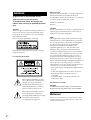 2
2
-
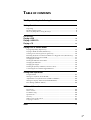 3
3
-
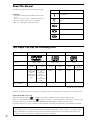 4
4
-
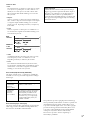 5
5
-
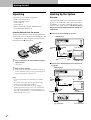 6
6
-
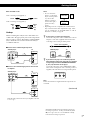 7
7
-
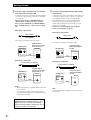 8
8
-
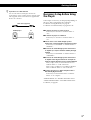 9
9
-
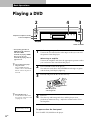 10
10
-
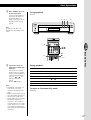 11
11
-
 12
12
-
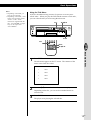 13
13
-
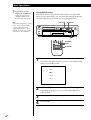 14
14
-
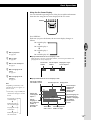 15
15
-
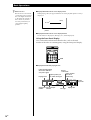 16
16
-
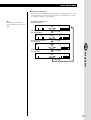 17
17
-
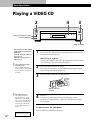 18
18
-
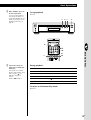 19
19
-
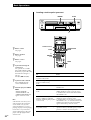 20
20
-
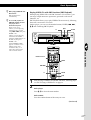 21
21
-
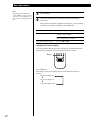 22
22
-
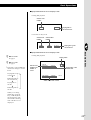 23
23
-
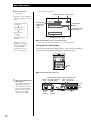 24
24
-
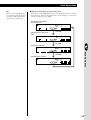 25
25
-
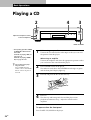 26
26
-
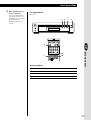 27
27
-
 28
28
-
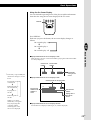 29
29
-
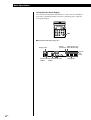 30
30
-
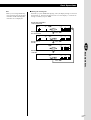 31
31
-
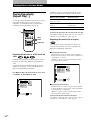 32
32
-
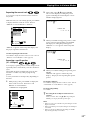 33
33
-
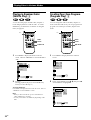 34
34
-
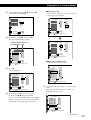 35
35
-
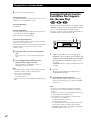 36
36
-
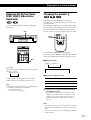 37
37
-
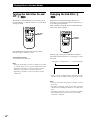 38
38
-
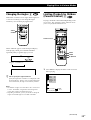 39
39
-
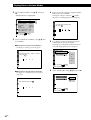 40
40
-
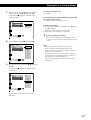 41
41
-
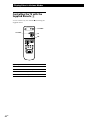 42
42
-
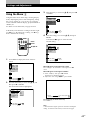 43
43
-
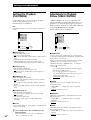 44
44
-
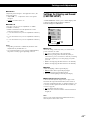 45
45
-
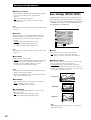 46
46
-
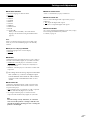 47
47
-
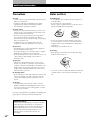 48
48
-
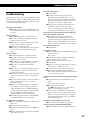 49
49
-
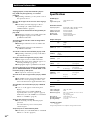 50
50
-
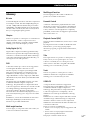 51
51
-
 52
52
-
 53
53
-
 54
54
-
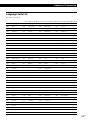 55
55
-
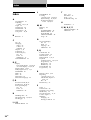 56
56
-
 57
57
-
 58
58
-
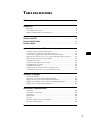 59
59
-
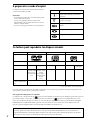 60
60
-
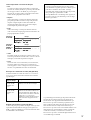 61
61
-
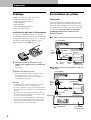 62
62
-
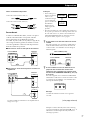 63
63
-
 64
64
-
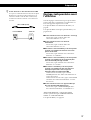 65
65
-
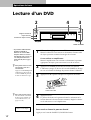 66
66
-
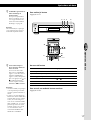 67
67
-
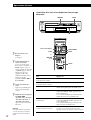 68
68
-
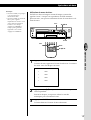 69
69
-
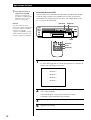 70
70
-
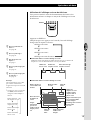 71
71
-
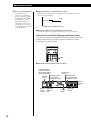 72
72
-
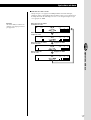 73
73
-
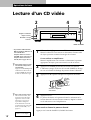 74
74
-
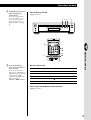 75
75
-
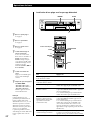 76
76
-
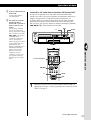 77
77
-
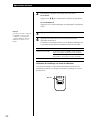 78
78
-
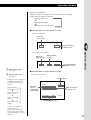 79
79
-
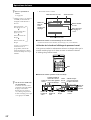 80
80
-
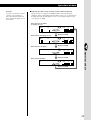 81
81
-
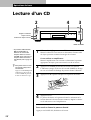 82
82
-
 83
83
-
 84
84
-
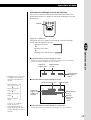 85
85
-
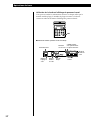 86
86
-
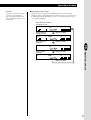 87
87
-
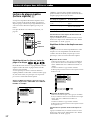 88
88
-
 89
89
-
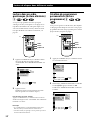 90
90
-
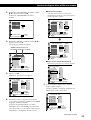 91
91
-
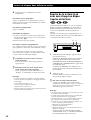 92
92
-
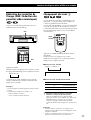 93
93
-
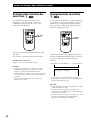 94
94
-
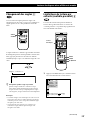 95
95
-
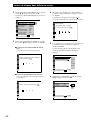 96
96
-
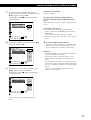 97
97
-
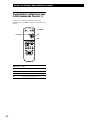 98
98
-
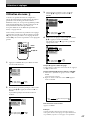 99
99
-
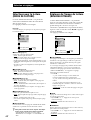 100
100
-
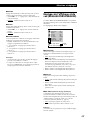 101
101
-
 102
102
-
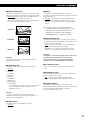 103
103
-
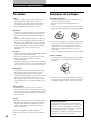 104
104
-
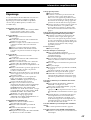 105
105
-
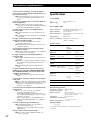 106
106
-
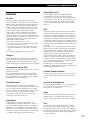 107
107
-
 108
108
-
 109
109
-
 110
110
-
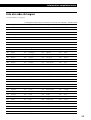 111
111
-
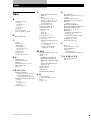 112
112
Ask a question and I''ll find the answer in the document
Finding information in a document is now easier with AI
in other languages
- français: Sony DVP-S7000 Manuel utilisateur