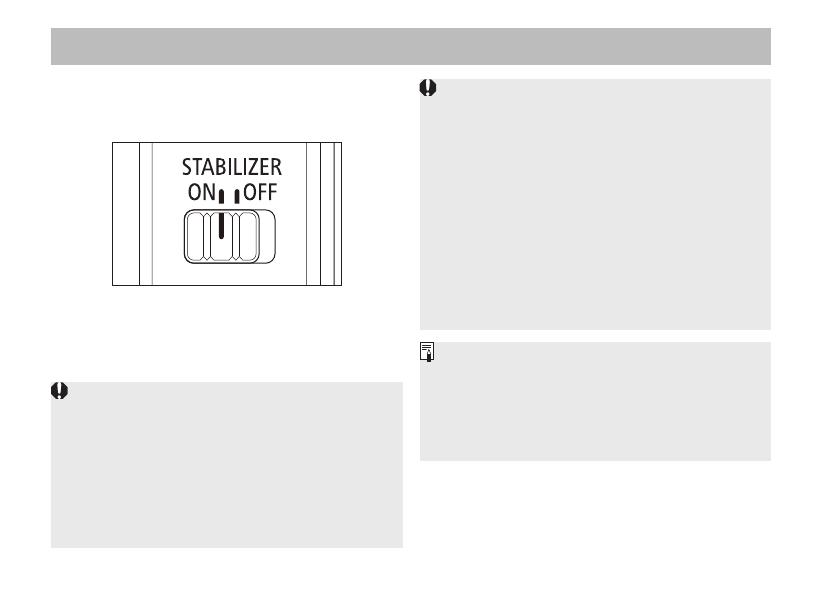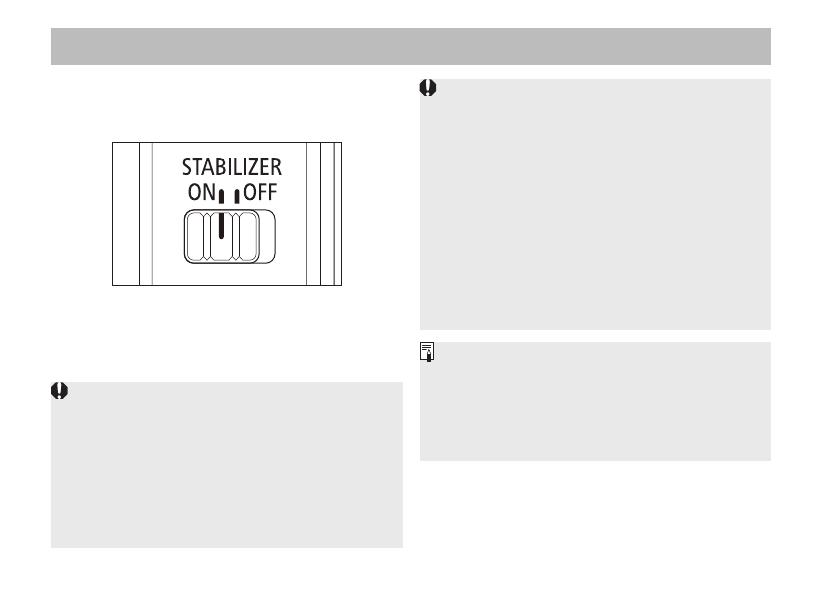
ENG-11
This function provides image stabilization
appropriate for shooting conditions (such as
shooting still subjects and panning shots).
Set the image stabilizer switch to ON when you
want to use the Image Stabilizer.
z
Set the image stabilizer switch to OFF when
you are not going to use the Image Stabilizer.
z
The Image Stabilizer cannot compensate for a
blurred shot caused by a subject that moved.
z
The Image Stabilizer may not be fully effective
if you shoot from a violently shaking vehicle or
other transportation.
z
If using a camera that allows you to change
the shutter type setting, it is recommended to
use the electronic shutter for the first curtain* to
allow the Image Stabilizer to be fully effective.
6.
Image Stabilizer
z
When using a tripod, the Image Stabilizer might
not be fully effective or it might be better to set
the image stabilizer switch to OFF, depending
on the type of tripod and where the tripod is
located, as well as on the camera’s settings
such as shutter speed.
z
Even with a monopod, the Image Stabilizer will
be as effective as during hand-held shooting.
However, depending on the shooting conditions,
there are cases in which the Image Stabilizer
effect may be less effective.
*
For cameras where this change is possible with
a Silent Live View Shooting setting, use Mode 1
(default setting) or Mode 2
z
When shooting a still subject, it compensates for
camera shake in all directions.
z
It compensates for vertical camera shake during
panning shots in a horizontal direction, and
compensates for horizontal camera shake during
panning shots in a vertical direction.