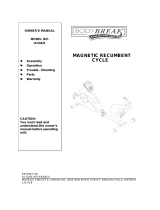Page is loading ...

OWNER’S MANUAL
MODEL NO.
16117701
Assembly
Operation
Trouble –Shooting
Parts
Warranty
CAUTION:
You must read and
understand this owner’s
manual before operating
unit.

CUSTOMER SERVICE 1-888-707-1180 1 MAURICE PINCOFFS CANADA©2009
Manufacture’s One-Year Limited Warranty
Maurice Pincoffs Canada Inc. warrants all its elliptical parts for a period of time listed below, from the date of retail
sale, as determined by a sales receipt or in the absence of a sales receipt. Maurice Pincoffs Canada Inc.’s
responsibilities include providing new or remanufactured parts, at Maurice Pincoffs Canada Inc.’s option, and
technical support to our independent dealers and servicing organizations. In the absence of a dealer or service
organization, these warranties will be administered by Maurice Pincoffs Canada Inc. directly to a consumer. The
warranty period applies to the following components:
Limited WARRANTY
Frame Lifetime
All Other Components 2 Years
Labor 1 Year
This warranty is not transferable and is extended only to the original owner.
The warranty shall not apply to exercise units which are (1) used for commercial or other income producing
purposes, or (2) subject to misuse, neglect, accident or unauthorized repair and alterations.
This warranty provided herein is lieu of all other express warranties, any implied warranties, including any implied
warranties of merchantability of fitness for particular purpose, are limited in duration to the first 12 months from
date of purchase. All other obligations or liabilities, including liability for consequential damages are hereby
excluded.
REPAIR PARTS AND SERVICE
All of the parts for the elliptical shown in figure can be ordered from Maurice Pincoffs Canada Inc. 6050 DON
MURIE STREET, NIAGARA FALLS, ONTARIO L2E 6X8. When ordering parts, the parts will be sent and billed
at the current prices. Prices may be subject to change without notice. Check or money order must accompany all
orders. Standard hardware items are available at your local hardware store.
To ensure prompt and correct handling of any errors, or to answer any questions, please call our Toll Free number:
1-888-707-1880, or local number 1-905-353-8955 or fax 1-905-353-8968 or email customerservice@pincoffs.ca.
Office hours are from 8:30 AM to 5:00 PM Monday to Friday Eastern Standard Time.
Always include the following information when ordering parts
Model number
Name of each part
Part number of each part
TABLE OF CONTENTS
WARRANTY 1 COMPUTER INSTRUCTIONS 12-21
SAFETY PRECAUTIONS 2-4 PARTS LIST & DIAGRAM 22-27
ASSEMBLY INSTRUCTION 5-10 TRAINING GUIDELINE 28-30
Features 11 STRETCHING 31-32

CUSTOMER SERVICE 1-888-707-1180 2 MAURICE PINCOFFS CANADA©2009
IMPORTANT SAFETY INFORMATION
THIS UNIT IS INTENDED FOR HOUSEHOLD USE ONLY
READ ALL INSTRUCTIONS BEFORE USING THIS ELLIPTICAL
▲CAUTION: Before starting any exercise program, it is recommended that you consult your physician.
▲WARNING: Connect this unit to a properly grounded outlet only.
▲DANGER: To reduce the risk of electric shock, always unplug the treadmill from the electrical outlet immediately
after using and before cleaning.
WARNING
To reduce the risk of burns, fire, electric shock, or injury to persons:
1. It is the responsibility of the owner to ensure that all users of this elliptical are adequately informed of all warnings and
precautions.
2. The use of an extension cord with this product is not recommended. If an extension cord is needed, use a short (less than
10 feet) heavy gauge (14 gauge or better) extension cord with a three prong (grounded) plug and receptacle.
3. Never leave the elliptical unattended when plugged in. Always unplug the power cord immediately after use and before
cleaning the elliptical.
4. Never operate the treadmill if it has a damaged cord or plug, if it is not working properly, if it has been dropped, damaged,
or exposed to water.
5. Do not pull the elliptical by the power supply cord or use cord as a handle. Keep cord away from heated surfaces and
open flames.
6. Fitness equipment must always be installed and used on a flat surface. Do not use outdoors or near water. Do not place
the unit on a loose rug or uneven surface. It is recommended to use an equipment mat to prevent the unit from moving
while it is being used, which could possibly scratch or damage the surface of your floor. It is recommended to have a
minimum of 3 metres safe clearance on all sides of the elliptical while in use.
7. Keep the elliptical indoors, away from moisture and dust. Do not put the elliptical in a garage, covered patio or near
water.
8. Do not operate the elliptical where aerosol products are used or where oxygen is being administered.
9. Do not insert any objects into any openings.
10. Inspect and properly tighten all parts of the elliptical regularly.
11. Keep children and pets away from this equipment at all times while exercising.
12. Handicapped individuals should have medical approval and close supervision when using this elliptical.
13. Do not place hands or feet under the elliptical. Always keep hands and legs off of the elliptical when others are using it.
14. Always hold the handlebars when mounting, dismounting, or using the elliptical. Keep your back straight when using
your elliptical; do not arch your back. When you stop exercising, allow the pedals to slowly come to a complete stop.
The elliptical does not have a free wheel; the pedals will continue to move until the flywheel stops.
15. To disconnect, turn all controls to the off position, then remove plug from outlet.
16. Use the elliptical only for its intended use as described in this manual. Do not use any attachments that are not
recommended by the manufacturer.
17. User weight should not exceed 400 lbs (182 kgs).
18. Never allow more than one person on the elliptical at once.
19. Warm up 5 to 10 minutes before each workout and cool down 5 to 10 minutes afterward. This allows your heart rate to
gradually increase and decrease and will help prevent straining muscles.
20. Never hold your breath while exercising. Breathing should remain at a normal rate in conjunction with the level of
exercise being performed. If dizziness, nausea, chest pains, or any other abnormal symptoms are experienced while using
this equipment, STOP the workout at once. CONSULT A PHYSICIAN IMMEDIATELY.
21. The pulse sensor is not a medical device. Various factors, including the user’s movement, may affect the accuracy of
heart rate readings. The pulse sensor is intended only as an exercise aid in determining heart rate trends in general.
22. Start your program slowly and very gradually increase your speed and distance.
23. Always wear suitable clothing and footwear while exercising. Do not wear loose fitting clothing that could become
entangled with the moving parts of your elliptical. Do not walk or jog barefoot, in stocking feet or loose fitting shoes or
slippers.
▲WARNING: Before beginning any exercise program consult your physician. This is especially important for individuals
over the age of 35 or persons with pre-existing health problems. Read all instructions before using any fitness equipment.
We assume no responsibility from personal injury or property damage sustained by or through the use of this product.
SAVE THESE INSTRUCTIONS

CUSTOMER SERVICE 1-888-707-1180 3 MAURICE PINCOFFS CANADA©2009
HARDWARE LIST
#
84
M
5
x
12
m/m
Phillips Head Screw (4pcs)
#
96.3
/
8
"
x
19
x
1.5T
Flat Washer (2pcs)
#104
.
3/8"
x
23
x
2.
T
Curved Washer (4pcs)
H
ea
#
76. 3/8
"
x
3/4
"
Hex Head Bolt (2pcs)
#104
.
3/8"
x
23
x
2
T
Curved Washer (2pcs)
#
75.3/8
"
x
2
-
1/4
"
Hex Head Bolt (2pcs)
H
ea
#
77. 3/8
"
x
3
-
3/4
"
Hex Head Bolt (4pcs)
H
ea
#
128.
3/8"
x
2
T
Spring Washer (1pc)
#
75.3/8
"
x
2
-
1/4
"
Hex Head Bolt (1pc)
#
84.
M
5
x
12
m/m
Phillips Head Bolt (2pcs)
Step 1
Step 2

CUSTOMER SERVICE 1-888-707-1180 4 MAURICE PINCOFFS CANADA©2009
#
131.3
/
8
"
x
35
x
2.0
T
Flat Washer (2 pcs)
#
100.5
/16"
x
18
x
1.5T
Flat Washer (2 pcs)
#
84.
M
5
x
12
m/m
Phillips Head Screw (16 pcs)
Step 4
Step 3
#
80. 5/1
6
"
x
3/4
"
Hex Head Bolt (8 pcs)
#
76. 3/8
"
x
3/4
"
Hex Head Bolt (2pcs)
#
79. 5/16
"
x
1
-
1/4
"
Hex Head Bolt (2 pcs)
#
107. 3
.5
x
12
m/m
Self Tapping Screw (8pcs)
#
102.
Ø
25
Wavy Washer
(
2
pcs)
#
107. 3.5
x
12
m/m
Self Tapping Screw (10 pcs)
#
84.
M
5
x
12
m/m
Phillips Head Screw (17pcs)
#
91
. 5/16"
x
7T
Nyloc Nut (2 pcs)

CUSTOMER SERVICE 1-888-707-1180 5 MAURICE PINCOFFS CANADA©2009
#
124.
13/14m/m Wrench
(1 pc)
#
129.
1
2
m/m Wrench
(1 pcs)
#
126.
Phillips
Head
Screw Driver
(1 pc)
#
125.
Combination M6 Allen Wrench
& Phillips Head Screw Driver (1 pc)
Tools

CUSTOMER SERVICE 1-888-707-1180 6 MAURICE PINCOFFS CANADA©2009
ASSEMBLY INSTRUCTION
This manual is designed to help you easily assemble, adjust and use this machine. Please read this manual
carefully. For the sake of familiarizing yourself with the parts identified in the instruction, first study the
overview drawing.
It will take two people to assemble your unit.
Ensure all bolts are firmly tightened after each step.
■ UNPACKING THE UNIT
1. Using a razor knife (Box Cutter) cut the outside, bottom, edge of box along the dotted Line. Lift Box
over the unit and unpack.
2. Carefully remove all parts from carton and inspect for any damage or missing parts. If damaged parts
are found, or parts are missing, contact your dealer immediately.
3. Locate the hardware package. The hardware is separated into four steps. Remove the tools first.
Remove the hardware for each step as needed to avoid confusion. The numbers in the instructions that
are in parenthesis (#) are the item number from the assembly drawing, for reference.
STEP 1: REAR RAIL ASSEMBLY
1. Put the 2pcs of 3/8" 19 1.5T Flat Washers (96) on the 2pcs of 3/8" 2-1/4" Hex Head Bolts (75) and
tighten them, through the Top of the Rear Stabilizer Tube (Marin Frame), into the Rear Rail Assembly (2)
by using the 13/14 m/m Wrench (124).
2. Put the 4pcs of 3/8" 23 2T Curved Washer (104) on the 4pcs of 3/8" 3-3/4" Hex Head Bolts (77) and
tighten them through the Front of the Rear Stabilizer Tube (Main Frame), into the Rear Rail Assembly (2)
by using 13/14 m/m Wrench (124).
3. Install Front Stabilizer Cover (59) with 2pcs of M5 12 m/m Button Head Socket Screws (84) by using the
Phillips head Screwdriver (126).

CUSTOMER SERVICE 1-888-707-1180 7 MAURICE PINCOFFS CANADA©2009
STEP 2: CONSOLE MAST ASSEMBLY
1. Locate the Console Mast (12) and Console Mast Cover (49) and slide the Cover (49) onto the Mast (12) as
far as it will go. Make sure the Console Mast Cover (49) is facing the correct way.
2. At the top opening of the Main Frame (1) of the elliptical is a Computer Cable (39). Unravel and
straighten out the Computer Cable (39) and feed it into the bottom of the Console Mast Tube (12) and out
of the top opening.
3. Install the Console Mast (12) into the receiving bracket in the top of Main Frame (1).
NOTE: there is one bolt already installed in the receiving bracket that will engage with the slot at the
bottom of the Console Mast (12). This needs to be tightened at the end along with the three other console
mast bolts.
4. Put the 1 pc of 3/8" 2T Sprit Washer (128) onto the 1 pc of 3/8" 2-1/4" Hex Head Bolt (75) and the 2pcs
of 3/8" 23 2.0T Curved Washers (104) onto the 2pcs of 3/8" 3/4" Hex Head Bolts (76). Install, and
tighten, the Hex Head Bolt (75) through the left side of the receiving bracket into the Console Mast (12).
NOTE: There is an electrical wire (39) running through the Console Mast Tube (12). Be careful not to
damage or pinch this Computer Cable (39) during this procedure. Damage to the Console (32) could result.
Install, and hand tighten, the 2pcs of 3/8" 2/4" Hex Head Screws (76) through the front of the receiving
bracket into the Console Mast (12).
5. Use the 13/14 m/m Wrench (124) and Consolidating Allen Wrench & Phillips Head Screw Driver (125) to
tighten the three bolts, together with the preinstalled bolt, firmly. These bolts should be tightened as much
as you possibly can.
6. There are two electrical wire connectors at the top opening of the Console Mast (12), one Hand pulse
Cable (44), one Computer Cable (39). Connect these to the corresponding connectors on the back of the
Console (32). The connectors are keyed so you cannot plug them in the wrong way so do not force them.
7. Store the excess wire back into the Console Mast (12) and carefully install the Console (32) onto the
mounting plate of Console Mast (14) and secure by using the 4pcs of M5 12 m/m Philips Head Screws
(84).

CUSTOMER SERVICE 1-888-707-1180 8 MAURICE PINCOFFS CANADA©2009
STEP 3: HANDLE BAR ASSEMBLY
1. Install the 2pcs of Ø25 Wave Washers (102) onto both sides of Handlebar axle of the Console Mast (12)
2. Slide the Left and Right Handle Bars (10,11) onto the appropriate side of the axle.
3. Connect the Upper Switch Cable (171) to the Lower Switch Cable (172) and push the excessive length of
the cable into the Console Mast. Plug-in the Switch Wire Cap (123).
4. Put the 2pcs of 3/8" 30 2.0T Flat Washers (131) onto the 2pcs of 3/8" 3/4" Hex Head Bolt (76) and
tighten them by using the 13/14mm Wrench (124) in the threaded holes in the ends of the axle.
5. Install the Front Mast Cover (159) on the Console Mast (12) with the 1pc of M5 12mm Phillips Head
Screw (84) by using the Phillips Head Screw Driver (126).
6. Match the Front Mast Cover (159) with Rear Mast Cover (160) and install them onto the Console Mast (12)
with the 2pcs of M5 12mm Phillips Head Screws (84) and 2pcs of Ø3.5 12mm Self Tapping Screws (107)
by using the Phillips Head Screw Driver (126).
7. Install the Front Handle Bar Cover (L)(157) and Rear Handle Bar Cover (L)(157~1) onto the Handle Bar
(L)(10) with the 4pcs of Ø3.5 12mm Self Tapping Screw (107) by using the Phillips Head Screw Driver
(126).
8. Repeat the step 6 to install the Front Handle Bar Cover (R)(158) and Rear Handle Bar Cover (R)(158~1)
onto the Handle Bar (R)(11).
9. Install the 2pcs of Slide Wheel Cover (64) above the Sliding Wheel, Urethane (47) and Pedal Arms (L,
R)(6,7) with the M5 12mm Phillips Head Screw (84).
10. Secure the 2pcs of Sliding Wheel Covers (64) by using the 4pcs of M5 12 m/m Philips Head Screws (84).
Tighten 4pcs of Rail Cover Holders (149) on rear stabilizer of the Rail Assembly (2) with 4pcs of M5 12
Phillips Head Screw (84) by using Phillips Head Screw Driver (126).
11. Install the Rear Stabilizer cover (A,B) (116,117) on the Rear Stabilizer of the Main Frame (1) with the
2pcs of M5x12mm Philliips Head Screw (84) by using the Phillips Head Screw Driver (126).

CUSTOMER SERVICE 1-888-707-1180 9 MAURICE PINCOFFS CANADA©2009
STEP 4: PEDAL / CONNECTING ARM ASSEMBLY
1. Align the hole in the end of the Connecting Arms (L&R)(8&9)(pivoting rod end) with the hole in the
bracket of the Handle Bars (L&R)(10&11). The rod end should be inside of the Handle Bars
(L&R)(10&11) bracket. Take 2pcs of 5/16" 1-1/4" Hex Head Bolts (79) and install it through the Handle
Bars (L&R)(10&11) bracket and the rod end. Install 2pcs of 5/16" 18 1.5T Flat Washers (100), 5/16" 7T
Nyloc Nuts (91) and Ø 11.9 8.5 16m/m Fish-eye Sleeve (22) on the 5/16" 1-1/4" Hex Head Bolt (79)
and tighten firmly by using 12m/mWrench (129) and 13/14 m/m Wrench (124) on the 5/16" 7T Nyloc
Nut (91) and on the 5/16" 1-1/4" Hex Head Bolt (79).
2. Match the Connecting Arm Cover (R), (72), with Connecting Arm Cover (L), (72-1) onto the Connecting
Arm (L), (8) and secure the covers with 1pcs of M5 12m/m Phillips Head Screws (84) and 2pcs of Ø 3.5
12m/m Self Tapping Screws (107) by using the Phillips Head Screw Driver (126).
3. Repeat step 2 for the Connecting Arm (R), (9).
4. Match the Lower Handlebar Cover (R), (71), with Lower Handlebar Cover (L), (71-1), onto the Handle
Bar (L), (10) and secure the covers with 2pcs of M5 12m/m Phillips Head Screws(84) and 2pcs of Ø 3.5
12m/m Self Tapping Screws(107) by using the Phillips Head Screw Driver(126).
5. Repeat step 4 for the Handle Bar (R), (11).
6. Secure the Rail Cover Holder B (148) under the Aluminum Track (112) from the hole in the middle with
the 2pcs of 5/16" 3/4" Hex Head Screw (80) by using 12 m/m Wrench (129).
7. Remove the 8pcs of M5 12 m/m Philips Head Screws (84) of the Front Rail Covers (L) and (R), (152) and
(153), and Rail Cover (L)(150) by using Screwdriver (126).
8. Locate the Rail Cover (L), (150), with the opening facing forward, onto the left side of the Rail Assembly
(2) and slide the Sliding Wheels into it. Secure the Rail Cover (L), (150), onto the Rail Cover Holders (149)
and Brail Cover Holder B (148) by tightening with the screws back on. Locate the Retaining Bracket (24)
under the left rails of the Rail Assembly (2), put the Rail Cover Holder A (147) on top and secure together
with 5/16" 3/4 Hex Head Bolt (80) by using 12mm wrench (129). Secure the Rail Cover (L) by tightening
M5 12mm Philips Head Screws (84).
9. Repeat step 8 for Rail Cover (R), (151).
10. Match and secure the Rail Front Cover (L) and (R), (152) and (153), back with the Rail Covers (L) and (R),
(150) and (151), respectively.
11. Install the Rail Assembly Re-enforcement (3) between the Rail Covers (L) and (R), (150) and (151), and
secure 2pcs of 5/16" 3/4" Hex Head Bolts (80) onto the rear stabilizer of the Rail Assembly (2) by using
12mm Wrench (129).
PLEASE ENSURE TO TIGHTENED ALL NUTS AND BOLTS AFTER EVERY STEP.

CUSTOMER SERVICE 1-888-707-1180 10 MAURICE PINCOFFS CANADA©2009
STEP 4

CUSTOMER SERVICE 1-888-707-1180 11 MAURICE PINCOFFS CANADA©2009
■
■■
■
Transportation
The
elliptical
is equipped with two transport wheels which are engaged when rear of the
elliptical is lifted.
■
■■
■LUBRICATION
1. Pour 2c.c of the lubricant under the middle of Rail. You must be pour lubricant each three
months.
2. If the user felt the exercise is not smooth or there were some noise during exercising, please
pour 2 c.c.of the lubricant on the middle of Rails.

CUSTOMER SERVICE 1-888-707-1180 12 MAURICE PINCOFFS CANADA©2009
COMPUTER OPERATION INSTRUCTIONS
Power on
The Elliptical has a built-in generator for power and does not need to be plugged into an AC outlet. To power up the
Elliptical simply start to pedal, the console will turn on automatically.
When initially powered on the console will perform an internal self-test. During this time all the lights will turn on for a
short time. When the lights go off the dot matrix display will show a software version (i.e. VER 1.0) and the message
window will display an odometer reading. The odometer reading displays how many hours the elliptical has been used
and how many virtual miles the elliptical has gone. The display shows: ODO 123 MI 123 HRS.
The odometer will remain displayed for only a few seconds then the console will go to the start up display. The dot matrix
display will be scrolling through the different profiles, showing the programs, and the message window will be scrolling
the start up message. You may now begin to use the console.
Control keys
Dot matrix
Message window
Fan power switch
Data display
Program Buttons
Fan
Display view
Heart rate bar graph
Display view

CUSTOMER SERVICE 1-888-707-1180 13 MAURICE PINCOFFS CANADA©2009
Console Operation
Quick Start
This is the quickest way to start a workout. After the console powers up you just press the Start key to begin. This will initiate
the Quick Start mode. In Quick Start the Time will count up from zero, all workout data will start to accrue and the workload
may be adjusted manually by pressing the Up or Down buttons. The dot matrix display will show only the bottom row lit at first.
As you increase the workload, more rows will light indicating a harder workout. The elliptical will get harder to pedal as the
rows increase. The dot matrix has 24 columns of lights and each column represents 1 minute. At the end of the 24
th
column (or
24 minutes of work) the display will wrap around and start at the first column again.
There are 40 levels of resistance available for plenty of variety. The first 10 levels are very easy workloads, and the changes
between levels are set to a good progression for de-conditioned users. Levels 10-20 are more challenging but the increases from
one level to the next remain small. Levels 20-30 start getting tough as the levels jump more dramatically. Levels 30-40 are
extremely hard and are good for short interval peaks and elite athletic training.
Basic information
The Dot Matrix, or Profile window, has two display modes. When you begin a program the dot matrix will display the
workout Profile. To the left of the dot matrix there is a button labeled Display. Pressing this button once will switch the display
to show a quarter mile track. If the Display button is pressed again the dot matrix will switch back and forth between Track and
Profile mode every few seconds. To turn off the scan mode press the Display key again. This will return you to the profile
display mode.
The Message Window will initially be displaying Time and Distance information. On the bottom left of the message window is
a button labeled Display. Each time this Display button is pressed the next set of information will appear, four windows in all.
In order: Time and Distance, Pulse and Calories, Speed in RPM and MPH, Work Level and Watts. If the Display button is
pressed during the Level and Watts display the Scan light will come on and the message window will show each set of data for
four seconds then switch to the next set of data in a continuous loop. Pressing the Display button again will bring you back to
the beginning.
To the right of the Dot matrix display is a Heart Icon and a Bar Graph. The Series Elliptical has a built in heart rate
monitoring system. Simply grasping the hand pulse sensors on the stationary handle bars, or wearing a chest strap heart rate
transmitter, will start the Heart Icon blinking (this may take a few seconds). The Message Window will display your heart rate,
or Pulse, in beats per minute. The Bar Graph represents the percentage of your maximum heart rate you are currently
achieving. NOTE: You must enter your age for the Bar Graph to be accurate. Refer to Heart Rate section for details about these
features and how they can help you work out more efficiently.
The Stop/Reset button actually has several functions. Pressing the Stop/Reset key once during a program will Pause the
program for 5 minutes. If you need to get a drink, answer the phone or any of the many things that could interrupt your workout,
this is a great feature. To resume your workout during Pause just press the Start key. If the Stop/Reset button is pressed twice
during a workout the program will end and the console will return to the start up screen. If the Stop/Reset key is held down for
3 seconds the console will perform a complete Reset. During data entry for a program the Stop/Reset key performs a Previous
Screen function. This allows you to go back one step in the programming each time you press the Stop/Reset key.
The Program Keys are used to preview each program. When you first turn the console on you may press each program key to
preview what the program profile looks like. If you decide that you want to try a program, press the corresponding program key
and then press the Enter key to select the program and enter into the data-setting mode.
The program keys also act as a Number Key Pad when you are in the data-setting mode. Under each program key is a number.
If you are setting new data, such as Age, weight etc., you can use these keys to enter the numbers quickly.
The consoles include a built-in fan to help keep you cool. To turn the fan on, flip the switch on the right side of the console case.
Programming the console
Each of the programs can be customized with your personal information and changed to suit your needs. Some of the
information asked for is necessary to ensure the readouts are correct. You will be asked for your Age and Weight. Entering
your Age ensures that the Heart Rate bar graph shows the correct number. Your Age is also necessary during the Heart Rate
control programs to ensure the correct settings are in the program for your Age. Otherwise the work settings could be too high
or low for you. Entering your Weight aides in calculating a more correct Calorie reading. Although we cannot provide an exact
calorie count we do want to be as close as possible.

CUSTOMER SERVICE 1-888-707-1180 14 MAURICE PINCOFFS CANADA©2009
A message about Calories:
Calorie readings on every piece of exercise equipment, whether it is in a gym or at home, are not accurate and tend to vary
widely. They are meant only as a guide to monitor your progress from workout to workout. The only way to measure your
calorie burn accurately is in a clinical setting connected to a host of machines. This is because every person is different and
burns calories at a different rate. Some good news is that you will continue to burn calories at about the same rate as during
exercise for 20-30 minutes after you have finished exercising!
Entering/Changing Settings
When you enter a program (by pressing a program key, then enter key) you have the option of entering your own personal
settings. If you want to workout without entering new settings then just press the Start key. This will bypass the programming
of data and take you directly to the start of your workout. If you want to change the personal settings then just follow the
instructions in the message window. If you start a program without changing the settings the default - or pre-saved – settings
will be used.
The default computer settings are: Age = 35, Weight = 155 Lbs., Time = 30:00, Max Level: each program has a different
maximum work level: Hill = 5, Fatburn = 5, Cardio = 7, Strength =7, Interval =6.
NOTE: Changing Age and Weight settings will also change these settings in all other programs except the User 1&2 programs.
The last Age and Weight entered will be saved as the new default settings. If you enter your Age and Weight the first time you
use the Elliptical you will not have to enter it every time you work out unless either your Age or Weight changes or someone
else enters a different Age and Weight.
Manual
The Manual program works as the name implies, manually. This means that you control the workload yourself and not the
computer. To start the Manual program follow the instructions below or just press the Manual button then the Enter button and
follow the directions in the message window.
1. Press the Manual key then press the Enter key.
2. The message window will ask you to enter your Age. You may enter your Age, using the Up and Down keys or the
numeric key pad, then press the Enter key to accept the new number and proceed on to the next screen.
3. You are now asked to enter your Weight. You may adjust the Weight number using the Up and Down keys, or the
numeric key pad, then press enter to continue.
4. The next setting is Time. You may adjust the Time and press enter to continue.
5. Now you are finished editing the settings and can begin your workout by pressing the Start key. You can also go back
and modify your settings by pressing the Enter key. NOTE: At any time during the editing of Data you can press the
Stop key to go back one level, or screen.
6. The program automatically starts you at level one. This is the easiest level and it is a good idea to stay at level one for
a while to warm up. If you want to increase the work load at any time press the Up key; the Down key will decrease
the workload.
7. During the Manual program you will be able to scroll through the data in the message window by pressing the adjacent
Display key. You may also switch between the profile display and a quarter mile track by pressing the Display key
adjacent to the dot matrix display.
8. When the program ends you may press Start to begin the same program again or Stop to exit the program, or you can
save the program you just completed as a custom user program by pressing a User key and following the instructions
in the message window.
Preset Programs
The Elliptical has five different programs that have been designed for a variety of workout goals. These five programs have
factory preset profiles for achieving these different goals. The initial built-in level of difficulty for each program is set to a
relatively easy level. You may adjust the level of difficulty (Max level) for each program before beginning by following the
instructions in the message window after selecting your program.

CUSTOMER SERVICE 1-888-707-1180 15 MAURICE PINCOFFS CANADA©2009
The Programs
HILL
The Hill program simulates going up and down a hill. The resistance in the pedals will steadily increase and then decrease
during the program. To start the Hill program follow the instructions below or just press the Hill button then the Enter button
and follow the directions in the message window.
1. Press the Hill key then press the Enter key.
2. The message window will ask you to enter your Age. You may enter your Age, using the Up and Down keys or the
numeric key pad, then press the Enter key to accept the new number and proceed on to the next screen.
3. You are now asked to enter your Weight. You may adjust the Weight number using the Up and Down keys or the
numeric key pad, then press enter to continue.
4. Next is Time. You may adjust the Time and press enter to continue.
5. Now you are asked to adjust the Max Level. This is the peak exertion level you will experience during the program, at the
top of the hill. The factory setting is level seven. Adjust the level and then press enter.
6. Now you are finished editing the settings and can begin your workout by pressing the Start key. You can also go back and
modify your settings by pressing the Enter key. NOTE: At any time during the editing of Data you can press the Stop key
to go back one level, or screen.
7. If you want to increase or decrease the work load at any time during the program press the Up or Down key. This will
only affect the workload for the present position in the profile. When the profile changes to the next column it will return
to the preset work level.
8. During the Hill program you will be able to scroll through the data in the message window by pressing the adjacent
Display key, switch between the profile display and a quarter mile track by pressing the Display key adjacent to the
matrix, use the heart rate monitoring features and can switch to heart rate Auto-Pilot mode. See Heart Rate section for
details of this feature).
9. When the program ends you may press Start to begin the same program again or Stop to exit the program or you can save
the program you just completed as a custom user program by pressing a User key and following the instructions in the
message window.
Fat Burn
The Fat Burn program is designed, as the name implies, to maximize the burning of fat. There are many schools of thought on
the best way to burn fat but most experts agree that a lower exertion level which stays steady is the best. The absolute best way
to burn fat is to keep your heart rate at around 60% to 70% of it’s maximum potential. This program does not use heart rate but
simulates a lower, steady, exertion workout.
To start the Fat Burn program follow the instructions below or just press the Fat Burn button then the Enter button and follow
the directions in the message window.
1. Press the Fat Burn key then press the Enter key.
2. The message window will ask you to enter your Age. You may enter your Age, using the Up and Down keys or the
numeric key pad, then press the Enter key to accept the new number and proceed on to the next screen.
3. You are now asked to enter your Weight. You may adjust the Weight number using the Up and Down keys or the
numeric key pad, then press enter to continue.
4. Next is Time. You may adjust the Time and press enter to continue.
5. Now you are asked to adjust the Max Level. This is the peak exertion level you will experience during the program. The
factory setting is level five. Adjust the level and then press enter.
6. Now you are finished editing the settings and can begin your workout by pressing the Start key. You can also go back and
modify your settings by pressing the Enter key. NOTE: At any time during the editing of Data you can press the Stop key
to go back one level, or screen.
7. If you want to increase or decrease the work load at any time during the program press the Up or Down key. This will
only affect the workload for the present position in the profile. When the profile changes to the next column it will return
to the preset work level.
8. During the Fat Burn program you will be able to scroll through the data in the message window by pressing the adjacent
Display key, switch between the profile display and a quarter mile track by pressing the Display key adjacent to the
matrix, use the heart rate monitoring features and can switch to heart rate Auto-Pilot mode. See Heart Rate section for
details of this feature).
9. When the program ends you may press Start to begin the same program again or Stop to exit the program or you can save
the program you just completed as a custom user program by pressing a User key and following the instructions in the
message window.

CUSTOMER SERVICE 1-888-707-1180 16 MAURICE PINCOFFS CANADA©2009
Cardio
The Cardio program is designed to increase your Cardio vascular function. This is, simply said, exercise for your heart and
lungs. It will build up your heart muscle and increase blood flow and lung capacity. This is achieved by incorporating a higher
level of exertion with slight fluctuations in work. To start the Cardio program follow the instructions below or just press the
Cardio button then the Enter button and follow the directions in the message window.
1. Press the Cardio key then press the Enter key.
2. The message window will ask you to enter your Age. You may enter your Age, using the Up and Down keys or the
numeric key pad, then press the Enter key to accept the new number and proceed on to the next screen.
3. You are now asked to enter your Weight. You may adjust the Weight number using the Up and Down keys or the
numeric key pad, then press enter to continue.
4. Next is Time. You may adjust the Time and press enter to continue.
5. Now you are asked to adjust the Max Level. This is the peak exertion level you will experience during the program. The
factory setting is level seven. Adjust the level and then press enter.
6. Now you are finished editing the settings and can begin your workout by pressing the Start key. You can also go back and
modify your settings by pressing the Enter key. NOTE: At any time during the editing of Data you can press the Stop key
to go back one level, or screen.
7. If you want to increase or decrease the work load at any time during the program press the Up or Down key. This will
only affect the workload for the present position in the profile. When the profile changes to the next column it will return
to the preset work level.
8. During the Cardio program you will be able to scroll through the data in the message window by pressing the adjacent
Display key, switch between the profile display and a quarter mile track by pressing the Display key adjacent to the
matrix, use the heart rate monitoring features and can switch to heart rate Auto-Pilot mode. See Heart Rate section for
details of this feature).
9. When the program ends you may press Start to begin the same program again or Stop to exit the program or you can save
the program you just completed as a custom user program by pressing a User key and following the instructions in the
message window.
Strength
The Strength program is designed to increase muscular strength in your lower body. This program will steadily increase in
resistance to a high level and then keeps you there. This is designed to strengthen and tone your legs and gluteus. To start the
Strength program follow the instructions below or just press the Strength button then the Enter button and follow the directions
in the message window.
1. Press the Strength key then press the Enter key.
2. The message window will ask you to enter your Age. You may enter your Age, using the Up and Down keys or the
numeric key pad, then press the Enter key to accept the new number and proceed on to the next screen.
3. You are now asked to enter your Weight. You may adjust the Weight number using the Up and Down keys or the
numeric key pad, then press enter to continue.
4. Next is Time. You may adjust the Time and press enter to continue.
5. Now you are asked to adjust the Max Level. This is the peak exertion level you will experience during the program. The
factory setting is level eight. Adjust the level and then press enter.
6. Now you are finished editing the settings and can begin your workout by pressing the Start key. You can also go back and
modify your settings by pressing the Enter key. NOTE: At any time during the editing of Data you can press the Stop key
to go back one level, or screen.
7. If you want to increase or decrease the work load at any time during the program press the Up or Down key. This will
only affect the workload for the present position in the profile. When the profile changes to the next column it will return
to the preset work level.
8. During the Strength program you will be able to scroll through the data in the message window by pressing the adjacent
Display key, switch between the profile display and a quarter mile track by pressing the Display key adjacent to the
matrix, use the heart rate monitoring features and can switch to heart rate Auto-Pilot mode. See Heart Rate section for
details of this feature).
9. When the program ends you may press Start to begin the same program again or Stop to exit the program or you can save
the program you just completed as a custom user program by pressing a User key and following the instructions in the
message window.
Interval
The Interval program takes you through high levels of intensity followed by periods of low intensity. This program increases
your endurance by depleting your oxygen level followed by periods of recovery to replenish oxygen. Your cardio vascular

CUSTOMER SERVICE 1-888-707-1180 17 MAURICE PINCOFFS CANADA©2009
system gets programmed to use oxygen more efficiently this way. To start the Interval program follow the instructions below or
just press the Interval button then the Enter button and follow the directions in the message window.
1. Press the Interval key then press the Enter key.
2. The message window will ask you to enter your Age. You may enter your Age, using the Up and Down keys or the
numeric key pad, then press the Enter key to accept the new number and proceed on to the next screen.
3. You are now asked to enter your Weight. You may adjust the Weight number using the Up and Down keys or the
numeric key pad, then press enter to continue.
4. Next is Time. You may adjust the Time and press enter to continue.
5. Now you are asked to adjust the Max Level. This is the peak exertion level you will experience during the program. The
factory setting is level seven. Adjust the level and then press enter.
6. Now you are finished editing the settings and can begin your workout by pressing the Start key. You can also go back and
modify your settings by pressing the Enter key. NOTE: At any time during the editing of Data you can press the Stop key
to go back one level, or screen.
7. If you want to increase or decrease the work load at any time during the program press the Up or Down key. This will
only affect the workload for the present position in the profile. When the profile changes to the next column it will return
to the preset work level.
8. During the Interval program you will be able to scroll through the data in the message window by pressing the adjacent
Display key, switch between the profile display and a quarter mile track by pressing the Display key adjacent to the
matrix, use the heart rate monitoring features and can switch to heart rate Auto-Pilot mode. See Heart Rate section for
details of this feature).
9. When the program ends you may press Start to begin the same program again or Stop to exit the program or you can save
the program you just completed as a custom user program by pressing a User key and following the instructions in the
message window.
Custom User Defined Programs
There are two customizable User programs that allow you to build and save your own workout. The two programs, User 1 and
User 2, operate exactly the same way so there is no reason to describe them separately. You can build your own custom
program by following the instructions below or you can save any other preset program you complete as a custom program. Both
programs allow you to further personalize it by adding your name.
1. Press the User 1 or User 2 key. The message window will show a welcome message. If you had previously saved a
program the message will contain your name. Then press the Enter key to begin programming.
2. When you press enter, the message window will show “Name – A”, if there is no name saved. If the name “David” had
been previously saved the message window will show “Name – David” and the D will be blinking. If there is a name
saved you can change it or you may press the Stop key to keep the name and continue to the next step. If you want to
enter a name use the Up and/or the Down key to change the first letter then press Enter to save the first letter and continue
to the next letter. When you have finished entering the name press the Stop key to save the name and continue to the next
step.
3. The message window will ask you to enter your Age. You may enter your Age, using the Up and Down keys or the
numeric key pad, then press the Enter key to accept the new number and proceed on to the next screen.
4. You are now asked to enter your Weight. You may adjust the Weight number using the Up and Down keys or the
numeric key pad, then press enter to continue.
5. Next is Time. You may adjust the Time and press enter to continue.
6. Now you are asked to adjust the Max Level. This is the peak exertion level you will experience during the program. The
factory setting is level seven. Adjust the level and then press enter.
7. Now the first column will be blinking and you are asked to adjust the level for the first segment of the workout. When
you finish adjusting the first segment, or if you don’t want to change, then press enter to continue to the next segment.
8. The next segment will show the same level as the previously adjusted segment. Repeat the same process as the last
segment then press enter. Continue this process until all twenty segments have been set.
9. The message window will then tell you to press enter to save the program. After saving the program the message window
says “New program saved” then will give you the option to Start or modify the program. Pressing Stop will exit to the
start up screen.
10. If you want to increase or decrease the work load at any time during the program press the Up or Down key. This will
only affect the workload for the present position in the profile. When the profile changes to the next column it will return
to the preset work level.
11. During the User 1 or User 2 program you will be able to scroll through the data in the message window by pressing the
adjacent Display key, switch between the profile display and a quarter mile track by pressing the Display key adjacent to
the matrix, use the heart rate monitoring features and can switch to heart rate Auto-Pilot mode. See Heart Rate section for
details of this feature).

CUSTOMER SERVICE 1-888-707-1180 18 MAURICE PINCOFFS CANADA©2009
PROFILE
Manual Mode
Strength Program
Hill Program
Interval Program
Fatburn Program
Cardio Program
HRC1
HRC1

CUSTOMER SERVICE 1-888-707-1180 19 MAURICE PINCOFFS CANADA©2009
Heart Rate programs
Before we get started, a word about Heart Rate:
The old motto, “no pain, no gain”, is a myth that has been overpowered by the benefits of exercising comfortably. A
great deal of this success has been promoted by the use of heart rate monitors. With the proper use of a heart rate
monitor, many people find that their usual choice of exercise intensity was either too high or too low and exercise is
much more enjoyable by maintaining their heart rate in the desired benefit range.
To determine the benefit range in which you wish to train, you must first determine your Maximum Heart Rate. This
can be accomplished by using the following formula: 220 minus your age. This will give you the Maximum heart
rate (MHR) for someone of your age. To determine the effective heart rate range for specific goals you simply
calculate a percentage your MHR. Your Heart rate training zone is 50% to 90% of your maximum heart rate. 60%
of your MHR is the zone that burns fat while 80% is for strengthening the cardio vascular system. This 60% to 80%
is the zone to stay in for maximum benefit.
For someone who is 40 years old their target
heart rate zone is calculated:
220 – 40 = 180 (maximum heart rate)
180 x .6 = 108 beats per minute (60% of
maximum)
180 X .8 = 144 beats per minute (80% of
maximum)
So for a 40 year old the training zone would be
108 to 144 beats per minute.
If you enter your age during programming
the console will perform this calculation
automatically. Entering your age is used for
the Heart Rate control programs and also for
the Heart rate bar graph. After calculating
your Maximum Heart Rate you can decide upon which goal you would like to pursue.
The two most popular reasons for, or goals, of exercise are cardiovascular fitness (training for the heart and lungs)
and weight control. The black columns on the chart below represent the Maximum Heart Rate for a person whose
age is listed at the bottom of each column. The training heart rate, for either cardiovascular fitness or weight loss, is
represented by two different lines that cut diagonally through the chart. A definition of the lines’ goal is in the
bottom left-hand corner of the chart. If your goal is cardiovascular fitness or if it is weight loss, it can be achieved
by training at 80% or 60%, respectively, of your Maximum Heart Rate on a schedule approved by your physician.
Consult your physician before participating in any exercise program.
With all Heart Rate Control elliptical machines you may use the heart rate monitor feature without using the Heart
Rate Control program. This function can be used during manual mode or during any of the nine different programs.
The Heart Rate Control program automatically controls resistance at the pedals.
90
/