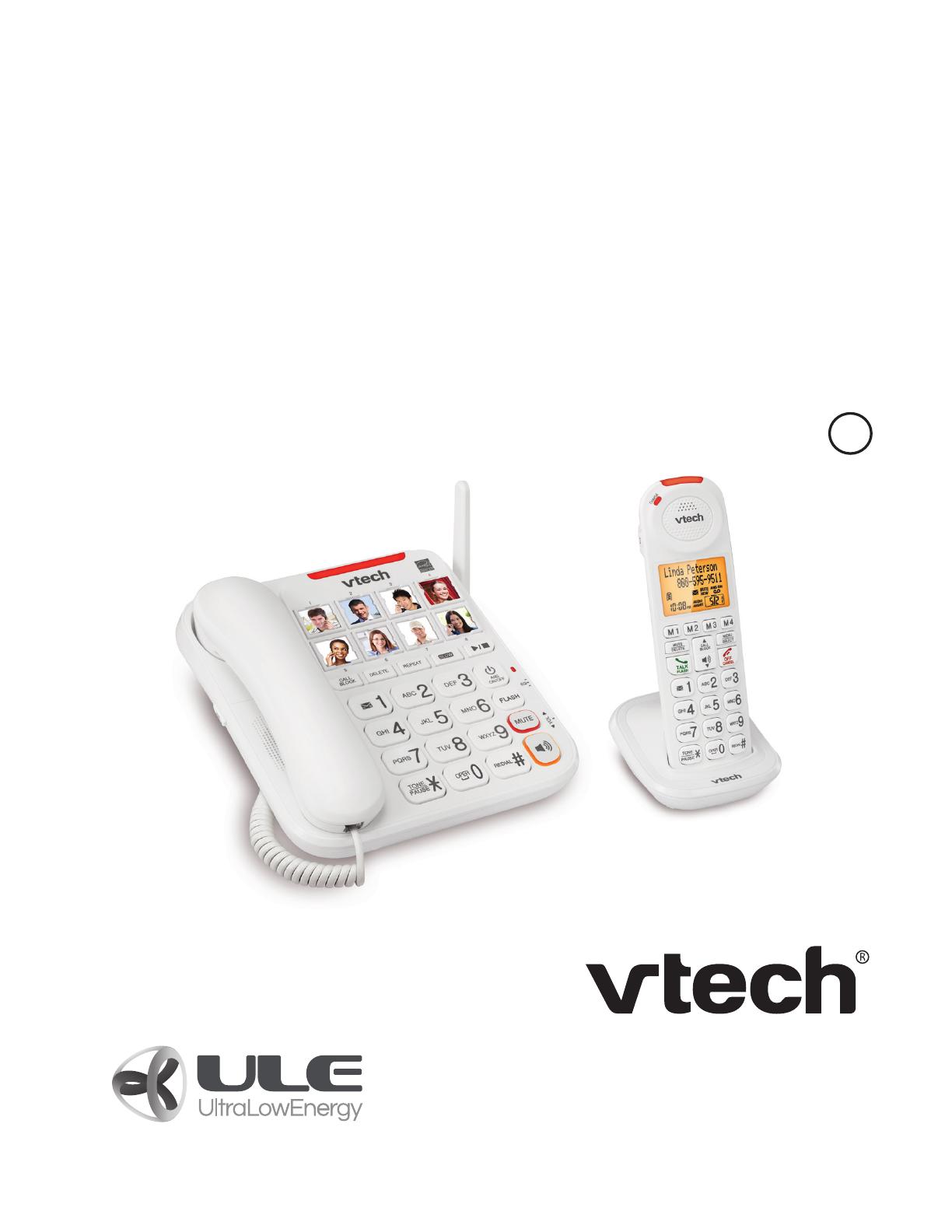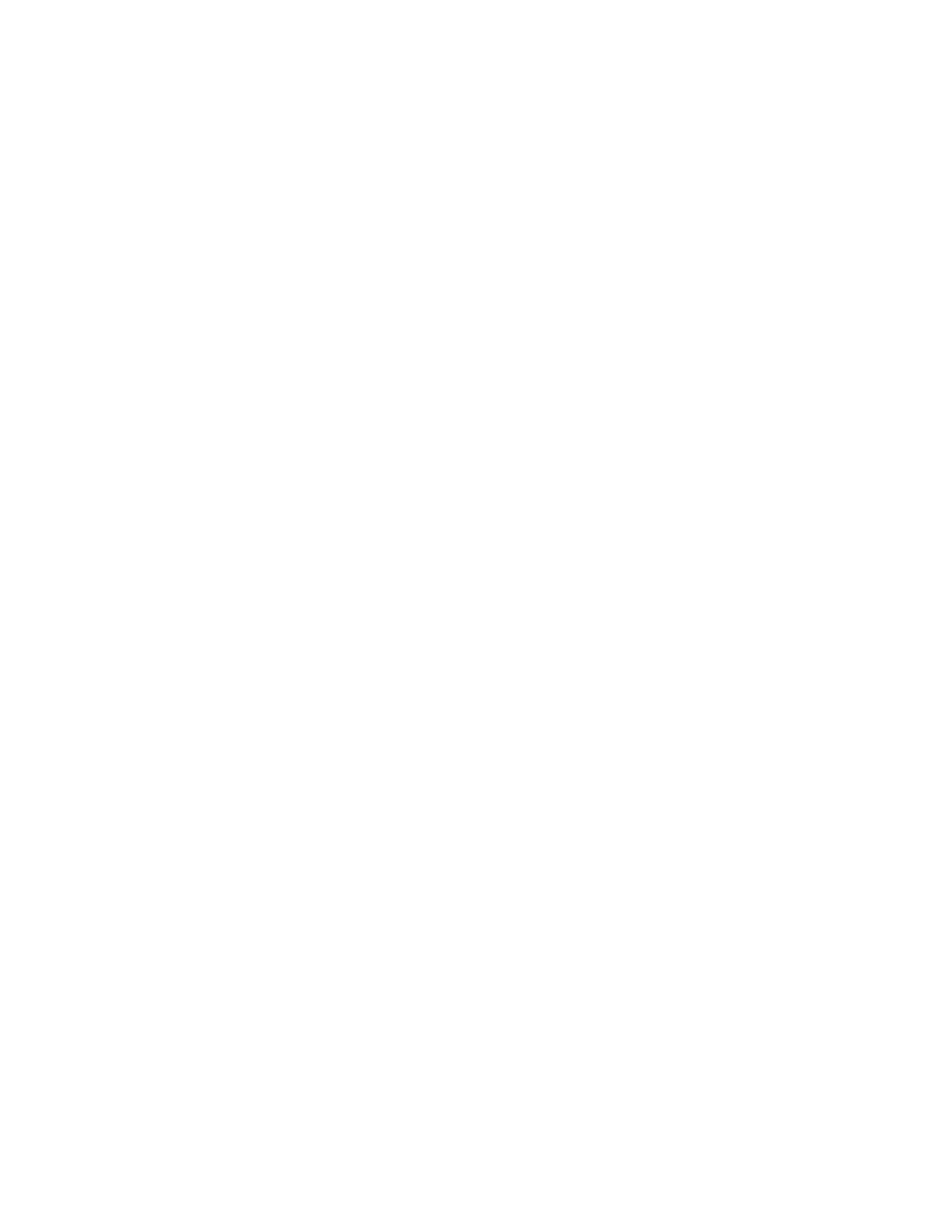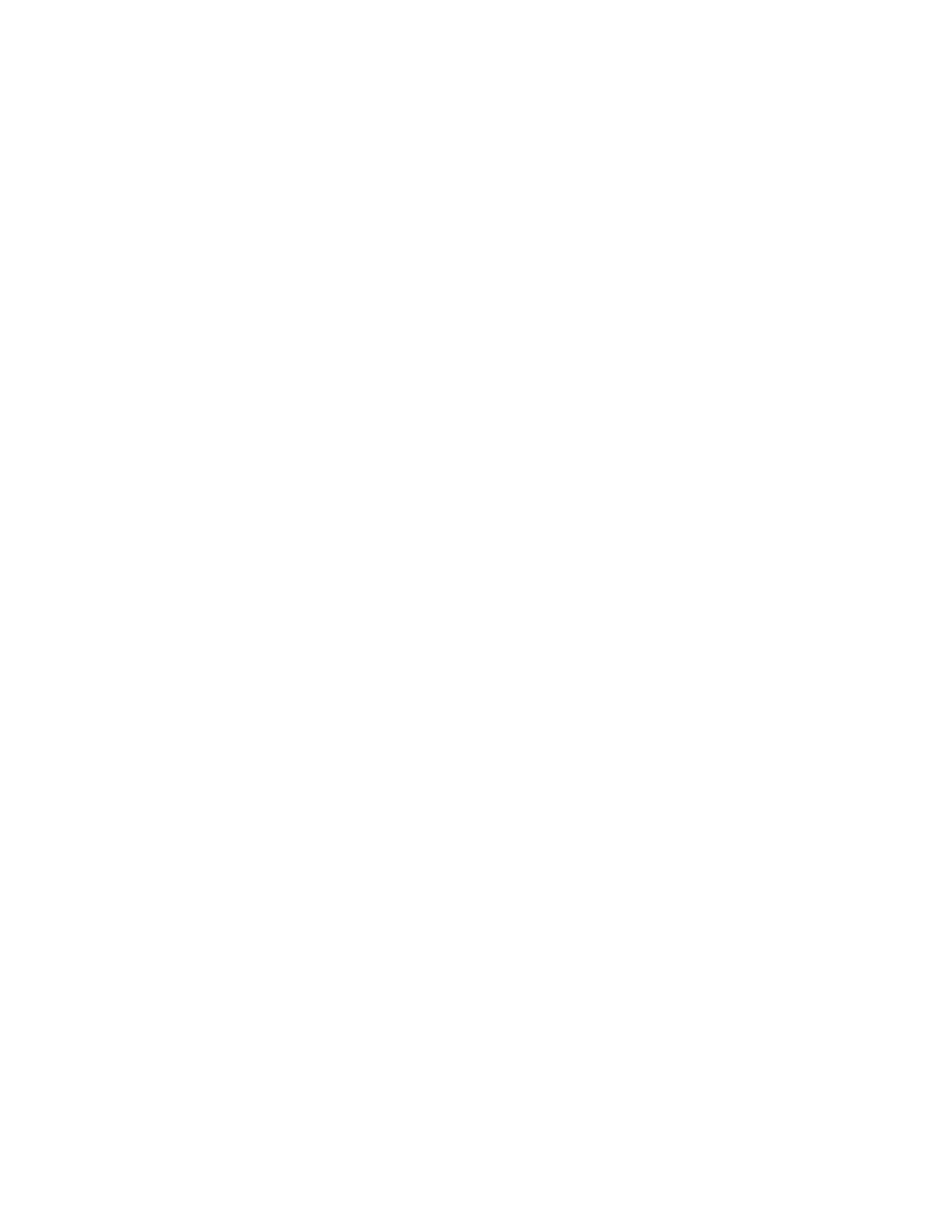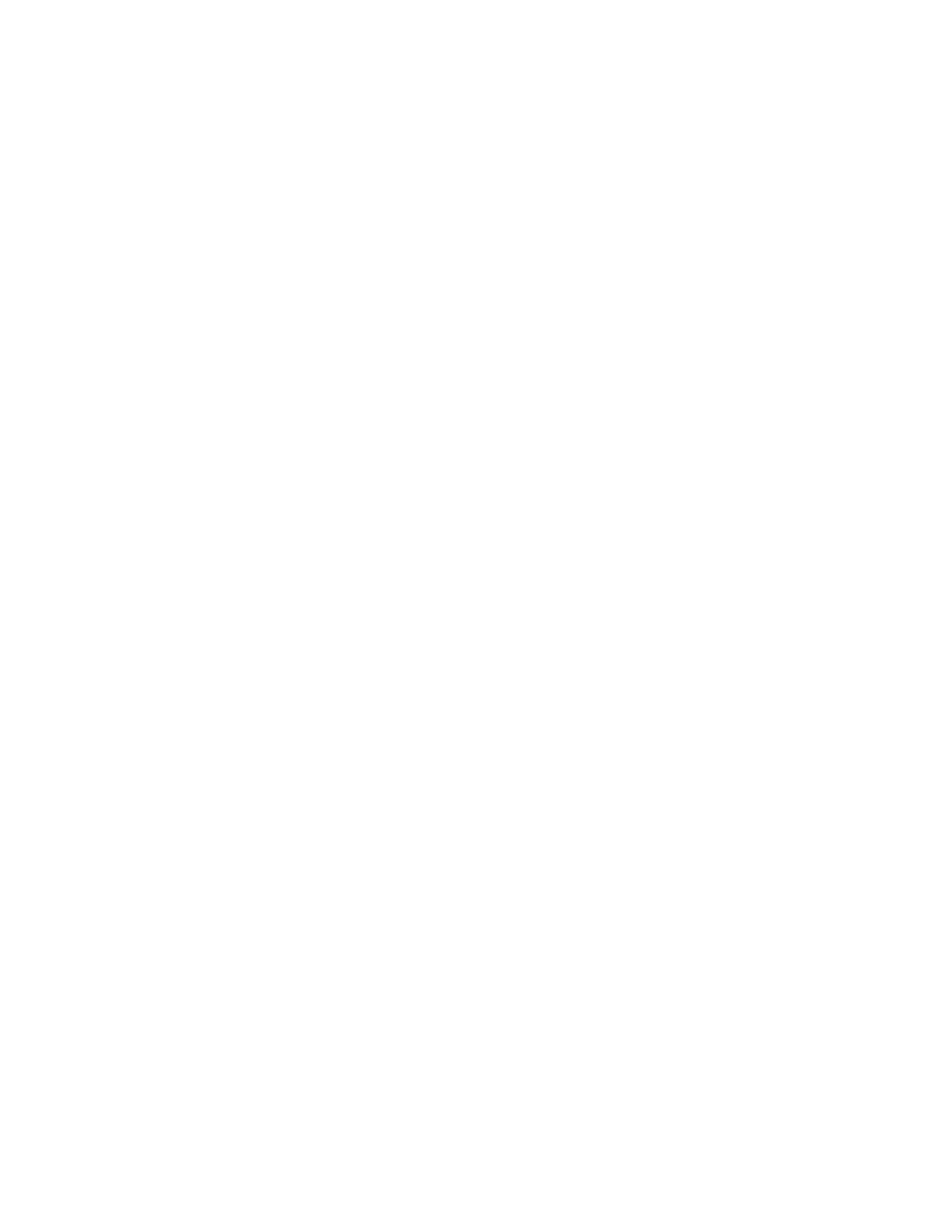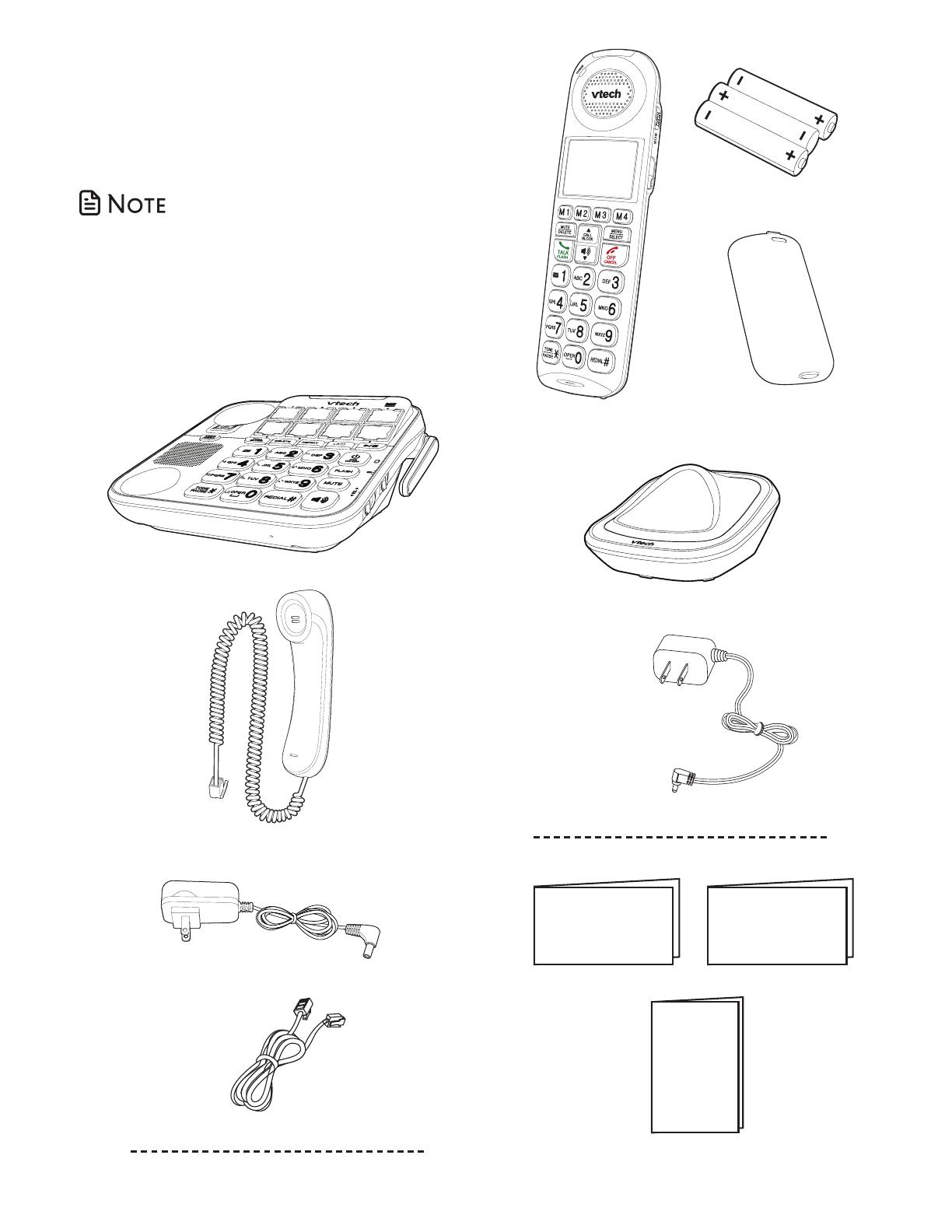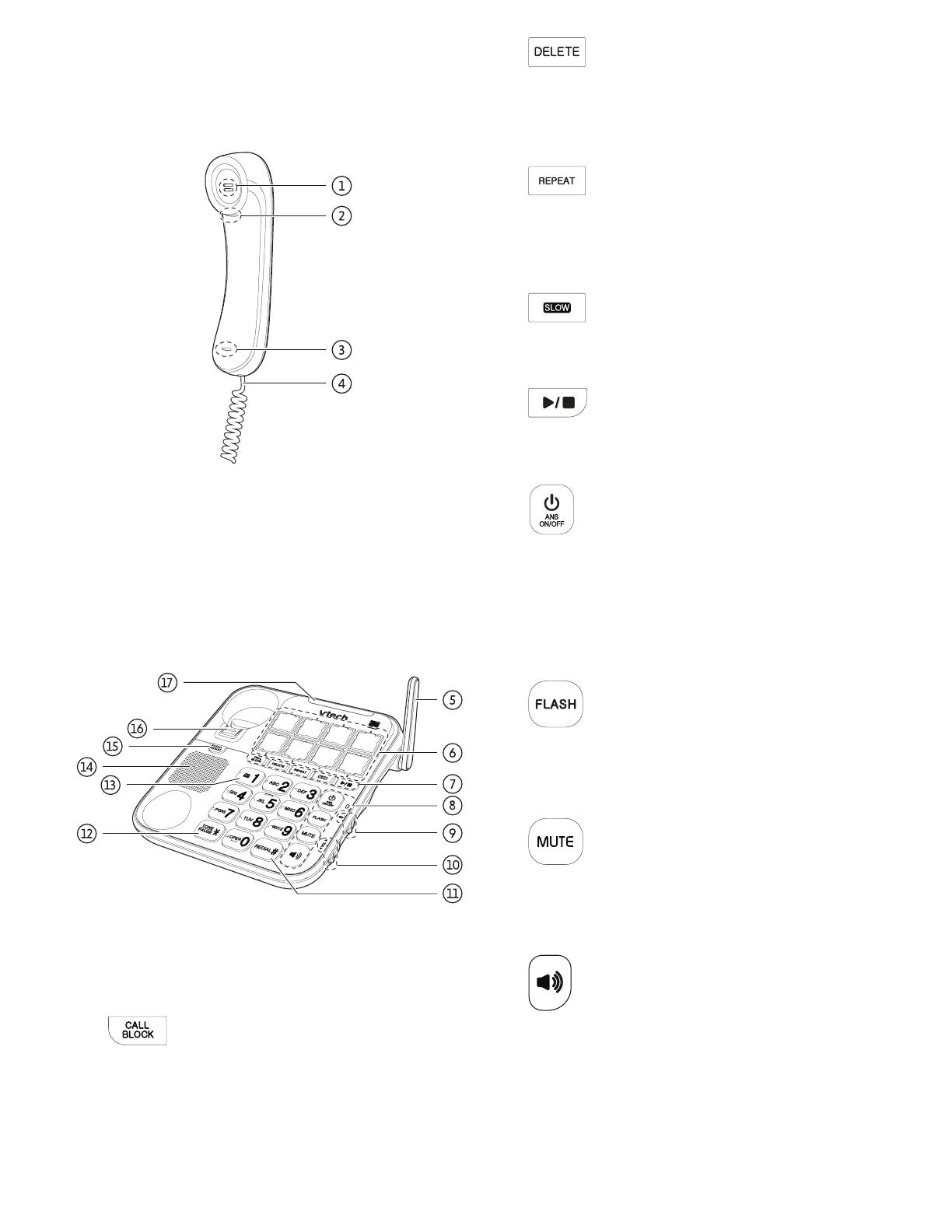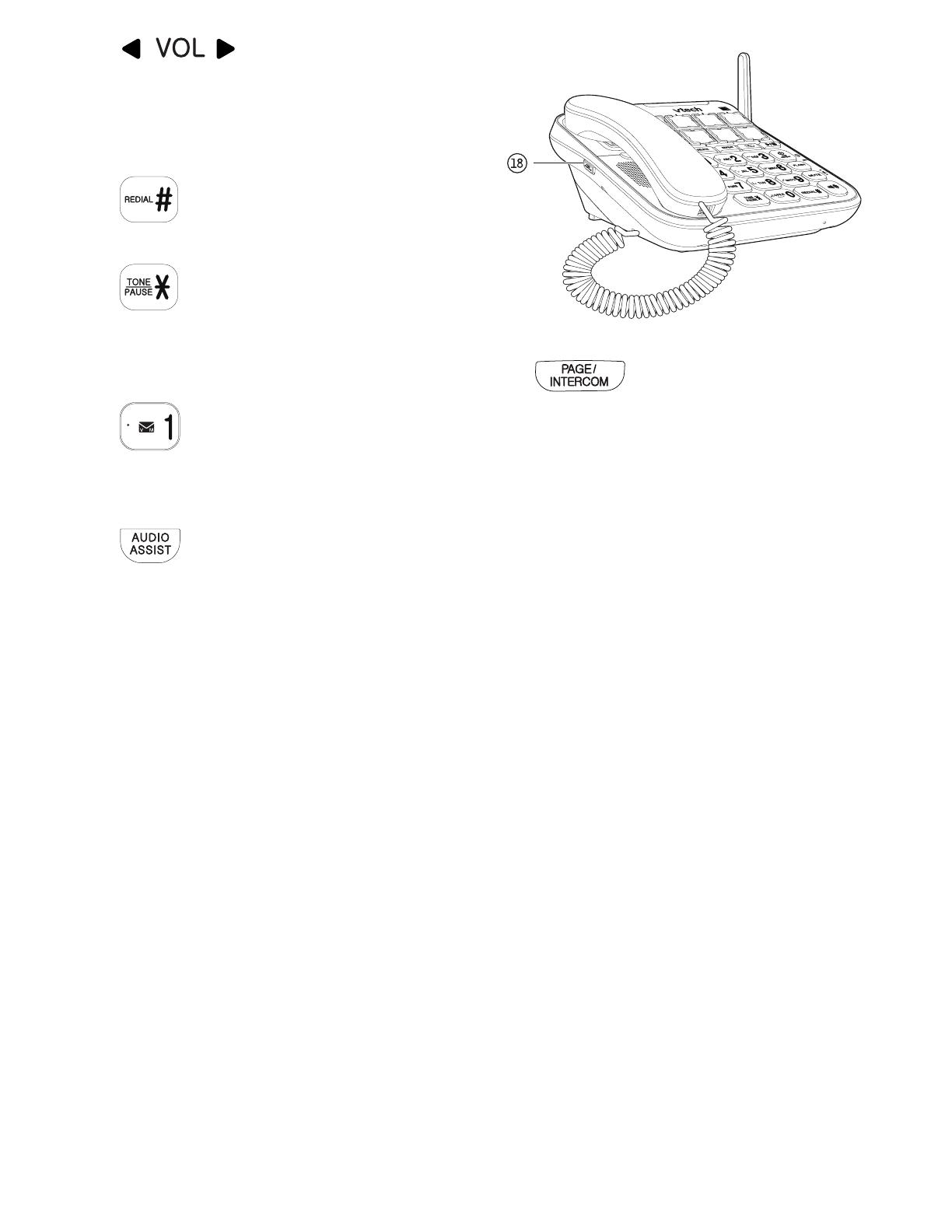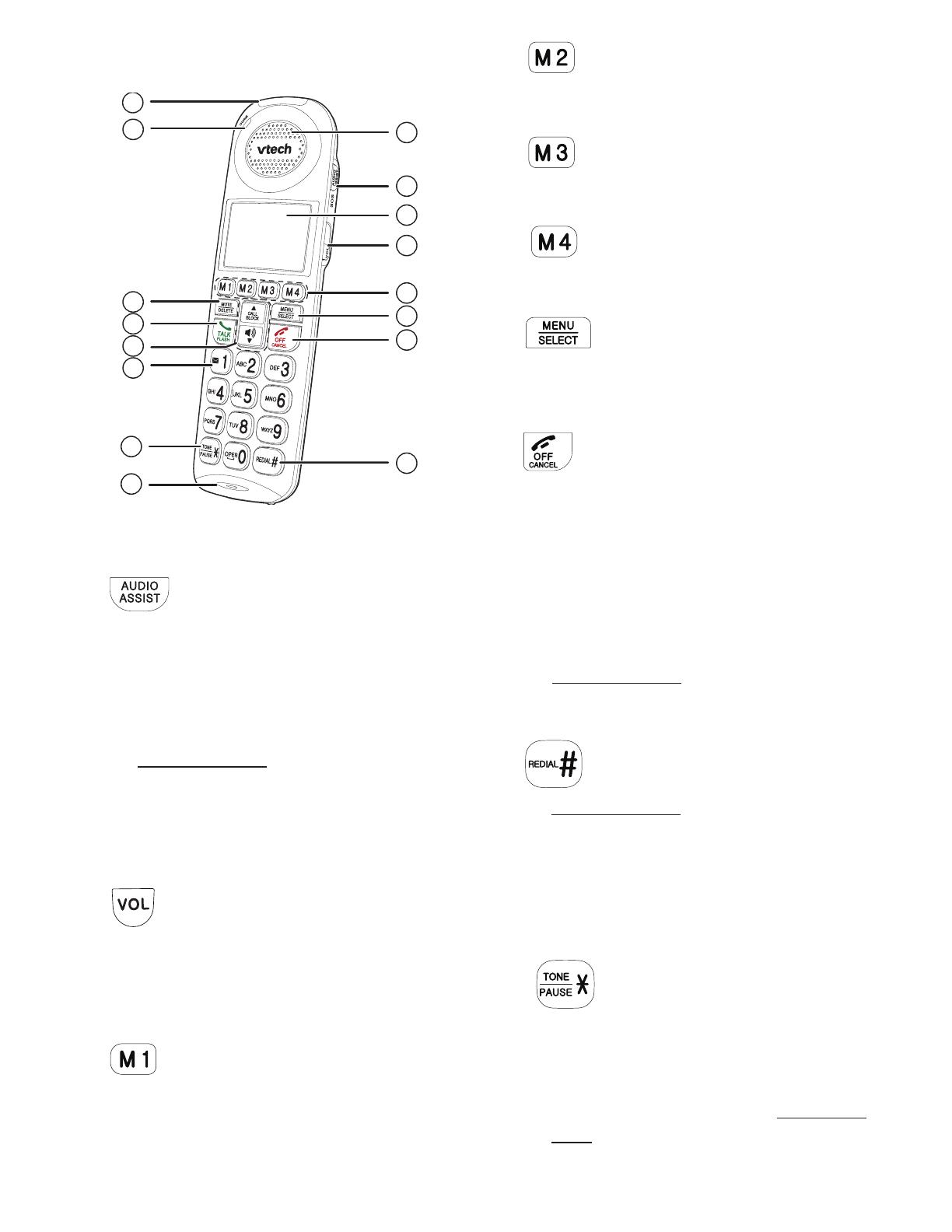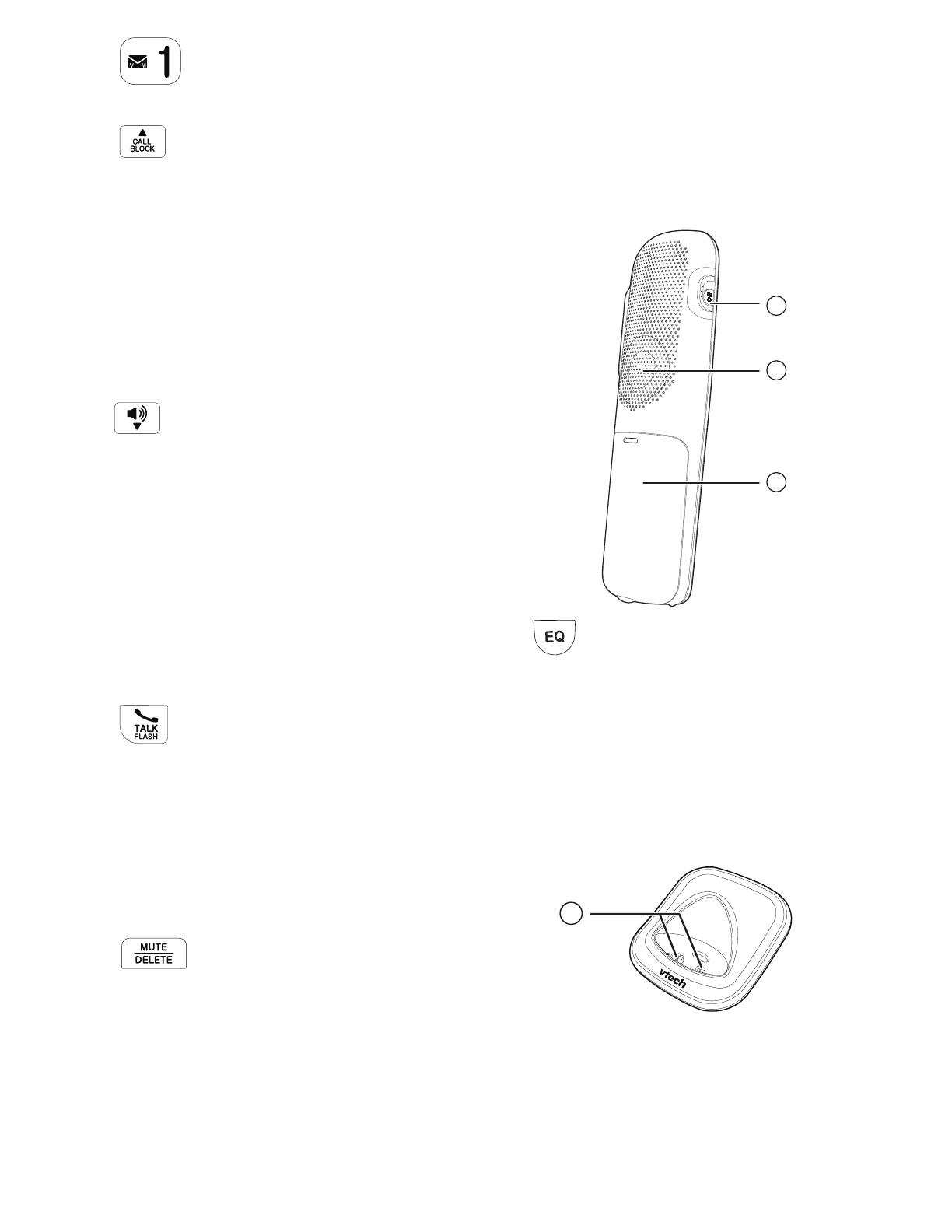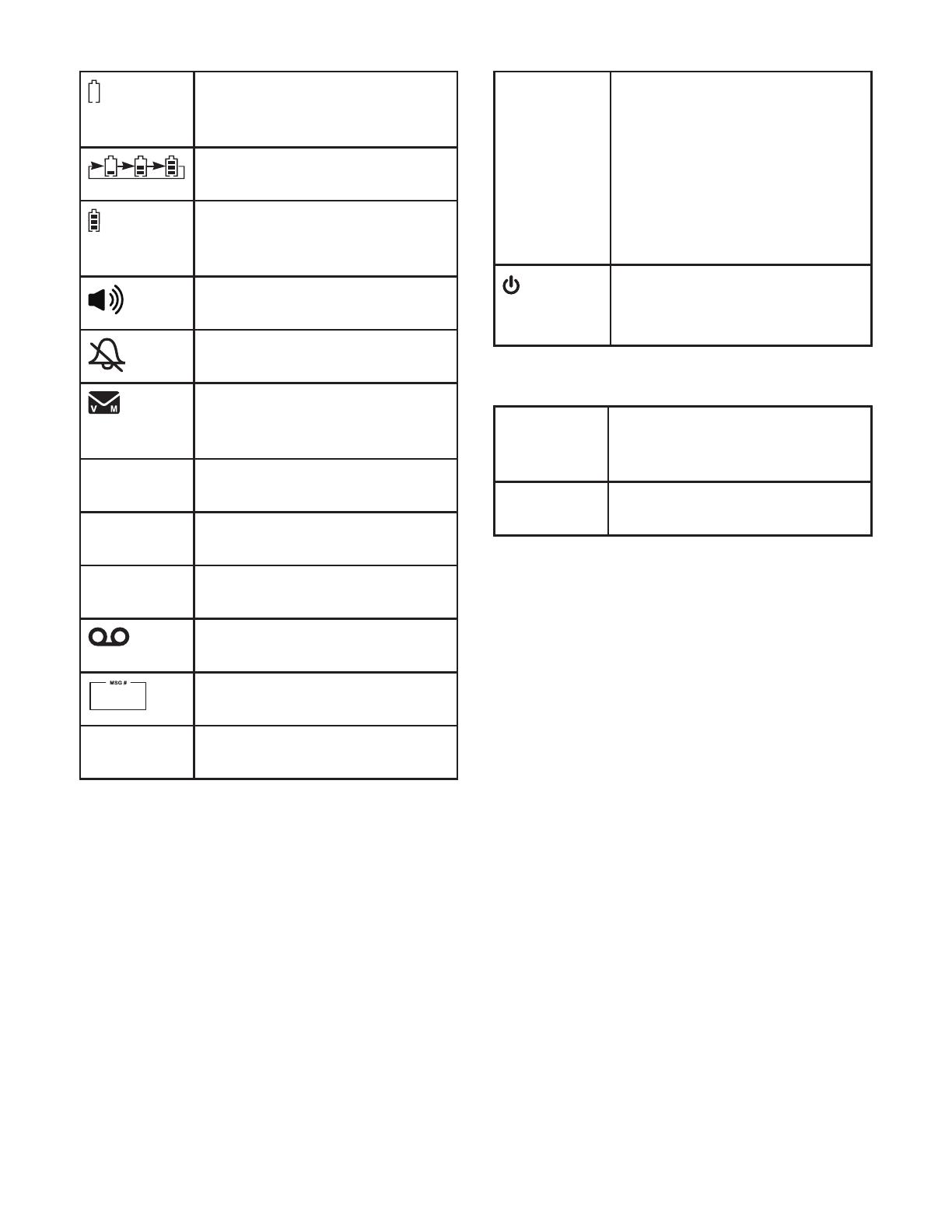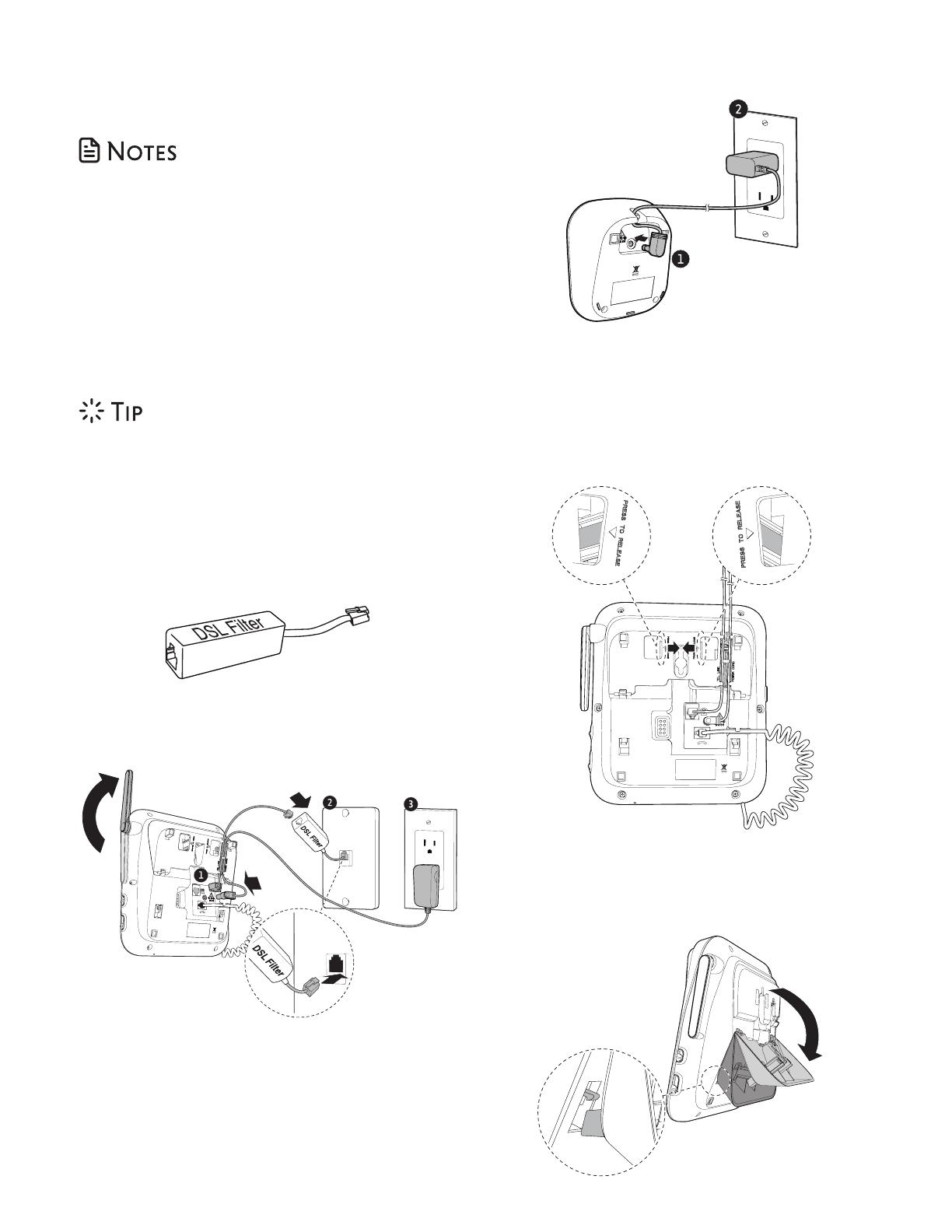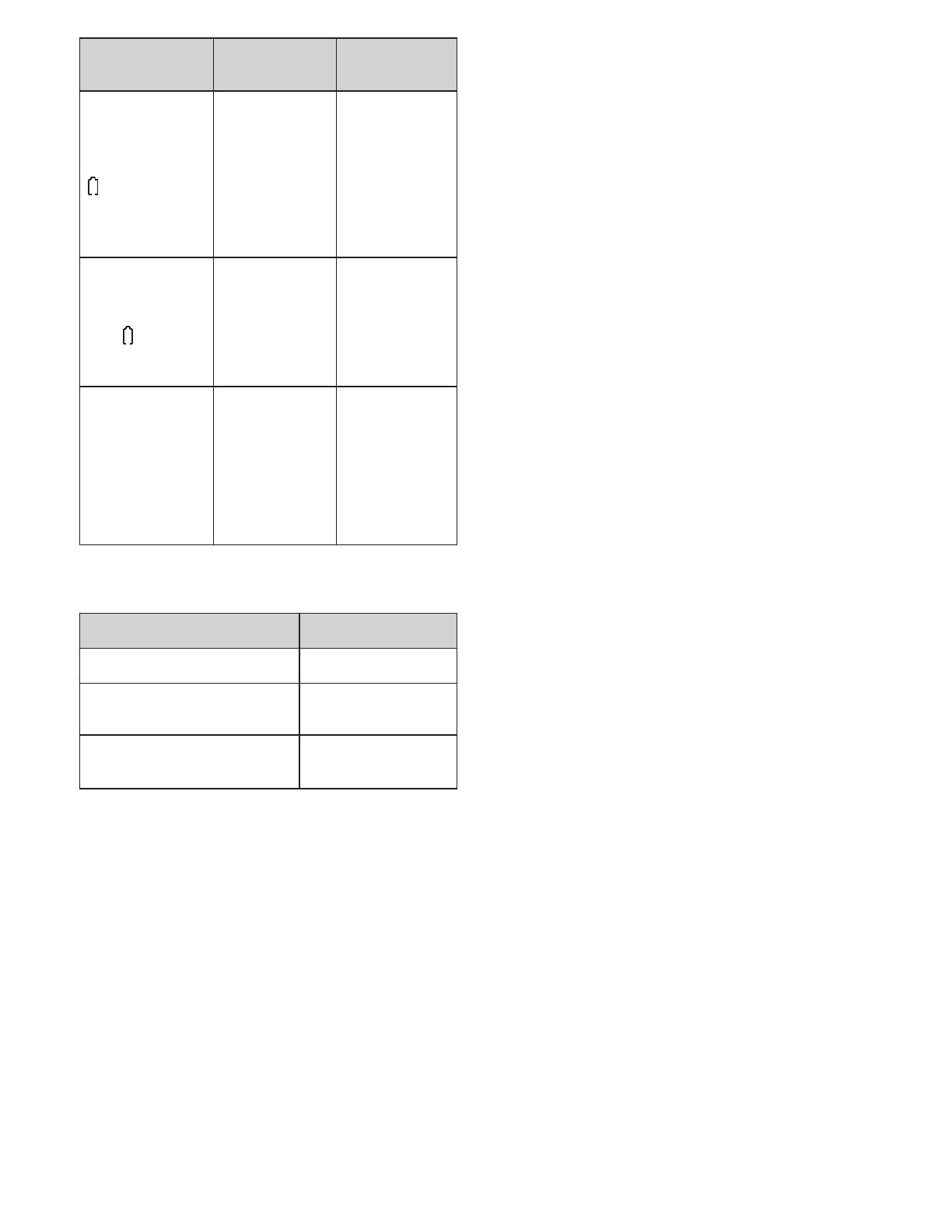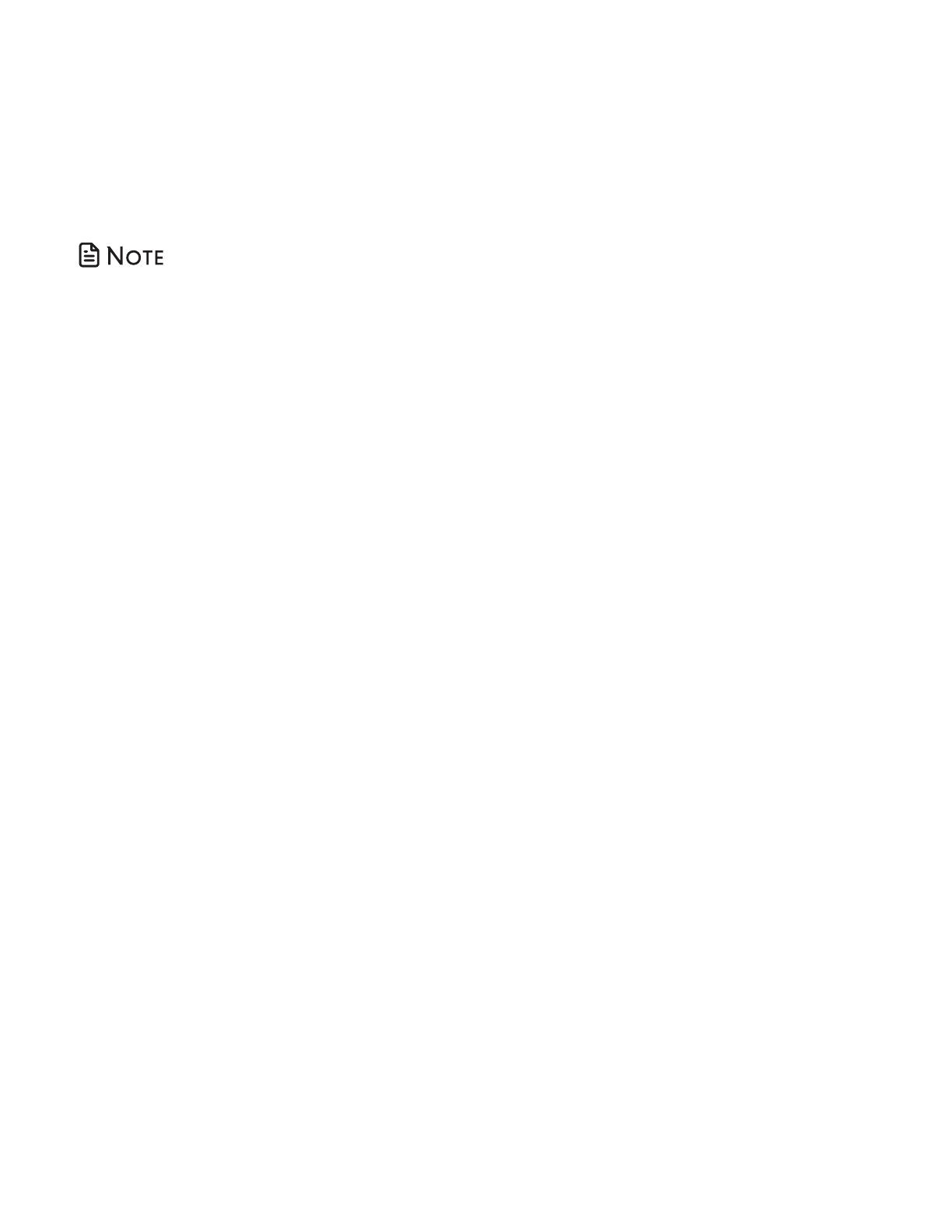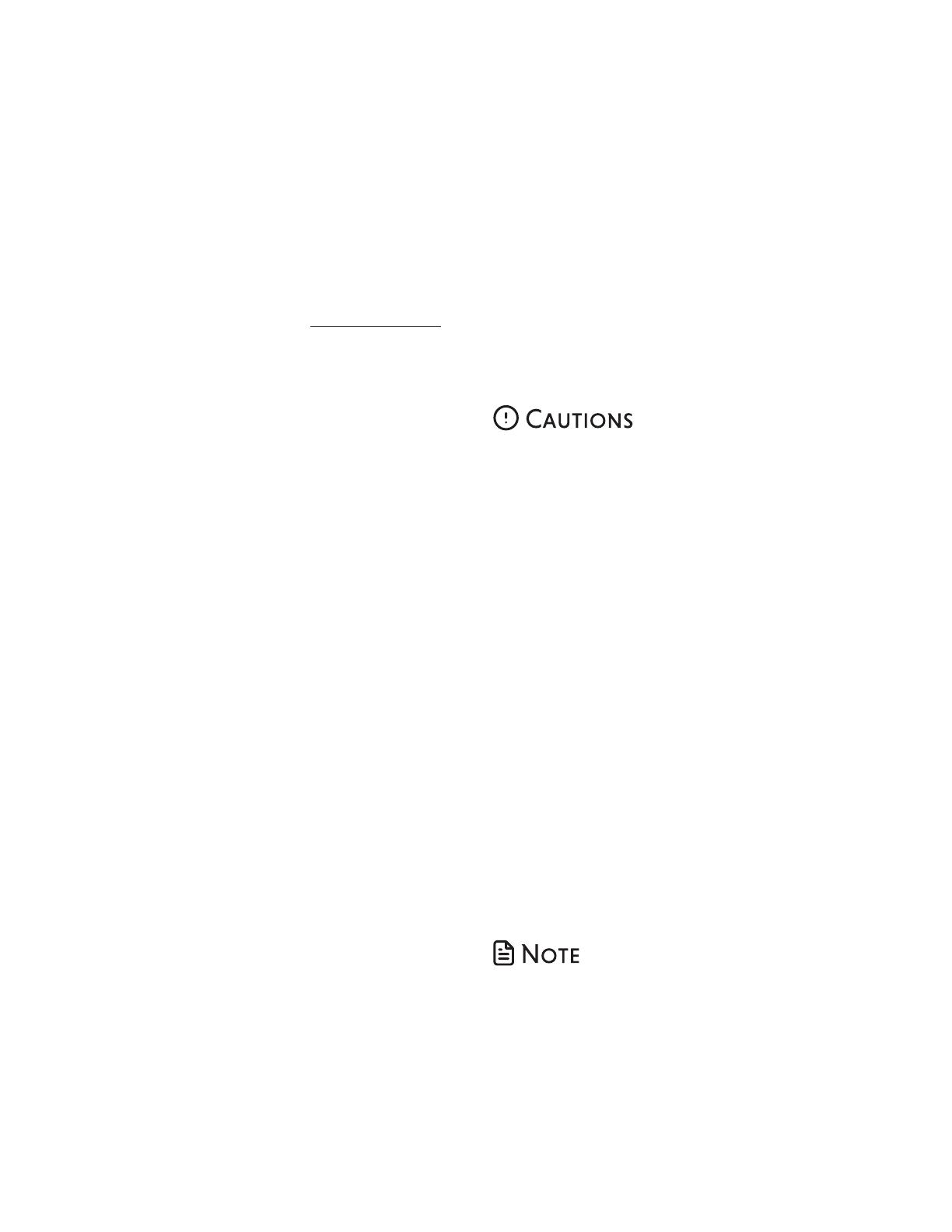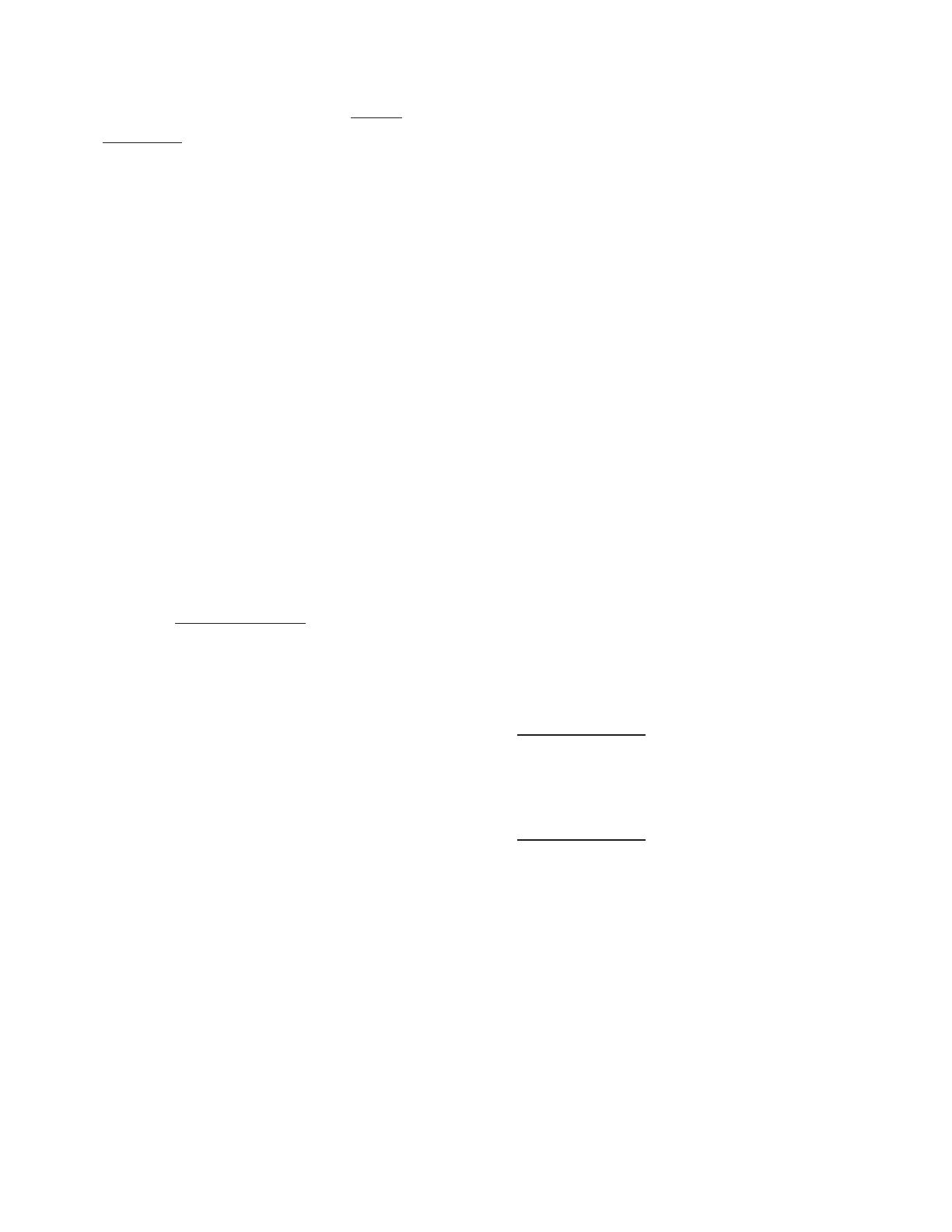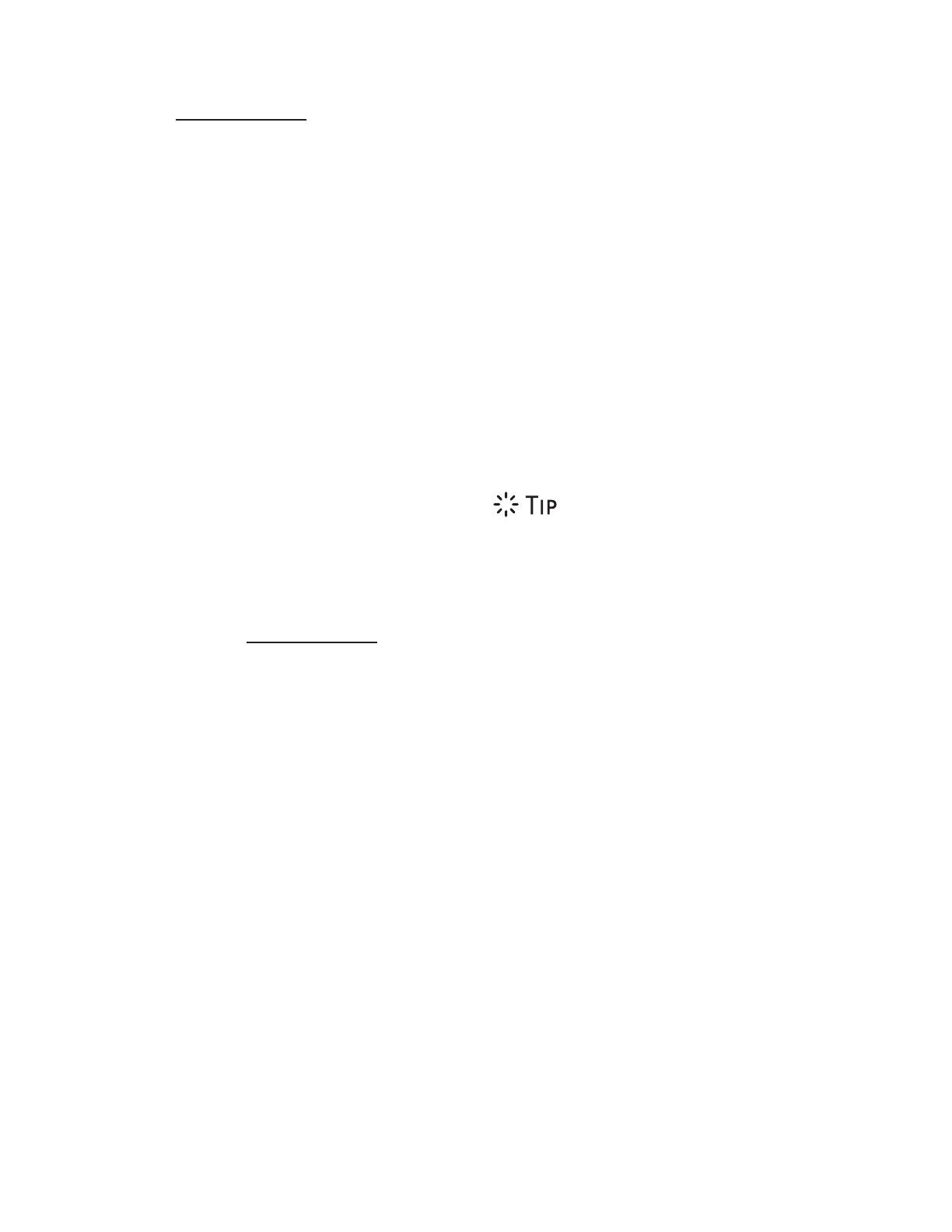ii
Memory match ........................................... 32
Missed call indicator .................................. 32
Dial a caller ID log entry ............................ 32
Save a caller ID log entry to the
phonebook ............................................ 32
Delete the caller ID log entries ................ 33
Smart call blocker * ................................33
Call categories ............................................34
Set Smart call blocker on/off .................... 35
Set welcome calls ....................................... 35
Set unwelcome calls ..................................39
Control calls without numbers ................. 41
Control uncategorized calls ......................42
Screening announcements ......................43
Voice guide to set Smart call blocker .....44
Screen calls without numbers ..................45
Screen uncategorized calls .......................46
Option while on a screened call .............. 48
Sound settings ...................................... 48
Key tone .......................................................48
Handset and base ringer tone .................48
Handset and base ringer volume............49
Temporary ringer silencing ......................49
About the built-in answering system
and voicemail service ....................... 50
Set your built-in answering system ...... 50
Turn the answering system on or off ......50
Default announcement ............................. 51
Record your own announcement ........... 51
Play the announcement ............................ 51
Delete the announcement ....................... 52
Voice guide to set Answering system .... 52
Set number of rings ................................... 53
Set recording time ..................................... 53
Turn the call screening on or off ..............53
Turn the message alert tone on or off .... 53
Use your built-in answering system ..... 54
New message indication ..........................54
Message playback .....................................54
Delete all messages ................................... 55
Call screening .............................................56
Call intercept ...............................................56
Record, play or delete memos ................56
Use the built-in answering system and
voicemail service ...............................57
Retrieve voicemail from telephone
service ................................................57
Retrieve voicemail ...................................... 57
Set your voicemail number ....................... 57
Turn off the new voicemail indicators .....58
Remote access ........................................58
Access your answering system
remotely ..................................................58
Set your remote access code ...................59
Expand your telephone system ............ 59
Add and register expansion handset .....59
Add and register photo speed dial
handset .................................................. 60
Device setup .............................................. 60
Add and register a new device ...............61
Audio doorbell ......................................62
Set chime volume ......................................62
Set chime tone ............................................62
Answer, decline or record a
doorbell call ...........................................63
Divert doorbell calls ..................................64
Test device signal strength ................... 65
Test Extension ringer’s signal strength ...65
Test Audio doorbell’s signal strength .....65
Test SOS pendant’s signal strength .........66
Device monitoring ................................ 66
View device status .....................................66
View device log .........................................66
Rename a device ........................................ 67
Screen messages ....................................67
General product care .............................70
Storage ...................................................70
Frequently asked questions ...................70
The RBRC® seal ......................................74
FCC, ACTA and IC regulations ................75
California Energy Commission battery
charging testing instructions .............77
For C-UL compliance only ...................... 78
Mesures de sécurité importantes ............ 78
Limited warranty .................................... 81
Technical specifications .........................83