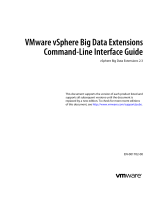Page is loading ...

Command Line Interface Reference
OmniCube Software Version 2.1.4 or Later Release

SimpliVity
TM
and OmniCube
TM
are trademarks of SimpliVity Corporation.
All trademarks and registered trademarks mentioned herein are the property of their respective owners.
Information in this document is subject to change without notification.
Reproduction in any manner whatsoever without the written permission of SimpliVity is strictly forbidden.
© SimpliVity Corporation 2014
Publication Date: 6/30/2014
Part Number: 760-000003 Rev E

Table Of Contents
Table Of Contents iii
Preface v
1 - Introduction to the OmniCube CLI 1
CLI Overview 1
Prerequisites for Using the OmniCube CLI 1
Accessing the CLI from a Client Computer 2
Logging in to the CLI on a SimpliVity Virtual Controller 3
CLI Command Privileges 3
CLI Command Format 5
vCenter Server Address and Credentials 6
Running CLI Commands Interactively 8
Using CLI Commands in a Script 9
Using Environment Variables 9
2 - CLI Commands 11
Obtaining Help on a Command 11
Common Command Options 12
Command Operation Control Options 13
3 - Session Commands 17
svt-session-start Command 18
svt-session-stop Command 19
svt-session-verify Command 20
4 - Federation and Datacenter Commands 21
svt-federation-remove Command 21
svt-federation-show Command 23
Cloud Datacenter CLI Constraints 25
svt-cloud-deploy Command 25
svt-cloud-renamedatacenter Command 27
svt-cloud-undeploy Command 27
svt-timezone-show Command 28
svt-timezones-list Command 29
svt-timezone-set Command 30
5 - Datastore Commands 33
svt-datastore-create Command 34
svt-datastore-delete Command 35
svt-datastore-policy-set Command 36
svt-datastore-resize Command 37
svt-datastore-share Command 38
svt-datastore-show Command 39
svt-datastore-unshare Command 40
6 - Virtual Machine Commands 43
svt-vm-backup Command 44
svt-vm-clone Command 45
svt-vm-move Command 46
svt-vm-policy-set Command 47
svt-vm-restore Command 49
svt-vm-show Command 50
iii

OmniCube CLI Reference Table Of Contents
7 - Backup Commands 53
svt-backup-cancel Command 54
svt-backup-copy Command 55
svt-backup-delete Command 56
svt-backup-lock Command 57
svt-backup-rename Command 59
svt-backup-restore Command 60
svt-backup-show Command 62
svt-backup-size-calculate Command 65
8 - Backup Policy Commands 69
svt-policy-create Command 70
svt-policy-delete Command 70
svt-policy-rename Command 71
svt-policy-rule-create Command 72
svt-policy-rule-delete Command 75
svt-policy-show Command 76
9 - Software Upgrade Commands 79
svt-software-commit Command 79
svt-software-rollback Command 80
svt-software-status-show Command 81
svt-software-upgrade Command 83
10 - Miscellaneous Commands 85
svt-hardware-show Command 86
svt-credstore-update Command 89
svt-task-cancel Command 90
svt-task-show Command 91
11 - Support Commands 95
svt-support-capture Command 96
svt-support-cc Command 98
svt-support-configure Command 99
svt-support-disable Command 101
svt-support-enable Command 102
svt-support-show Command 103
svt-support-test Command 104
svt-version-show Command 106
Appendix A - Example of Using the CLI in a Script 1
Creating a Manual Backup 1
Index 3
iv

Preface
CLI Reference describes how to use the OmniCube command line interface (CLI) and provides a detailed
description of each command and option.
Overview of OmniCube
The foundation of OmniCube is a pair of high-performance and highly-available CN-Series systems. After you
install the hardware in a rack and connect power and network cables, you can create an OmniCube Global
Federation within a vCenter™ Server and configure each CN-Series system as a Federation OmniCube.
OmniCube systems provide compute, storage, and other resources to the virtual machines (VMs) in the
Federation. If you need more capacity or performance, you can seamlessly add another pair of OmniCube
systems to the Federation, with no disruption to users.
Audience
The intended audience for the CLI Reference guide includes individuals who want to use the CLI to perform
Federation management tasks, from the command line or by using a script.
For detailed information about OmniCube concepts and operations, including the alternate graphical user
interface, see the OmniCube Software Configuration and Management guide.
Prerequisites
To perform the tasks described in this document, it is useful to know the following:
• UNIX-style CLI or the VMware® vSphere™ Command-Line Interface.
• Scripting vSphere operations. If you intend to use the CLI in a script, See also Using CLI Commands in a
Script on page 9.
• VMware® and virtual environments.
Organization
This document is organized as follows:
• Introduction to the OmniCube CLI on page 1, describes how to access and run the CLI, including how to
provide authentication for commands.
• CLI Commands on page 11 , describes all the CLI commands and options.
• Example of Using the CLI in a Script on page 1, contains examples of using the CLI in a script.
v

OmniCube CLI Reference Preface
Technical Support and Customer Service
Support services from SimpliVity are available to answer your questions about OmniCube.
SimpliVity provides online and telephone-based support services. Availability varies by country and product, and
some services might not be available in your area.
To ensure fast results and optimal service, make sure you have the serial number, which is located on the
Express Service Tag (a pull out card) located directly under disk 2 on the front panel.
There are several methods you can use to contact SimpliVity support:
• For customers in the United States, call 855-SVT-SERVICE (855-788-7378).
• Customers outside the United States, please call 508-536-4151, using your local international code for the
USA.
• Send email to support@SimpliVity.com.
• Visit the SimpliVity Web site (www.SimpliVity.com/support) or scan the QR code in Figure-1.
Figure-1: SimpliVity Support Contact QR Code
In addition, SimpliVity recommends that you configure Phone Home support to automatically notify support about
significant events.
vi

1 - Introduction to the OmniCube CLI
This section introduces the OmniCube command line interface (CLI) and provides the following topics:
• CLI Overview on page 1
• Prerequisites for Using the OmniCube CLI on page 1
• CLI Command Format on page 5
• vCenter Server Address and Credentials on page 6
• Running CLI Commands Interactively on page 8
• Using CLI Commands in a Script on page 9
• Using Environment Variables on page 9
CLI Overview
The OmniCube software runs on the OmniCube Virtual Controller, a VM contained by each OmniCube in a
OmniCube Global Federation. The OmniCube command line interface (CLI) is part of this software, enabling
you to use a terminal to manage your Federation from a login to the Virtual Controller.
The CLI provides an alternative method of creating and managing a Federation compared to using the SimpliVity
vSphere Extension (plug-in). See the OmniCube Configuration and Management guide.
You can run the CLI interactively, or use it in scripts to automate frequent or recurring tasks. Any changes that
you make to a Federation by using CLI commands are immediately visible in the graphical user interface and
vice versa.
Because the CLI interacts with vCenter Server, you must provide vCenter Server authentication credentials
when using CLI commands.
Prerequisites for Using the OmniCube CLI
Before using the OmniCube CLI, you require the following information and resources:
• Determine the IP addresses that you can use to access a Virtual Controller in the Federation.
Use vSphere Client to display Virtual Controller IP addresses. In the vSphere inventory panel, underneath
1

OmniCube CLI Reference 1 - Introduction to the OmniCube CLI
an OmniCube in your Federation, click the Virtual Controller, which has a name in the format: OmniCube
VC nn.nn. Click the Summary tab in the main window and click View All to display the IP addresses that
you can use.
• Determine the following information for the vCenter Server managing the datacenter that contains your
Federation:
– vCenter Server IP address.
– vCenter Server authorized user account (such as Administrator) and account password.
• Learn about the OmniCube CLI command format. See CLI Command Format on page 5.
• Learn your options for supplying authentication credentials for vCenter Server. See vCenter Server
Address and Credentials on page 6.
Note: The formatted output from some commands will not display correctly on the console or on terminal
emulator windows when the screen is set to narrow width. Make the window size or terminal width
larger if you see badly formatted output.
Accessing the CLI from a Client Computer
There are two methods of accessing the CLI, the console or a terminal emulator. You cannot use a single sign-
on account for a console login:
Accessing the CLI through a Virtual Controller Console
1. Start vSphere client and connect to the vCenter Server containing the Federation that you want to
manage.
2. Click a Virtual Controller (which has a name in the format: OmniCube VC nn.nn).
3. Click the Console tab.
4. Log in as described in Logging in to the CLI on a SimpliVity Virtual Controller on page 3.
Accessing the CLI through a Terminal Emulator
1. Set your terminal to display color output to view color information in the output. (Some commands
provide component status output in red, green, or yellow.)
2. Obtain the IP address of a Virtual Controller in the Federation that you want to manage.
3. Open an SSH connection directly to the Virtual Controller in the Federation on port 22.
4. Log in as described in Logging in to the CLI on a SimpliVity Virtual Controller on page 3.
2

OmniCube CLI Reference 1 - Introduction to the OmniCube CLI
Logging in to the CLI on a SimpliVity Virtual Controller
To log in to the CLI on a Virtual Controller, access the Virtual Controller as described in Accessing the CLI
from a Client Computer on page 2.
You can use the built-in svtcli account, or you can use appropriate vCenter account and credentials to log in. In
the latter case, you do not need to use svt-session-start to establish a session.
If you use a vCenter Server account, the account is mapped to the svtcli account, and:
• The login has no sudo privileges.
• The vCenter server session starts automatically.
• You can run only svt-* commands.
• You can SSH to any other OmniCube in the Federation.
The svtcli account is a restricted shell intended for emergency access to run SimpliVity CLI (svt-*) commands
on a Virtual Controller. If you use the svtcli account, it does not log you in to the vCenter Server. Avoid using
this account when you can log in using Active Directory single sign-on.
Note: Do not use the svtcli account for other command line operations unless directed by your technical
support. Changing the configuration of your Virtual Controller will cause an OmniCube to stop
functioning properly.
Log in as follows:
1. Press Enter to display the Virtual Controller log in prompt, if not already displayed.
2. Type the CLI user account name svtcli and press Enter.
3. Type the account password simplicity and press Enter.
4. Type svt- and press the Tab key twice to display a list of commands.
If you use the svtcli account, establish credentials on the vCenter Server that you use to manage the Federation.
See vCenter Server Address and Credentials on page 6. (Not necessary if you use an appropriate vCenter Server
account.)
See also Running CLI Commands Interactively on page 8 and Using CLI Commands in a Script on page 9 for
more information.
For detailed information about each CLI command, see Chapter 1, CLI Commands.
CLI Command Privileges
Access to CLIcommands depends on the account that you use to log in to the Virtual Controller. Native
SimpliVity accounts provide certain preset levels of privilege, related to the privileges of the vCenter Server
account that you use when establishing session credentials (see svt-session-start Command on page 18.)
3

OmniCube CLI Reference 1 - Introduction to the OmniCube CLI
You can also create VMware vSphere accounts on your vCenter Server and assign different VMware privileges
to these accounts. If you access the CLI using such accounts to establish credentials, your SimpliVity accounts
inherit the VMware privileges and control your access to CLI commands.
If you attempt to run a command when using an account that does not have the correct privileges, the following
message appears:
ERROR [49]: Not authorized to perform requested action or view requested information.
Missing permissions:
Admin
Default command privileges and constraints are as follows:
• svtcli user—When logged in as svtcli, you can run all svt-* commands, depending on the privileges of the
vCenter Server account that you use to authenticate and create a session (see svt-session-start Command
on page 18.)
• root user (Virtual Controller) —The root user account is not accessible. There is no need to access the
root user account and using the account can cause your Federation to stop working properly.
Table-1 lists the Command privileges.
Table-1 svtcli Command Privileges
Privilege VMware ID
Create Alarm Alarm.Create
Disable alarm action Alarm.DisableActions
Modify Alarm Alarm.Edit
Set alarm Status Alarm.SetStatus
Remove alarm Alarm.Delete
Register Extension Extension.Register
Unregister Extension Extension.Unregister
Global - health Global.Health
Global - log event Global.LogEvent
Global - manage custom attributes Global.ManageCustomFields
Global - set custom attribute Global.SetCustomAttribute
Global - diagnostics Global.Diagnostics
Host CIM - CIM- interaction Host.Cim.CimInteraction
Create task Task.Create
Update task Task.Update
vApp - Assign a Vapp VApp.AssignVApp
Vapp - Unregister VApp.Unregister
Virtual machine - Configuration - Configure ManagedBy Virtual machine.Config.managedBy
Virtual machine - Configuration - Settings Virtual machine.Config.settings
Virtual machine - State - Remove Snapshot Virtual machine.State.RemoveSnapshot
Virtual machine - State - Create Snapshot Virtual machine.State.CreateSnapshot
4

OmniCube CLI Reference 1 - Introduction to the OmniCube CLI
Note: In vCenter V5.1, the name of the Virtual machine - State permission group has changed to Snapshot
management. When you create the SimpliVity User account, enable both Create snapshot and Remove
Snapshot under Snapshot management.
CLI Command Format
Each OmniCube CLI command uses the following format:
svt-noun-verb
The noun variable specifies the subject of the action, which you specify with the verb variable. For example, in
the command shown next, backup is the subject and show is the action:
svt-backup-show
In most cases, you specify options on the command line. You can specify options in any order. Options use the
following format:
--option_name [parameter]
The option_name variable specifies the name of the option, and the parameter variable (not applicable to all
options) specifies an argument to the option.
For example:
svt-datastore-create --name ds23 --size 250GB --policy dailybackup
If an argument contains spaces or special characters such as the dollar sign ($), surround the argument with
straight quotes as follows:
--backup '2012-Nov-12 14:00'
Command Options
There are two types of command options:
• Command-specific options—Control the execution of a specific operation. For example, when creating a
datastore, you specify the --policy name option to specify the name of the default backup policy.
See Chapter 1, CLI Commands for information about the command-specific options.
• Common options—Apply to all commands, as follows:
◦ vCenter Server identification and authentication options—Supply authentication credentials for a vCenter
Server. See vCenter Server Address and Credentials on page 6.
◦ Command operation options—Enable you to control the operation of a command. See Command
Operation Control Options on page 13.
5

OmniCube CLI Reference 1 - Introduction to the OmniCube CLI
You can use environment variables to set the values for the common options. Environment variables are useful
when you are issuing many commands to the same Federation. See Using Environment Variables on page 9.
Some options have a default value. If you do not specify an option on the command line or set the associated
environment variable, the default value is used. If you specify both an option on the command line and set the
associated environment variable, the command line option has precedence.
If you do not supply the required options, an error message describes the missing options and the help display
lists all available options.
To obtain help on a command, specify the --help or --? option. See Obtaining Help on a Command on page 11.
Command Operations that Generate Object Names
The following commands automatically generate a name for the created object, ensuring that the object name is
unique in its destination location. You can override the proposed name string and substitute your preferred name,
if that the name is unique.
• svt-vm-backup Command on page 44—Appends a timestamp to the name of the source VM.
• svt-vm-move Command on page 46—Uses the same name as the source VM.
• svt-vm-clone Command on page 45— The command appends the string -clone-<timestamp> to the original
VM name.
• svt-backup-restore Command on page 60—The command appends the string -restored-<timestamp> to
the original VM name.
You can edit the generated name, or rename the object at a later time.
Note: Serial operations can result in long object names because the timestamp string is appended more than
once.
vCenter Server Address and Credentials
OmniCube operates as an extension to vCenter Server and uses the vCenter Server access control system to
determine which users can access resources and perform Federation tasks.
To run OmniCube CLI commands, you must identify the vCenter Server where the Federation resides and supply
authentication credentials. Alternatively, use an appropriate vCenter Server account. Be aware that you cannot
use a vCenter Server account to run scripts.
Note: If you are using a session, you only need to supply the vCenter Server address and credentials one time.
Otherwise, you must supply the information each time you issue a command or set the credentials using
environment variables.
For information about credential stores and session files, see vCenter Identification and Authentication Options
on page 12.
6

OmniCube CLI Reference 1 - Introduction to the OmniCube CLI
You can use several methods to supply the IP address for a vCenter Server if you do not use a vCenter Server
account (single sign-on):
• Use the --serverip-address option on the svt-session-start command line to specify the IP address
for the vCenter Server when starting a session.
• Use the --serverip-address option on each command line.
• Set the VI_SERVER environment variable to the vCenter Server IP address prior to issuing commands.
You might want to use this method if you are using a script. See Using Environment Variables on page 9.
You can use several methods to supply vCenter Server authentication credentials if you do not use a vCenter
Server account:
• Use the --username name option and, optionally, the --password password option on the command line. If
you do not specify the password, you are prompted for the password.The password you enter is not echoed.
Note: Specifying a password by using the --password password option might be an unacceptable security
risk.
• Supply the vCenter Server user name and password when prompted after issuing a command.
• Set the VI_USERNAME and VI_PASSWORD environment variables to the vCenter Server user name and
password prior to issuing commands. See Using Environment Variables on page 9.
Note: Specifying a password in an environment variable might be an unacceptable security risk.
• Specify a session file that contains valid vCenter Server credentials:
◦ On the command line, use the --sessionfile file option.
◦ Prior to issuing commands, set the VI_SESSIONFILE environment variable. See Using Environment
Variables on page 9.
Note: Using a session file might be an unacceptable security risk.
• Specify a credential store file that contains valid vCenter Server credentials:
◦ On the command line, use the --credstore file option.
◦ Before typing any commands, set the VI_CREDSTORE environment variable to specify a credential
store. See Using Environment Variables on page 9.
The order of precedence, from highest to lowest, for vCenter Server authentication is:
• Credentials specified using options on the command line.
• Credentials defined using environment variables.
• Credentials defined in a credential store.
• Credentials specified when prompted.
See vCenter Identification and Authentication Options on page 12 for more information.
7

OmniCube CLI Reference 1 - Introduction to the OmniCube CLI
Running CLI Commands Interactively
You can run the OmniCube CLI interactively by entering commands at the prompt.
There are several methods you can use to run the CLI interactively:
• Use an appropriate vCenter Server account (single sign-on). When you do this, you do not need to start a
session.
• Use a session. This method is useful because you only need to supply the vCenter Server address and
credentials one time. As long as the session is valid, you can run CLI commands without needing to enter
the information again. A session is canceled after 30 minutes of inactivity. If a session becomes invalid,
you must run svt-session-start again to create a new session.
Follow these steps to use a session:
1. Use the svt-session-start command to start a session, supplying vCenter Server IP address and
credentials, as described in vCenter Server Address and Credentials on page 6.
2. Enter the desired CLI commands.
3. Use the svt-session-stop command to end the session.
See svt-session-start Command on page 18 and svt-session-stop Command on page 19.
• Enter the desired commands, specifying the vCenter Server address and credentials on each command line.
• Enter the desired commands, specifying the vCenter Server address on the command line and specifying
the authentication credentials when prompted.
• Set the vCenter Server address and credentials in environmental variables prior to issuing commands. See
Using Environment Variables on page 9.
The following example uses a session to create a datastore and then ends the session. The command prompts for
the vCenter Server user name and password; the password you enter at the prompt will not appear:
$ svt-session-start --server 210.0.4.141
vCenter server: 210.0.4.141
Enter username: user25
Enter password for user25:
Saved file to /home/.svt_session
Successful login of user25 to 210.0.4.141
$ svt-datastore-create --name dxlab2 --policy nightly --size 300GB
..........
Task Complete
$ svt-session-stop
Successful: deleted session
8

OmniCube CLI Reference 1 - Introduction to the OmniCube CLI
Using CLI Commands in a Script
You can use OmniCube CLI commands in a script. Running commands in a script can be useful if you perform
the same task multiple times. See Example of Using the CLI in a Script on page 1.
Note: You can specify command options that control how a command operates in the script. See Command
Operation Control Options on page 13. However, do not use the --wait n option while scripting. In most
cases, you want a command to complete before a subsequent command runs.
For security reasons, you might want to use a file that contains the vCenter Server credentials (credstore) to
provide vCenter Server credentials in a script. (See vCenter Identification and Authentication Options on page
12).
Using Environment Variables
For options that are not command specific, you can use environment variables to set the values. Environment
variables are useful when you are issuing many commands to the same Federation environment. Use the env
command to see what environment variables are set.
See Table-2 and Table-3 for the environment variable for each common command option.
You can set an environment variable on a command line or in a file that is called by a script.
Use the following format:
export variable_name=value
For example:
export VI_SERVER=120.45.2.10
When you set the variable, you can apply it to a command. For example, the following command creates a
datastore and sets a time-out limit of 20 seconds for the operation:
$ svt-datastore-create --name dsEnglab --size 1TB --policy daily
--wait n --timeout 20
The following example performs the same task, but uses environment variables:
$ SVTCLI_WAIT=n SVTCLI_TIMEOUT=20 svt-datastore-create --name dslab
--size 1TB --policy daily
Unlike sessions, environment variables do not time out and remain valid until you log out of the shell.
9


2 - CLI Commands
This section describes how to get help on a command and the common OmniCube command options. Also
provided are the format, options, and examples for each command.
The commands are grouped as follows:
• Session Commands on page 17
• Federation and Datacenter Commands on page 21
• Datastore Commands on page 33
• Virtual Machine Commands on page 43
• Backup Commands on page 53
• Backup Policy Commands on page 69
• Software Upgrade Commands on page 79
• Miscellaneous Commands on page 85
• Support Commands on page 95
Obtaining Help on a Command
With any OmniCube command, you can specify the --help or --? option to display help about the command,
including the command syntax and information about the command options.
For example:
$ svt-backup-copy --help
.---------------------------------------------------------------------------------------------.
| Synopsis: svt-backup-copy --datastore <datastore> --vm <vm> --backup <backup> |
| --source <datacenter> --destination <datacenter> |
| |
| |
| |
| |
| Description: Ccopy a backup to a remote datacenter. |
+--------------------+--------------+------------------------------------+--------------------+
| Argument | Default | Description | Environment |
| | | | Variable |
+--------------------+--------------+------------------------------------+--------------------+
| --datastore | | [Required] The datastore for | |
| | | the original VM (name or ID) | |
| --vm | | [Required] The original VM | |
11

OmniCube CLI Reference 2 - CLI Commands
| | | (name or ID) | |
| --backup | | The backup being copied, | |
| | | unspecified means most recent | |
| --source | | The backup's source | |
| | | datacenter, unspecified means | |
| | | any | |
| --destination | | [Required] The destination | |
| | | datacenter (name or ID) | |
| --sessionfile | | File where session info is | VI_SESSIONFILE |
| | | stored | |
| --server | | The address of vCenter server | VI_SERVER |
| --credstore | | Credential store from which to | VI_CREDSTORE |
| | | pull user credentials | |
| --output | text | The command output format | SVTCLI_OUT |
| | | which can be 'text' or 'xml' | |
| --timeout | 120 | The timeout (in seconds) for | SVTCLI_TIMEOUT |
| | | the command | |
| --force | | override the "Are you sure? " | SVTCLI_FORCE |
| | | prompt for set commands | |
| --help|? | | Displays built-in help | SVTCLI_HELP |
| --wait | y | Whether or not to block | SVTCLI_WAIT |
| | | waiting for command to finish | |
'--------------------+--------------+------------------------------------+--------------------'
Common Command Options
You can use common options for any CLI command. See the following:
• vCenter Identification and Authentication Options on page 12.
• Command Operation Control Options on page 13.
For common command options, you can use environment variables to set the values. Environment variables are
useful when you are issuing many commands to the same Federation. See Using Environment Variables on page
9.
vCenter Identification and Authentication Options
OmniCube operates as an extension to vCenter Server and uses the vCenter Server access control system to
determine which users can access resources and perform tasks.
To use OmniCube CLI commands, as svtcli user or root user, you must identify the vCenter Server where the
Federation resides and provide valid authentication credentials. Table-2 describes the vCenter Server
identification and authentication options.
Note: You can also use a single sign-on account, in which case you do not need to start a session.
See vCenter Server Address and Credentials on page 6 for more information.
12

OmniCube CLI Reference 2 - CLI Commands
Table-2 vCenter Identification and Authentication Options
Option Description Environment
Variable
--credstore file
Location (on client) of credential store file that
contains the vCenter Server credentials.
Commands for setting up a credential store are
included in the vSphere SDK for Perl, which is
installed with the vSphere CLI. The vSphere SDK for
Perl Programming Guide explains how to use a
credential store.
VI_CREDSTORE
--server ip-address
IP address for vCenter Server. VI_SERVER
--sessionfile file
Session file that contains a valid session token.
Note: Using a session file might be an unacceptable
security risk.
VI_SESSIONFILE
For information about the format of a credential store and session file, see the topic: Specifying Authentication
Information in the VMware vSphere 5 Documentation Center (http://pubs.vmware.com/vsphere-
50/index.jsp?topic=%2Fcom.vmware.vcli.getstart.doc_50%2Fcli_run_remote.5.3.html).
Command Operation Control Options
Table-3 lists the options that control command operation.
Table-3 Command Operation Control Options
Option Default Description Environment
Variable
--force
Wait for a
response
Automatically supplies a "yes" response to any "Are you sure?"
prompt and overrides any checks.
This option is useful for scripting.
SVTCLI_
FORCE
--output
text | xml
text Format for the command output, either text or XML. SVTCLI_OUT
--timeout
seconds
120 Number of seconds after which the command will expire (time out) as
long as it has not yet completed.
SVTCLI_
TIMEOUT
--wait y | n
y Whether to wait for a command to complete before returning the
command prompt.
SVTCLI_WAIT
Note: Under certain troubleshooting circumstances only, you are prompted to provide an IP address for the
target OmniCube using a hidden --ip option.
Considerations When Using Control Options
• Be careful when using the --wait n option. In many cases, you want a command to complete before a
subsequent command runs.
• When a command exceeds its timeout threshold, you will see the following message:
13

OmniCube CLI Reference 2 - CLI Commands
Command still in progress, but timed out
To check status, execute svt-task-show --task
4f186d32-305d-4cc0-a210-1c6f89e-b6a8
(This command continues to show the output of the specified task.)
• Each task has a unique ID string the persists for the duration of the task. When you specify the --wait n
option with a command, you will see the following message:
Task started - ID is c7de83b1-3ce8-4f41-8062-8e86f041c599
The svt-task-show command may be used to monitor the progress of this task.
You can use the svt-task-show command (specifying the task ID) to monitor the progress of a task.
Using XML Output
The option to write the XML output of a command (SVTCLI_OUT) provides additional information that you can
use when scripting. For example, if you use the --output xml option with svt-federation-show (see svt-
federation-show Command), yo obtain the following XML output:
<CommandResult>
<Node>
<mgmtIf>
<ip>xxx.xxx.xxx.xxx</ip>
<mtu>1500</mtu>
<mask>255.255.0.0</mask>
</mgmtIf>
<platformManagementServer>xxx.xxx.xxx.xxx</platformManagementServer>
<dcName>hc21</dcName>
<vmName>XXXXXXXXXXXXX</vmName>
<state>1</state>
<fedIf>
<ip>xxx.xxx.xxx.xxx</ip>
<mtu>9000</mtu>
<mask>255.255.0.0</mask>
</fedIf>
<hostName>xxx.xxx.xxx.xxx</hostName>
<swVersion>
<canRollback></canRollback>
<potentialFeatureLevel>259</potentialFeatureLevel>
<verMinor>1</verMinor>
<verName>X.X.X</verName>
<verBuild>1218</verBuild>
<verPatch>13298</verPatch>
<verMajor>2</verMajor>
<currentFeatureLevel>259</currentFeatureLevel>
<upgradeState>0</upgradeState>
<controlLevel>4</controlLevel>
</swVersion>
14
/