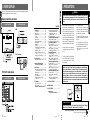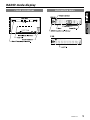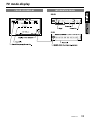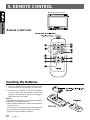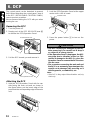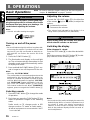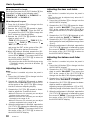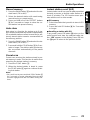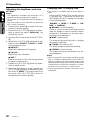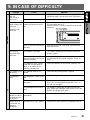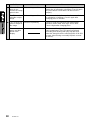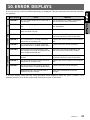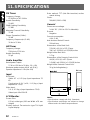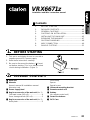Clarion VRX6671Z User manual
- Category
- Car video systems
- Type
- User manual

VRX6671z
All Rights Reserved. Copyright © 2000: Clarion Co., Ltd.
Printed in China / Imprimé en Chine / Impreso en Chine /
2000/2 (IT·K)
QC-6700B
280-7362-30
Clarion Co., Ltd.
Owner’s manual & Installation manual
Mode d’emploi et manuel d’installation
Manual de instrucciones y de instalación
6.5” MONITOR & FM/AM RADIO WITH
CD/MD CHANGER CONTROL
•
MONITEUR DE 6,5 POUCES ET RADIO FM/AM
AVEC COMMANDE DE CHANGEUR
DE CD/MD
•
MONITOR DE 6,5-PULGADAS Y RADIO FM/AM
CON MANDO PARA EL CAMBIADOR DE
CD/MD
VRX6671z

2 VRX6671z VRX6671z xx
Contents
1. PRECAUTIONS...................................... 4
WARNING..............................................4
INFORMATION FOR USERS.....................4
2. CONTROLS ............................................5
3. NOMENCLATURE ....................................6
Names of Buttons......................................6
JOYSTICK Operation..................................7
4. MODE DISPLAY........................................8
Display common to each mode....................8
TITLE LIST mode display.............................8
RADIO mode display...................................9
CD/MD Changer mode display..................10
TV mode display........................................11
5. REMOTE CONTROL..............................12
Inserting the Batteries.............................12
Functions of Remote Control Unit Buttons
....13
6. DCP .........................................................14
Removing the DCP.....................................14
Attaching
the DCP.....................................14
7. CAUTIONS ON HANDLING......................15
LCD panel/Generalities..............................15
Cleaning..................................................15
8. OPERATIONS .......................................16
Basic Operations....................................16
Turning on and off the power.................16
Selecting a mode.....................................16
Adjusting the volume..............................16
Switching the display..............................16
Showing a mode display..........................17
Opening and turning the display...............17
Turning on and off the monitor..................17
Mute...........................................17
Setting the Z-enhancer............................17
Adjusting the Z-enhancer.........................18
Adjusting the bass and treble...................18
Adjusting the balance and fader...............18
Turning on/off the loudness....................19
Radio Operations....................................20
FM reception...............................20
Changing the reception area...............20
Listening to the radio...............................20
Thank you for purchasing the Clarion VRX6671z.
∗This owner’s manual is for the VRX6671z.
∗Please read this owner’s manual in its entirety before operating this equipment.
∗After reading this manual, be sure to keep it in a handy place (e.g., glove compartment).
∗Check the contents of the enclosed warranty card and keep it carefully with this manual.
∗This manual includes the operating procedures of the CD changer, MD changer, TV tuner and
digital sound processor (DSP) connected via the CeNET cable. The CD changer, MD changer, TV
tuner and DSP have their own manuals, but no explanations for operating them are described.
Tuning.........................................20
Seek tuning...........................................20
Manual tuning.........................................20
Recalling a preset station......................20
Manual memory......................................21
Auto store.................................................21
Preset scan..............................................21
Instant station recall (ISR)......................21
CD Changer Operations...........................22
CD changer functions...............................22
Pausing play.........................................22
Displaying CD titles................................22
Selecting a CD.......................................22
Selecting a track....................................22
Fast-forward/Fast-backward..................23
Top function............................................23
Scan play................................................23
Disc scan play..........................................23
Repeat play.............................................23
Disc repeat play........................................23
Random play............................................23
Disc random play......................................23
MD Changer Operations ..........................24
MD changer functions..............................24
Pausing play.............................................24
Switching disc titles and track titles..........24
Scrolling titles.........................................24
Selecting an MD.......................................24
Selecting a track......................................24
Fast-forward/fast-backward...................24
Top function.............................................24
Scan play................................................25
Disc scan play..........................................25
Repeat play..............................................25
Disc repeat play.......................................25
Random play............................................25
Disc random play......................................25
VRX6671z 163

1. PRECAUTIONS
1. When the inside of the car is very cold and
the player is used soon after switching on the
heater, moisture may form on the disc (CD/
MD) or the optical parts of the player and
proper playback may not be possible. If mois-
ture forms on the disc (CD/MD), wipe it off
with a soft cloth. If moisture forms on the op-
tical parts of the player, do not use the player
for about one hour. The condensation will dis-
appear naturally allowing normal operation.
2. Driving on extremely bumpy roads which
cause severe vibration may cause the sound
to skip.
3. This unit uses a precision mechanism. Even
in the event that trouble arises, never open
the case, disassemble the unit, or lubricate
the rotating parts.
Be sure to unfold and read the next page. / Veuillez déplier et vous référer à la page suivante.
/ Cerciórese de desplegar y de leer la página siguiente.
!!
!!
!
WARNING
For your safety, the driver should not watch the TV or operate the controls while driving.
Please note that watching and operating the TV while driving are prohibited by law in some
countries. Also, while driving, keep the volume to a level at which external sounds can be
heard.
4. TV broadcast reception
When receiving the TV broadcasts, the
strength of the signals changes since the car
is moving, so in some cases it may not be
possible to receive clear pictures.
• TV signals are strongly linear, so reception
is affected by buildings, mountains and other
obstacles.
• Such external factors such as electric train
lines, a high voltage lines, and signal devices
may disturb the picture or cause noise.
∗ If the reception is poor, switch to a station with
good reception.
Contents
VRX6671z 4VRX6671z 3
TITLE LIST mode display
COLOR LCD DISPLAY INFORMATION PANEL
4. MODE DISPLAY
The Color LCD Display and the Information Panel on the main unit show the following displays, provid-
ing information about the mode and functions operated.
Display common to each mode
COLOR LCD DISPLAY INFORMATION PANEL
Clock Time display
MAIN
8 VRX6671z
TV Operations.......................................26
TV functions.................................26
Watching TV..........................................26
Watching a video...................................26
Tuning..........................................26
Seek tuning...........................................26
Manual tuning.......................................26
Recalling a preset station.......................26
Manual memory.....................................27
Auto store.............................................27
Preset scan ..........................................27
Switching the VTR system between
NTSC and PAL
................................27
Setting the TV diver...............................27
Adjusting the brightness and tone of
color..................................................28
Changing over TV display size.............28
Rear Vision Camera ..............................29
Monitoring the rear vision camera.........29
Operation of External Visual
Devices (VISUAL Mode)
.............29
Other Functions.....................................30
Always turning on the button illumination
on the operation panel..........................30
Entering titles......................................30
Title list play...........................................30
Clock Adjustment...................................31
Triggerd audio mute for cellular
telepones...................................31
DSP operations.......................................32
DSP control function...........................32
DSP functions.....................................32
Operations common to each mode ...32
Output adjustment of auto loudness,
subwoofer and playback band.........32
Selecting the easy mode or the
professional mode...........................33
Woofer level adjustment.......................33
Easy mode/Setting the listening position
33
Selection of listening position...............33
Detail Adjustment of listening position
...
33
Easy mode/G.EQ operations...............34
G.EQ effect ON/OFF............................34
Calling G.EQ BASIC Pattern/USER
Pattern............................................34
Setting and storing G.EQ Properties/
Memory into USER Pattern..............34
Easy mode/DSP operations................35
DSP effect ON/OFF..............................35
Calling DSP BASIC Pattern/USER
Pattern..............................................35
Setting and storing DSP Properties/
Memory into USER Pattern..............35
Professional mode/S.EQ operations....36
S.EQ effect ON/OFF..............................36
Calling S.EQ BASIC Pattern/USER
Pattern.........................................36
Setting and storing S.EQ Properties/
Memory into USER Pattern
.
............36
Professional mode/P.EQ operations....37
P.EQ effect ON/OFF.............................37
Calling P.EQ BASIC Pattern/USER
Pattern.......................................37
Setting and storing P.EQ Properties/
Memory into USER Pattern
...........
.....37
9. IN CASE OF DIFFICULTY........................39
10. ERROR DISPLAYS.................................41
11. SPECIFICATIONS.................................42
Installation and
Wire conneceion manual...........43
This equipment has been tested and found to comply with the limits for a Class B digital device,
pursuant to Part 15 of the FCC Rules. These limits are designed to provide reasonable protec-
tion against harmful interference in a residential installation. This equipment generates, uses,
and can radiate radio frequency energy and, if not installed and used in accordance with the
instructions, may cause harmful interference to radio communications. However, there is no
guarantee that interference will not occur in a particular installation. If this equipment does
cause harmful interference to radio or television reception, which can be determined by turning
the equipment off and on, the user is encouraged to consult the dealer or an experienced radio/
TV technician for help.
286-9262-30
Clarion Co.,Ltd.
MADE IN CHINA
SERIAL No.
QC-6700Y
VRX6671z
MODEL
AM 530kHz-1710kHz
FM 87.9MHz-107.9MHz
12V GROUND
ISO
8mmMAX
THIS DEVICE COMPLIES WITH PART 15 OF THE FCC RULES.
OPERATION IS SUBJECT TO THE FOLLOWING TWO CONDITIONS:
(1) THIS DEVICE MAY NOT CAUSE HARMFUL INTERFERENCE, AND
(2) THIS DEVICE MUST ACCEPT ANY INTERFERENCE RECEIVED,
INCLUDING INTERFERENCE THAT MAY CAUSE UNDESIRED
286-9262-30
Clarion Co.,Ltd.
MADE IN CHINA
SERIAL No.
QC-6700B
VRX6671z
MODEL
AM 530kHz-1710kHz
FM 87.9MHz-107.9MHz
12V GROUND
ISO
8mmMAX
THIS DEVICE COMPLIES WITH PART 15 OF THE FCC RULES.
OPERATION IS SUBJECT TO THE FOLLOWING TWO CONDITIONS:
(1) THIS DEVICE MAY NOT CAUSE HARMFUL INTERFERENCE, AND
(2) THIS DEVICE MUST ACCEPT ANY INTERFERENCE RECEIVED,
INCLUDING INTERFERENCE THAT MAY CAUSE UNDESIRED
OPERATION.
INFORMATION FOR USERS:
CHANGES OR MODIFICATIONS TO THIS PRODUCT NOT APPROVED BY THE MANUFAC-
TURER WILL VOID THE WARRANTY AND WILL VIOLATE FCC APPROVAL.

5 VRX6671z 6 VRX6671z VRX6671z 7
3. NOMENCLATURE
Note:
• Be sure to read this chapter referring to the front diagrams of chapter “2. CONTROLS” on page 5 (unfold).
Names of Buttons
1 POWER button
FUNC (Function) button
2 SEARCH button
VOLUME button
3 PLAY/PAUSE button
4 Information Panel
5 PS (Preset scan)/AS (Auto store) button
SCN (Scan) button
6 DCP RELEASE lever
7 WIDE button
RPT (Repeat) button
8 TV/VTR button
RDM (Random) button
9 Z-EHCR (Z-enhancer) button
0 ISR button
! OPEN button
@ DISP (Display) button
MONI ON/OFF button
# PRESET buttons (1 to 6)
DIRECT buttons (1 to 6)
$ MUTE button
% BAND button
¥ Color LCD display
& A-M (Audio-Mode) button
* ADJ (Adjust) button
( TITLE button
) VISUAL button
¡ JOYSTICK
™ Remote Control Infrared Sensor
Note: Be sure to unfold this page and refer to the front diagrams as you read each chapter.
Remarque: Veuillez déplier cette page et vous référer aux schémas quand vous lisez chaque chapitre.
Nota: Cuando lea los capítulos, despliegue esta página y consulte los diagramas.
CONTROLS / COMMANDES / CONTROLES
Main unit / Unité principale / Unidad principal
With the Display closed / Avec l`afficheur fermé / Con el visualisador cerrado
With the Display open / Avec l`afficheur ouvert / Con el visualisador abierto
JOYSTICK Operation
With the display closed With the display open
Note:
• Many settings/procedures have to be performed by using the JOYSTICK
¡
. Be sure to read this chapter
in order to operate it properly.
● Selecting an item in the menu
Select an item displayed in the menu by oper-
ating the JOYSTICK ¡ upward or downward.
● Setting an option for the selected item
When the setting options for an item are listed
on the right of the display, you can choose the
desired option by operating the JOYSTICK ¡
leftward or rightward. Then, press the center of
the JOYSTICK ¡ to set your choice.
● When “push NEXT” is displayed next to
the menu item
1. Press the ENT at the center of the JOY-
STICK ¡ to select the item and show the
setting display for this item.
2. Operate the JOYSTICK ¡ upward or down-
ward to select the desired setting option,
then press ENT at the center of the JOY-
STICK ¡ to set your choice.
● Returning to the previous mode
Select the item “MENU” by operating the JOY-
STICK ¡ leftward or rightward, then press the
ENT at the center of the JOYSTICK ¡.
2. CONTROLS / COMMANDES / CONTROLES

VRX6671z 9
RADIO mode display
COLOR LCD DISPLAY INFORMATION PANEL
MAIN
SUB

10 VRX6671z
CD/MD Changer mode display
COLOR LCD DISPLAY INFORMATION PANEL
SUB
MAIN

VRX6671z 11
TV mode display
COLOR LCD DISPLAY INFORMATION PANEL
SUB
MAIN

12 VRX6671z
Inserting the Batteries
1. Turn the remote control unit over, then slide
the rear cover in the direction of the arrow.
2. Insert the AA (SUM-3, IECR-6/1.5V) batter-
ies that came with the remote control unit
facing in the directions shown in the figure,
then close the rear cover.
Notes:
Using batteries improperly can cause them to explode.
Take note of the following points:
• When replacing batteries, replace both batteries
with new ones.
• Do not short-circuit, disassemble or heat batteries.
• Do not dispose of batteries into fire or flames.
• Dispose of spent batteries properly.
5. REMOTE CONTROL
Remote control unit
When the panel is open
1
WIDE

VRX6671z 13
Switches among Radio, CD changer, MD changer and TV.
Functions of Remote Control Unit Buttons
Notes:
• The remote control unit does not work when the panel is closed.
• Some of the corresponding buttons on the main unit and remote control unit have different functions.
£ FUNC
¢ BAND
DISC UP
TOP
VOLUME
§ SEARCH
¶ PLAY/PAUSE
• MUTE
ª ISR
º
DISP
MONI
⁄ PS/AS
SCN
¤
WIDE
RPT
‹
TV/VTR
RDM
VISUAL
Button
Mode
Radio
CD changer
MD changer
Switches reception band.
Moves to the next disc in
increasing order.
Increases and decreases volume (in all modes).
Moves preset channels
up and down.
No function.
Moves tracks up and
down.
When pressed and held
for 1 second:
Fast-forward/
Fast-backward.
Switches between
playback and pause.
Turns mute on and off.
Preset scan.
When pressed and
held for 2 seconds:
Auto store.
No function.
No function.
Scan play.
When pressed and held
for 1 second: Disc scan
play.
Repeat play.
When pressed and held
for 1 second: Disc repeat
play.
Random play.
When pressed and held
for 1 second: Disc
random play.
TV
Moves preset channels
up and down.
No function.
Switches reception band.
Preset scan.
When pressed and held
for 2 seconds: Auto store.
Switches TV display size.
Switches the VISUAL mode.
Switches between TV and
VTR.
ISR on and off.
Turns on and off the monitor.
›
25
Switches the VISUAL mode.

14 VRX6671z
6. DCP
2. Lock the DCP/Operation Panel at the upper
center until a click is heard.
3. Press the power button 1 to turn on the
power .
CAUTION
• The DCP can easily be damaged by shocks.
After removing it, be careful not to drop it
or subject it to strong shocks.
• If the Operation Panel is kept open, the DCP
may drop due to vibration of the car. This
results in damage to the DCP. So close the
Operation Panel or remove the DCP to store
into the case.
• The connector connecting the main unit and
the DCP is an extremely important part. Be
careful not to damage it by pressing on it
with fingernails, screwdrivers, etc.
Note:
• If the DCP is dirty, wipe off the dirt with a soft, dry
cloth only.
The control panel can be detached to prevent
theft. When detaching the control panel, store it
in the DCP (DETACHABLE CONTROL PANEL)
case to prevent scratches.
We recommend taking the DCP with you when
leaving the car.
Removing the DCP
1. Turn the power off.
2. Deeply push in the DCP RELEASE lever 6
to release the DCP/Operation Panel.
3. Pull the DCP toward you and remove it.
Attaching the DCP
1. Hold the DCP/Operation Panel with its rear
side facing the main unit and, as shown in
the figure below, put the lower edge of the
panel onto the corresponding edge of the main
unit.
DCP/RALEASE lever
DCP/Operation Panel
POWER button

VRX6671z 15
7. CAUTIONS ON HANDLING
LCD panel/Generalities
•
Be sure to store the LCD panel inside the
main unit when parking the car outdoors for
long period of time. The LCD panel will oper-
ate properly in a temperature range of 0 to
60°C.
• Don’t allow any liquids on the set from drinks,
umbrellas etc. Doing so may damage the in-
ternal circuitry.
• Do not disassemble or modify the set in any
way. Doing so may result in damage.
• Do not draw the LCD panel out and use it as
a tray. Also, subjecting the LCD panel to
shocks may result in breakage, deformation
or other damage.
• Do not let cigarettes burn the display. Doing
so may damage or deform the cabinet.
• If a problem should occur, have the set in-
spected at your store of purchase.
• Do not insert objects or poke in the space be-
tween the LCD panel and the main unit when
the panel is tilted.
• Do not place anything on the display when
the panel is tilted.
• The remote controller may not work if the re-
mote control sensor is exposed to direct sun-
light.
• In extremely cold weather, the display move-
ment may slow down and the display may
darken, but this is not a malfunction. The dis-
play will work normally when the temperature
increases.
• Small black and shiny spots inside the LCD
panel are normal for LCD products.
• The LCD panel may stop temporarily when it
opens or closes, when the engine stops or
when it is cold.
Cleaning
• Cleaning the cabinet
Use a soft, dry cloth and gently wipe off the dirt.
For tough dirt, apply some neutral detergent
diluted in water to a soft cloth, wipe off the dirt
gently, then wipe again with a dry cloth.
Do not use benzene, thinner, car cleaner, etc.,
as these substances may damage the cabinet
or cause the paint to peel. Also, leaving rubber
or plastic products in contact with the cabinet
for long periods of time may cause stains.
• Cleaning the LCD panel
The LCD panel tends to collect dust, so wipe it
off occasionally with a soft cloth. The surface is
easily scratched, so do not rub it with hard ob-
jects.
For a longer service life, be sure to read the following cautions.

16 VRX6671z
8. OPERATIONS
Basic Operations
Note: Be sure to read this chapter referring to the front diagrams of
chapter “2. CONTROLS” on page 5 (unfold).
CAUTION
When the unit is turned on, starting and stop-
ping the engine with its volume raised to the
maximum level may harm your hearings. Be
careful about adjusting the volume.
Note:
• Use this unit after starting the engine.
Turning on and off the power
Note:
• Be careful about using this unit for a long time with-
out running the engine. If you drain the car’s bat-
tery too far, you may not be able to start the en-
gine and this can reduce the service life of the
battery.
1. Press the POWER button 1.
2. The illumination and display on the unit light
up. The unit automatically remembers its last
operation mode and will automatically switch
to display that mode.
3.
Press and hold the POWER button 1 for 1 sec-
ond or longer to turn off the power for the unit.
Note:
• About the “SYSTEM CHECK”
The confirmation of connected equipment must be
performed for this unit only when the wiring con-
nection is complete and power is turned on to the
unit first. When the power is supplied, “SYSTEM ”
and “PUSH PWR” appear alternately in the dis-
play. Press the POWER button
1
, the system
check starts inside the unit. When “COMPLETE”
appears, press once again the POWER button
1
.
Selecting a mode
1. Press the FUNC button 1 to change the mode
of operation.
2. Each time you press the FUNC button 1, the
mode of operation changes in the following
order:
Radio mode ➜ CD changer mode ➜ MD
changer mode ➜ TV mode ➜ Radio mode...
∗ External equipment not connected with CeNET
is not selected.
Adjusting the volume
Operate the VOLUME button 2 in the direction
of the arrows
ww
ww
w (up) or
zz
zz
z (down) to adjust the
volume;
ww
ww
w: Increases the volume.
zz
zz
z: Decreases the volume.
∗ The volume level indicated in the display is in a
range from 0 (minimum) to 33 (maximum).
CAUTION
While driving, keep the volume at a level at
which external sounds can be heard.
Switching the display
When the panel is closed:
Press the DISP button
@
to select the desired dis-
play.
Each time you press the DISP button @, the dis-
play switches in the following order:
Notes:
• Once selected, the preferred display becomes the
default display. When a function adjustment such
as volume is made, the display momentarily
switches to that function’s display, then returns
back to the preferred display several seconds af-
ter the adjustment.

VRX6671z 17
Basic Operations
•
If a title has been input, it is shown in the SUB dis-
play. If no title has been input, “---------” appears in
the display. To input a title, refer to the subsection
“Entering titles” in “Other Functions” section.
• Some special characters of the title, will not be
displayed on the Information Panel of the DCP. In
this case, those characters will only be left blank.
Showing a mode display
When the panel is open:
Press the TITLE button ( to show the Title List
display. In the Title List display, the titles of items
stored in the PRESET buttons # 1 to 6 are listed.
∗ For detailed information, refer to the section “Title
list play”.
Opening and turning the display
Notes:
• Do not place any object on the open display.
• Do not drop any object on the movable part.
• Do not expose the display to shocks.
1. Press the OPEN button ! to open the Color
LCD display ¥.
∗ If the Color LCD display ¥ is left horizontally
in the open position for 10 seconds or longer,
it is automatically drawn in.
2. Turn the Color LCD display ¥ upwards to a
good view angle.
When the monitor is turned upwards, a pic-
ture appears in the display. The Information
Panel 4 display disappears.
CAUTION
Do not turn the display unless it is completely
open.
When adjusting the angle of the display be
careful no to let your fingers get caught by
the panel or instrument panel of the vehicle.
3. To store the Color LCD display ¥ in the source
unit, turn it to the horizontal position until a
click is heard.
Turning on and off the monitor
Pressing the DISP button @ turns the monitor
on and off.
∗ When a button is pressed or during security moni-
toring, the monitor-off mode is canceled.
Mute
Each time you press the MUTE button
$, mute
is turned on and off.
“MUTE” appears when mute is turned on.
Setting the Z-enhancer
This unit comes with 3 types of sound tone effect
stored in memory. Select the one you prefer.
∗ The factory default setting is “Z-EHCR OFF”.
When a Z-enhancer comes on (1-3), “Z-EHCR”
appears in the display.
•“Z-EHCR 1” (Z-Enhancer 1):
Setting emphasizing bass.
•“Z-EHCR 2” (Z-Enhancer 2):
Setting emphasizing treble.
•“Z-EHCR 3” (Z-Enhancer 3):
Setting emphasizing bass and
treble.
•“Z-EHCR OFF” (Z-Enhancer off):
Neither bass nor treble are empha-
sized by the Z-enhancer.
Note:
• Incapable of operation when connecting DSP
(DPH7500z).

18 VRX6671z
Basic Operations
When the panel is closed:
Each time you press the Z-EHCR button 9, the
tone effect changes in the following order:
“Z-EHCR 1” ➜ “Z-EHCR 2” ➜ “Z-EHCR 3” ➜
“Z-EHCR OFF” ➜ “Z-EHCR 1”...
When the panel is open:
1. Press the A-M button & to change into the
AUDIO-MODE display.
2. Operate the JOYSTICK ¡ upward or down-
ward to select “Z-EHCR”. Press the ENT at
the center of the JOYSTICK ¡ to change into
the Z-enhancer selecting display.
3. Operate the JOYSTICK ¡ upward or down-
ward to select out of:
“TYPE 1” (Z-Enhancer 1) “TYPE 2” (Z-En-
hancer 2) “TYPE 3” (Z-Enhancer 3)
“OFF” (Z-Enhancer off),
and press the ENT at the center of the JOY-
STICK ¡ to set a desired Z-enhancer.
4. When the setting is finished, operate the JOY-
STICK ¡ rightward or leftward to move the
cursor to the “MENU”. Then press the ENT at
the center of the JOYSTICK ¡ to return to
the AUDIO-MODE display.
∗
To return from the AUDIO-MODE display to the
STANDARD display, press the A-M button
&
once again.
Adjusting the Z-enhancer
Note:
• This function is enabled only when the panel is
open.
1. Press the A-M button & to change into the
AUDIO-MODE display.
2.
Operate the JOYSTICK
¡
upward or down-
ward
to select
“
Z-EH LVL
”
level. Press
the ENT
at the center of the JOYSTICK ¡
to change
into the Z-enhancer adjusting
display
.
3. Operate the
JOYSTICK
¡ upward or down-
ward to adjust the Z-enhancer level.
∗ When Z-Enhancer 1 is selected, you can adjust
the bass in the range of ±2.
∗ When Z-Enhancer 2 is selected, you can adjust
the treble in the range of ±2.
∗ When Z-Enhancer 3 is selected, you can adjust
the bass and treble in the range of ±2.
4. When the adjustment is finished, operate the
JOYSTICK
¡ rightward or leftward to move
the cursor to “MENU”. Then press the ENT at
the center of the JOYSTICK ¡ to return to
the AUDIO-MODE display.
Adjusting the bass and treble
Notes:
• This function is enabled only when the panel is
open.
• This function can be adjusted only when the Z-
enhancer is OFF.
1. Press the A-M button & to change into the
AUDIO-MODE display.
2. Operate the JOYSTICK ¡ upward or down-
ward to select “BAS/TRE”. Then press the
ENT at the center of the JOYSTICK ¡ to
change into the BASS/TREBLE adjusting dis-
play.
3. Operate the JOYSTICK ¡ rightward or left-
ward to adjust the “BASS” or “TREBLE”.
4. Operate the JOYSTICK ¡ upward or down-
ward to adjust a level (adjustment range: from
-6 to 6).
5. When the adjustment is finished, operate the
JOYSTICK ¡ rightward or leftward to move
the cursor to “MENU”. Then press the ENT at
the center of the JOYSTICK ¡ to return to
the AUDIO-MODE display.
Adjusting the balance and fader
Note:
• This function is enabled only when the panel is
open.
1. Press the A-M button & to change into the
AUDIO-MODE display.
2. Operate the JOYSTICK ¡ upward or down-
ward to select “BAL/FAD”. Then press the
ENT at the center of the JOYSTICK ¡ to
change into the BAL/FAD adjusting display.
3. Operate the JOYSTICK ¡ rightward or left-
ward to select “BALANCE” or “FADER”.
4.
Operate the JOYSTICK
¡
upward or down-
ward to make an adjustment.
Adjusting range of the balance: L13 to R13
Adjusting range of the fader: front 12 / rear 12
5. When the adjustment is finished, operate the
JOYSTICK ¡ rightward or leftward to move
the cursor to “MENU”. Then press the ENT at
the center of the JOYSTICK ¡ to return to
the AUDIO-MODE display.

VRX6671z 19
Turning on/off the loudness
The loudness effect emphasizes the bass and
treble to create a natural sound tone. When you
are listening to music at a low volume, it is rec-
ommended to use the loudness effect.
∗ This function is enabled only when the panel is
open.
1. Press the A-M button & for 1 second or longer
to select Loudness ON. The “LD” indicator
lights in the display.
2. Press the A-M button & for 1 second or longer
to select Loudness OFF. The “LD” indicator
goes off.
Note:
•
When using a sold separately digital sound processor
(DPH7500z), a feature called auto loudness is selected.
This function is different from the loudness effect. For
further details on the auto loudness feature, refer to the
subsection “Output adjustment of auto loudness,
subwoofer and playback band”.
Basic Operations

20 VRX6671z
2. Press the right or left side of SEARCH button
2 to automatically seek a station.
When the right side of SEARCH button 2 is
pressed, the station is sought in the direction
of higher frequencies; if the left side of
SEARCH button 2 is pressed, the station is
sought in the direction of lower frequencies.
Manual tuning
There are 2 ways available: Quick tuning and step
tuning.
When you are in the step tuning mode, the fre-
quency changes one step at a time. In quick tun-
ing mode, you can quickly tune the desired fre-
quency.
1. Press the BAND button % and select the de-
sired band. (FM or AM)
∗ If “MANU” is not lit in the display (or when the
panel is closed, if the indicator “SRCH” is lit),
press and hold the BAND button %
for 1 sec-
ond or longer. “MANU” appears in the display
(or when the panel is closed, the indicator
“SRCH” goes off) and manual tuning is now
available.
2. Tune into a station.
● Quick tuning:
Press and hold the right or left side of the
SEARCH button 2 for 1 second or longer to
tune in a station.
● Step tuning:
Press the right or left side of
the SEARCH but-
ton 2 to manually tune in a station.
Recalling a preset station
A total of 24 preset positions (6-FM1, 6-FM2, 6-
FM3, 6-AM) exists to store individual radio sta-
tions in memory. Pressing the corresponding
PRESET buttons # recalls the stored radio fre-
quency automatically.
1. Press the BAND buttons % and select the
desired band. (FM or AM)
2. Press the corresponding PRESET buttons #
to recall the stored station.
∗ Press and hold one of the PRESET buttons #
for 2 seconds or longer to store that station
into preset memory.
Radio Operations
FM reception
For enhanced FM performance the
®
tuner includes signal actuated stereo control, En-
hanced Multi AGC, Impulse noise reduction curcuits
and Multipath noise reduction circuits.
Changing the reception area
This unit is initially set to USA frequency intervals
of 10kHz for AM and 200kHz for FM. When using it
outside the USA, the frequency reception range
can be switched to the intervals below.
● Setting the reception area
While pressing DISP button
@
, each time you
press and hold the number “6” of the PRESET
buttons
#
for 2 seconds or longer, the recep-
tion area switches from inside the USA to out-
side the USA or from outside the USA to in-
side the USA.
∗ Any station preset memories are lost when the
reception area is changed.
Listening to the radio
1. Press the FUNC button 1 and select the RA-
DIO mode.
2. Press the BAND button % and select the ra-
dio band. Each time the button is pressed,
the radio reception band changes in the fol-
lowing order:
FM1 ➜ FM2 ➜ FM3 ➜ AM ➜ FM1...
3.
Press the right or left side of the SEARCH but-
ton
2
to tune in the desired station.
Tuning
There are 3 types of tuning mode available, seek
tuning, manual tuning and preset tuning.
Seek tuning
1. Press the BAND button % and select the de-
sired band. (FM or AM)
∗ If “MANU” is lit in the display (or when the panel
is closed, if the indicator “SRCH” is not lit) press
and hold the BAND button % for 1 second or
longer. “MANU” in the display goes off (or when
the panel is open the indicator “SRCH”
lights)and seek tuning is now available.

VRX6671z 21
Manual memory
1. Press the BAND button % and select the de-
sired band. (FM or AM)
2. Select the desired station with seek tuning,
manual tuning, or preset tuning.
3. Press and hold one of the PRESET buttons
# for 2 seconds or longer to store the cur-
rent station into preset memory.
Auto store
Auto store is a function for storing up to 6 sta-
tions that are automatically tuned in sequentially.
If 6 receivable stations cannot be received, a pre-
viously stored station remains unoverwritten at
the memory position.
1. Press the BAND button % and select the de-
sired band. (FM or AM)
2. Press and hold the PS/AS button 5 for 2 sec-
onds or longer. The stations with good recep-
tion are stored automatically to the preset
channels.
Preset scan
Preset scan receives the stations stored in pre-
set memory in order. This function is useful when
searching for desired station in memory.
1. Press the PS/AS button 5.
2. When the desired station is tuned in, press
the PS/AS button 5 again to continue receiv-
ing that station.
Note:
• Be careful not to press and hold PS/AS button
5
for 2 seconds or longer, otherwise the auto store
function engages and the unit starts storing sta-
tions.
Radio Operations
Instant station recall (ISR)
Instant station recall is a special radio preset that
instantly accesses a favorite radio station at a
touch of a button. The ISR function even oper-
ates with the unit in other modes.
● ISR memory
1. Select the station that you wish to store in ISR
memory.
2. Press and hold ISR button 0 for 2 seconds
or longer.
● Recalling a station with ISR
In any mode, press ISR button 0 to turn on the
radio function and tune the selected radio sta-
tion. “ISR” appears in the display. Press ISR but-
ton 0 again to return to the previous mode.

22 VRX6671z
CD Changer Operations
CD changer functions
When an optional CD changer is connected
through the CeNET cable, this unit controls all
CD changer functions. This unit can control a total
of 2 changers (MD and/or CD).
Press the FUNC button 1 and select the CD
changer mode to start play. If 2 CD changers are
connected, press the FUNC button 1 to select
the CD changer for play.
∗ If “NO MAG” appears in the display, insert the
magazine into the CD changer. “LOADING” ap-
pears in the display while the player loads (checks)
the magazine.
∗ If “NO DISC” appears in the display, eject the
magazine and insert discs into each slot. Then,
reinsert the magazine back into the CD changer.
CAUTION
CD-ROM discs cannot be played in the CD
changer.
Pausing play
1. Press the PLAY/PAUSE button 3 to pause
play. “PAUSE” appears in the display.
2. To resume play, press the PLAY/PAUSE but-
ton 3 again.
Displaying CD titles
This unit can display title data for CD-text CDs
and user titles input with this unit.
Each time you press and hold the DISP button
@ for 1 second or longer, the title display changes
in the following order.
When the panel is closed:
User title (disc) ➜ CD-text title (disc) ➜ CD-text
title (track) ➜ User title (disc)...
When the panel is open:
User title (disc) ➜ CD-text title (disc & track) ➜
User title (disc)...
Note:
• If the CD playing is not a CD-text CD or no user
title has been input, “----------” appears in the dis-
play.
● Scrolling a CD-text title
When a CD-text title is longer than 16 charac-
ters (8 characters when the panel is closed), you
can scroll the display as follows.
When the panel is closed:
1. Display the CD-text title (disc or track).
2. Press and hold the BAND button % for 1 sec-
ond or longer. The titles scroll.
When the panel is open:
1. Display the CD-text title (disc & track).
2. Press and hold the TITLE button ( for 1 sec-
ond or longer to scroll the disc title.
3. To scroll the track title,
press
for 1 second or
longer
the TITLE button (
within 30 seconds
after
scrolling the disc title.
Notes:
• If the disc title is shorter than 16 characters, the
track titles begin to scroll immediately.
• If the track title is shorter than 16 characters, the
track titles does not scroll.
Selecting a CD
Each of the DIRECT buttons # corresponds to
a disc loaded into the magazine.
● Selecting a disc from 1 to 6
Press the corresponding DIRECT buttons (1 to
6) #
to select the desired disc.
● Selecting a disc from 7 to 12 (only when a
12 disc CD changer is used.)
Press the corresponding DIRECT buttons (7 to
12)
# for 1 second or more, then select the
desired disc.
Selecting a track
● Track-up
1. Press the right side of the SEARCH button
2 to move ahead to the beginning of the next
track.
2. Each time you press the right side of the
SEARCH button 2, the track advances ahead
to the beginning of the next track.
● Track-down
1. Press the left side of the SEARCH button 2
to move back to the beginning of the current
track.
2. Press the left side of the SEARCH button 2
twice to move to the beginning of the previ-
ous track.

VRX6671z 23
Fast-forward/Fast-backward
● Fast-forward
Press and hold the right side of the SEARCH
button 2 for 1 second or longer.
● Fast-backward
Press and hold the left side of the SEARCH but-
ton 2 for 1 second or longer.
Top function
The top function plays from the first track (track
No. 1) of the disc.
● When playing a disc 1 to 6
Press the DIRECT buttons # (1 to 6) with the
same number as the CD playing.
● When playing a disc 7 to 12 (only when a 12
disc CD changer is used.)
Press the DIRECT buttons # (7 to 12) with the
same number as the CD playing for 1 second or
longer.
Scan play
The scan play locates and plays the first 10 sec-
onds of each track on a disc automatically. This
function continues on the disc until it is cancelled
or the mode is changed.
∗ The scan play is useful when you want to select a
desired track.
1. Press the SCN button 5 to start scan play.
2. Press the SCN button 5 again to cancel the
scan play. Current track continues to play.
Disc scan play
The disc scan play locates and plays the first 10
seconds of the first track on each disc in the cur-
rently selected CD changer. This function con-
tinues automatically until it is cancelled or the
mode is changed.
∗ The disc scan play is useful when you want to se-
lect a desired CD.
1. Press the SCN button 5 for 1 second or
longer to start disc scan play.
2. Press the SCN button 5 again to cancel disc
scan play. Normal disc play continues on the
current track.
Repeat play
The repeat play continuously plays the current
track. This function continues automatically until
it is cancelled or the mode is changed.
1. Press the RPT button 7, to make repeat play
starts. “RPT” lights in the display.
2. To cancel repeat play, press the RPT button
7 again. “RPT” goes off from the display and
the unit returns to normal play.
Disc repeat play
After all tracks in the current disc have been
played, the disc repeat play automatically replays
the current disc over from the first track. This func-
tion continues automatically until it is cancelled
or the mode is changed.
1. When you press the RPT button 7
for 1 sec-
ond or longer, disc repeat play starts. “D-RPT”
lights in the display.
2. To cancel disc repeat play, press the RPT
button 7 again. “D-RPT” goes off from the
display and the unit returns to normal play
from the track being played.
Random play
The random play selects and plays individual
tracks on the disc in no particular order. This func-
tion continues automatically until it is cancelled
or the mode is changed.
1. When you press the RDM button 8, random
play starts. “RDM” lights in the display.
2. To cancel random play, press the RDM but-
ton 8 again. “RDM” goes off from the dis-
play and the unit returns to normal play.
Disc random play
The disc random play selects and plays individual
tracks or discs automatically in no particular or-
der. This function continues automatically until it
is cancelled or the mode is changed.
1. When you press the RDM button 8 for 1 sec-
ond or longer, disc random play starts. “D-
RDM” lights in the display.
2. To cancel disc random play, press the RDM
button 8
again. “D-RDM” goes off from the
display and the unit returns to normal play
from the track being played.
CD Changer Operations

24 VRX6671z
MD Changer Operations
MD changer functions
When an optional MD changer is connected
through the CeNET cable, this unit controls all
MD changer functions. This unit can control a
total of 2 changers (MD and/or CD).
Press the FUNC button 1 and select the MD
changer mode to start play. If 2 MD changers
are connected, press the FUNC button 1 to se-
lect the MD changer for play.
∗ If “NO DISC” appears in the display, load MDs into
the MD changer.
Pausing play
1. Press the PLAY/PAUSE button 3 to pause
play. “PAUSE” appears in the display.
2. To resume play, press the PLAY/PAUSE but-
ton 3 again.
Switching disc titles and track
titles
This unit can display disc titles and track titles
already entered on MDs. Titles up to 128 char-
acters long can be displayed by scrolling the
titles.
∗ Titles cannot be entered for MDs with this unit.
When the panel is closed:
1. Press the DISP button @ to show the SUB
display. The disc title or track title is displayed.
2. Each time you press and hold the DISP but-
ton @ for 1 second or longer, the display
toggles between the disc title and the track
title.
When the panel is open:
Both disc and track titles are displayed.
Scrolling titles
When a title is longer than 16 characters (or 8
characters if the panel is closed), you can scroll
through it with the following operation.
When the panel is closed:
1. Display the MD title (disc or track).
2. Press the BAND button % for 1 second or
longer. The display scrolls through the title.
When the panel is open:
1. Press the TITLE button ( for 1 second or
longer to scroll through the disc title.
2. To scroll the track title,
press
for 1 second or
longer
the TITLE button (
within 30 seconds
after
scrolling the disc title.
Notes:
• When the disc title is within 16 characters, the title
is scrolled immediately.
• If the track title is shorter than 16 characters, the
track titles does not scroll.
Selecting an MD
Each of the DIRECT buttons # corresponds to
an MD loaded into the MD changer.
Press the DIRECT buttons # (1 to 6) and select
the desired MD.
Selecting a track
● Track-up
1. Press the right side of the SEARCH button
2 to move ahead to the beginning of the next
track.
2. Each time you press the right side of the
SEARCH button 2, the track advances ahead
to the beginning of the next track.
● Track-down
1. Press the left side of the SEARCH button 2
to move back to the beginning of the current
track.
2. Press the left side of the SEARCH button 2
twice to move to the beginning of the previ-
ous track.
Fast-forward/Fast-backward
● Fast-forward
Press and hold the right side of he SEARCH but-
ton 2 for 1 second or longer.
● Fast-backward
Press and hold the left side of he SEARCH but-
ton 2 for 1 second or longer.
Top function
The top function plays from the first track (track
No. 1) of the disc.
Press the DIRECT buttons # (1 to 6) with the
same number that the MD playing.
∗ If an MD is not loaded in a slot of the MD changer,
pressing the DIRECT buttons # corresponding
to its disc number is invalid.
Page is loading ...
Page is loading ...
Page is loading ...
Page is loading ...
Page is loading ...
Page is loading ...
Page is loading ...
Page is loading ...
Page is loading ...
Page is loading ...
Page is loading ...
Page is loading ...
Page is loading ...
Page is loading ...
Page is loading ...
Page is loading ...
Page is loading ...
Page is loading ...
Page is loading ...
-
 1
1
-
 2
2
-
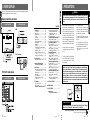 3
3
-
 4
4
-
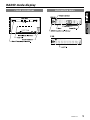 5
5
-
 6
6
-
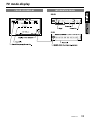 7
7
-
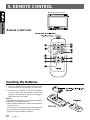 8
8
-
 9
9
-
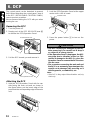 10
10
-
 11
11
-
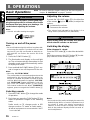 12
12
-
 13
13
-
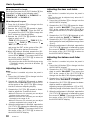 14
14
-
 15
15
-
 16
16
-
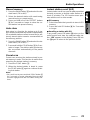 17
17
-
 18
18
-
 19
19
-
 20
20
-
 21
21
-
 22
22
-
 23
23
-
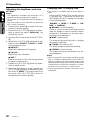 24
24
-
 25
25
-
 26
26
-
 27
27
-
 28
28
-
 29
29
-
 30
30
-
 31
31
-
 32
32
-
 33
33
-
 34
34
-
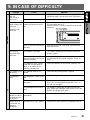 35
35
-
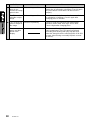 36
36
-
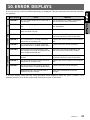 37
37
-
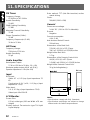 38
38
-
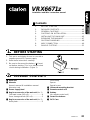 39
39
Clarion VRX6671Z User manual
- Category
- Car video systems
- Type
- User manual
Ask a question and I''ll find the answer in the document
Finding information in a document is now easier with AI