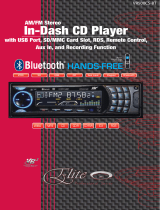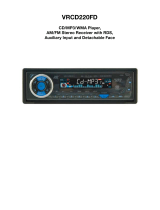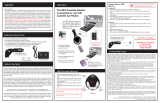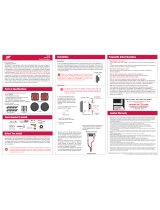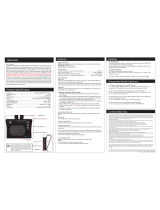Page is loading ...

VRCD400-SDU
OWNER’S MANUAL
AM/FM Receiver, CD/MP3/WMA Player with
USB Port, Aux In, & Detachable Face
• AM/FM MPX STEREO
• MP3 / WMA WITH ID3 DISPLAY
• ASPS MEMORY CONTROL
• AUTO SEEK UP / DOWN
• FM STEREO / MONO
• 30 PRESET MEMORY
• MIX BAS / TRE / BAL / FAD SWITCH
• AUTO CD PLAY / RADIO
• AUTO POWER LOADING
• LOUDNESS CONTROL
• MUTE SOUND CONTROL
• USB CONTROL FOR MP3 / WMA
• WIRE HARNESS ON PLUG
• DIGITAL LCD DISPLAY
• DUAL CHANNEL LEVEL METER
• TIME CLOCK DISPLAY
• PRESET EQ (POP, ROCK,
FLAT, CLASSIC)
• BUILT IN NOISE FILTER
• BUILT IN RCA OUTPUT
• SUBWOOFER OUTPUT
• AUXILIARY INPUT
• AUTO ANTENNA ACTIVATOR
• INFRA RED REMOTE CONTROL

Welcome!
Dear Customer,
CONGRATULATIONS. The VRCD400-SDU Compact Disc Player and AM/
FM Stereo Receiver with USB Port and AUX In, when used as described, will
give you years of dependable service in your car, truck, RV, or mini-van. We
have taken numerous measures in quality control to ensure that your product
arrives in top condition and will perform to your satisfaction. In the rare event
that your VRCD400-SDU Compact Disc Player and AM/FM Stereo Receiver
with USB Port and AUX In contains a damaged or missing item, does not
perform as specified, requires warranty service, or you have an installation
problem, DO NOT RETURN THIS PRODUCT TO THE STORE. PLEASE
CALL OUR TOLL FREE NUMBER FROM THE U.S.A. AND CANADA
1-800-445-1797 and ask to speak with a member of our technical service
team; or submit your questions by e-mail to customerservice@vr-3.com and
a member of our technical service team will respond by e-mail to your ques-
tions. Our in-house technical service team will expedite delivery of your part,
advise you on installation, or help troubleshoot a problem with you. If your
product needs warranty service, our technical service team representative will
help you obtain the fastest remedy possible under the warranty.
Contents
Precautions .......................................................................................................2
Notes on Installation ........................................................................................3
Before You Install.............................................................................................4
Installation (DIN Front Mount) ......................................................................5
Installation (Vehicle's Brackets) .......................................................................6
Parts ..................................................................................................................6
Wiring Connections ..........................................................................................7
Location of the Controls ..................................................................................8
Remote Control ................................................................................................9
Basic Operation ..............................................................................................10
Radio Operation .............................................................................................11
CD Operation .................................................................................................12
MP3/WMA Operation (CD) ..................................................................... 13-14
USB Operation ...............................................................................................15
SD Memory Card Operation ..........................................................................16
AUX IN, RCA, & Subwoofer Control ..........................................................17
Simple Troubleshooting Guide ......................................................................18
Specifications .................................................................................................19
Warranty .........................................................................................................20
1

Care of Discs
• Handle the disc by its edge to keep
the disc clean. Do not touch the
disc’s surface.
• Do not use a CD with paste or ink
residue on it.
• Do not use CDs with labels or stick-
ers attached. The label may leave
a sticky residue when it begins to
peel.
• Clean the discs with an optional
cleaning cloth. Wipe each disc from
the center out.
Precautions
Type of disc
CD, MP3, & WMA
Label on the disc Recorded material
Audio only
Size of disc
12 cm
• Do not attempt to modify the unit.
• Modifying the unit will void the
warranty.
• Stop the vehicle before carrying out
any operation that could interfere
with your driving.
• Do not operate in extremely high or
low temperatures. The temperature
inside the vehicle should be between
32º F (0º C) and 100º F (37º C)
before turning on your unit.
• This unit will only play the following discs.

• Disconnect negative battery terminal before starting installation. Consult the vehicle’s
owner’s manual for proper instruction.
• The unit is designed for a 12Volt DC negative ground operation system only. Before
installing the unit, make sure your vehicle is a 12Volt DC negative ground system.
• Mark the polarity of the existing speaker wires before disconnecting the old unit.
• Be sure to connect the color coded leads according to the diagram. Incorrect connections
may cause the unit to malfunction or damage the vehicle's electrical system.
• Make sure all the connections are completely correct before turning on your unit.
•
When extending the ignition, memory backup or ground cable, use diameter of 0.75mm (AWG18)
or more automotive grade cable to avoid wire deterioration or damage to the wire coating.
• To prevent short circuit, never put or leave any metallic object inside the unit. If you
smell or see smoke, turn off the power immediately and consult your dealer.
• Insert the unit until it is firmly locked into mounting sleeve, otherwise it may fall out.
•
Be careful not to drop or shock the unit, it may break or crack because it contain glass parts.
• The unit is only designed for use with 4 speakers. Do not combine output for use with 2
speakers. Do not ground negative speaker leads to the chassis ground.
• Do not open the top or bottom cover and do not install the unit in place where it is
exposed to direct sunlight (including the faceplate), in order to avoid high heat or humid-
ity, water splash over it or dust.
• The faceplate is a precision piece of equipment that contains sensitive electronic compo-
nents. Do not subject it to excessive shock.
• When replacing the fuse(s), the replacement must be of the same amperage as shown on
the fuse holder.
• Do not block vents or heater panels. Blocking them will cause heat to build up inside
and may result in fire.
• After completing the installation and before operating the unit, reconnect the battery.
Then press the (RES) button with a pointed object, such as a ball-point pen to set the
unit to its initial status.
• Do not touch the terminals of the faceplate or of the unit.
• If you have difficulty in installing this unit in your vehicle. Please contact your dealer.
Notes on Installation
Remove the
half sleeve
3

Before You Install
Automotive audio equipment installations can be troublesome at times, even to the most
experienced of installation technicians. If you are not confident working with electrical
wiring, removing and reinstalling interior panels, carpeting, dashboards or other compo-
nents of your vehicle, please call our toll-free help line 1-800-445-1797 and our in-house
technical service team will answer your installation questions. Contact the vehicle's
manufacturer for vehicle specific instructions, or consider having the VRCD400-SDU
professionally installed.
IMPORTANT:
Remove the two transport screws from the top of the unit before installing.
B. Insert the keys supplied with the old unit
into both sides of the unit as shown in fig-
ure below until they click. Pull to remove
the old unit from the dashboard.
1. Remove the Old Unit from the Dashboard
DIN Front Mount
DO NOT DISCONNECT WIRES AT THIS TIME!
A. Remove the outer trim frame.
Marking the polarity of the speaker
wires will make it easier to connect the
existing speakers to the VRCD400-SDU.
Consult wiring diagram of existing head
unit before disconnecting any wires. If a
wiring diagram is not available contact
the manufacturer.
1.
While the old unit is playing, discon-
nect the wires from one speaker.
2. Take a length of masking tape and
fold it around the wire so it forms a
flag.
3. On the masking tape mark the polar-
ity of the speaker wires (+ & - ), as
well as left or right, and front or rear.
4. Double check that you marked the
first speaker correctly by checking
that the speaker wires are the same at
the head unit.
5. Repeat this procedure for all of the
speakers.
6. Mark the power, ground, and any
other wires also
.
2. Mark Polarity of the Speaker Wires
4

1. Dashboard
2. Nut (5mm)
3. Spring washer
4. Screw (5 x 25mm)
5. Screw
6. Strap
7. Plain washer
INSTALLATION
2. Mounting
Sleeve
3. Screw
1. Dashboard
Bend the tabs
to secure the
Mounting Sleeve
in the dashboard.
DIN FRONT-MOUNT (Method A)
After inserting the Mounting Sleeve
into the dashboard, select tabs on
top, bottom, and sides, then bend
them to secure the mounting sleeve
in the dash board.(Fig. 1)
Fig. 1
Fig. 2
Follow the diagram in Fig. 2 for in-
stalling the rear mounting strap to the
head unit. The rear mounting strap
will help keep the head unit from
moving around inside the dashboard.
Insert fingers into the groove in the front of frame to remove it.
Insert the keys supplied with the unit in the
grooves on both sides. The unit can be installed
or removed from the dashboard using these
keys.(Fig. 3)
Fig. 3
5

DIN REAR-MOUNT (Method B)
Installation using the screw holes on the both sides of the unit.
1. Screw holes on the side of the unit.
2. Screws. Use either truss screws (5 x
8mm) or flush surface screws (4 x 8mm),
depending on the shape of the screw holes
in the bracket.
3. Vehicle’s Factory Mounting Bracket
4. Dashboard or Console
5 Hook (Remove this part)
Note: The mounting sleeve, outer trim
ring, and the mounting strap are not used
for this method of installation.
INSTALLATION
6
PARTS
2 Keys
2 Hex Nuts
2 Lock Washers
1 Sheet Metal Screw
1 Metal Support Strap
1 Flat Washer
1 Mounting Bolt
1 Faceplate Case
1 1/8" Stereo Cable

INSTALLATION
WIRING CONNECTIONS
7

Location of the Controls
1
2 3
4 5
7
9
10111213141516171819
86
2021
2223
262524
1. SD Card Slot
2. Previous Track/Change Frequency
3. Power
4. Eject Disc
5. Next Track/Change Frequency
6. Disc Slot
7. Liquid Crystal Display
8. Volume/SEL
9. Auxiliary In
10. Faceplate Release
11. Band/ID3
12. 6/Up 10
13. 5/ Down 10
14. 4/Random
15. 3/Repeat
16. 2/Introduction
17. 1/Pause
18. F/PS
19. Mode
20. Mute
21. Loudness
22. Clock
23. USB Port
24. Reset LED
25. Reset Button
26. A/E Switch
8

REMOTE CONTROL
This unit comes with a full remote control system. The CR-2025 Lithium battery
is an included item with the remote control
Operating the remote control
Aim at the face panel of the CD Receiver, the maximum distance at which signals can be
received is about 6M. Make sure that the signal path is not obstructed.
Do not drop or throw the remote control. Do not place the remote control in a location that
is exposed to direct sunlight or next to a heating unit or other heat source.
1. Power on/off
2. Aux Radio & CD/MP3 Play
3. Band Switch/Subwoofer
4. Time Clock Display
5. Mute Sound Button
6. APS/Track Search
7. Loudness Control
8. Mono/Stereo Control
9. Local/Distance Control
10. Sound +/-
11. Sound Select Key
12. Stations Tune/ Seek Down
13. Track Down
14. Station Tune/Seek Up
15. Track Up
16. Radio Memory 1-6
17. CD Pause
18. Intro Scan
19. Repeat Play
20. Random Play
21. MP3 10 Songs down
22. MP3 10 Songs up
To replace the batteries:
(1) Remove the cover from the back of the remote con-
trol.
(2) Insert a CR-2025 Lithium battery.
(3) Fix the cover to the back of the remote control.
9
1 2 3
4
5
6
7
8
9
10
11
12
13
14
15
20
19
18
17
16

Basic Operation
1. Tuning the Unit On / Off
Press the any button to turn the unit on, the
display will show a message WELCOME
to indicate it is ready for use. Press and hold
the POWER button again to turn the unit
off.
2. Mode Selection
Press the BD/ID3 for the Radio mode, Press
the “MOD” Button to select the play mode
between AUX, RADIO and CD PLAY.
3. Loudness Control
Press the LUD Button to emphasize the
Bass output, the word “LOUD ON” shown
on the display indicates that the loudness
function is on. Press again to cancel.
4. Mute Control
Press the MUT Button to activate the Mute
function. Press again or rotate the volume
knob to cancel.
5. Volume
Adjust Volume by simply rotating the vol-
ume knob, the display shows VOL then 0
(indicate the volume level).
6. Bass
Press SEL button until the display shows
BAS 0. Rotate the knob to adjust the bass
of high/low sound level.
7. Treble
Press SEL button until the display shows
TRE 0. Rotate the knob to adjust the bass
of high/low sound level.
8. Balance
Press SEL button until the display shows
BAL R-L. Rotate the knob to adjust the bal-
ance of left/right speakers.
9. Fader
Press SEL button until the display shows
FAD F-R. Rotate the knob to adjust the
volume balance between the front & rear
speakers.
10. Subwoofer Control
Press and hold the SEL button until LCD
display “DSP OFF”. Press SEL button
again and LCD display “WOOFER OFF’.
Rotate volume to activate the subwoofer
control function, then leave the unit idle for
your desired setting to take effect. Make
sure the unit is connected to an external
amplifier.
11. Time Clock Setting
The time clock can be set anytime when
the power is on. Press the CLK Button and
then press and hold “CLK” Button for 3
seconds, the time will blink on the display.
1.
Rotate the volume up button to adjust the
hour.
2.
Rotate
the volume down button to adjust
the minute.
3. Press the CLK Button again or leave the
unit idle for new setting to effect.
Press the CLK Button anytime to view the
time clock display.
12. Preset Beep Sound Off
1.
Press the Sound Select button for 2
Seconds, the Display will show “DSP OFF”.
2. Press the Sound Select button continu-
ously until the display show “BEEP ON”,
press the volume up/down button to toggle
between it and “BEEP OFF”, then leave
the unit idle for your desired setting to take
effect.
13. Preset Equalizer Function
Press and hold the SEL Button for 2 sec-
onds, the display will show “DSP OFF”.
Rotate
the Volume up/down button to choose
set the EQ sound effects. The choices are
POP, ROCK, CLASS, and FLAT.
10

Radio Operation
1. Choose Radio Frequency
Choose American or European Frequency
by selecting the A/E switch. A is for
American Frequencies (87.7, 87.9, etc) and
E is for European frequencies (87.8, 88.0,
etc). The switch is on the main unit, behind
the front panel.
2. Choose Radio Band
Press the BD/ID3 button to select 3 FM
bands (FM1 - FM2 - FM3) and 2 AM bands
(AM1 - AM2). Each band can store 6 preset
stations, for a total of 30 preset memory
stations.
3. SEEK 1 & SEEK 2
Press and hold the SEL Button until "DSP
OFF" is shown on the LCD, then press the
SEL Button to cycle through the menu se-
lections until "SEEK 1" is shown. Use the
VOL +/- Button to select either "SEEK 1"
or "SEEK 2".
A. Seek 1
Press and hold the SEEK |<< or >>| Button
for more than 1 second. The radio will seek
the next strong and clear frequency station.
Repeat to seek more stations in your listen-
ing area with a strong signal.
B. Seek 2 Press and hold the SEEK |<< or
>>| Button for station search. The search
will not cease until you release the button.
4. Mono/Stereo Reception Control
In FM radio mode, press MONO button on
the remote control to toggle between mono
reception or stereo reception. The display
will show "MONO" or "STEREO". Improve-
ment of reception of distant stations can be
done by selecting “MONO” operation which
may cut down some reception noise.
5. Save Your Preset Stations
There are Six numbered preset buttons
which can store and recall stations for each
band. There are 5 bands and 30 available
preset stations slot. 3 FM bands, F1, F2,
and F3 making a total of 18 preset stations
in FM band. 2 AM bands, AM1 and AM2
making a total of total 12 preset stations in
AM band.
6. Automatic Store/Preset Scan
A. Show Stations Preset
While listening to the FM Radio, press and
hold the F/PS Button for 1 second. The
receiver will automatically scan the saved
stations of the 3 FM Bands. When listening
AM radio, press “F/PS” button for more
than 3 seconds, the receiver will automati-
cally scan and save stations for the 2 AM
bands.
B. Reset Automatic Scan & Store
Press and hold the F/PS button for 3 sec-
onds and the receiver will scan the radio
stations in your area, then save them as
pre-sets.
11

CD Operation
1. Insert/Eject CD
Insert a disc into CD slot with label side
up. The disc will be automatically loaded
into the unit, even when it is off or at radio
mode. The word “LOAD” will blink on the
display and the CD will play automatically.
Press the EJECT Button to eject the disc
from the slot. If the disc is not removed
from the slot within 5 seconds, it will
automatically be loaded into the slot again.
When the disc is ejected and removed,
the unit will automatically switch to radio
mode.
2. Multi-Session CD Reading
This unit can read multi-session CDs. The
multi-session reading will be activated
automatically if the player detects a file
that is written in multi-session format.
Press and hold the SEL Button until "DSP
OFF" is shown on the LCD, then press
the SEL Button to cycle through the menu
selections until "MULT OFF" is shown.
Use the VOL +/ - Button to choose "MULT
ON" or "MULT OFF". The default is
MULT OFF .
3. Selecting Tracks
On the Head Unit, press the SEEK >>| Button
to advance CD to the next track. Track num-
bers will be shown on the display. Press and
hold SEEK >>| to fast forward.
Press the SEEK |<< Button to go to a previous
track. Track numbers will be shown on the
display. Press and hold the SEEK |<< Button
to fast reverse. Disc will play normally when
the SEEK >>| or SEEK |<< Button is released.
On the Remote Control, use the |<< or >>|
Buttons.
4. Play/ Pause CD
On the Remote or Head Unit, press the No.1/
PAU Button to pause the CD. Press this button
again to resume playback.
5. Scanning Tracks
On the Remote or Head Unit, press the
No.2/INT Button to play the first 10 sec-
onds of each track. Press this button again
to resume playback.
6. Repeat
On the Remote or Head Unit, press the
No.3/RPT Button to repeat the same track
continuously. “RPT ON" will appear on
the display. Press this button again to stop
repeating.
7. Random
On the Remote or Head Unit, press the
No.4/RDM Button to play all the tracks in
random order. “RDM ON” will appear on
the display. Press this button again to stop
random play.
8. UP 10
Press the No.6/UP10 Button to advance 10
tracks at a time.
9. DN 10
Press the No.5/DN10 Button to go back 10
tracks at a time.
Electronic Skip Protection - 12 or 45 seconds
Electronic Skip Protection is ideal for driv-
ing on rough roads. Press the SEL Button
for 2 seconds. The display will show
“DSP OFF”. Press the SEL Button again,
“ESP12” will be displayed indicating that
Electric Skip Protection will be activated
for 12 seconds. With “ESP 12” on the
display, use the VOL +/- Button to change
the setting to “ESP 45”, indicating that
Electronic Skip Protection for 45 seconds
is activated. Leave the unit idle for the new
setting to take effect.
12

MP3/WMA Operation
1. Insert/Eject CD
Insert a disc with MP3 and or WMA files
into the CD slot with label side up. The
disc will be automatically loaded into the
unit, even when it is off or in radio mode.
The word “MP3 DISC” will be displayed as
the CD is loaded. The first file in the root
folder will be played. As the file is playing
"ROOT" will be displayed first, then the if
there is any ID3 information that will be
displayed as the file is playing. Press the
EJECT Button to eject the disc from the
slot. If the disc is not removed from the slot
within 5 seconds, it will automatically be
loaded into the slot again. When the disc
is ejected and removed, the unit will auto-
matically switch to radio mode.
2. Multi-Session CD Reading
This unit can read multi-session CDs. The
multi-session reading will be activated
automatically if the player detects a file that
is written in multi-session format. Press
and hold the SEL Button until "DSP OFF"
is shown on the LCD, then press the SEL
Button to cycle through the menu selec-
tions until "MULT OFF" is shown. Use the
VOL +/ - Button to choose "MULT ON" or
"MULT OFF". The default is MULT OFF .
3. Selecting Tracks
On the Head Unit, press the SEEK >>|
Button to advance CD to the next track.
Track numbers will be shown on the dis-
play. Press and hold SEEK >>| to fast
forward.
Press the SEEK |<< Button to go to a pre-
vious track. Track numbers will be shown
on the display. Press and hold the SEEK
|<< Button to fast reverse. Disc will play
normally when the SEEK >>| or SEEK |<<
Button is released. On the Remote Control,
use the |<< or >>| Buttons.
4. Play/ Pause CD
On the Remote or Head Unit, press the
No.1
Button to pause the CD. Press this
button again to resume playback.
5. Scanning Tracks
On the Remote or Head Unit, press the
No.2/INT Button to play the first 10 sec-
onds of each track. Press this button again
to resume playback.
6. Repeat
On the Remote or Head Unit, press the
No.3/RPT Button to repeat the same track
continuously. “RPT ON" will appear on
the display. Press this button again to stop
repeating.
7. Random
On the Remote or Head Unit, press the
No.4/RDM Button to play all the tracks in
random order. “RDM ON” will appear on
the display. Press this button again to stop
random play.
Search Modes
There are 4 search modes to help find your
favorite MP3 & WMA tracks. The search
modes only works with MP3/WMA CDs,
and USB flash memory with MP3/WMA
files. The search modes do not work with
any other CDs.
A. Simple Track Search
Press the SEEK |<< or >>| Button to go
to the next track or previous track. Press
the Number 5 button to go back 10 tracks
at once or press the Number 6 button to
advance 10 tracks at once.
13

MP3/WMA Operation
B. Track Search
Press the F/PS Button and the display will
show “TRK SCH”. Press the SEL Button so
that “TRK" will blink on the display.
Then use the VOL +/- Button to choose
your desired track and press the SEL Button
again to confirm the selection. The selected
track will be searched for and then played.
C. File Search
Press the F/PS Button twice and the dis-
play will show “FILE SCH”. Press the
SEL Button to enter the root folder of the
disc. Use the VOL +/- Button to choose a
folder in the root folder, then press the SEL
Button to confirm. The selected folder will
be opened.
D. Character Search
Press the F/PS Button three times and the
display will show “CHAR SCH”. This
is for files by file names. Press the SEL
Button and the first character will blink
on the display. Use the VOL +/- Button to
change the character. Press the SEL button
once to confirm the character entered and
advance to the next character. After you
have input the name, press and hold the
SEL Button to confirm. The song nearest
alphabetically to the name input will be
found and then begin to play.
E. Random
While playing MP3 and or WMA files on a
CD, press the No.4/RDM Button, “RDM”
will appear in the LCD and the unit will
play the tracks on the CD at random.
8. ID3 Tag
If an Mp3 file has Id3 tag information, it
will be displayed on the LCD. If there is no
Id3 tag information, nothing will shown on
LCD.
14

USB Flash Memory Operation
To play MP3 / WMA files from a USB Flash
Memory Drive, remove the cover from the
USB port, insert the USB Flash Memory
Drive into the USB port. The unit will start
playing MP3/WMA files on the USB Flash
Memory Drive automatically. Or press the
MODE Button to select USB when the unit
has a USB Flash Memory Drive already in-
serted into the USB port
1. Play / Pause
When playing MP3/WMA in the USB
drive, press the No.1/PAU Button to pause
playback. press the No.1/PAU Button again
to resume.
2. Selecting Tracks
If the MP3/WMA files are stored in folders
on the USB drive, the unit will start by play-
ing the first song in the first folder.
After playing all the files sequentially in the
first folder, the unit will play sequentially all
of the files in the next folder. The unit will
continue playing through all of the folders
on the USB drive in this manner.
If the USB drive has loose files and folders
containing files, it will play the loose files
sequentially, then it will play the files in the
folders sequentially. The No.5/DN10 and
No.6/UP10 Buttons are used to advance ten
tracks at a time or go back ten tracks at a
time.
3. Repeat
Press the No.3/RPT Button to repeat the
same files continuously. “RPT ON.” will
appear on the display. Press this key again
to stop repeating.
4. Random
Press the No.4/RDM Button to play all the
files in USB drive in random order. “RDM
ON” will appear on the display. Press this
button again to stop random play.
5. UP 10
Press the No.6/UP10 Button to advance 10
track at a time.
6. DN 10
Press the No.5/DN10 Button to go back 10
track at a time.
7. ID3 Tag
If an Mp3 file has Id3 tag information, it
will be displayed on the LCD. If there is no
Id3 tag information, nothing will shown on
LCD.
15

SD Memory Card Operation
To play MP3 / WMA files from a SD Mem-
ory Card, fully insert the SD Memory Card
into the SD Memory Card slot until you
hear and feel a click. MEM-CARD will be
shown on the LCD and the unit will start
playing MP3/WMA files on the SD Memo-
ry Card. Or press the MODE Button to se-
lect MEM-CARD when the unit has a SD
Memory Card inserted into the SD Memory
Card slot.
Press the SD card again to eject the card
from the slot. When the SD Memory Card
is ejected, the unit will automatically be
switched to the radio mode.
1. Play / Pause
When playing MP3/WMA in the USB
drive, press the No.1/PAU Button to pause
playback. press the No.1/PAU Button again
to resume.
2. Selecting Tracks
If the MP3/WMAfiles are stored in folders
on the SD Memory Card, the unit will start
by playing the first song in the first folder.
After playing all the files sequentially in the
first folder, the unit will play sequentially all
of the files in the next folder. The unit will
continue playing through all of the folders
on the SD Memory Card in this manner.
If the SD Memory Card has loose files and
folders containing files, it will play the
loose files sequentially, then it will play the
files in the folders sequentially. The No.5/
DN10 and No.6/UP10 Buttons are used to
advance ten tracks at a time or go back ten
tracks at a time.
3. Repeat
Press the No.3/RPT Button to repeat the
same files continuously. “RPT ON.” will
appear on the display. Press this key again
to stop repeating.
4. Random
Press the No.4/RDM Button to play all the
files in USB drive in random order. “RDM
ON” will appear on the display. Press this
button again to stop random play.
5. UP 10
Press the No.6/UP10 Button to advance 10
track at a time.
6. DN 10
Press the No.5/DN10 Button to go back 10
track at a time.
7. ID3 Tag
If an Mp3 file has Id3 tag information, it
will be displayed on the LCD. If there is no
Id3 tag information, nothing will shown on
LCD.
16

AUX IN, RCA OUT, & SUBWOOFER
1. Auxiliary Input
The Auxiliary Input Jack is on the front of
the unit on the right side. Insert the supplied
AUX IN cable's into the AUX IN jack.
Press the Mode button to choose AUX.
Connect any portable audio device such as
a DVD player or VCD player to the AUX
IN cable. Use the volume control to adjust
the volume.
2. RCA Line Out
The RCA Output Jack is on the back of the
unit on the right side. (See figure 1) This
output is for connecting an amplifier, equal-
izer, or other audio component that requires
a pre-amp out connection. (Red = Right,
White = Left) Follow the manufacturers in-
structions for the audio component that you
are connecting
4. Subwoofer Output
The Subwoofer Output Jack is on the back
of the unit on the right side. (See figure 1)
This output is for connecting a subwoofer
amplifier. You must connect an amplifier to
the Subwoofer Output Jack to drive a sub-
woofer. Follow the amplifier's installation
instructions. Press and hold the SEL Button,
"DISP OFF" will be shown on the LCD. To
activate subwoofer control press the SEL
Button until you see "SUB OFF", then use
the volume control to choose "SUB ON" or
"SUB OFF".
Fig. 1
ANTENNA
SOCKET
SUB WOOFER OUT
Right = Red
Left = White
RCA OUT
Right = Red
Left = White
17

CD’s cannot be loaded
Sound Skips
PROBLEM
No Power
Some errors occur in the LCD
or nothing functions when
buttons are pressed.
Unable to receive stations
Poor radio reception
CAUSE/SOLUTION
Check wiring connections.
Check and make sure the fuse is not blown.
Replace with the proper rating/size fuse.
Press the RESET Button (21).
Check and make sure the antenna is connected
properly.
Check and make sure the antenna is the correct
length. Make sure the antenna is not broken. If the
antenna is broken, replace it. The antenna is poor-
ly grounded. Check and make sure the antenna is
grounded at mounting location.
A CD is already loaded in the player. Eject CD.
The CD is dirty or damaged.
CD can't be loaded
Songs keep skipping
Simple Troubleshooting Guide
MP3/WMA Files on the
USB/SD flash memory do
not play.
Flash memory is formatted as NTSC.
Format the flash memory as FAT or FAT32.
The files have Digital Rights Management(DRM).
If the files you are attempting to play were
purchased online, they may have Digital Rights
Management, this unit is not DRM compatible
I hear multiple files playing
at the same time.
You may have both types of memory connected
to the unit at the same time.
For Answers to Your Questions
Visit us on the Web at:
www.vr-3.com
Give Us a Call, We’ll Help You Install!
1-800-445-1797
18

Specifications
19
GENERAL
Operating Power ....................................................12 Volts DC, Negative Ground
Output Wiring ............................................ Designed for using four speakers only
RCA line out ................................................................low-level outputs - 500MV
Output Impedance .............................................Compatible 4 to 8 Ohm Speakers
Fuses .......................................................................................... 1 amp and 5 amp
Dimensions ............................................... 178mm(W) x 178mm(D) x 51mm (H)
Weight .......................................................................................................... 2.6 Kg
CD PLAYER
Signal / Noise Ratio ..................................................................................... >80dB
Frequency Response ....................................................................... 20 Hz~20KHz
Channel Separation ...................................................................................... >62dB
D / A Converter ............................................................................................. 16 Bit
FM TUNER
Tuning Range ...................................................................................87.5-108 MHz
FM Mono Sensitivity ..................................................................................... 12dB
Stereo Separation @ 1 Khz ............................................................................ 40dB
AM TUNER
Tuning Range .................................................................................. 522-1620 KHz
Am Sensitivity ............................................................................................... 20qV
NOTE:
Due to continuous product
improvements, specifications
and
designs are subject to change
without notice.
/