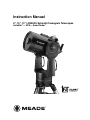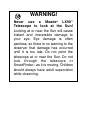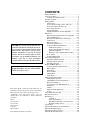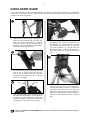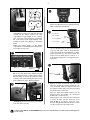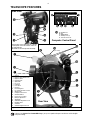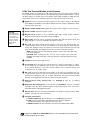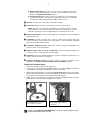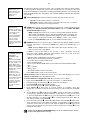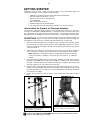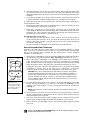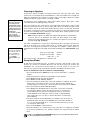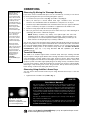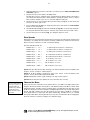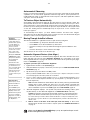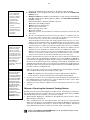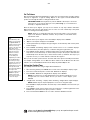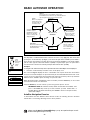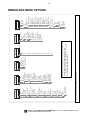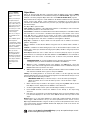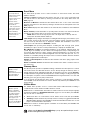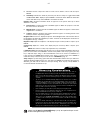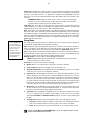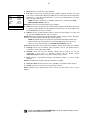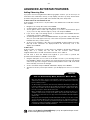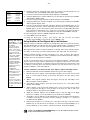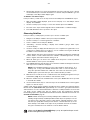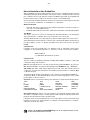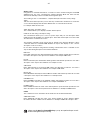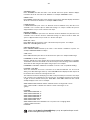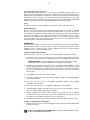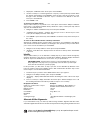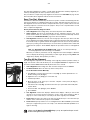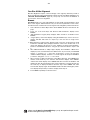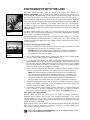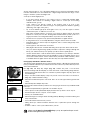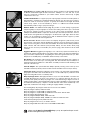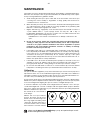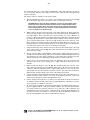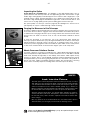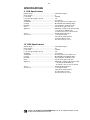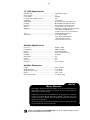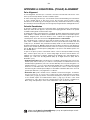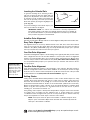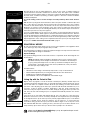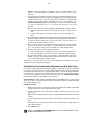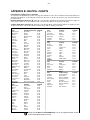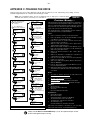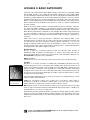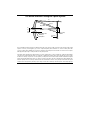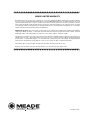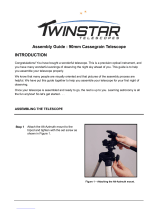Meade LX90-GPS Owner's manual
- Category
- Telescopes
- Type
- Owner's manual
This manual is also suitable for

Instruction Manual
8", 10", 12" LX90GPS Schmidt-Cassegrain Telescopes
AutoStar
®
— GPS— SmartFinder
™
™

WARNING!
Never use a Meade
®
LX90
™
Telescope to look at the Sun!
Looking at or near the Sun will cause
instant and irreversible damage to
your eye. Eye damage is often
painless, so there is no warning to the
observer that damage has occurred
until it is too late. Do not point the
telescope at or near the Sun. Do not
look through the telescope or
SmartFinder
™
as it is moving.
Children
should always have adult supervision
while observing.

Quick-Start Guide .......................................................... 4
Telescope Features ...................................................... 6
To Attach the Handbox Holder .................................. 8
A
utoStar
®
F
eatures ........................................................ 9
Getting Started ..............................................................12
Parts Listing ..............................................................12
How to Attach the Tripod to the Telescope ..............12
Ho
w to Assemble Your Telescope ............................13
Choosing an Eyepiece ..............................................14
Using SmartFinder ..................................................14
Aligning SmartFinder and the Viewfinder ................15
Observing ......................................................................16
Observing By Moving the Telescope Manually ........16
Terrestrial Observing ................................................16
Observing Using AutoStar's Arrow Keys ..................16
Slew Speeds ............................................................17
Observe the Moon ....................................................17
Astronomical Observing............................................18
To Track an Object Automatically ..............................18
Alt/Az Home Position ..........................................18
Moving Through AutoStar’s Menus......................18
Automatic Alignment............................................18
Observe a Star Using Automatic Tracking ..........19
Go To Saturn ............................................................20
Using the Guided Tour ..............................................20
Basic AutoStar Operation ..............................................22
AutoStar Navigation Exercise ..................................22
Entering Data into AutoStar ......................................23
Navigating AutoStar ..................................................23
Menus and Menu Options ..............................................24
Complete AutoStar Menu Structure ..........................24
Objects Menu............................................................25
Event Menu ..............................................................26
Glossary Menu..........................................................26
Utilities Men
u
............................................................
26
Setup Men
u
..............................................................
28
Advanced AutoStar Features..........................................31
Adding Observing Sites ............................................31
Finding Objects Not in the Database........................32
Obser
ving Satellites
..................................................33
How to Create Your Own Guided Tour ......................34
Landmar
ks ................................................................37
Identify ......................................................................38
Alternate Alt/Az Alignments ......................................38
Bro
wse
......................................................................
40
Photography with the LX90 ............................................41
Optional Accessories......................................................43
Maintenance
..................................................................
45
Collimation
..........................................................45
Inspecting the Optics ..........................................47
Gauging the Movement of the Telescope ............47
Meade Customer Service....................................47
Specifications ................................................................48
Appendix A:
Equator
ial (P
olar) Alignment ......................50
Appendix B: Helpful Charts ............................................55
Appendix C: Training the Drive ......................................56
Appendix D:
Basic Astronom
y
........................................
55
CONTENTS
CAUTION: Use care to install batteries in the
orientation indicated by illustration in the bat-
tery slots of the battery holder. Follow battery
manufacturer's precautions. Do not install
batteries backwards or mix new and used
batteries. Do not mix battery types. If these
precautions are not followed, batteries may
explode, catch fire, or leak. Improperly
installed batteries void your Meade warranty.
If you are anxious to use your telescope
for the first time, read the QUICK-START
GUIDE on pages 4 and 5.
® The name "Meade," “AutoStar” and the Meade logo are
tr
ademarks registered with the U.S. Patent and Trademark
Office and in principal countries throughout the world.
“SmartFinder,” “Deep Sky Imager,” “LX90,” “LPI,” and
“T
onight’s Best” are trademarks of Meade Instruments
Cor
por
ation.
Patents:
US 6,304,376
US 6,392,799
US 6,563,636
D 422,610
Patent Pending.
© 2006 Meade Instr
uments Corporation.

4
Looking at or near the Sun will cause irreversable damage to your eye. Do not point this telescope at or near the Sun. Do not look through the tel-
escope as it is mo
ving.
QUICK-START GUIDE
It is recommended that you attach the supplied tripod to the LX90 for observing. Perform the telescope and AutoStar
setup indoors in the light so that you become familiar with the parts and operation before moving the telescope
outside into the dark for observing.
1. Remove the field tripod from the shipping carton.
Stand the tripod vertically with the tripod feet
down and with the tripod still fully collapsed.
Grasp two of the tripod legs and, with the full
weight of the tripod on the third leg, gently pull the
legs apart to a fully open position.
3. Remove the threaded rod (see above figure) from
the tr
ipod head.
A small piece of plastic holds the
threaded rod in place. Remove the small plastic
bag that is stapled to the threaded rod. This bag
contains the "C" clip retainer and an extra clip.
1
2
2. Thread in two lock-knobs on each leg (six total)
near the foot of each tripod leg. Use the lock-
knobs to vary the height of the inner, extendible
tripod leg sections. Tighten the locks to a firm feel
only; do not overtighten.
3
“C” Clip
Threaded
Rod
4. Remove the spreader bar (see above figure) from
the shipping carton. Slide the spreader bar onto
the threaded rod and position the rod back
through the tripod head. Place the "C" clip into the
slot in the threaded rod – this clip holds the
threaded rod in place. Position the spreader bar so
that its three arms line up with the three tripod
legs.
5.
Take the LX90 from its packaging and place the
entire telescope onto the top of the tripod head,
inserting the threaded rod into the central hole in
the bottom of the dr
iv
e base of the telescope
.
Tighten the tension knob (see abo
ve figure) to a
firm feel only; firm tightening of the tension knob is
sufficient to result in rigid positioning of the tripod
legs.
5
4

5
R
ib
Battery
H
older
B
attery
C
ompartment
8. Tighten, to a firm feel only, the Dec and R.A. locks
(X and X, Fig. 1). Remove the dust cover from the
end of the telescope tube.
10.
“Press 0 to align or Mode for Menu” displays. You
can use the Arrow keys to slew (move) the tele-
scope up, down, right, or left. To change the tele-
scope’s slew speed, press a Number key. "9" is the
fastest speed and "1" is the slowest speed. See
page 17 for more details. Or you can
Press “0” to
begin Automatic Alignment.
See page 18 for more
information.
7
6.
Remove the covers from both battery
compartments located on top of the drive base and
carefully lift the battery holders from their
compartments, being mindful of the connector
wires
. Insert four (user-supplied) C-cell batteries
into each battery holder (eight batteries total),
oriented as shown on the diagram on the battery
holder.
Return the battery holders to the battery
compartment. See the diagram above. Replace the
covers when you are done.
ON/OFF
HBX Port
7. Slide the computer control panel power switch to
OFF, if necessary. Remove the AutoStar handbox
and the AutoStar interface cable from the packing
materials. Plug one end into the HBX port of the
computer control panel and plug the other end into
the Coil Cable port on the AutoStar handbox.
(
c) 00 Meade [2.0]
A U T O S T A R
9. Flip the Power Switch on the computer control
panel to the ON position. The copyright message
lights on AutoStar’s LCD display.
9
Sle
w Speeds:
Speed 9:
Fast
.
.
.
Speed 5:
Medium
.
.
.
Speed 1:
Slow
J
Arrow
K
eys
Number
K
eys
AutoStar Coil
Cable Port
11.
Remo
ve the dust cap from the rear cell of the
telescope. Thread the eyepiece holder into the
rear cell thread.
Slide the diagonal pr
ism into
the e
y
epiece holder and loc
k in place b
y turning
the thumbscrew to a firm feel.
Place the Super Plössl 26mm e
y
epiece into the
diagonal pr
ism and tighten the attachment
thumbscrew to a firm feel only.
Sight along the side of the telescope’
s main tube
to locate an object. Use the telescope’s focus
knob (
8, Fig. 1) to bring the object into focus.
Practice using the AutoStar’s Arrow keys to center
an object in the telescope’
s field of vie
w.
K
R.A.
Lock
Dec
Loc
k
Thumbscre
w
Thumb-
screw
Looking at or near the Sun will cause irreversable damage to your eye. Do not point this telescope at or near the Sun. Do not look through the tele-
scope as it is mo
ving.
6
8

6
Looking at or near the Sun will cause irreversable damage to your eye. Do not point this telescope at or near the Sun. Do not look through the
telescope as it is moving.
Fig. 1: The LX90 Telescope and AutoStar Handbox.
TELESCOPE FEATURES
2
D
3
6
8
J
M
O
P
Q
A
R
K
N
2!
1@
2)
A
B
C
D
D
E
(not shown)
9
1 Eyepiece
2
Ey
epiece Holder
Thumbscre
w
3 Eyepiece Holder
4 Diagonal Prism
5
Optical
T
ube
6 Dec. Lock
7 Fork Arms
8 Focus Knob
9 R.A. Lock
10 R.A. Setting Circle
11
Dec.
Setting Circle/Dec. Pointer
12
GPS Receiver
13
Computer Control Panel
14
A
utoStar handbox
15
Dust Co
ver (not visible)
16
Batter
y Compar
tment
17
Smar
tFinder
18
Smar
tFinder Alignment Scre
ws
19 Handbo
x Holder
20 Viewfinder
21 Viewfinder Alignment Screws
A. Handbox Port
B. LED
C.
ON/OFF Switch
D
. Auxiliary Ports (2)
E. 12v Power Connector
Side View
Rear View
Computer Control Panel
S
M
5
7
Some models of the LX90 have the computer
control panel on the left fork arm, others on
the right fork arm.
All models of the LX90 operate identically.

7
LX90: Your Personal Window to the Universe
The Meade LX90 is an extremely versatile, high-resolution telescopes with features similar to
those available only with larger and more specialized imaging systems. With pushbutton controls,
automatic tracking of celestial objects and software downloading capability, the LX90 telescope
may be all the telescope ever required by many terrestrial and astronomical observers.
1 Ey
epiece
:
Place the Super Plössl 26mm eyepiece into the eyepiece holder or 90° diagonal
prism (
4, Fig. 1) and tighten in place with the thumbscrews. The eyepiece magnifies the image
collected in the optical tube.
2 Ey
epiece Holder Thumbscrew
:
Tightens the eyepiece in place. Tighten to a firm feel only.
3 Eyepiece Holder: Holds the eyepiece in place.
4 Diagonal Prism: provides a more comfortable right angle viewing position. Slide the
diagonal prism directly into the eyepiece holder (
3, Fig. 1).
E Optical Tube: The main optical component that gathers the light from distant objects and
brings this light to a focus for examination through the eyepiece.
F Dec Lock: Controls the manual vertical movement of the telescope. Turning the Dec lock
counterclockwise unlocks the telescope enabling it to be freely rotated by hand about the
vertical axis. Turning the Dec lock clockwise (to a firm feel only) prevents the telescope from
being moved manually, but engages the vertical motor drive for AutoStar operation.
NOTE: The Dec lock knob is a knurled knob located on the fork arm to the right of the
focus knob (8, Fig. 1).
CAUTION: When loosening the Dec lock, be sure to support the optical tube
(
5, Fig. 1). The weight of the tube could cause the tube to swing through the fork arms
suddenly.
G Fork Arms: Hold the optical tube in place.
H Focus Knob:
Moves the telescope’s primary mirror in a finely-controlled motion
to achieve
precise image focus. The LX90 telescope can be focused on objects from a distance of about
25 ft. to infinity. Rotate the focus knob counterclockwise to focus on distant objects, and
clockwise to focus on nearby objects.
I R.A. Lock: Controls the manual horizontal rotation of the telescope. Turning the R.A. lock
counterclockwise unlocks the telescope, enabling it to be freely rotated by hand about the
horizontal axis. Turning the R.A. lock clockwise prevents the telescope from being rotated
manually, and engages the horizontal motor drive for AutoStar operation.
J Right Ascension (R.A.) Setting Circle: See APPENDIX A, page 50, for detailed
inf
or
mation.
K Dec
lination (Dec)
Setting Cir
c
le
(on left f
or
k ar
m):
See
APPENDIX A, page 50, f
or detailed
inf
ormation. Note the small, molded triangular pointer underneath the circle. Line up the
desired Declination setting with this pointer.
1@ GPS Receiver: Receiv
es inf
or
mation transmitted from Global Positioning System (GPS)
satellites. See page 21 for more information.
M Computer Control Panel
A.
Handbo
x (HBX) P
or
t
:
Plug the A
utoStar coil cord (
10,
Fig.
2
) into this por
t.
B.
LED
:
The red po
wer indicator light illuminates when power is supplied to
the AutoStar handbox and to the telescope’s motor drive.
C.
ON/OFF Switc
h
:
T
ur
ns the Computer Control P
anel and A
utoStar ON or OFF
.
CAUTION:
Using products other
than standard Meade
accessories may
cause damage to the
telescope’s internal
electronics and may
void the Meade
warranty.
Looking at or near the Sun will cause irreversable damage to your eye. Do not point this telescope at or near the Sun. Do
not look through the telescope as it is moving.

8
Looking at or near the Sun will cause irreversable damage to your eye. Do not point this telescope at or near the
Sun. Do no
t look thr
ough the t
elescope as it is moving.
D
. Auxiliary (AUX) Port (2)
:
Pro
vides connection for the SmartFinder LNT module,
and also current and future Meade accessories, such as the Meade Accessory Port
Module
. See
OPTIONAL ACCESSORIES, page 43.
E.
12v Power Connector
:
Provides connection so that the telescope assembly may
be powered from either a 12v DC auto cigarette light plug or from a standard
115v AC home outlet using optionally available 25' power cords.
N AutoStar: See page 9 for a description of AutoStar’s features.
O Dust Co
ver
:
Gently pry the dust cover from the front lens of the telescope.
NO
TE:
The dust co
ver should be replaced after each observing session and the
power turned off to the telescope. Verify that any dew that might have collected
during the observing session has evaporated prior to replacing the dust cover.
P Battery Compartments: Insert four (user-supplied) C-cell batteries in each compartment
(eight batteries total).
Q SmartFinder: Provides an easier way to sight on objects than the main telescope’s
eyepiece which has a narrow field of view. To assemble, see the SmartFinder addendum
sheet that is included with the manual.
R SmartFinder Alignment Screws: Adjust these screws to align the SmartFinder. See
pages 14 and 15 for more information.
S Handbox Holder (refer to Figs. A and B below): Holds the AutoStar handbox in a
convenient position on the telescope fork arm handles.
T Viewfinder: A low-power, wide-field sighting scope with crosshairs that enable easy cen-
tering of objects in the telescope eyepiece.
2! Viewfinder Alignment Screws: Use these screws to adjust the alignment of the
viewfinder. See
ALIGNING THE SMARTFINDER AND THE VIEWFINDER, page 15.
To Attach the Handbox Holder:
1. Remove the handbox holder from the plastic bag.
2. If necessary, loosen the lock knob (
1, Fig. A) and place the clamp (2, Fig. A) on either one
of the LX90 fork arm handles. Tighten the lock knob to a firm feel.
3 Slide the AutoStar handbox into the holder (
3, Fig. A and Fig B). You may also snap the
handbox into the holder: Slide one side of the handbox into the holder and then firmly press
the other side of the handbox into the holder until it snaps in place.
4.
Adjust the tilt of of the holder by loosening the lock knob (
1,
Fig. A
) and then mo
ving the
holder clamp to the desired angle. Retighten the lock knob.
Fig. B: Handbox holder attached to
fork arm handle. Adjust holder to a
con
venient tilt.
Fig. A: Handbox holder: (1) Lock
knob;
(2) Clamp;
(3) Holder.
1
2
3

9
Fig. 2: The LX90 AutoStar Handbox.
L
1
B
D
E
H
I
J
K
C
F
G
Tour the Cosmos with Just the Push of a Button
Control of the LX90 is through the operation of the standard-equipment AutoStar. Nearly all
functions of the telescope are accomplished with just a few pushes of AutoStar’s buttons. Some
of the major features of AutoStar are:
• Automatically move the telescope to any of over 30,000 objects stored in the database or
manually enter the astronomical coordinates of any celestial object.
• Take a guided tour of the best celestial objects to view on any given night of the year.
•
Do
wnload the latest satellite data and softw
are revisions directly from the Meade website
(
www.meade.com) and share software with other AutoStar enthusiasts.
•
Control y
our LX90 with y
our PC using an RS-232 interf
ace
.
• Access a glossary of astronomical terms.
• Calculate which eyepiece to use for optimum viewing of a celestial object.
•
Mount the telescope in the
“Alt/Az”
mode (Altitude - Azim
uth, or v
ertical - horizontal) for
fully automatic tr
ac
king of celestial objects
.
•
Extensiv
e long-e
xposure astrophotog
r
aph
y and CCD imaging capability is a
v
ailable when
the LX90 is mounted in the "Equator
ial" (P
olar) mode using an optional mounting w
edge.
AUTOSTAR FEATURES
Looking at or near the Sun will cause irreversable damage to your eye. Do not point this telescope at or near the
Sun. Do no
t look thr
ough the t
elescope as it is moving.

10
Looking at or near the Sun will cause irreversable damage to your eye. Do not point this telescope at or near the
Sun. Do no
t look thr
ough the t
elescope as it is moving.
The A
utoStar Computer Controller provides control of virtually every telescope function within
a compact handbox. AutoStar has soft-touch keys designed to have a positive feel. The LCD
(Liquid Cr
ystal Display) is backlit with a red LED (Light Emitting Diode) for easy viewing in the
dark. The backlit display, key arrangement, and sequential database make AutoStar extremely
user friendly.
1 2-Line LCD Displa
y:
Pro
vides an interface between AutoStar and the telescope.
•
T
op line:
Lists the pr
imary category or menu item.
•
Bottom line: Contains a men
u option or information about an object or subject,
depending on which function is being performed.
2 ENTER Key: Accesses, in a sequential manner, the next menu or data level in the AutoStar
database. See
MOVING THROUGH AUTOSTAR'S MENUS, page 18 and MENU AND MENU
OPTION DESCRIPTIONS,
page 24.
NOTE: If ENTER is pressed for two seconds or more and then released, AutoStar
emits a beep and “ENTER to Sync” is displayed. "ENTER to Sync" is relevant only
after the telescope has been aligned and is pointing at an object. If the "ENTER to
Sync" feature is accessed by mistake, press MODE to return to the previous
screen.
See HIGH PRECISION, page 29, for more details about this feature.
3 MODE Key: Returns to the previous menu or data level in the AutoStar database until the
top level, “Select Item," is reached. The MODE key is similar to the ESCAPE key on a
computer.
NOTE: Pressing MODE while in the “Select Item” level moves AutoStar to the
topmost screen: “Select Item: Object.”
If MODE is pressed and held for two seconds or more, information about the
telescope's status displays. When the status displays, press one of the Scroll keys
(7, Fig. 2) to display the following information:
• Right Ascension and Declination (astronomical) coordinates
• Altitude (vertical) and Azimuth (horizontal) coordinates
• Local Time and Local Sidereal Time (LST)
• Timer and Alarm Status
• Accessory Port Module (APM) status (see the instructions supplied with the APM)
• Date
• Site coordinates
• Battery status
• SmartFinder Finder Set menu (see below)
Press MODE again to return to the previous menu.
Finder Set men
u:
Select the Finder Set men
u to access options that will allow you to set the
intensity and blink rate of the SmartFinder red dot.
T
o set the b
link rate of Smar
tFinder’
s red dot
(circled n
umbers ref
er to
Fig.
2
):
1. Press and hold MODE
c for two seconds. R.A and Dec. coordinates display.
2. Keep pressing the Scroll Down key h until “Finder Set: Set” displays.
3.
Press ENTER
b.
“Finder Set:
Intensity”
displa
ys
.
4.
Press the Scroll Do
wn key
h.
“Finder
: Blink On” displays.
5.
Press ENTER
b.
A time value, in seconds, displays. For example, “00.5” may
display. “00.5” (one-half second) is the amount of time, in seconds, that the red dot will blink
“on.”
6.
Use the Number k
e
ys
g and the Arro
w k
e
ys
f to change the time v
alue
.
F
or e
xample,
y
ou ma
y wish to change the amount of time the red dot stays on to 10.2 seconds: Press
“1,” press the Right Arrow key
f, press “0,” press the Right Arrow key f, press “2.” An
alternate method is to use the Scroll keys h to scroll through the time values. Once the
time value is entered, press ENTER
b.
7.
Press the Scroll Do
wn k
e
y
h.
“Finder
:
Blink Off
” displays. Press ENTER
b.
A time v
alue
,
“00.1”
(one-tenth second), ma
y displa
y. For example, you may wish to change the amount
of time the red dot sta
ys off to 00.7 seconds: Press the Right Arrow key
f twice
(as the
first two values are already zero), then press “7.” Or you may use the Scroll keys h to scroll
through the time values.
NOTE:
Throughout this
man
ual, you will notice
the term "Alt/Az." Alt/Az
is frequently used to
refer to Altitude
(vertical) and Azimuth
(horizontal). Alt/Az is
just one of many
methods used b
y
amateur astronomers to
help locate stars in the
night sky.
NOTE:
AutoStar does not
require batteries; the
telescope’s batteries
supply power to
AutoStar.
TIP:
To manually enter the
R.A. and Dec
coordinates of an
object:
Press and hold MODE
for two seconds or more.
The R.A. and Dec coor-
dinates display. Press
GO TO. "Object Position"
and a set of coordinates
displays. Then enter the
R.A. and Dec
coordinates of an
y
celestial object using
Number keys. As soon
as the coordinates are
entered, A
utoStar sle
ws
the telescope to the
coordinates. Note that
the telescope must be
initialized for this
procedure to oper
ate
properly.

11
8. The SmartFinder’s red dot will now blink on for 10.2 seconds and turn off for 0.7 seconds,
and then repeat the cycle until you change the values again. Press and hold MODE c to
exit this function.
Similarly, you can set the Intensity value by scrolling through the intensity values with the Scroll
keys h. The Intensity option lets you select a value of intensity for the red dot from 0 (Off) to
14 (Full Intensity).
4 GO TO Key: Slews (moves) the telescope to the coordinates of the currently selected
object. While the telescope is slewing, the operation may be aborted at any time by
pressing any key except GO TO. Pressing GO TO again resumes the slew to the object.
5 Arrow Keys: Slew the telescope in a specific direction (up, down, left, and right), at any
one of nine different speeds. Speed selection is explained in
SLEW SPEEDS, page 17. The
f
ollowing functions are also available with the Arrow keys:
• Data entry - Use the Up and Down Arrow keys to scroll through the letters of the
alphabet and numerical digits. The Down Arrow key starts with the letter "A" and
the Up Arrow key starts with the digit "9." The Left and Right Arrow keys are used
to move the blinking cursor left and right across the LCD display.
•
Moves the telescope - Use the Up and Down Arrow keys to move the telescope
vertically up and down. The Left Arrow key rotates the telescope horizontally
countercloc
kwise, while the Right Arrow key rotates it clockwise.
6 Number Keys: Input digits 0 - 9 and changes the slew speeds (see SLEW SPEEDS, page
17). The "0" key also turns on and off the red utility light on the top of the handbox.
7 Scroll Keys: Accesses options within a selected menu. The menu is displayed on the first
line of the screen. Options within the menu are displayed, one at a time, on the second line.
Press the Scroll keys to move through the options. Press and hold a Scroll key to move
quickly through the options.
The Scroll keys also scroll through the letters of the alphabet and numerical digits.
NOTE: The Scroll Down key and the Down Arrow key move forward through the
alphabet & digits (A to Z, 0 to 9). The Scroll Up key and the Up Arrow key move
backward (Z to A, 9 to 0). Common symbols are also available in the list.
8 ? Key: Accesses the "Help" file. "Help" provides on-screen information on how to
accomplish whatever task is currently active.
Hold down the ? key and then follow the prompts on the display to access details of
AutoStar functions in the Help feature. The Help system is essentially an on-screen
instruction manual.
If y
ou have a question about an AutoStar operation,
e
.g.
, INITIALIZA
TION, ALIGNMENT
, etc.,
hold down the ? key and follow the directions that scroll on the second line of the LCD
screen.
When a w
ord appears in [
brac
kets
], press ENTER to access the A
utoStar
Glossary. A definition or more detailed information is displayed. Press MODE to return to
the scrolling AutoStar Help display.
When satisfied with the Help pro
vided, press MODE to retur
n to the original screen and
continue with the chosen procedure.
I Coil Cor
d P
ort
:
Plug one end of the A
utoStar coil cord into this port (
11,
Fig.
2
) located at
the bottom of the AutoStar handbox.
J Coil Cor
d
:
Plug one end of the AutoStar coil cord into the HBX port (
13A,
Fig. 1
) of the
computer control panel of the telescope and the other end into the coil cord port (see
j abo
v
e).
K RS-232 P
or
t
:
plug an RS-232 cab
le into A
utoStar f
or do
wnloading functions such as
"Do
wnload" or "Clone." See page 30 for more details.
L Utility Light: Use this built-in red light to illuminate star charts and accessories without
disturbing your eye's adaptation to darkness.
Looking at or near the Sun will cause irreversable damage to your eye. Do not point this telescope at or near the
Sun. Do no
t look thr
ough the t
elescope as it is moving.

12
Looking at or near the Sun will cause irreversable damage t
o y
our e
y
e. Do no
t point this t
elescope at or near the
Sun. Do not look through the telescope as it is moving.
Getting the telescope ready f
or first observations requires only a few minutes. When first
opening the packing box, note carefully the following parts:
• LX90 Telescope with fork mount system and attached SmartFinder
• AutoStar handbox and interface coil cord
• Eyepiece holder and 1.25” diagonal prism
• 8 x 50 Viewfinder
•
Super Plössl 26mm eyepiece
• Variable height tripod and mounting base
• Set of hex wrenches and a plastic bag containing a “C” clip and a washer
How to Attach the Tripod to the Telescope Assembly
The telescope’s fork mount attaches directly to the field tripod. The telescope in this way is
mounted in an
“Altazimuth” (“Altitude-Azimuth,” or “vertical-horizontal”) format. The telescope in
this configuration moves along vertical and horizontal axes, corresponding respectively to the
Declination (vertical) and Right Ascension (horizontal) axes in an astronomical observing mode.
The field tripod also can be used in conjunction with the optional equatorial wedge (see
EQUATORIAL WEDGE, page 52) for long exposure astrophotography. The equatorial wedge per-
mits alignment of the telescope’s Polar Axis with the Celestial Pole (or North Star).
1. After removing the field tripod from its shipping carton, stand the tripod vertically, with the
tripod feet down and with the tripod still fully collapsed (
see Fig. 3). Grasp two of the tri-
pod legs and, with the full weight of the tripod on the third leg, gently pull the legs apart to
a fully open position.
2. Thread in the 6 lock-knobs (2 on each tripod leg) near the foot of each tripod leg (Fig. 3).
These lock-knobs are used to fix the height of the inner, extendible tripod leg sections.
NOTE: Tightening to a firm-feel is sufficient; over-tightening may result in stripping
of the knob threads or damage to the tripod legs and results in no additional
strength.
3. The spreader bar (4, Fig. 3) has been removed for shipment. To install, first remove the
threaded rod (
2, Fig.3) from the tripod head (1, Fig. 3); a small piece of plastic holds the
threaded rod in place. Remove the small plastic bag that is stapled to the threaded rod.
This bag contains the “C” clip retainer and an extra clip.
4. Slide the washer followed by the spreader bar onto the threaded rod (note the correct ori-
entation as shown in
Fig. 4) and position the threaded rod back through the tripod head.
Place the clip retainer ( a “C” clip) into the slot in the threaded rod.This clip holds the thread-
ed rod in place. See
Fig. 3.
5. Position the spreader bar so that the 3 arms of the spreader bar line up with the 3 tripod
legs.
GETTING STARTED
Fig. 3: Field Tripod. (1) Tripod Head;
(2) Threaded Rod; (3) Tension Knob;
(4) Spreader Bar; (5) Lock Knobs;
Fig. 4: Attaching the telescope to the tripod.
Note the orientation of the spreader bar.
1
2
3
4
5
6

13
6.
Place the entire telescope onto the top of the tripod head, and insert the threaded rod into
the centr
al hole in the bottom of the drive base of the telescope. Tighten the tension knob
(
3,
Fig. 3
);
firm tightening of the tension knob is sufficient to result in rigid positioning of the
tr
ipod legs.
7. To vary the tripod height, loosen the 6 lock-knobs, slide the 3 inner tripod leg sections out
to the desired height, and firmly re-tighten (but do not overtighten) the 6 lock-knobs.
To collapse the tripod (after removing the telescope and equatorial wedge, if applicable) for
storage follow these steps:
1. Rotate the spreader bar 60° from its assembled position, so that one spreader bar arm is
located between each adjacent pair of tripod legs.
2. At the base of the tripod is a 3-vane extension strut system, with a circular hub at its
center (
6, Fig. 3). Grasp the tripod head (1, Fig. 3) with one hand and, with the other hand,
pull directly “up” on the central hub of the extension strut system. This operation will cause
the tripod legs to move inward to a collapsed position.
Precautionary notes for the tripod
• If the tripod does not seem to extend or collapse easily, do not force the tripod legs in or
out. By following the instructions above, the tripod will function properly, but if you are
unclear on the proper procedure, forcing the tripod into an incorrect position may damage
the extension strut system.
• Be sure the spreader bar (
4, Fig. 3) is not upside-down on the threaded rod.
How to Assemble Your Telescope
Assembly of the LX90 telescope requires eight C-cell (user-supplied) batteries or optional
power cords (25') to a standard 115v home outlet or to a 12v DC automobile cigarette lighter
plug. See the Instruction Sheets supplied with the optional power cords for installation
information. To install batteries:
1. Unlock the Dec lock (
6, Fig. 1) to move the optical tube (5, Fig. 1) through the fork arms. Move
the optical tube to the position depicted in
Fig. 1 (top image) and relock the Dec lock.
2. Remove the battery compartment covers (
16, Fig. 1) and carefully remove the battery
holder, being mindful of the connector wires. Insert four C-cell batteries into each battery
holder, oriented as shown on the diagram on the battery slots inside the battery holder.
Return the battery holders to their respective compartments and replace the covers.
See
Fig. 5 for the proper orientation of the holder. Do not force the holder into the battery
compartment. If a holder does not slip easily into the compartment, you may have
inserted the holder incorrectly. Replace the compartment covers when you are done.
CAUTION: Use care to install batteries as indicated by the battery compartment.
Follow battery manufacturer's precautions. Do not install batteries backwards or
mix new and used batteries. Do not mix battery types. If these precautions are not
followed, batteries may explode, catch fire, or leak. Improperly installed batteries
v
oid your Meade warranty. Always remove the batteries if they are not to be used
for a long period of time.
3. Be certain that the power switch on the computer control panel (13C, Fig. 1) is in the OFF
position. Plug the SmartFinder coil cord into one of the AUX ports (
13D, Fig. 1) on the
computer control panel. Plug the coil cord of the AutoStar Controller into the HBX port
(
13A, Fig. 1).
NO
TE:
A
utoStar does not require batteries; the telescope’s batteries supply power
to A
utoStar.
4. Remove the dust cap from the rear cell of the telescope. Thread the eyepiece holder into
the rear cell thread.
Slide the diagonal pr
ism into the e
y
epiece holder and lock in place by
turning the thumbscrew to a firm feel.
5. Remove the Super Plössl 26mm eyepiece (
1, Fig. 1) from its container and place it in the
diagonal prism (
3, Fig. 1). Tighten the thumbscrew (2, Fig. 1) to a firm feel only.
6.
Remo
ve the dust cover (
15,
Fig.
1
) from the optical tube assemb
ly (
5,
Fig.
1
) b
y gently
prying it off.
Fig. 5: Four C-cell
batter
ies mounted inside
one of the batter
y holders .
Note position of rib in the
batter
y compar
tment.
Rib
Battery
Holder
Battery
Compartment
Looking at or near the Sun will cause irreversable damage to your eye. Do not point this telescope at or near the
Sun. Do no
t look thr
ough the t
elescope as it is moving.

14
Looking at or near the Sun will cause irreversable damage to your eye. Do not point this telescope at or near the
Sun. Do not look through the telescope as it is moving.
Choosing an Eyepiece
A telescope’s eyepiece magnifies the image formed by the telescope’s main optics. Each
eyepiece has a focal length, expressed in millimeters, or “mm.” The smaller the focal length, the
higher the magnification. For example, an eyepiece with a focal length of 9mm has a higher
magnification than an eyepiece with a focal length of 26mm.
Y
our telescope comes supplied with a Super Plössl 26mm eyepiece, which gives a wide,
comfortable field of view with high image resolution.
Low power eyepieces offer a wide field of view, bright, high-contrast images, and eye relief
during long observing sessions. To find an object with a telescope, always start with a lower
power eyepiece such as the Super Plössl 26mm. When the object is located and centered in
the eyepiece, you may wish to switch to a higher power eyepiece to enlarge the image as much
as practical for prevailing seeing conditions. For information about optional eyepieces for the
LX90, see
OPTIONAL ACCESSORIES, page 43.
NOTE: Seeing conditions vary widely from night-to-night and site-to-site. Turbulence
in the air, even on an apparently clear night, can distort images. If an image
appears fuzzy and ill-defined, back off to a lower power eyepiece for a more well-
resolved image (
Fig. 8a and 8b).
The power or magnification of a telescope is determined by the focal length of the telescope
and the focal length of the eyepiece being used. To calculate eyepiece power, divide the
telescope's focal length by the eyepiece's focal length. For example, a 26mm eyepiece is
supplied with the LX90. The focal length of the 8” LX90 is 2000mm (see
SPECIFICATIONS, page
48).
Telescope Focal Length 2000mm
Eyepiece Focal Length 26mm
2000 ÷ 26 = 77≠
The eyepiece power, or magnification, is therefore 77X.
Using SmartFinder
As with most astronomical telescopes, an eyepiece presents a narrow field of view to the
observer. As a result it is sometimes difficult to locate objects just using your eyepiece. The
SmartFinder has a projected red dot that helps you to locate objects as you move your
telescope. See page 10 for more information about the SmartFinder’s Finder Set menu.
To turn on SmartFinder’s red dot (continuous, without blinking):
1. Press and hold AutoStar’s MODE key for two seconds. R.A and Dec. coordinates
display.
2. Keep pressing the Scroll Down key until “Finder Set: Set” displays.
3. Press ENTER. “Finder Set: Intensity” displays.
4. Press ENTER. “Finder: Blink On” displays.
5. Press Scroll Down key. A time value, in seconds, displays. For example, “00.5” may
displa
y
.
“00.5”
is the amount of time, in seconds, that the red dot will blink “on.”
(For this example, you may select or enter any value except “00.0.”) Press ENTER.
6. Press Scroll Down key“Finder: Blink Off” displays.
7.
Press ENTER.
Use the Number k
e
ys to enter “00.0” or press the Scroll Down
key until “00.0” displays. “00.0” is the amount of time in seconds that the
red dot will remain “off.” This value, along with the value you chose in the
“Finder: Blink On” menu, allows the red dot to remain on without blinking.
“00.0”
means there is no “off” time, so the dot will remain on continuously,
without blinking.
8.
Use these men
us to set other b
link r
ates
.
For example, If you select “00.2” in
the Blink On men
u, and
“00.1” in the Blink Off menu, the red dot will blink on
f
or .2 seconds and then b
link off f
or .1 second, and then repeat the cycle until
you change the values again.
9. Press and hold MODE to exit this function.
Chec
k this alignment on a celestial object, such as the Moon or a bright star, and make
any necessary refinements to the intensity and blink rate, using the method outlined
above.
NOTE:
For a list of magnifica-
tion ratings of the eye-
pieces available for
the LX90 telescope,
see
OPTIONAL
ACCESSORIES
, page
43.
NEVER point the
telescope directly at
or near the Sun at
any time! Observing
the Sun, even for the
smallest fraction of a
second, will result in
instant and
irreversible eye dam-
age, as well as
physical damage to
the telescope itself.

15
Looking at or near the Sun will cause irreversable damage to your eye. Do not point this telescope at or near the
Sun. Do no
t look through the telescope as it is moving.
Aligning SmartFinder
In order f
or the SmartFinder to be useful, it must first be aligned with the main telescope, so
that both the SmartFinder and the main telescope are pointing at precisely the same location.
T
o align the SmartFinder:
1. Point the main telescope at some well-defined distant (perhaps a mile away) land object,
such as a telephone pole or sign. Center the object, as precisely as possible, in the SP
26mm eyepiece's field of view. Tighten the vertical and horizontal locks (
6 and 9, Fig. 1) so
that the tube cannot move and the object remains centered.
2.
While looking through the SmartFinder (
1,
Fig. 6
), tur
n the top or side alignment screws (
2
and 3, Fig. 7), until the red dot of the SmartFinder points at precisely the same position as
the vie
w through the eyepiece of the main telescope.
The SmartFinder is now aligned to the main telescope. Unless the alignment screws are
disturbed or the LNT Module is moved out of place, the SmartFinder should remain aligned
indefinitely.
Fig. 6b: Turn the top (2) or side
(3) SmartFinder.
Fig. 6a: SmartFinder Location.
B
A
Aligning the Viewfinder
Like the SmartFinder, the viewfinder helps you locate objects and must also be aligned to the
main telescope. To align the viewfinder, perform steps 1 through 5 during the daytime; perform
step 6 at night.
1. Slide the track on the bottom of the viewfinder into the slot in the viewfinder mounting
assembly. See
Fig. 7a. To secure the viewfinder to the mounting assembly, tighten the two
thumbscrews (Fig. 7a) to a firm feel only.
2. If you have not already done so, insert the Super Plössl 26mm eyepiece into the diagonal
prism.
3. Unlock the R.A. (
9, Fig. 1) and Dec (7, Fig. 1) locks so that the telescope moves freely on
both axes.
4. Point the telescope at some well-defined and stationary land object at least 200 yards dis-
tant, such as the top of a telephone pole or street sign. Center the object in the telescope
eyepiece. Re-tighten the R.A. and Dec locks.
5. Look through the viewfinder eyepiece (Fig. 7b) and loosen or tighten, as appropriate, one
or more of the viewfinder alignment screws (
Fig. 7b) until the viewfinder crosshairs are pre-
cisely centered on the object y
ou pre
viously centered in the telescope e
y
epiece.
6. Check this alignment on a celestial object, such as the Moon or a bright star, and make any
necessar
y refinements
, using the method outlined in steps 3 and 4.
C
Fig. 7a: Viewfinder Assembly.
Alignment
Scre
ws
Mounting
Slot
Vie
wfinder
Ey
epiece
T
r
ac
k
Fig. 7b: Viewfinder Assembly.
Thumbscrews

16
Looking at or near the Sun will cause irreversable damage to your eye. Do not point this telescope at or near the
Sun. Do no
t look thr
ough the t
elescope as it is moving.
OBSERVING
Observing By Moving the Telescope Manually
If you wish to observe a distant land object, such as a mountain top or a bird, you can observe
by merely pointing the telescope and looking through the eyepiece.
1. Loosen the telescope’s R.A. lock (
9, Fig. 1) and Dec lock (6, Fig. 1).
2. Move your telescope to observe distant street signs, mountains, trees, and other
structures. Use SmartFinder and/or the viewfinder to to help site-in on an object.
3. Center the object with SmartFinder’s red dot and then in the telescope eyepiece. When the
object is
centered in your eyepiece, remember to re-tighten the R.A. and Dec locks.
4. Practice focusing objects with the focus knob (
8, Fig. 1).
5. Once you get a feel for how your telescope moves and focuses, try to view something more
challenging, like a bird or a distant moving train.
NOTE: Viewing conditions vary widely from night-to-night and site-to-site.
Turbulence in the air, even on an apparently clear night, can distort images. Low-
power eyepieces, such as the Super Plössl 26mm supplied with your telescope, are
better suited to resolving images in poor viewing conditions.
You can also observe stars and objects in the night sky using this method, but note that objects
begin to slowly drift across the eyepiece field. This motion is caused by the rotation of the Earth.
As you become familiar with the AutoStar handbox operation, you can counteract the drift using
the automatic tracking feature in the AutoStar Setup menu (see
TO TRACK AN OBJECT
AUTOMATICALLY, page 18), or by using AutoStar's GO TO capabilities (see GO TO
SATURN, page 20).
Terrestrial Observing
The LX90 ia an excellent high-resolution, terrestrial (land) telescopes. Viewing terrestrial
objects requires looking along the Earth's surface through heat waves. These heat waves often
cause degradation of image quality. Lower power eyepieces, like the Super Plössl 26mm
eyepiece, magnify these heat waves less than higher power eyepieces. Therefore, lower power
eyepieces provide a steadier, higher quality image. If the image is fuzzy or ill-defined, reduce
to a lower power eyepiece, where the heat waves do not have such an effect on image quality.
Observing in early morning hours, before the ground has built up internal heat, produces
better viewing conditions than during late afternoon hours.
Observing Using AutoStar's Arrow Keys
You may observe land and astronomical objects using AutoStar's Arrow keys to move the
telescope.
1.
Tighten the Dec and R.A.
loc
ks (
6 and 9,
Fig.
1
).
IMPORTANT NOTE:
Objects appear
upside-down and
reversed left-for-right
when observed in the
eyepiece when insert-
ed directly into the
(straight-through) eye-
piece holder – with the
diagonal prism in
place, images will be
right-side-up, but
reversed left-for-right.
This image inversion is
of no consequence
when observing
astronomical objects
and, in fact, all astro-
nomical telescopes
yield inverted images.
During terrestrial
observing, where a
fully-correctly-oriented
image (right-side-up
and correct left-for-
right) is desirable, an
optional #928 45°
Erecting Prism is
available. See
OPTIONAL
ACCESSORIES,
page
43.
T
oo Much Power?
Can y
ou e
v
er ha
v
e too much power? If the type of power you’re referring to is
e
y
epiece magnification, yes, you can! The
most common mistak
e
of the
beginning observer is to “overpower” a telescope by using high magnifications
which the telescope and atmospheric conditions cannot reasonably support.
Keep in mind that a smaller, but bright and well-resolved image is far superior to
one that is larger, but dim and poorly resolved (see Figs. 8a and 8b). Powers
abo
ve 400X should be employed only under the steadiest atmospheric
conditions.
A
utoStar can calculate the best e
y
epiece for you to use. Try out the “Eyepiece
Calc” feature in the Utilities menu.
Most obser
v
ers should ha
v
e three or four additional eyepieces to achieve the full
r
ange of reasonable magnifications possible with the
LX90 telescopes
. See
OPTIONAL ACCESSORIES, page 43.
LX90 TIPS
Fig. 8a & 8b: Jupiter:
Examples of the right
amount of magnification and
too much magnification.

17
2.
Verify that AutoStar is properly connected to your telescope. See
HOW
TO ASSEMBLE YOUR
TELESCOPE,
page 13.
3. Flip the telescope power switch to the ON position.
The AutoStar screen is activated and a copyright message displays briefly, followed by a
short beep. Then AutoStar takes a few moments to start up the system.
“Press 0 to align or
Mode for Menu” displays (if you select "0" automatic Alignment will begin).
4.
The Arrow keys are now activated. Press the Arrow keys (
5,
Fig. 2
) to sle
w (move) the
telescope up, down, right, or left.
5. Press a Number key (8, Fig. 2) to change the telescope’s slew speed. See SLEW SPEEDS,
below, for more information.
6. Use SmartFinder (
17, Fig. 1) and/or the viewfinder (1, Fig. 20) to locate an object and prac-
tice using the AutoStar’s Arrow keys to center the object in the telescope’s field of view.
7. Use the telescope’s focus knob (8, Fig. 1) to bring the object into focus.
Slew Speeds
AutoStar has nine slew speeds that are directly proportional to the sidereal rate and have been
calculated to accomplish specific functions. Pressing a Number key changes the slew speed,
which is shown for about two seconds on AutoStar’s display.
The nine available speeds are:
Number Key 1 = 1x = 1 x sidereal (0.25 arc-min/sec or 0.004°/sec)
Number Key 2 = 2x = 2 x sidereal (0.5 arc-min/sec or 0.008°/sec)
Number Key 3 = 8x = 8 x sidereal (2 arc-min/sec or 0.033°/sec)
Number Key 4 = 16x = 16 x sidereal (4 arc-min/sec or 0.067°/sec)
Number Key 5 = 64x = 64 x sidereal (16 arc-min/sec or 0.27°/sec)
Number Key 6 = 128x = 32 arc-min/sec or 0.5°/sec
Number Key 7 = 1.5° = 90 arc-min/sec or 1.5°/sec
Number Key 8 = 3° = 180 arc-min/sec or 3°/sec
Number Key 9 = Max = 390 arc-min/sec or 6.5°/sec)
Speeds 1, 2, or 3: Best used for fine centering of an object in the field of view of a higher power
eyepiece, such as a 12mm or a 9mm eyepiece.
Speeds 4, 5, or 6: Enables centering an object in the field of a low-to-moderate power
e
y
epiece
, such as the standard Super Plössl
26mm.
Speeds 7 or 8: Best used for rough centering of an object in the eyepiece.
Speed 9: Mo
v
es the telescope quic
kly from one point in the sky to another
Observe the Moon
Point your telescope at the Moon (note that the Moon is not visible every night) and practice
using the Arrow keys and the slew speeds to view different features. The Moon contains many
interesting features, including craters, mountain ranges, and fault lines. The best time to view
the Moon is during its crescent or half phase. Sunlight strikes the Moon at an angle during these
periods and adds a depth to the view. No shadows are seen during a full Moon, causing the
o
v
er
ly br
ight surf
ace to appear flat and r
ather uninteresting.
Consider the use of a neutral
density Moon filter when observing the Moon. Not only does it cut down the Moon's bright glare,
b
ut it also enhances contrast, providing a more dramatic image.
NOTE:
Do not look through the
telescope's eyepiece or
vie
wfinder while it is
rapidly moving. Children
should always have
adult supervision while
observing.
Looking at or near the Sun will cause irreversable damage to your eye. Do not point this telescope at or near the
Sun. Do no
t look thr
ough the t
elescope as it is moving.

18
Looking at or near the Sun will cause irreversable damage to your eye. Do not point this telescope at or near the
Sun. Do no
t look thr
ough the t
elescope as it is moving.
Astronomical Observing
Used as an astronomical instr
ument, your telescope has many optical and electromechanical
capabilities. It is in astronomical applications where the high level of optical performance is
readily visible. The range of observable astronomical objects is, with minor qualification, limited
only b
y the observer’s motivation.
To Track an Object Automatically
As the Earth rotates beneath the night sky, the stars appear to move from East to West. The
speed at which the stars move is called the sidereal rate.You can setup your telescope to move
at the sidereal rate so that it automatically tracks the stars and other objects in the night sky. If
the telescope is not tracking an astronomical object, the object will drift out of the eyepiece field
of view. The tracking function automatically keeps an object more or less centered in the
telescope’s eyepiece.
To automatically track objects, you must initialize AutoStar, and then select "Targets:
Astronomical" from the AutoStar Setup menu. You must also learn how the AutoStar keypad
operates in order to move through the AutoStar menus.
Moving Through AutoStar’s Menus
The AutoStar database is organized in levels for quick and easy navigation.
• Press ENTER to go deeper into AutoStar's menu levels.
• Press MODE to move back toward the top menu level.
• Press the Scroll keys to move up and down through the options available for each
level.
• Press the Arrow keys to enter characters and digits.
The Arrow keys are also used to move the telescope.
Automatic Alignment Feature (Auto Align
™
)
AutoStar offers four methods of altazimuth (alt/az) alignment; this section describes how to ini-
tialize and align your telescope using Automatic Alignment. (For a description of the other
alt/az alignment methods, see pages 38 and 39. For information about equatorial (polar) align-
ment, see
APPENDIX A, page 50.)
To prepare your telescope for Automatic Alignment:
1. Tighten the R.A. and Dec. locks (9 and 6, Fig. 1).
2. Verify that AutoStar is properly connected to your telescope. See
HOW TO ASSEMBLE YOUR
TELESCOPE
,
page 13.
3. Flip the telescope power switch to the ON position.
When you slide the On/Off switch to “On” on your telescope’s computer control panel, a version
screen briefly appears, followed by “Welcome to AutoStar.”
4. “Press 0 to align or Mode for Menu.” displays. Press “0” to begin Automatic Alignment. (If you
wish to choose a manual alignment method, keep pressing Mode to go through the menus to
find other alignments.)
Note: A
utoStar initializ
es the Smar
t Drive if "On" has been previously performed PEC
training and you have "parked" the telescope. If you have parked it, AutoStar will
remember its position on the worm gear. If you do not park the scope and turn it off, it
will not remember its position. See
PARK, page 28 and PEC TRAINING, page 54.
5. "Automatic Alignment" displays. The system now performs the following routines (press
any AutoStar key to abort Automatic Alignment; see
IMPORTANT NOTE, at the left) :
Caution: As the telescope performs the following operations, it will swing and rotate.
Keep a safe distance from the telescope.
The telescope now finds the level and tilt posi-
tion of the telescope
, and also detects where tr
ue Nor
th is
.
It ma
y not actually le
v
el or tilt
the telescope or point to Nor
th—it is just detecting these positions
. This make take a
minute or two.
a. Detects “level” of the base of the telescope; finds tilt and tip. To detect level,
AutoStar must calculate "level" at three compass points. See
FINDING TRUE LEVEL in
on page 21.
Impor
tant Note:
Press any key on the
A
utoStar handbo
x to
abor
t the GPS fix.
Press MODE repeat-
edly until "Select Item"
displays and use the
AutoStar menu options
to choose a manual
alignment or to find an
AutoStar option, such
as "Brightness."
Definition:
Initialization
is a pro-
cedure that ensures
that A
utoStar operates
correctly
. When you
first use AutoStar, it
doesn't yet know
where the observation
location site is or the
time or date of the
observation session.
During the
automatic
alignment procedure,
the system calculates
these parameters
automatically.
AutoStar uses this
information to precise-
ly calculate the loca-
tion of celestial objects
(such as stars and
planets) and to move
your telescope cor-
rectly for various oper-
ations.

19
A
utoStar also determines the positioning (
i.e
.,
tilt and tip) of the optical tube
.
b.
Finds North.
Locates magnetic Nor
th, then calculates true North. See
FINDING TRUE
NORTH,
page 21.
c. Attempts a "GPS Fix." The GPS receiver attempts to acquire and sync up with signals
from GPS satellite system. "Getting GPS Fix" displays. See
THE GLOBAL POSITIONING
SYSTEM
on page 21.
After performing these operations, AutoStar now knows:
J The telescope's limiting positions
J Where level is for the telescope
J The location of tr
ue North
J The observing site's location
J The date and time
Note: Press any key to abort the GPS fix. You will then be prompted to enter the time, date
and location.
d. Once the level, tilt and North are detected, the telescope will “Go To” 2 alignment stars. The
telescope will go to these stars in order to orient itself to the sky. Once it has done this, it will
be able to point to any of the more than 30,000 stars in its database.
“Automatic Alignment: Selecting Star” and “Slewing” display. Finally, when it is close to the
alignment star “Center Brightest Star: Press ENTER” displays. Use the Arrow keys to center
the alignment star in the eyepiece. The alignment star will be the brightest star in that area
of the sky (and hence, “brightest star”). When the alignment star is entered, press ENTER.
Note: If you press the “?” key while “Ctr Brightest Star” displays, the alignment star that
AutoStar has chosen will display. For example, “Arcturus: Press ENTER” may display.
Note: If you have an obstruction, such as a tree or a building blocking your view of the align-
ment star, or if you have any doubts at all about the star that has been chosen, no problem.
Just press the Scroll Down key and AutoStar will find another star to align upon.
However, when the telescope slews to the first star, it may not appear in the field of view
in the eyepiece. Use the SmartFinder (
17, Fig. 1) and /or the viewfinder (1, Fig. 20) to
locate the star. The alignment star will be easy to recognize—it will be the brightest star in
the area of the sky where the telescope is pointing. Look through the SmartFinder or the
viewfinder and use the Arrow keys to move the telescope until the star is visible. Then look
through the eyepiece and center the star using the Arrow keys. Press ENTER. Repeat the
procedure for the second alignment star.
When the procedure is performed correctly, "Alignment Successful" displays. If AutoStar
does not display this message, perform this procedure again.
NOTE: The alignment stars may change from night to night. All that is required is
for the observer to center the selected stars in the eyepiece when prompted.
6. The telescope now slews to the second alignment star. AutoStar displays “Center Brightest Star:
Press ENTER” displays. Use the Arrow keys to center the alignment star in the eyepiece. When
the second alignment star is centered, press ENTER.“
7.
“Alignment successful”
displa
ys
.
If
“Alignment Unsuccessful” displays, perform the procedure
o
ver again.
Observe a Star using the Automatic Tracking Feature
Now that your telescope has been aligned, you are able to track celestial objects. In this exam-
ple, the AutoStar Arrow keys are used to find a star, and then AutoStar's tracking capability
automatically k
eeps the star centered in your telescope's eyepiece.
1. When Automatic Alignment is completed (as described in the previous section), "Select:
Object" displays on AutoStar II.
2. Select a bright star from one of the Object menus. You may choose any unobstructed,
bright star for the purposes of this example. Use the viewfinder (
22, Fig. 1) to help line up
on the star. Use AutoStar's Arrow keys to center the star in the eyepiece. The tracking
motors will then keep the star you have chosen in the center of the eyepiece.
IMPORTANT NOTE:
While performing the
automatic tracking,
only use the Arrow
keys to move the tele-
scope. Once the tele-
scope has been set in
the Alt/Az home posi-
tion, do not loosen the
telescope locks (
6
and 9, Fig. 1
), or
move the base
manually, or alignment
will be lost.
Impor
tant Tip:
It is recommended
that you train your
telescope’s drive the
first time you align
your telescope.
Training the drive
improves your
telescope’s pointing
precision.
For more information
about pointing your
telescope, see page
56 for more
information.
Looking at or near the Sun will cause irreversable damage to your eye. Do not point this telescope at or near the
Sun. Do no
t look thr
ough the t
elescope as it is moving.
IMPORTANT NOTE:
The "Telescope: Mount"
option of the Setup
menu is set to "Alt/Az" as
the default alignment by
the factory. The example
presented in this section
assumes that you are
performing an alignment
procedure for the first
time with your telescope
and theref
ore
, the
"Telescope: Mount"
option does not need to
be selected.
For
information on equatorial
(P
olar) alignment, see
APPENDIX A,” page 50.

20
Looking at or near the Sun will cause irreversable damage to your eye. Do not point this telescope at or near the
Sun. Do no
t look thr
ough the t
elescope as it is moving.
Go To Saturn
After performing the Automatic Alignment procedure, the motor drive begins operating and the
telescope is aligned for a night of viewing. Objects in the eyepiece should maintain their
position even though the Earth is rotating beneath the stars.
IMPORTANT NOTE: Once aligned, only use the GO TO or Arrow keys to move the
telescope. Do not loosen the telescope locks (
6 and 9, Fig. 1), or move the base
manually, or alignment will be lost.
Once the telescope is aligned, you may choose and “Go To” any object listed in AutoStar’s
Object menu. This exercise demonstrates how to select one such celestial object, the planet
Satur
n, for viewing from the Object menu.
NOTE: Saturn is not visible the entire year and you may need to choose another
object from AutoStar's database; however, the procedure, as described below,
remains the same.
1 After the telescope is aligned, “Select Item: Object” displays. Press ENTER.
2. “Object: Solar System” displays. Press ENTER.
3. “Solar System: Mercury” displays. Keep pressing the Scroll Down key until “Solar System:
Saturn” displays.
4. Press ENTER. “Calculating” displays. Then “Saturn” and a set of coordinates displays.
Note that Saturn’s (and other planets’) coordinates change throughout the year.
5. Press GO TO. “Saturn: Slewing...” displays and the telescope slews until it finds Saturn.You
may need to use the Arrow keys to center Saturn precisely in the eyepiece. AutoStar then
automatically moves the telescope so that it "tracks" Saturn (or whatever other object you
may have chosen); i.e., Saturn remains centered in the eyepiece.
After you Go To Saturn, practice the Go To feature with other objects in the Object menu lists.
For example, during Winter, choose M42, the Orion nebula, from the Messier list. Or in the
summer, choose the Dumbbell nebula from the Deep Sky, Named Objects list.
Using the Guided Tour
This example demonstrates using “Tonight’s Best” Guided Tour.
1. After observing Saturn, press MODE twice so that “Select Item: Object” displays again.
2. Press the Scroll Down key twice. “Select Item: Guided Tour” displays.
3. Press ENTER. “Guided Tour: Tonight’s Best” displays. Press ENTER.
NOTE: If you wish to try out other Guided Tours, press the Scroll Down key to scroll
through other tour choices. When the tour you wish to select displays, press
ENTER.
4. “Tonight’s Best: Searching...” displays. After calculating, “Tonight’s Best: Jupiter” displays.
NOTE: Different objects may be displayed on a tour list on any given night.
Press ENTER to displa
y inf
or
mation about the object. Press GO TO to move the telescope
to the object.
5. Press MODE to return to the Tour list. Press the Scroll keys to scroll through the list. Press
ENTER when you find the next object you wish to observe.
6. Press and hold down MODE for two seconds to leave the Guided Tour menu.
Tip:
The GO TO key also
allows you to perform
a "spiral search." A
spiral search is useful
when the telescope
slews to an object, but
that object is not
visible in the eyepiece
after the telescope
finishes its search.
(This sometimes
occurs during an
alignment procedure.)
Press GO TO when
the telescope stops
slewing. The telescope
begins to move in a
spiral pattern at a very
slow speed around
the search area.When
the object does
become visible
, press
MODE to stop the
spiral search. Then
use the Arro
w k
e
ys to
center the object.
Page is loading ...
Page is loading ...
Page is loading ...
Page is loading ...
Page is loading ...
Page is loading ...
Page is loading ...
Page is loading ...
Page is loading ...
Page is loading ...
Page is loading ...
Page is loading ...
Page is loading ...
Page is loading ...
Page is loading ...
Page is loading ...
Page is loading ...
Page is loading ...
Page is loading ...
Page is loading ...
Page is loading ...
Page is loading ...
Page is loading ...
Page is loading ...
Page is loading ...
Page is loading ...
Page is loading ...
Page is loading ...
Page is loading ...
Page is loading ...
Page is loading ...
Page is loading ...
Page is loading ...
Page is loading ...
Page is loading ...
Page is loading ...
Page is loading ...
Page is loading ...
Page is loading ...
Page is loading ...
-
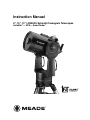 1
1
-
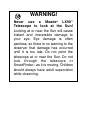 2
2
-
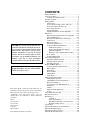 3
3
-
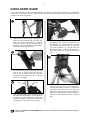 4
4
-
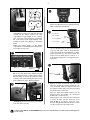 5
5
-
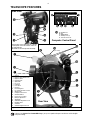 6
6
-
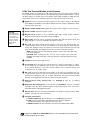 7
7
-
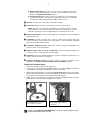 8
8
-
 9
9
-
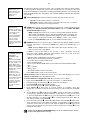 10
10
-
 11
11
-
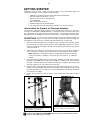 12
12
-
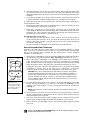 13
13
-
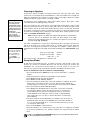 14
14
-
 15
15
-
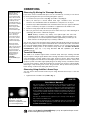 16
16
-
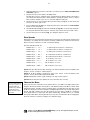 17
17
-
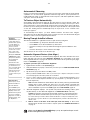 18
18
-
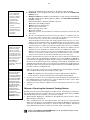 19
19
-
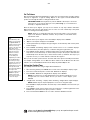 20
20
-
 21
21
-
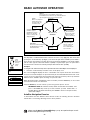 22
22
-
 23
23
-
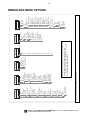 24
24
-
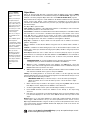 25
25
-
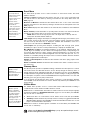 26
26
-
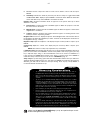 27
27
-
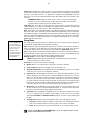 28
28
-
 29
29
-
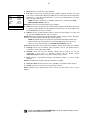 30
30
-
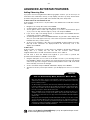 31
31
-
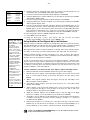 32
32
-
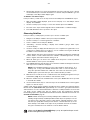 33
33
-
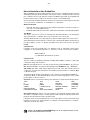 34
34
-
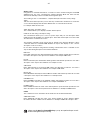 35
35
-
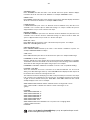 36
36
-
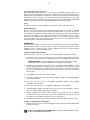 37
37
-
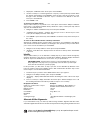 38
38
-
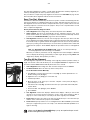 39
39
-
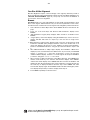 40
40
-
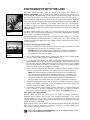 41
41
-
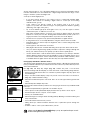 42
42
-
 43
43
-
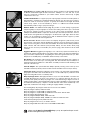 44
44
-
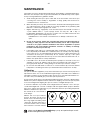 45
45
-
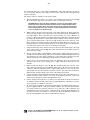 46
46
-
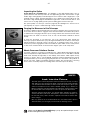 47
47
-
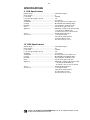 48
48
-
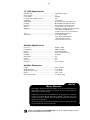 49
49
-
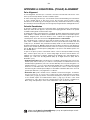 50
50
-
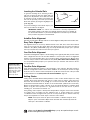 51
51
-
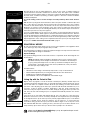 52
52
-
 53
53
-
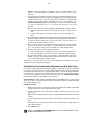 54
54
-
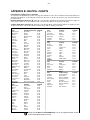 55
55
-
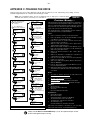 56
56
-
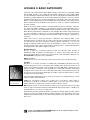 57
57
-
 58
58
-
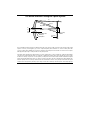 59
59
-
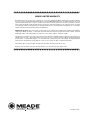 60
60
Meade LX90-GPS Owner's manual
- Category
- Telescopes
- Type
- Owner's manual
- This manual is also suitable for
Ask a question and I''ll find the answer in the document
Finding information in a document is now easier with AI
Related papers
-
Meade LX90GPS User manual
-
Meade LX90 ACF/SC Owner's manual
-
Meade LNT User manual
-
Meade LT-8 ACF User manual
-
Meade ETX-90 Maksutov-Cassegrain Portable Observatory Owner's manual
-
Meade LNT User manual
-
Meade DS-2000 MAK Generation II Maksutov-Cassegrain Telesopes Owner's manual
-
Meade LNT Owner's manual
-
Meade Goto-Kit for equatorial EQ-5 Mounts Owner's manual
-
Meade SmartFinder Owner's manual
Other documents
-
Bresser 4752129 Owner's manual
-
Bresser Messier EXOS-2 EQ GoTo Mount Owner's manual
-
Goal Zero BOULDER User guide
-
 Citiwell OR6500 Quick Start
Citiwell OR6500 Quick Start
-
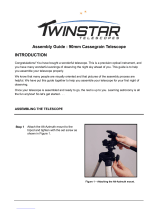 TwinStar Telescopes 90mm Cassegrain Assembly Manual
TwinStar Telescopes 90mm Cassegrain Assembly Manual
-
 Meade Instruments Infinity 50mm Product information
Meade Instruments Infinity 50mm Product information
-
National Geographic NG90EQ User manual
-
 Meade Instruments 234004 Operating instructions
Meade Instruments 234004 Operating instructions
-
HQ W7-76091-GB Datasheet
-
HQ W7-76091-ECHD Datasheet