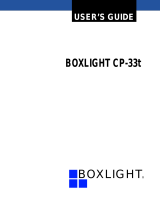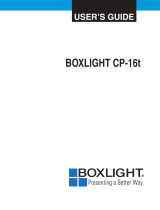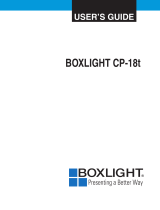Page is loading ...

Matinee 1HD
HOME THEATER
PROJECTOR
USER'S GUIDE

2
Table of Contents
Table of Contents 2
Part Names and Functions 9
Video Input 24
Computer Input / (RGB Scart 21-Pin Video Input) 31
Setting 42
Appendix 44
To the Owner 3
Feature and Design 8
Front 9
Bottom 10
Back 10
Terminal 11
Top Controls and Indicators 12
Remote Control 13
Remote Control Batteries Installation 14
Operating Range 14
Input Source Selection (Direct Operation) 24
Input Source Selection (Menu Operation) 25
Video System Selection (Video/S-Video) 26
Video System Selection (Y-Pb/Cb-Pr/Cr) 26
Image Level Selection (Direct Operation) 27
Image Level Selection (Menu Operation) 27
Image Level Adjustment 28
Screen Size Adjustment (Direct Operation) 30
Screen Size Adjustment (Menu Operation) 30
Input Source Selection (Direct Operation) 31
Input Source Selection (Menu Operation) 31
Computer System Selection 32
Compatible Computer System 33
Computer Adjustment (Auto) (Direct Operation) 34
Computer Adjustment (Auto) (Menu Operation) 34
Computer Adjustment (Manual) 35
Image Level Selection (Direct Operation) 38
Image Level Selection (Menu Operation) 38
Image Level Adjustment 39
Screen Size Adjustment (Direct Operation) 41
Screen Size Adjustment (Menu Operation) 41
Setting 42
Lamp Replacement 44
Lamp Replace Counter 45
Warning Temp. Indicator 46
Air Filter Care and Cleaning 46
Cleaning the Projection Lens 46
Troubleshooting 47
Indicators and Projector Condition 48
Technical Specifications 49
Dimensions 50
Configuration of Terminals 51
Optional Parts 51
Installation 15
Positioning the Projector 15
Tilting the Projector 15
Moving the Lens 16
Connecting to Video Equipment 17
Connecting to a Computer 18
TRADEMARKS
● Apple, Macintosh, and PowerBook are trademarks or registered trademarks of Apple Computer,Inc.
● IBM, VGA, XGA, and PS/2 are trademarks or registered trademarks of International Business Machines, Inc.
● Windows and PowerPoint are registered trademarks of Microsoft Corporation.
● Each name of corporations or products in the owner's manual is a trademark or a registered trademark of its
respective corporation.
Safety Instructions 4
Compliance 6
Basic Operation 19
Turning On the Projector 19
Turning Off the Projector 19
Focus Adjustment 20
Zoom Adjustment 20
Keystone Adjustment 21
No Show Function 21
On-Screen Menu 22
Contents of Menus 23

3
CAUTION : TO REDUCE THE RISK OF ELECTRIC SHOCK, DO NOT REMOVE COVER (OR BACK). NO USER-
SERVICEABLE PARTS INSIDE EXCEPT LAMP REPLACEMENT. REFER SERVICING TO QUALIFIED
SERVICE PERSONNEL.
THIS SYMBOL INDICATES THAT DANGEROUS
VOLTAGE CONSTITUTING A RISK OF ELECTRIC
SHOCK IS PRESENT WITHIN THIS UNIT.
THIS SYMBOL INDICATES THAT THERE ARE IMPORTANT
OPERATING AND MAINTENANCE INSTRUCTIONS IN THE
OWNER'S MANUAL WITH THIS UNIT.
CAUTION
RISK OF ELECTRIC SHOCK
DO NOT OPEN
Before operating this projector, read this manual thoroughly and operate the projector properly.
This projector provides many convenient features and functions. Operating the projector properly enables you to
manage those features and maintains it in better condition for a considerable time.
Improper operation may result in not only shortening the product-life, but also malfunctions, fire hazard, or other
accidents.
If your projector seems to operate improperly, read this manual again, check operations and cable connections and try
the solutions in the Troubleshooting section at the end of this manual. If the problem still persists, contact BOXLIGHT.
SAFETY PRECAUTIONS
WARNING : TO REDUCE THE RISK OF FIRE OR ELECTRIC SHOCK, DO NOT EXPOSE THIS APPLIANCE TO
RAIN OR MOISTURE.
● This projector produces intense light from the projection lens. Do not stare directly into the lens as it could
possibly damage your eyes. Be especially careful that children do not stare directly into the beam.
● This projector should be installed as shown. If not, it may result in a fire hazard.
● Provide appropriate space on the top, sides and rear of the
projector cabinet for allowing air circulation and cooling the
projector. Minimum clearance must be maintained. If the
projector is to be built into a compartment or similarly enclosed,
the minimum distances must be maintained. Do not cover the
ventilation slot on the projector. Heat build-up can reduce the
service life of your projector, and can also be dangerous.
● Do not put any flammable object or spray can near the projector, hot air is exhausted from the ventilation
holes.
● If the projector is not to be used for an extended time, unplug the projector from the power outlet.
READ AND KEEP THIS OWNER'S MANUAL FOR LATER USE.
20cm
50cm 50cm
50cm
SIDE and TOP REAR
To the Owner

4
Safety Instructions
All the safety and operating instructions should be read before
the product is operated.
Read all of the instructions given here and retain them for later
use. Unplug this projector from AC power supply before
cleaning. Do not use liquid or aerosol cleaners. Use a damp
cloth for cleaning.
Follow all warnings and instructions marked on the projector.
For added protection to the projector during a lightning storm,
or when it is left unattended and unused for long periods of
time, unplug it from the wall outlet. This will prevent damage
due to lightning and power line surges.
Do not expose this unit to rain or use near water... for
example, in a wet basement, near a swimming pool, etc...
Do not use attachments not recommended by the
manufacturer as they may cause hazards.
Do not place this projector on an unstable cart, stand, or table.
The projector may fall, causing serious injury to a child or
adult, and serious damage to the projector. Use only with a
cart or stand recommended by the manufacturer, or sold with
the projector. Wall or shelf mounting should follow the
manufacturer's instructions, and should use a mounting kit
approved by the manufacturers.
An appliance and cart combination should
be moved with care. Quick stops,
excessive force, and uneven surfaces
may cause the appliance and cart
combination to overturn.
Slots and openings in the back and bottom of the cabinet are
provided for ventilation, to insure reliable operation of the
equipment and to protect it from overheating.
The openings should never be covered with cloth or other
materials, and the bottom opening should not be blocked by
placing the projector on a bed, sofa, rug, or other similar
surface. This projector should never be placed near or over a
radiator or heat register.
This projector should not be placed in a built-in installation
such as a book case unless proper ventilation is provided.
Never push objects of any kind into this projector through
cabinet slots as they may touch dangerous voltage points or
short out parts that could result in a fire or electric shock.
Never spill liquid of any kind on the projector.
This projector should be operated only from the type of power
source indicated on the marking label. If you are not sure of
the type of power supplied, consult your authorized dealer or
local power company.
Do not overload wall outlets and extension cords as this can
result in fire or electric shock. Do not allow anything to rest on
the power cord. Do not locate this projector where the cord
may be damaged by persons walking on it.
Do not attempt to service this projector yourself as opening or
removing covers may expose you to dangerous voltage or
other hazards. Refer all servicing to qualified service
personnel.
Unplug this projector from wall outlet and refer servicing to
qualified service personnel under the following conditions:
a. When the power cord or plug is damaged or frayed.
b. If liquid has been spilled into the projector.
c. If the projector has been exposed to rain or water.
d. If the projector does not operate normally by following the
operating instructions. Adjust only those controls that are
covered by the operating instructions as improper
adjustment of other controls may result in damage and will
often require extensive work by a qualified technician to
restore the projector to normal operation.
e. If the projector has been dropped or the cabinet has been
damaged.
f. When the projector exhibits a distinct change in
performance-this indicates a need for service.
When replacement parts are required, be sure the service
technician has used replacement parts specified by the
manufacturer that have the same characteristics as the
original part. Unauthorized substitutions may result in fire,
electric shock, or injury to persons.
Upon completion of any service or repairs to this projector, ask
the service technician to perform routine safety checks to
determine that the projector is in safe operating condition.
Voor de klanten in Nederland
Bij dit product zijn batterijen
geleverd.
Wanneer deze leeg zijn,
moet u ze niet weggooien
maar inleveren als KCA.

5
Safety Instructions
CAUTION IN CARRYING OR TRANSPORTING THE PROJECTOR
● Do not drop or bump a projector, otherwise damages or malfunctions may result.
● When carrying a projector, use a suitable carrying case.
● Do not transport a projector by using a courier or transport service in an unsuitable transport case. This may cause
damage to a projector. To transport a projector through a courier or transport service, consult Boxlight dealer for best
way.
Moving the Projector
When moving the projector, close the front cover and retract the adjustable feet to prevent damage to the lens and cabinet.
When the projector is not in use for an extended period, put it into a suitable case.
NOTE
Moving the projector from a cool temperature location to a warm temperature location may result in moisture condensation
on the Projection lens. In such an event, leave the projector OFF and wait until condensation disappears.
Installing the Projector in a Proper Position
Install the projector properly. Improper installation may reduce the lamp lifetime and cause a fire hazard.
20˚
20˚
Do not tilt the projector more than 20 degrees to either side.
Do not point the projector up to project an image.
Do not point the projector down to project an image.
Do not put the projector on either side to project an image.
NO UPWARD
NO DOWNWARD
NO SIDEWAYS

6
Compliance
The AC Power Cord supplied with this projector meets the requirement for use in the country you purchased it.
AC Power Cord for the United States and Canada :
AC Power Cord used in the United States and Canada is listed by the Underwriters
Laboratories (UL) and certified by the Canadian Standard Association (CSA).
AC Power Cord has a grounding-type AC line plug. This is a safety feature to be sure that the
plug will fit into the power outlet. Do not try to defeat this safety feature. Should you be
unable to insert the plug into the outlet, contact your electrician.
GROUND
THE SOCKET-OUTLET SHOULD BE INSTALLED NEAR THE EQUIPMENT AND EASILY ACCESSIBLE.
AC POWER CORD REQUIREMENT
Federal Communication Commission Notice
Note : This equipment has been tested and found to comply with the limits for a Class B digital device, pursuant to part
15 of the FCC Rules. These limits are designed to provide reasonable protection against harmful interference in a
residential installation. This equipment generates, uses and can radiate radio frequency energy and, if not installed and
used in accordance with the instructions, may cause harmful interference to radio communications. However, there is no
guarantee that interference will not occur in a particular installation. If this equipment does cause harmful interference to
radio or television reception, which can be determined by turning the equipment off and on, the user is encouraged to try
to correct the interference by one or more of the following measures :
– Reorient or relocate the receiving antenna.
– Increase the separation between the equipment and receiver.
– Connect the equipment into an outlet on a circuit different from that to which the receiver is connected.
– Consult the dealer or an experienced radio/TV technician for help.
Use of shielded cable is required to comply with class B limits in Subpart B of Part 15 of FCC Rules.
Do not make any changes or modifications to the equipment unless otherwise specified in the instructions. If such
changes or modifications should be made, you could be required to stop operation of the equipment.
Model Number : Matinee 1HD
Trade Name : Boxlight
Responsible party : BOXLIGHT
Address : 19332 Powder Hill Place Poulsbo, WA 98370-7407 USA
Telephone No. : (800)762-5757 or +1-360-779-7901

7
Compliance
This projector uses nominal input voltages of 100-120 V or 200-240
V AC. This projector automatically selects the correct input
voltage. It is designed to work with single-phase power systems
having a grounded neutral conductor. To reduce risk of electrical
shock, do not plug into any other type of power system.
Consult your authorized dealer or service station if you are not sure
of the type of power being supplied.
Connect the projector with all peripheral equipment before turning
the projector on. (Refer to page 11, 17, and 18 for connection.)
CAUTION
For safety, unplug AC Power Cord when the projector is not in
use.
When this projector is connected to an outlet with AC Power
Cord and the MAIN ON/OFF switch is on, it is in Stand-by mode
and consumes a little electric power. Turn the MAIN ON/OFF
switch off when the projector is not in use.
Connecting the AC Power Cord
Connect AC Power Cord (supplied) to the projector.
The AC outlet must be near this equipment and must
be easily accessible.
NOTE ON THE POWER CORD
AC Power Cord must meet requirements of the country where you use a projector.
Confirm an AC plug type with the chart below and proper AC Power Cord must be used.
If supplied AC Power Cord does not match your AC outlet, contact your sales dealer.
To POWER CORD
CONNECTOR on your
projector.
Projector side AC Outlet side
Ground
To the AC Outlet.
(120 V AC)
For Continental Europe
For the U.S.A. and Canada
To the AC Outlet.
(200 - 240 V AC)

8
Feature and Design
This Multimedia Projector is designed with the most advanced technology for portability, durability, and ease of use. This
projector utilizes built-in multimedia features, a palette of 16.77 million colors, and matrix liquid crystal display (LCD)
technology.
◆ Compatibility
This projector widely accepts various video and
computer input signals including;
● Computers
IBM-compatible or Macintosh computer up to 1280
x 1024 resolution.
● 6 Color Systems
NTSC, PAL, SECAM, NTSC 4.43, PAL-M or PAL-
N color system can be connected.
● Component Video
Component video signal, such as a DVD player
output, high definition TV signals including 480i,
480p, 575i, 575p, 720p, 1035i or 1080i, can be
connected.
● S-Video
S-Video signal, such as a S-VHS VCR output
signal, can be connected.
◆ High Resolution Image
This projector provides 964 x 544 dots resolution for
computer input. Resolution from a computer more than
964 x 544 and less than SXGA (1280 x 1024) is
compressed into 964 x 544 dots. This projector cannot
display image of over 1280 x 1024 dots. When
resolution of your computer is higher than 1280 x 1024,
set the computer output to a lower resolution.
◆ Multi-Scan System
This projector has Multi-Scan System to conform to
almost all computer output signals quickly. There is no
need for troublesome manual adjustment of frequency
and other settings.
◆ Keystone Correction
Positioning height of a projector may result in distorted
image being displayed in a trapezoid shape. Keystone
Correction solves this problem by digitally altering
projection to produce undistorted images.
◆ Multilanguage Menu Display
Operation menu is displayed in; English, German,
French, Italian, Spanish, Portuguese, Dutch, Swedish,
Russian, Chinese, Korean, or Japanese.
◆ One-Touch Auto PC Adjustment
Incoming computer video signals are recognized and the
best adjustment is automatically set by Auto PC
Adjustment. No complicated setup is necessary and
projection is always precise.
◆ Illumination Buttons
The Remote Control is equipped with Light button and
Luminous buttons that make the remote control easier to
use in the dark.
◆ Compact Design
This projector is extremely compact in size and weight.
It is designed to be carried anywhere you wish to use.
◆ Power Management
The Power management function is provided to reduce
power consumption while the projector is not in use.
This Power management function operates to turn the
Projection lamp off when the projector detects signal
interruption and any button is not pressed over 5
minutes. The Projection lamp is automatically turned on
again when the projector detects signal or any operation
button is pressed.
This projector is shipped with this function ON.
◆ Short Zoom Lens
This projector is equipped with Short Zoom Lens which
allows you to enjoy 100" screen size in range of 9.8'
(3.0m) to 11.8' (3.6m).
◆ Lens Shift
The Lens Shift function gives you more flexibility when
installing the projector. It allows you to correct image
keystone issues without distorting the image.
◆ Lamp Mode
Either the Bright mode or the Theater black mode is
available in the Setting menu. The Theater black mode
is suitable for seeing a movie since it makes the image
best for a movie in low noise.
◆ 16 : 9 Wide Screen
The projector is equipped with LCD panels of 16 : 9 ratio
so that you can project the image from component video
signal such as a DVD player and high definition TV in a
full screen.

9
Part Names and Functions
Front
PROJECTION LENS
FRONT COVER
INFRARED
REMOTE RECEIVER
TOP CONTROLS
AND INDICATORS
AIR INTAKE VENTS
EXHAUST VENTS
FOCUS RING
ZOOM LEVER
LENS SHIFT RING
(LEFT/RIGHT)
LENS SHIFT RING
(UP/DOWN)
CAUTION
This projector is equipped with Cooling Fans for protection from overheating. Pay attention to the following to ensure
proper ventilation and avoid a possible risk of fire and malfunction.
● Do not cover vent holes.
● Keep back and bottom clear of any object. Obstructions may block cooling air.
CAUTION
Do not put heat-sensitive
objects on the top.
AIR INTAKE VENTS

10
Part Names and Functions
Bottom
Back
CAUTION
Hot air is exhausted from the exhaust vents. When using or installing the projector, the following
precautions should be taken.
● Do not put any flammable objects near these vents.
● Keep front grills at least 3’(1m) away from any objects, especially heat-sensitive objects.
● Do not touch this area (including the top cabinet), especially screws and metallic parts. This area will
become hot while the projector is used.
This projector detects internal temperature and will automatically adjust the speed of the Cooling
Fans.
EXHAUST VENTS
POWER CORD CONNECTOR
TERMINALS
AND CONNECTORS
LAMP COVER
ADJUSTABLE FEET
AND
FEET LOCK LATCHES
AIR INTAKE VENTS
AND AIR FILTERS
MAIN ON/OFF
SWITCH
AIR INTAKE VENTS
CAUTION
Do not put any objects at
the bottom that could
obstruct air circulation.
See the caution
below.

11
Part Names and Functions
Connect the S-VIDEO
output from video
equipment to this
jack. (Refer to page
17.)
S-VIDEO INPUT JACK
Connect the computer
output to this jack.
(Refer to page 18.)
COMPUTER INPUT
TERMINAL
*
SERVICE PORT JACK
This jack is used to service
the projector.
Connect the composite
video output from video
equipment to VIDEO jack.
(Refer to page 17.)
VIDEO INPUT JACK
(VIDEO)
Connect the component video
outputs to Y, Pb/Cb, and Pr/Cr
jacks.
(Refer to page 17.)
COMPONENT VIDEO INPUT JACK
(
Y-Pb/Cb-Pr/Cr
)
Terminal
This projector uses a micro processor to control this unit, and occasionally, this micro processor may malfunction and need to
be reset. This can be done by pressing the RESET button with a pen, which will shut down and restart the unit. Do not use
the RESET function excessively.
*

12
WARNING
TEMP.
LAMP
REPLACE
READY
LAMP
MENU
INPUT
ON-OFF
SELECT
Part Names and Functions
Used to open or close
the on-screen menu.
(p22)
MENU BUTTON
READY INDICATOR
SELECT BUTTON
POWER ON–OFF BUTTON
INPUT BUTTON
WARNING TEMP. INDICATOR
LAMP INDICATOR
POINT BUTTONS
LAMP REPLACE INDICATOR
Lights green when the
projector is ready to be
turned on. It flashes
green in Power
management mode.
(p43)
Becomes dim when the
projector is turned on.
And it is bright when
the projector is in
stand-by mode.
Turns yellow when the
life of the projection
lamp draws to an end.
(p44)
Flashes red when internal
projector temperature is
too high. (p46)
Used to select input
source. (p24, 31)
Used to select an item or adjust
value in the on-screen menu. They
are also used to pan the image in
Digital zoom mode. (p41)
Used to execute the item
selected. It is also used
to expand the image in
Digital zoom mode.
(p41)
Used to turn the projector
on or off. (p19)
Top Controls and Indicators

13
ON-OFF
KEYSTONE
MENU
SCREEN
AUTO PC ADJ.
AUTO
NO SHOW
IMAGE
INPUT
LIGHT
SELECT
1
2
3
4
IMAGE
AUTO
VIDEO
S-VIDEO
COMPO
COMPONENT
VIDEO
Part Names and Functions
AUTO PC ADJ. BUTTON
Used to operate Auto PC
Adjustment function. (p34)
IMAGE BUTTON
Used to select image level.
(p27, 38)
Used to select input source.
(p24, 31)
POWER ON-OFF BUTTON
Used to turn the projector
on or off. (p19)
MENU BUTTON
Used to open or close the
On-screen menu. (p22)
SELECT BUTTON
INPUT BUTTON
Used to execute the item
selected. It is also used to
expand the image in Digital
zoom mode.(p41)
Used to select an item or
adjust value in the on-
screen menu. They are
also used to pan the image
in Digital zoom mode. (p41)
POINT BUTTONS
SCREEN BUTTON
Used to select screen
size. (p30, 41)
LIGHT BUTTON
Used to light the following
buttons for about 10
seconds: LIGHT, ON-OFF,
AUTO, MENU, SCREEN,
INPUT, and IMAGE.
NO SHOW BUTTON
Used to show a blank, black
image. (p21)
KEYSTONE BUTTONS
Used to correct the
keystone distortion.
(p21, 42)
To insure safe operation, please observe the following
precautions :
● Do not bend, drop the remote control, or expose the
remote control to moisture or heat.
● For cleaning, use soft dry cloth. Do not apply
benzene, thinner, splay or any chemical material.
Remote Control
VIDEO BUTTON
Used to select video input
source. (p24)
LUMINOUS BUTTONS
The luminous buttons in the
frame emit light in a dark
place after they are put
under light for a while.

14
Part Names and Functions
To insure safe operation, please observe the following precautions:
● Use (2) AA, UM3 or R06 type alkaline batteries.
● Replace two batteries at the same time.
● Do not use a new battery with a used battery.
● Avoid contact with water or liquid.
● Do not expose the remote control to moisture, or heat.
● Do not drop the remote control.
● If a battery has leaked on the remote control, carefully wipe case clean and install new batteries.
● Risk of explosion if battery is replaced by an incorrect type.
● Dispose of used batteries according to the instructions.
Pull up the lid
and remove it.
Remove the battery
compartment lid.
Slide the batteries
into compartment.
Replace the compartment lid.
Two AA size batteries
For correct polarity (+ and
–), be sure battery
terminals are in contact
with pins in compartment.
Remote Control Batteries Installation
1 2 3
Point the remote control toward the projector (Infrared
Remote Receiver) whenever pressing any button. Maximum
operating range for the remote control is about 16.4’ (5m)
and 60° in front of the projector.
16.4’
(5 m)
Operating Range
60°
* When the batteries of the remote control are replaced, the remote
control code automatically returns to the initial code (Code 2)(p43).

15
Installation
Positioning the Projector
Tilting the Projector
Picture tilt and projection angle can be adjusted by rotating the
Adjustable feet. Projection angle can be adjusted up to 11.8
degrees with the Adjustable feet.
Lift the front of the projector and pull the Feet lock latches on
both sides of the projector.
1
ADJUSTABLE FEET
FEET LOCK
LATCH
Release the Feet lock latches to lock the Adjustable feet and
rotate the Adjustable feet to adjust position and tilt.
2
To retract the Adjustable feet, lift the front of the projector
and pull and undo the Feet lock latches.
Keystone distortion of a projected image can be adjusted by
menu operation or the remote control. (Refer to page 21 and
42.)
3
CAUTION
Tilt the projector within the adjustable range in order not to shorten
the life of the lamp. Proper angle should be taken. Refer to page
5.
● This projector is designed to project on a flat projection surface.
● The projector can be focused from 3.6’(1.1m) ~ 19.7’(6.0m).
● Refer to the figure below to adjust a screen size.
40”
100”
150”
200”
169”
125”
83”
31”
19.7’(6.0m)
14.8’ (4.5m)
9.8’ (3.0m)
3.9’(1.2m)
ROOM LIGHT
The brightness in a room has a great influence on
picture quality. It is recommended to limit
ambient lighting in order to provide the best
image.
Max. Zoom
Min. Zoom
Screen Size
(W x H) mm
Zoom (min)
40”
Zoom (max)
884 x 497
4.6' (1.4m)
3.9’ (1.2m)
100”
2209 x 1244
11.8' (3.6m)
9.8’ (3.0m)
150”
3314 x 1866
17.7' (5.4m)
14.8' (4.5m)
200”
4419 x 2489
–––––
19.7’(6.0m)
30"
663 x 373
3.6’(1.1m)
–––––
H
*The lens is at the top of the lens shift.

16
Installation
The Projection lens can be moved up and down with manual lens shift function. This function makes it easy to provide a
projected image where you want. U/D ratio can be adjusted from 10 : 0 ~ 0 : 10 (refer to the figures below).
Moving the Lens
UPPERMOST
LENS SHIFT RING
(LEFT/RIGHT)
Turn the lens shift ring (left/right) left/right to move the lens leftward /
rightward.
Turn the lens shift ring (up/down) up/down to move the lens upward /
downward.
LENS SHIFT RING
(UP/DOWN)
DOWNMOST
LEFTMOST RIGHTMOST
LENS SHIFT UP/DOWN
LENS SHIFT LEFT/RIGHT
25% 25%
NOTE
The best image is generally obtained at the center without the Lens shift.

17
Installation
Video Source (example)
Video Cassette Recorder Video Disc Player
Video Cable
(RCA x 1)
S-VIDEO
Cable
Terminals
of the Projector
NOTE
When selecting the video input with the "AUTO" on the remote control or
through menu operation, the projector selects connection in the following
order:
1st Y-Pb/Cb-Pr/Cr
2nd S-VIDEO
3rd VIDEO
S-VIDEO Output
Cables used for connection
• Video Cable (RCA x 1 or RCA x 3)
• S-VIDEO Cable
*Only a video cable is included.
• Scart-VGA Cable
NOTE :
When connecting the cable, the power
cords of both the projector and the external
equipment should be disconnected from
AC outlet.
S-VIDEO
Y - Pb/Cb - Pr/Cr
VIDEO
Component video output equipment.
(such as DVD player or high-definition
TV source.)
Composite
Video Output
Component Video Output
(Y-Pb/Cb-Pr/Cr)
Video Cable
(RCA x 3)
Connecting to Video Equipment
Connect these 3 jacks
properly.
COMPUTER IN
RGB Scart
21-pin Output
✽ Scart-VGA
Cable
✽ Scart-VGA Cable
Connection
When RGB Scart 21-pin
output is available on
video equipment, connect
the Scart connector to the
"COMPUTER IN" on the
projector with an optional-
ly supplied Scart-VGA
cable. Use our cable.
We do not guarantee per-
formance of the other
cables.
(See page 51 for order.)

18
Installation
ON
1
DIP
ON
OFF
2 3 4 5 6
13" MODE (640 x 480)
16" MODE (832 x 624)
19" MODE (1024 x 768)
OFFON ON
ON ON
ON ON
OFF OFF OFF
OFFOFF OFF OFF
OFF OFF OFF OFF
1234 56
OFF OFFON ONON ON21" MODE (1152 x 870)
IBM-compatible computer or Macintosh computer (VGA / SVGA / XGA / SXGA)
VGA Cable ✽
Monitor Output
Desktop type Laptop type
COMPUTER IN
Cables used for connection
NOTE :
When connecting the cable, the power
cords of both the projector and the external
equipment should be disconnected from
AC outlet. Turn the projector and
peripheral equipment on before the
computer is switched on.
MAC Adapter ✽
Set slide switches
according to the
chart.
• VGA Cable (HDB 15 pin) ✽
• MAC Adapter (When connecting to Macintosh computer) ✽
✽ option
Terminals
of the Projector
Set switches as shown in the table
below depending on RESOLUTION
MODE that you want to use before
you turn on projector and computer.
◆ MAC ADAPTER (Not supplied)
Connecting to a Computer

19
Turning On the Projector
Connect the projector's AC Power Cord into an AC outlet, and
open the front cover. Turn the MAIN ON/OFF switch on. The
LAMP indicator lights red, and the READY indicator lights green.
The READY indicator does not light green with the front cover
closed.
Press the POWER ON-OFF button on the top control or on the
remote control. The LAMP indicator dims, and the cooling fans
start to operate. The preparation display appears and the count-
down starts (for 30 seconds).
2
3
Turning Off the Projector
Press the POWER ON-OFF button on the top control or the
remote control, and the message "Power off?" appears on the
screen. This message is not displayed and the projector is
turned off when the Power off confirmation function is off. (See
the Setting menu on page 43.)
Press the POWER ON-OFF button again to turn off the
projector. The LAMP indicator lights bright and the READY
indicator turns off. The cooling fans operate for about 90
seconds. During this "Cooling Down" period, leave the front
cover open. (The projector cannot be turned on.)
1
2
1
Complete peripheral connections (with Computer, VCR, etc.)
before turning on the projector.
3
When the projector has cooled down, the READY indicator lights
green again. Turn the MAIN ON/OFF switch off and disconnect
the AC Power Cord. Do not disconnect the AC Power Cord
before the READY indicator lights green.
Power off?
Message disappears after 4 seconds.
Basic Operation
OFF ON
Open the front cover.
MAIN ON/OFF switch
When the WARNING TEMP. indicator flashes red, the projector is automatically turned off. Wait at least 5 minutes before
turning on the projector again. (Refer to the section "Warning Temp. Indicator" on page 46.
When the “Power management” function is ON, the projector detects signal interruption and turns off the Projection lamp
automatically. Refer to “Power management” on page 43.
NOTE
Lamp mode
*Refer to page 43 for the Lamp mode.
The input source that was selected last and the Lamp mode
status icon appears on a screen after the count-down. Select an
input source of either video or computer. (Refer to page 24 or
31.)
4
To maintain the life of the lamp, once you turn the projector on, wait at least 5 minutes before turning it off.
CAUTION
For safety, the projector will be turned off when the front cover is closed in the middle of operation. However, do
not close the front cover for the purpose of turning off the projector. Close the front cover after the projector has
cooled down and the READY indicator lights green.
Bright light (Bright mode)
Light with head gray (Theater black mode)
Do not use the projector for more than 24 hours continuously. Turn off the projector at least once every 24 hours and give it
a rest. Continuous use may result in shortening the lamp lifetime.
Lamp mode

20
Basic Operation
Zoom Adjustment
Focus Adjustment
Move the ZOOM LEVER upward to make the image larger. Move the
ZOOM LEVER downward to make the image smaller.
Rotate the FOCUS RING to adjust the image focus.
FOCUS RING
WIDE
TELE
ZOOM LEVER
/