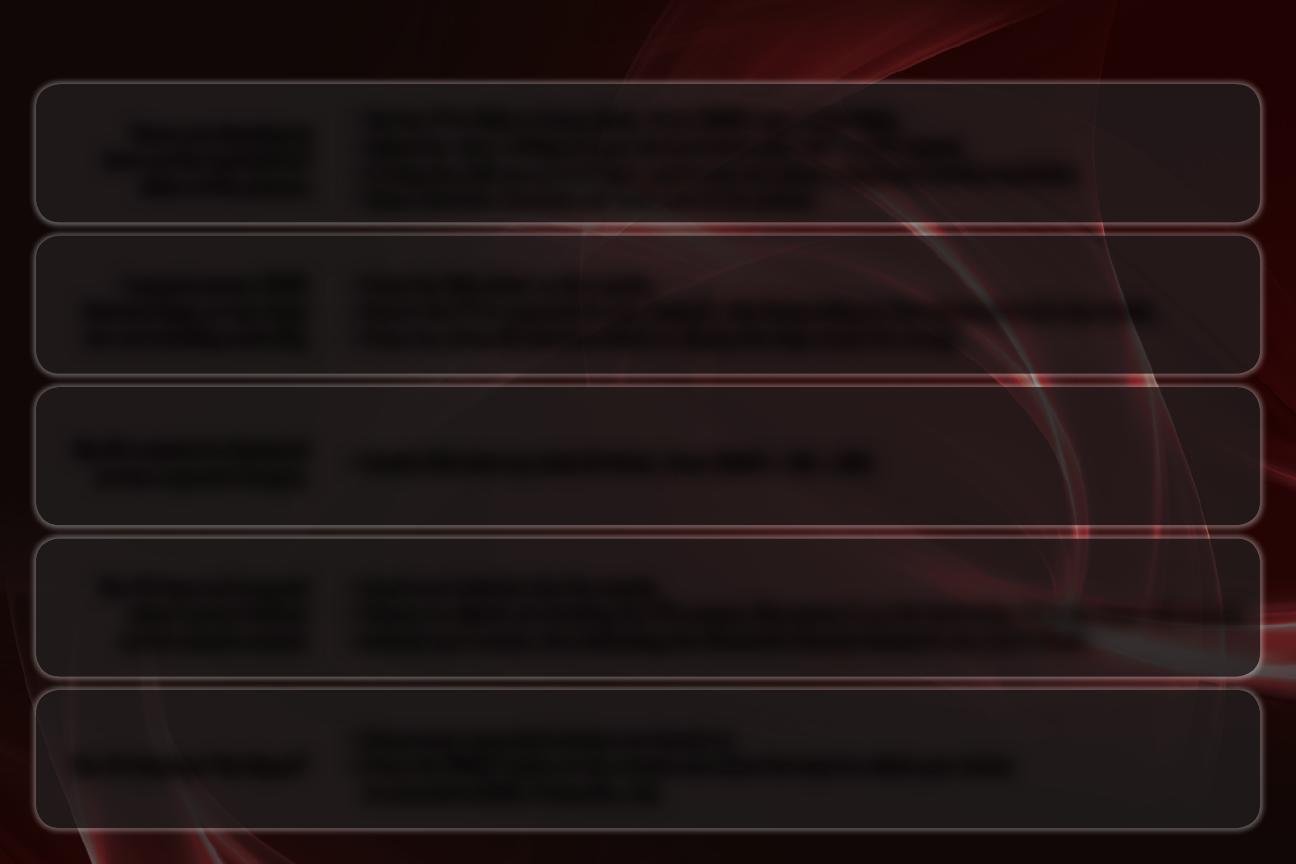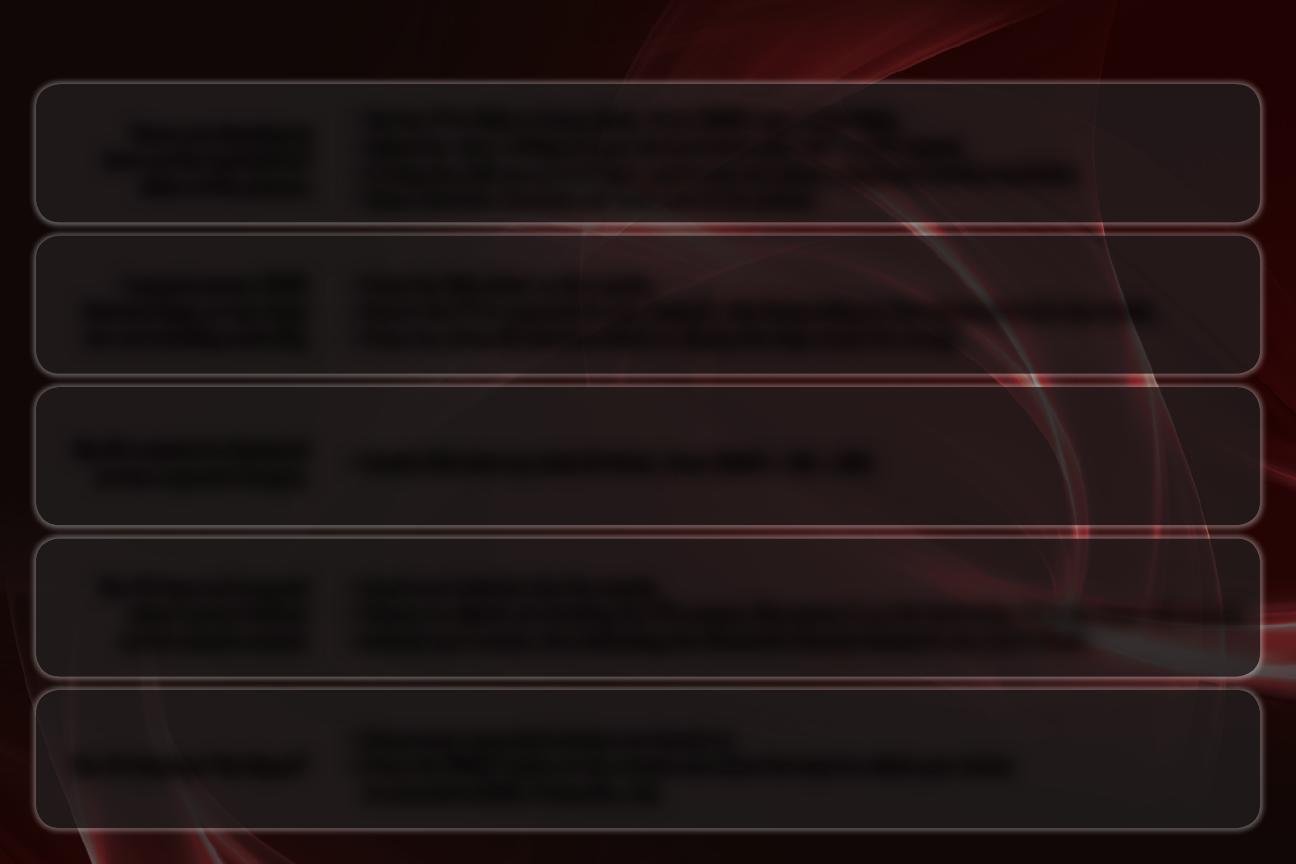
I cannot access VIZIO
Internet Apps, or my Apps
are not working correctly.
•PresstheVIA button on the remote.
•EnsuretheTVisconnectedtoyournetwork.SeeConnecting to Your Network in the User Guide.
•PresstheGreenVIAShortcutbuttontodisplaythehelpscreenforanApp.
My 3D content is displayed
as two separate images.
•EnableSBS(side-by-side)3DMode.PressMENU > 3D > SBS.
The TV does not respond
when I press buttons
on the remote control.
•Insertnewbatteriesintotheremote.
•EnsurenoobjectsareblockingtheTV’ssensor.(ThesensorisonthefrontoftheTV,inthelowerleftcorner.)
•Activateyourremote.SeeActivating the Bluetooth Remote Control in the User’s Guide.
There are black/gray
bars on the top/bottom/
sides of the picture.
•SettheTVtoWideorZoomMode.PressMENU, then select Wide.
•Adjustthevideosettingsofyourexternaldevice(Blu-ray
™
or DVD player).
•IfusingtheRGB(computer)input,ensureyouareusingasupporteddesktopresolution.
•Sometelevisionchannelsaddblackbarstothepicture.
The TV displays “No Signal”
•Ensureyourconnecteddevicesareturnedon.
•PresstheINPUT button on the remote and select the input to which your device
is connected (HDMI, Composite, etc).