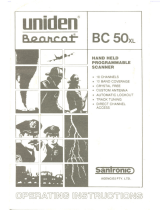Page is loading ...

COVER
BC244clt.qxd 3/11/99 11:59 AM Page 1

Precautions
Before you read anything else,
please observe the following:
Uniden
and Bearcat
are registered trademarks of Uniden America Corporation.
The installation, possession, or use of this scanning radio in a
motor vehicle may be prohibited, regulated, or require a permit in
certain states, cities, and/or local jurisdiction. Your local law
enforcement officials should be able to provide you this
information regarding the laws in your community.
Changes or modifications to this product not expressly approved
by Uniden, or operation of this product in any way other than as
detailed by this Reference Guide, could void your authority to
operate this product.
Uniden DOES NOT represent this unit to be waterproof. To
reduce the risk of fire or electrical shock, DO NOT expose this
unit to rain or moisture.
BC244clt.qxd 3/11/99 11:59 AM Page 2

Introduction . . . . . . . . . . . . . . . . . . . . . . . . . . . . . . . 1
About Scanning . . . . . . . . . . . . . . . . . . . . . . . . . . . . . . . . .1
Taking Proper Care of Your Scanner . . . . . . . . . . . . . . .2
Unpacking . . . . . . . . . . . . . . . . . . . . . . . . . . . . . . . . . . . . . .2
Getting Started . . . . . . . . . . . . . . . . . . . . . . . . . . . . . 3
Installing the BC244CLT . . . . . . . . . . . . . . . . . . . . . . . . .3
Operation . . . . . . . . . . . . . . . . . . . . . . . . . . . . . . . . . 4
Controls and Functions . . . . . . . . . . . . . . . . . . . . . . . . . .4
Scanning Overview . . . . . . . . . . . . . . . . . . . . . . . . . . . . . .6
Clock Set-Up . . . . . . . . . . . . . . . . . . . . . . . . . . . . . . . 7
Initial Clock Set-up . . . . . . . . . . . . . . . . . . . . . . . . . . . . . .7
Reset the Clock Time . . . . . . . . . . . . . . . . . . . . . . . . . . . .8
Set the Alarm Time . . . . . . . . . . . . . . . . . . . . . . . . . . . . . .9
Turn the Alarm On or Off . . . . . . . . . . . . . . . . . . . . . . .10
Using the Scanner . . . . . . . . . . . . . . . . . . . . . . . . . . 11
Set the Squelch . . . . . . . . . . . . . . . . . . . . . . . . . . . . . . . . .11
Programming Tips . . . . . . . . . . . . . . . . . . . . . . . . . . . . . .13
Programming Frequencies . . . . . . . . . . . . . . . . . . . . . . .14
Deleting a Stored Frequency . . . . . . . . . . . . . . . . . . . . .15
About Memory Back-up . . . . . . . . . . . . . . . . . . . . . . . . .16
Scanning Mode . . . . . . . . . . . . . . . . . . . . . . . . . . . . . . . .16
Manual Mode . . . . . . . . . . . . . . . . . . . . . . . . . . . . . . . . . .16
Direct Channel Access . . . . . . . . . . . . . . . . . . . . . . . . . .17
Weather Channel Scan . . . . . . . . . . . . . . . . . . . . . . . . . .18
Priority Scanning . . . . . . . . . . . . . . . . . . . . . . . . . . . . . . .19
Channel Lockout . . . . . . . . . . . . . . . . . . . . . . . . . . . . . . .20
About the Unit. . . . . . . . . . . . . . . . . . . . . . . . . . . . . 23
Helpful Hints . . . . . . . . . . . . . . . . . . . . . . . . . . . . . . . . . .23
Troubleshooting . . . . . . . . . . . . . . . . . . . . . . . . . . . 24
Technical Specifications . . . . . . . . . . . . . . . . . . . . . 26
One-Year Extended Warranty . . . . . . . . . . . . . . . . . 27
TABLE OF CONTENTS
Introductionxx
Gettingxx
Startedxx
Clockxx
Set-Upxx
About the x
Unitx
Troubleshootingspa
Specificationsxx
Using the x
Scannerx
Operationxx
BC244clt.qxd 3/11/99 11:59 AM Page 3

1
About Scanning
Scanning Options
Scanning is easy and fun with the BC244CLT 30-Channel Base Scanner. You can
scan in 2 ways:
■
Scan channels you have programmed
■
Scan pre-programmed weather channels.
What is Scanning?
Unlike standard AM or FM radio stations, most 2-way communications do not
transmit continuously (see Types of Communication below).
The BC244CLT scans programmed channels at a rate of up to 12 channels per
second until it locates an active frequency. When the scanning stops on an active
frequency, it remains on that channel as long as the transmission continues.
When the transmission ends, the scanner stays on the channel for 2 more
seconds, waiting for a responding transmission. If no responding transmission is
detected, the scanning cycle resumes until another transmission is received.
Types of Communication
You can monitor communications such as:
■
Police and fire department (including rescue and paramedics)
■
NOAA weather broadcasts (7 pre-programmed channels)
■
Business/industrial radio
■
Motion picture and press relay
■
Aircraft
■
Auto racing frequencies
■
Utilities
■
Land transportation frequencies such as trucking firms, buses,
taxis, tow trucks, and railroads
■
Marine and amateur (ham radio) bands
■
And many more in the 29-54MHz, 137-174MHz, and
406-512MHz ranges
INTRODUCTION
BC244clt.qxd 3/11/99 11:59 AM Page 1

2
You must program a frequency into each channel you want to use. If you do not
have any known local frequencies to program, a Uniden representative should be
able to provide you with a few sample frequencies.
Where to Obtain More Information
The Bearcat Radio Club and other similar hobby clubs have publications,
information on computer bulletin boards, and contests for the radio enthusiast. See
the enclosed printed material for more information. Additional information is also
available through your local library.
Taking Proper Care of Your Scanner
■
Do not use the scanner in high-moisture environments such as the kitchen
or bathroom.
■
Avoid placing the unit in direct sunlight or near heating elements or vents.
■
Do not plug the scanner into an outlet controlled by a wall switch as
it could cause clock reset.
Unpacking
Carefully check the contents against this list:
■
BC244CLT Base Scanner
■
Telescopic Antenna
■
AC Adapter (Model AC-144U)
■
This Reference Guide
■
Registration Form
■
Frequency Directories Order Form and other printed information
☞
If any items are missing or damaged, contact the Uniden Parts
Department at (800) 554-3988. Hours are from 8:00a.m. to 5:00p.m.
Monday through Friday, Central Time. We may also be reached
at www.uniden.com.
☞
Complete and mail your Registration Form immediately.
☞
Read this Reference Guide thoroughly before operating the scanner.
BC244clt.qxd 3/11/99 11:59 AM Page 2

3
Installing the BC244CLT
1. Insert the small plug at the end of the AC Adapter cord into the
AC 10V
jack on
the scanner.
2. Plug the AC Adapter into any standard 120VAC wall outlet. Do not plug into an
outlet controlled by a wall switch; it could cause clock reset.
3. Plug the Telescopic Antenna into the
ANT.
jack. Extend the antenna to its full
height. For UHF frequencies, shortening the antenna may improve the reception.
4. Plug an optional external speaker (8-ohm) into the
EXT. SP.
jack.
If you are operating the scanner in a fringe area or need to
improve reception, use an optional antenna designed for multi-
band coverage. (You can purchase this type of antenna at a
local electronics store.) If the optional antenna has no cable, use
a 50-70 ohm coaxial cable for lead-in. You may need a mating
plug for the optional antennas.
If your scanner receives strong interference or electrical noise,
relocate the scanner or its antenna away from the source.
GETTING STARTED
BC244clt.qxd 3/11/99 11:59 AM Page 3

4
Controls and Functions
1. LCD Display Displays time, channel, frequency, and functions. (Page 6)
2. Numeric Keys Use to program a frequency into each channel for scanning. Also,
use for time entries and direct channel access with
MANUAL
key.
3. Decimal Key Press to enter the decimal point in the frequency. Also, use for
clearing mistakes during entries by pressing twice.
4.
E
Key Enters the frequency or time setting into memory.
5.
TIME
Key Press to view and set time.
6
. LOCKOUT
Key Prevents scanning of the displayed channel. The
L/O
indicator appears when the current channel is locked out.
Lockout is retained in memory. Press
LOCKOUT
again to unlock
the channel. Lockout is active only when the scanner stops on an
active channel or a channel selected in Manual Mode.
7. t Key Steps down through the minutes in the clock mode, channels in
the manual mode, or frequency in the weather mode.
8.
SCAN
Key Press to start scanning.
OPERATION
BC244clt.qxd 3/11/99 11:59 AM Page 4

5
9.
ALARM
Key Turns the alarm mode on or off.
10
AM/PM
Key Selects a.m. or p.m. while setting the clock time or alarm time.
11.
PRIORITY
Key Turns Priority mode on or off. In Priority mode, the
scanner samples the designated Priority Channel every 2 seconds.
while in Scan or Manual Mode. If a transmission on the designated
Priority Channel is detected, the scanner monitors that channel
until no signal is present.
12.
MANUAL
Key Stops scanning. Press
MANUAL
again to step to the next channel.
Also, use for direct channel access by first entering the channel
number and then pressing
MANUAL
to go directly to that channel.
13. s Key Steps up through the minutes in the clock mode, channels in
the manual mode, or frequency in the weather mode.
14.
WX
Key Press to scan the local Weather Channels.
15.
ON/OFF
Key Turns scanner on or off. Clock mode is still active when scanner is
turned off.
16.
VOLUME
Turn clockwise to increase the volume. Turn counterclockwise to
decrease the volume.
17.
SQUELCH
Adjusts the squelch threshold. Or, use
AUTO
for the
factory setting.
BC244clt.qxd 3/11/99 11:59 AM Page 5

6
18.
AALLAARRMM
Indicator Appears when Alarm function is active.
19.
SSCCAANN
Indicator Appears when in Scan Mode.
20.
PPRRII
Indicator Displays when Priority function is active.
21.
WWXX
Indicator Displays when in Weather Mode.
22.
HHOOLLDD
Indicator Displays when in Manual Mode.
23.
LL//OO
Indicator Appears when the current channel is locked out.
24.
P
Indicator Appears next to the channel that has been assigned as
the current priority channel.
25. Channel Display Represents the current channel
0011
through
3300
.
26. Frequency/Time 7-digit display that shows the current frequency and
Display time. Last digit shows
AA
for a.m. and
PP
for p.m.
Scanning Overview
The BC244CLT has 30 memory channels. Each can be programmed to store one
frequency within the band of frequency coverage. (For a listing of frequency ranges
and bands, see Technical Specifications on page 26.)
When you press
SCAN
, the BC244CLT scans each programmed frequency for
activity (skipping channels that are locked out) at the rate of about 12 channels per
second. As the unit scans, the word
SSCCAANN
moves across the display.
When the scanning stops on an active frequency, it remains on that channel as long
as the transmission continues. When the transmission ends, the scanner stays on
the channel for two more seconds, waiting for a responding transmission. If no
responding transmission is detected, the scanning cycle resumes.
BC244clt.qxd 3/11/99 11:59 AM Page 6

7
Initial Clock Set-up
1. When power is initially applied, the
display flashes
1122::0000 PP
after a
short delay.
2. Enter the time directly by
pressing the numeric keys.
OR
Enter the time by pressing the
s/tkeys.
3. Press
AM/PM
to select the desired setting,
either a.m. or p.m.
4. Press
E
to complete the entry. The display
stops flashing.
You may bypass the steps to set the clock. The scanner will function
as normal, but the clock and alarm features will not function. To
set up clock and alarm time, simply turn scanner off.
CLOCK SET-UP
BC244clt.qxd 3/11/99 11:59 AM Page 7

8
Reset the Clock Time
1. After the scanner has been turned on, to reset
the clock time, simply press and hold the
TIME
SET
key. The display digits flash.
2. Enter the time directly by
pressing the numeric keys.
OR
Enter the time by pressing the
s/tkeys.
3. Press
AM/PM
to select the desired setting,
either a.m. or p.m.
4. Press
E
to complete the entry. The display
stops flashing.
BC244clt.qxd 3/11/99 11:59 AM Page 8

Set the Alarm Time
1. After the clock time has been entered,
press and hold
ALARM SET
until the time
indicated and
AALLAARRMM
indicator flashes in
the display.
2. Enter the alarm time directly
by pressing the numeric keys.
OR
Enter the time by pressing the
s/tkeys.
3. Press
AM/PM
to select the desired setting,
either a.m. or p.m.
4. Press
E
to complete the entry.
9
BC244clt.qxd 3/11/99 11:59 AM Page 9

10
5.
AALLAARRMM
indicator and
time stop flashing, but
remain on.
6. The alarm time remains in the display for five seconds, then returns to
current time.
Turn the Alarm On or Off
Press
ALARM
to toggle the alarm on or off.
When the alarm is on, the
AALLAARRMM
indicator and
current alarm time is displayed. When the alarm
is off, only the current time displays.
When the alarm goes off, it will sound as a series of beeps gradually growing
louder. The alarm will continue for approximately 15 minutes, if no action is taken.
Snooze function
To silence the alarm, simply press any key. This silences the alarm for about nine
minutes. You can repeat this cycle for over an hour.
To turn the the alarm off after it has sounded, press
ALARM
. The
AALLAARRMM
indicator
goes off and only the current time displays.
If you would like to listen to the scanner while waking up, turn
the scanner on. The snooze function continues to operate while
the scanner is turned on and in any mode.
BC244clt.qxd 3/11/99 11:59 AM Page 10

11
Set the Squelch
1. Turn
SQUELCH
fully clockwise to
the highest setting.
2. Press
ON/OFF
to turn on the scanner.
3. Adjust the
VOLUME
control until you
can hear a steady noise.
USING THE SCANNER
BC244clt.qxd 3/11/99 11:59 AM Page 11

12
4. Set the
SQUELCH
control to
AUTO
for the factory setting. Or, manually set squelch
as follows:
■
Think of squelch as a gate. Turn
SQUELCH
fully counter clockwise. This
raises the “Squelch Gate” so high that only very strong signals can
get through.
■
Turn
SQUELCH
fully clockwise until you hear a hiss. This lowers the
“Squelch Gate” so that everything gets through — noise, weak signals, and
strong signals.
■
Turn
SQUELCH
back counter clockwise until the hiss stops. Now the
“Squelch Gate” allows only strong signals through.
BC244clt.qxd 3/11/99 11:59 AM Page 12

13
5. The scanner automatically starts scanning.
If you have not programmed any channels
yet, press
WX
to hear your local
weather broadcast.
6. Adjust
VOLUME
to a comfortable
listening level.
Programming Tips
■
Program one frequency per channel.
■
Channel 1 is the location of the default priority channel. Program the most
important frequency, or the one of major interest, into Channel 1. You may
also select any other channel to be the priority channel.
■
To quickly program a series of channels, start with the lowest number
channel. For example, when you are programming five new frequencies into
Channels 4 through 8, start with Channel 4. After you complete the
programming in one channel (by pressing
E
), press
MANUAL
to step up to
the next channel.
■
If you make an error during programming, or the frequency is out of range,
EE rr rroo rr
appears on the frequency display.
■
If you program the same frequency in two channels, the display will indicate
the channel with the duplicate frequency. If you want to have two of the
same frequencies on different channels, accept the entry by pressing
E
again.
■
During numeric entry, if you know that you pressed the wrong number,
press
.
(decimal point) until the entry is cancelled out. When the previous
frequency is displayed, you may re-enter the frequency.
■
Above 406MHz, the frequency steps are in 12.5kHz increments. To enter a
frequency such as 450.4875, press each of the seven digits in sequence.
If
AAllll LLoocc OOuutt
appears in the display, when you first
turn the scanner on, this indicates that all the channel
information has been manually erased. All channels are set to
0.0MHz. To clear this message, program the frequency and
channel information as desired.
BC244clt.qxd 3/11/99 11:59 AM Page 13

14
Programming Frequencies
Before you can use your BC244CLT scanner, you must program the channels
(except weather frequencies). Follow these steps:
Example: Program 420.150 MHz into Channel 12.
1. Press
MANUAL
to stop scanning.
2. To select the channel (12),
press
1
, then
2
on the
numeric keypad. Then press
MANUAL
again.
3. Type in the frequency numbers, including the
decimal point, using the numeric keypad: 420.0150.
Channel digits flash as you make the entry.
BC244clt.qxd 3/11/99 11:59 AM Page 14

4. Press
E
to complete the entry. The channel
digits stop flashing.
Deleting a Stored Frequency
If you want to delete a stored frequency, follow these steps:
Example: Delete the frequency in Channel 12.
1. Press
MANUAL
to stop scanning.
2. To select the channel (12),
press
1
, then
2
on the
numeric keypad. Then press
MANUAL
again.
3. Press
0
, then
E
to complete the entry.
The channel digits stop flashing.
15
BC244clt.qxd 3/11/99 12:00 PM Page 15

16
4. The following
screen appears.
About Memory Back-up
Your BC244CLT has a convenient memory back-up system. In the event of a power
failure, the scanner will retain channel information for an indefinite amount of
time. Channel information is stored in non-volatile memory.
Scanning Mode
Press
SCAN
. (When the scanner is first
turned on, it is automatically in Scan mode.)
Scanning automatically stops on any active
channel, except those channels locked out.
Manual Mode
Press
MANUAL
any time to stop scanning.
The scanner remains on the displayed channel.
Press
MANUAL
to step up to the next channel. If
desired, you can press
MANUAL
repeatedly to
manually scan all 30 channels at one press per
channel. This method includes all of the
channels that are locked out. To scroll through
the channels more quickly, press and hold
MANUAL
. Press
SCAN
to start scanning again.
BC244clt.qxd 3/11/99 12:00 PM Page 16

17
Direct Channel Access
This feature allows you to instantly access a specific channel you want to monitor.
Example: Select Channel 4.
1. Press
MANUAL
to exit scan mode.
2. Press
4
.
3. Press
MANUAL
again to successfully complete the direct access to Channel 4.
When you press
4
, the display changes to 4 , but the scanner
still monitors the previous channel.
BC244clt.qxd 3/11/99 12:00 PM Page 17
/