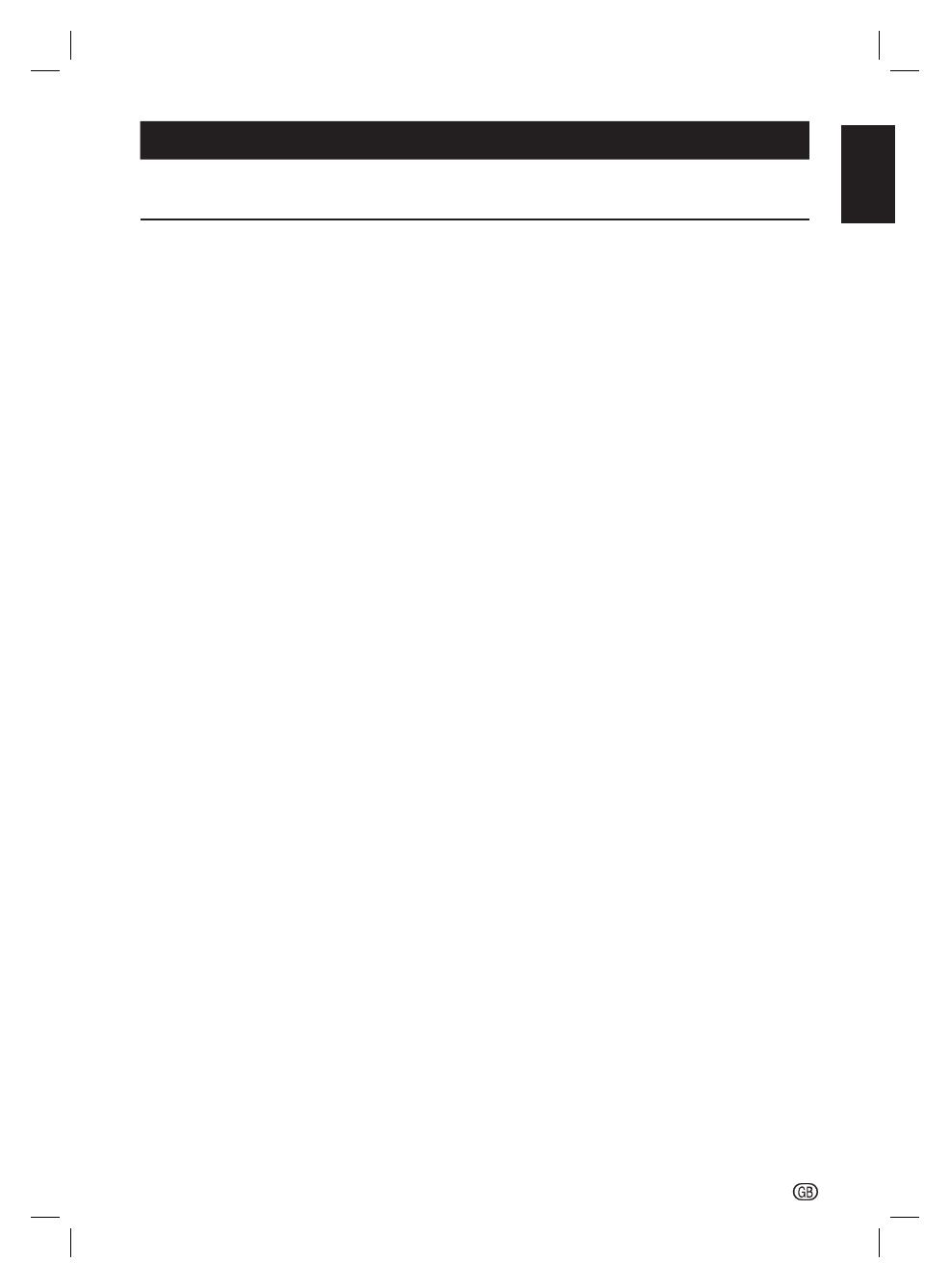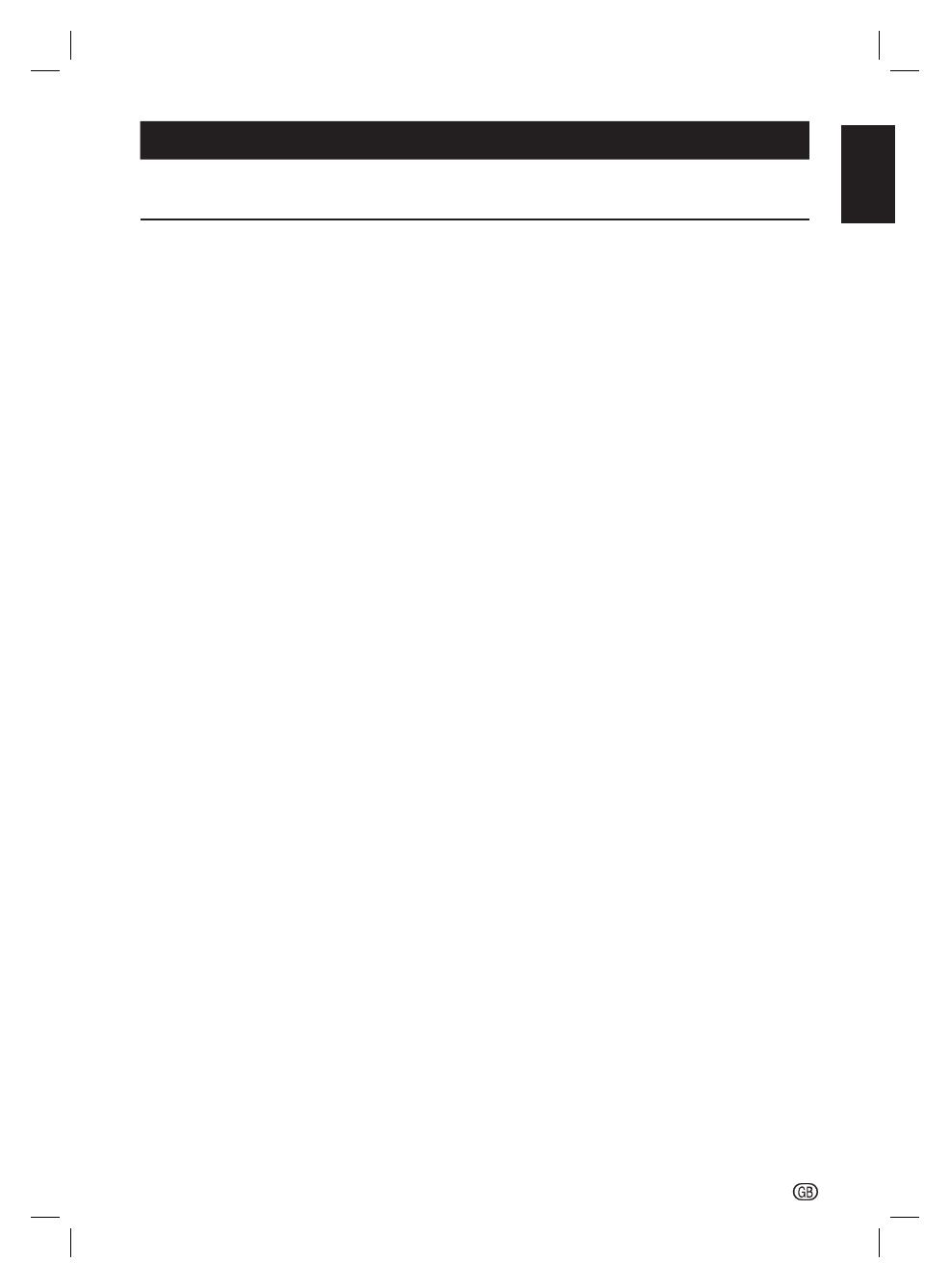
ENGLISH
-
1
OPERATION MANUAL ENGLISH
• The illustrations and on-screen displays in this operation manual are for explanation purposes and may vary slightly from
the actual operations.
Contents
Contents .................................................................. 1
Introduction ............................................................. 2
Dear SHARP customer ........................................ 2
Important Safety Precautions ............................... 2
Remote control unit ............................................. 3
TV (Front view) ..................................................... 4
TV (Rear view) ...................................................... 4
Preparation .............................................................. 5
Supplied accessories ........................................... 5
Mount the TV base .............................................. 5
Mounting the TV on a wall .................................... 5
Installation of batteries ......................................... 6
Using the remote control ...................................... 6
Quick guide ............................................................. 7
Initial installation overview .................................... 7
Watching TV ............................................................ 9
Daily operation ..................................................... 9
Turning on/off the power ................................ 9
Changing channels ........................................ 9
Channel List ................................................... 9
Selecting external video source ...................... 9
Operation without a remote control .............. 10
EPG (Electronic Programme Guide) ................... 10
TIMER MENU ......................................... 10
TIMER LIST ............................................ 10
Teletext .............................................................. 11
Using the MHEG5 application (UK only) ....... 11
Channel Setting .................................................... 12
Auto Tuning ....................................................... 12
Auto Tuning .................................................. 12
Tuner Mode - Antenna ........................... 12
Tuner Mode - Cable ............................... 12
Manual tuning .................................................... 12
ATV Manual Tuning ...................................... 12
Channel Sort .......................................... 12
Channel Edit .......................................... 13
DTV Manual Tuning ...................................... 13
DTV mode - Antenna ............................. 13
DTV mode - Cable ................................. 13
DTV Settings ......................................................... 14
DTV Settings ...................................................... 14
Channels ..................................................... 14
Re-number ............................................. 14
Skip Channels ........................................ 14
Channel Sort .......................................... 14
Channel Options .......................................... 14
Skip Channels ........................................ 14
Parental Control ..................................... 14
Subtitle and Audio ........................................ 14
Subtitle Display ...................................... 14
Subtitle Type .......................................... 14
Digital Subtitle Language or 2nd ............. 14
Audio Type ............................................. 14
Audio Language or 2nd .......................... 14
Password ..................................................... 14
Parental ....................................................... 15
Local Time Setting ....................................... 15
Favorite Control ........................................... 15
Favorite Program ......................................... 15
Favorite Network .......................................... 15
Channel Grouping ........................................ 15
Common Interface ....................................... 15
TV Menu ................................................................ 16
Picture ............................................................... 16
Picture Settings ............................................ 16
C.M.S. Control ............................................. 16
C.M.S. Adjustment ....................................... 16
DNR ............................................................. 16
MPEG NR .................................................... 16
Sound ................................................................ 16
Adjust sound setting .................................... 16
Digital Audio Output ..................................... 17
Audio Description ......................................... 17
Setup ................................................................. 17
Language ..................................................... 17
Country ........................................................ 17
Tuner Mode ................................................. 17
Auto Tuning .................................................. 17
ATV Manual Tuning ..................................... 17
DTV Manual Tuning ..................................... 17
DTV Settings ............................................... 17
Connection Setting ..................................... 17
Lip Sync ................................................. 17
EXT1 Input ............................................. 18
Picture Position ........................................... 18
Auto Installation .......................................... 18
No Operation Off ......................................... 18
Location ....................................................... 18
Software Upgrade ........................................ 18
Auto Upgrade ........................................ 18
Auto Install ............................................. 18
Manual OAD .......................................... 18
USB Upgrade ........................................ 18
System Information ...................................... 18
Reset TV ...................................................... 18
Features ............................................................ 19
EPG (Electronic Programme Guide) .............. 19
Sleep Timer ................................................. 19
Preferences ....................................................... 19
HDMI-LINK Setup ........................................ 19
Enable HDMI-LINK ................................. 19
Auto Power On ...................................... 19
Auto Standby ......................................... 19
Teletext ........................................................ 19
Button Control Lock ..................................... 19
Auto Wide .................................................... 19
4:3 Mode ..................................................... 19
DivX® ................................................................ 19
DivX® Registration ....................................... 19
DivX® Deactivation ...................................... 19
Wide Mode ........................................................ 20
Connecting a USB device .................................... 21
USB function ..................................................... 21
Basic Operation ........................................... 21
View Photos ................................................. 21
Listen to Music ............................................ 21
Play Movie ................................................... 21
USB device compatibility ................................... 22
Connecting external devices ............................... 24
HDMI connection ............................................... 24
YPbPr (Component connection) ......................... 24
SCART connection ............................................ 25
Speaker / Amplifier connection .......................... 25
Inserting the Smartcard into CA module ............. 25
Connecting a PC ............................................... 26
Digital connection ........................................ 26
Analogue connection ................................... 26
Supported display resolutions ...................... 26
Appendix ............................................................... 27
Troubleshooting ................................................. 27
Specification ...................................................... 28
Environmental specifications .............................. 29
Other information ............................................... 29
Trademarks ........................................................ 30
SHARP_LE144E_Rev1_GB_English.indd 1SHARP_LE144E_Rev1_GB_English.indd 1 2012/09/13 17:43:462012/09/13 17:43:46