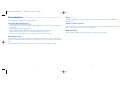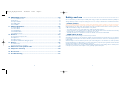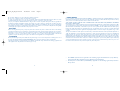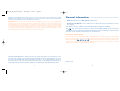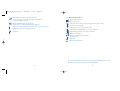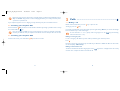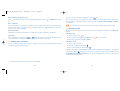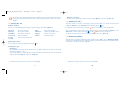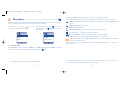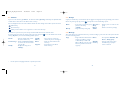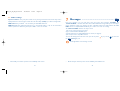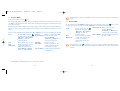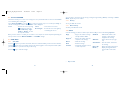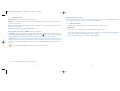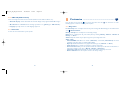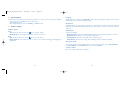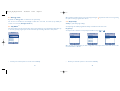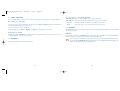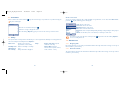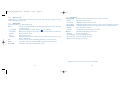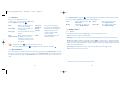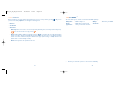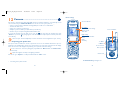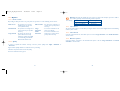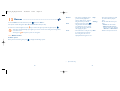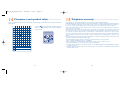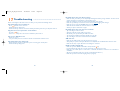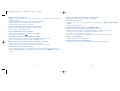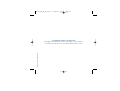www.alcatel.com
OH5_02_UM_GB_25-06-04 30/08/04 15:43 Page 1

Introduction ..........................................................
Alcatel would like to thank you for purchasing this mobile.
Your One Touch 835 features:
• An LTPS LCD colour display, 128x160 pixels;
• Double display and a cover with a Red, Blue, and Violet LED indicator, in addition to a usable and intuitive
user interface;
• GSM 900/1800 double-frequency system;
• Advanced GPRS capabilities: GPRS Class 10 for rapid and effective data transmission;
• WAP web browser enables you to access the Internet directly from your phone;
• Valued functions include alarm, directory, messages, diary, voice memo, speed dial, etc.
Personalized style
Your phone may be customised to reflect your own style. Customise your main screen choosing from a rich
contents of media items, melodies embedded in your telephone or your own compositions or downloaded
tunes.
Dozens of multimedia animations and images may be selected as incoming call, main screen image.
1
Games
The One Touch 835 is also your games companion with its four built-in games: Mine, Ocean, Wall Breaker,
and Space war.
Camera - Video sequence
Capture and share your special moments anytime and anywhere thanks to a built-in VGA camera with a 300K
pixel resolution.You can also record short video sequences.
MMS Capability
Thanks to MMS compatibility, you can attach pictures or melodies to your messages.
2
OH5_02_UM_GB_25-06-04 30/08/04 15:43 Page 1

Ta b le of contents ..................................................
Introduction ......................................................................................................1
Safety and use ..................................................................................................6
General information ......................................................................................10
1. Your mobile ..............................................................................................11
1.1 Keys ..................................................................................................................................................................12
1.2 Main screen icons ........................................................................................................................................14
2. Getting started ........................................................................................15
2.1 Set-up ..............................................................................................................................................................15
2.2 Switching your telephone ON ..................................................................................................................17
2.3 Switching your telephone OFF ................................................................................................................17
3. Calls ..........................................................................................................18
3.1 Making a call....................................................................................................................................................18
3.2 Calling your voicemail ..................................................................................................................................19
3.3 Receiving a call ..............................................................................................................................................20
3.4 During the call ..............................................................................................................................................21
3.5 Conference calls ............................................................................................................................................22
3.6 Double line (ALS)..........................................................................................................................................22
4. Call memory ............................................................................................23
5. Menu ..........................................................................................................24
5.1 Accessing the menu ......................................................................................................................................24
5.2 Organisation of functions ............................................................................................................................24
6. Directory ..................................................................................................29
6.1 Create a file ....................................................................................................................................................29
6.2 Names ..............................................................................................................................................................31
6.3 Groups .............................................................................................................................................................32
6.4 Manage .............................................................................................................................................................32
6.5 Other settings ................................................................................................................................................33
3
7. Messages....................................................................................................34
7.1 Create MMS....................................................................................................................................................35
7.2 Create SMS .....................................................................................................................................................36
7.3 Create Vox/MMS ............................................................................................................................................37
7.4 SMS Chat..........................................................................................................................................................37
7.5 Inbox ................................................................................................................................................................38
7.6 Outbox.............................................................................................................................................................39
7.7 Drafts ...............................................................................................................................................................39
7.8 Templates ........................................................................................................................................................40
7.9 Parameters ......................................................................................................................................................40
7.10 SMS CB (Cellbroadcast) ..............................................................................................................................43
7.11 Voicemail .........................................................................................................................................................43
8. Customise ................................................................................................44
8.1 Ring tones .......................................................................................................................................................44
8.2 Atmospheres...................................................................................................................................................45
8.3 Other settings ................................................................................................................................................45
8.4 Energy saver....................................................................................................................................................47
8.5 My Menu..........................................................................................................................................................47
8.6 Keys Setup ......................................................................................................................................................48
8.7 Voice command .............................................................................................................................................49
8.8 Network ..........................................................................................................................................................49
8.9 Security ............................................................................................................................................................50
9. Tools ..........................................................................................................52
9.1 Alarm................................................................................................................................................................52
9.2 Calculator........................................................................................................................................................53
9.3 Diary ................................................................................................................................................................53
9.4 Call Services....................................................................................................................................................54
9.5 Voice Memo ....................................................................................................................................................59
9.6 Call memo ......................................................................................................................................................59
4
OH5_02_UM_GB_25-06-04 30/08/04 15:43 Page 3

10. WAP/GPRS services ................................................................................60
10.1 Access WAP services....................................................................................................................................60
10.2 Browser............................................................................................................................................................61
10.3 My bookmarks................................................................................................................................................61
10.4 WAP profiles ..................................................................................................................................................62
10.5 Set GPRS ........................................................................................................................................................64
11. Multimedia Album....................................................................................65
11.1 Photo Album ..................................................................................................................................................65
11.2 Video Album ..................................................................................................................................................67
11.3 Melody Album ................................................................................................................................................67
11.4 Download New..............................................................................................................................................68
11.5 Available memory..........................................................................................................................................68
12. Camera......................................................................................................69
12.1 Preparing your photo shot..........................................................................................................................69
12.2 Options ............................................................................................................................................................71
12.3 Taking a photo................................................................................................................................................73
12.4 Options available after taking the photo ................................................................................................74
13. Games........................................................................................................75
13.1 Games menu ..................................................................................................................................................75
13.2 Keys function for each game ......................................................................................................................77
14. Characters and symbols table ................................................................79
15. Telephone warranty ................................................................................80
16. Accessories................................................................................................82
17. Troubleshooting........................................................................................83
5
Safety and use ......................................................
We recommend that you read this chapter carefully before using your phone. The manufacturer disclaims any liability for
damage, which may result as a consequence of improper use or use contrary to the instructions contained in this manual.
• TRAFFIC SAFETY:
Given recent studies, which show that using a mobile phone while driving a vehicle constitutes a real risk, even when the
hands-free kit is used (headset...), drivers are requested to refrain from using their mobile when the vehicle is not parked.
When switched on, your phone emits electromagnetic waves that can interfere with the vehicle’s electronic systems such
as ABS anti-lock brakes or airbags.To ensure that there is no problem:
- do not place your phone on top of the dashboard or within an airbag deployment area.
- connect your phone to an external antenna or switch your phone off.The antenna must be mounted and located away
from passengers or separated from them by a metal screen (e.g. car roof).
- check with your dealer or car manufacturer to make sure that the car electronics is well insulated.
• CONDITIONS OF USE:
Switch off the phone before boarding an aircraft to avoid prosecution.
Switch off the phone when you are in health care facilities, except in designated areas. As with other types of equipment
now in regular use, mobile phones can interfere with the operation of other electric, electronic or radio frequency devices
in their vicinity.
When the telephone is on, it should not be placed in a part of the clothing close to a medical device (i.e. cardiac pacemaker,
hearing aid, insulin pump, etc.).When making or receiving a call, make sure you place the phone against the ear that is furthest
away from the pacemaker or the hearing aid (if there is only one).
Switch the phone off when you are near gas or flammable liquids. Strictly obey the rules relating to the use of mobile phones
at fuel depots, petrol stations, chemical plants or in any potentially explosive atmosphere.
6
OH5_02_UM_GB_25-06-04 30/08/04 15:43 Page 5

Do not allow children to use your mobile phone without supervision.
Do not open or attempt to repair your mobile phone yourself.
To clean your mobile phone, use a soft rag or anti-static cloth dipped with diluted mild detergent. Never use cloth
accumulated with static charge or organic solvent such as benzene or gasoline to clean your mobile
Only use your telephone with Alcatel batteries, chargers and accessories compatible with your model (see page 82).The
manufacturer disclaims any liability for damage caused by the use of other chargers or batteries. Do not allow your phone
to be exposed to adverse weather or environmental conditions (dampness, rain, infiltration, dust, sea air, etc.).The minimum
and maximum temperatures recommended by the manufacturer are between -10°C and +55°C. Beyond 55°C, the legibility
of the display may be impaired, but this is temporary and not serious.
• BATTERY:
Before removing the battery from your phone, please make sure that the phone is switched off. Observe the following
precautions for battery use: do not attempt to open the battery (due to the risk of toxic fumes and burns), do not puncture,
disassemble or cause a short-circuit, do not burn batteries or dispose of them in household rubbish, and do not expose to
temperatures in excess of 60°C. Batteries must be disposed of in accordance with locally applicable environmental
regulations. Only use the battery for the purpose for which it was designed. Never use damaged batteries.
• CHARGERS
Mains powered chargers will operate within the temperature range: 0° to 40°. If the temperature of battery pack is out of
the range, the handset will display “Temperature High” and not charge the battery for safety consideration.
The chargers designed for your mobile phone meet with the standard for safety of information technology equipment and
office equipment use.They should be used for this purpose only.
7
(1)
The ICNIRP requirements are applicable in the following regions: Central America (except Mexico),
South and North Africa, Pacific Asia (except Taiwan, Korea and Australia).
(2)
The European recommendation (1999/519/EC) is applicable in the following regions: Europe, Eastern
Europe, Israel.
• RADIO WAVES:
Proof of compliance with international standards (ICNIRP) or with European Directive 1999/5/EC (R&TTE) is required of
all mobile phone models before they can be put on the market.The protection of the health and safety for the user and any
other person is an essential requirement of these standards or this directive.
THIS MOBILE PHONE COMPLIES WITH INTERNATIONAL AND EUROPEAN REQUIREMENTS REGARDING
EXPOSURE TO RADIO WAVES.
Your mobile phone is a radio transmitter/receiver. It was deigned and manufactured to comply with the radiofrequency (RF)
exposure thresholds recommended by international requirements (ICNIRP)
(1)
and by the Council of the European Union
(Recommendation 1999/519/EC)
(2)
.These limits are part of a set of requirements and establish authorised radiofrequency
levels for the public. These limits were established by groups of independent experts on the basis of regular and detailed
scientific assessments.They include a significant safety margin intended to ensure the safety of all, regardless of age or state
of health.
The exposure standard for mobile phones is determined by a measurement unit known as the Specific Absorption Rate or
“SAR”. The SAR limit is set by international requirements or by the Council of the European Union at 2 watts/kilogram
(W/kg) averaged over ten grams of body tissue.The tests used to determine SAR levels were carried out on the basis of
standard usage modes with the phones transmitting at their maximum power level over the entire range of frequency bands.
Although the SAR was established at the highest certified level, the actual SAR level for the phone during use is generally
much lower than the maximum values. In fact, since mobiles are designed to operate at many different power levels, they
only use the minimum level of power required to provide a connection to the network. In theory, the closer you are to a
base station antenna, the lower the power level required by the mobile phone.
8
OH5_02_UM_GB_25-06-04 30/08/04 15:43 Page 7

General information ............................................
• Website: www.alcatel.com - Wap address:wap.alcatel.com
• Alcatel Hot Line Number: see the “Alcatel Services” leaflet (calls charged at applicable local rates in
your country)
Yo ur telephone operates on GSM networks within bandwidths of 900MHz and 1800MHz.
The mark certifies that your telephone complies with 1999/5/EC (R&TTE) directive and that the
applicable accessories comply with current EC directives.The full text of the Declaration of Conformity for
your phone can be obtained on the Alcatel web site: www.alcatel.com
Protection against theft
Your mobile phone has an identification number called IMEI (phone serial number) shown on the packaging
label and in the product’s memory. We recommend that you note this number the first time you use your
telephone by entering ,,,, and keep it safely. It may be requested by the police or your
operator if your telephone is stolen.This number allows your mobile telephone to be blocked, preventing a
third person from using it, even with a different SIM card.
October 2003
10
The highest tested SAR value for this mobile phone for use at the ear and compliance against the standard is 0.75 W/kg.
While there may be differences between the SAR levels on various phones and at various positions, they all meet the
relevant international guidelines and EU requirements for RF exposure.
IMPORTANT: Please note that you must respect the laws and regulations in force in your country regarding taking
photographs, video clips and recording sounds using your mobile telephone. Pursuant to such laws and regulations, it may
be strictly forbidden to take photographs and/or to record the voices of other people or any of their personal attributes,
and reproduce or distribute them, as this may be considered to be an invasion of privacy. It is the user's sole responsibility
to ensure that prior authorisation be obtained, if necessary, in order to record private or confidential conversations or take
a photograph of another person; the manufacturer, the seller or reseller of your mobile phone (including the operator)
disclaim any liability which may result from the improper use of the mobile phone.
9
The World Health Organisation considers that “present scientific information” does not indicate the need
for any special precautions for use of mobile phones. If individuals are concerned, they might choose to limit
their own or their children’s RF exposure by limiting the length of calls, or using “hands-free” devices to
keep mobile phones away from the head and body.” (fact sheet n° 193). Additional information about
electromagnetic fields and public health are available on the following site: http://www.who.int/peh-emf.
OH5_02_UM_GB_25-06-04 30/08/04 15:43 Page 9

12
1.1 Keys
(1)
Switch ON/OFF the phone
Hang Up
Return to the main screen
Call / Pick up
Access the call memory: redial the last outgoing calls
Voice command (long keypress)
Na
vigation key:
Scroll to select an option, from the main screen
: Go to Messages
: Go to Directory
: My Menu
(2)
: Multimedia Album
(2)
Menu / Confirm
Right softkey: Select the option displayed above
Left softkey: Select the option displayed above
Consult your voice mail (long keypress)
(1)
The icons and illustrations in this guide are provided for informational purposes only.
(2)
Depending on your operator’s network.
1
Your mobile ....................................................
11
25/12 23:00
From main screen:
: Messages
: Directory
: My Menu
(1)
: Multimedia Album
(1)
Main screen
Switch ON/OFF key / End call
Left softkey
Right softkey
Earphone
Microphone
Call and pickup key
Call memory
Voice command (long keypress)
Voicemail (long keypress)
Vibrator (long keypress)
: Menu / Confirm
Access the camera (long keypress) /
Ta ke a picture / Call memo (long
keypress) in communication
WAP/GPRS (long keypress)
(1)
Depending on your operator’s network.
(2)
The antenna is not extendible.
Volume key
(2)
OH5_02_UM_GB_25-06-04 30/08/04 15:43 Page 11

1.2 Main screen icons
(1)
Signal strength indicator.
Battery charge level.
Your phone vibrates when a call is coming but neither rings or beeps.
No sound for incoming calls.
Roaming within your country of subscription.
SMS, MMS and Vox/MMS indicator, voice mail notifications.
Call forwarding activated: your calls are forwarded.
GPRS context activated.
Double line: indicates the selected line
(2)
.
Unanswered call.
WAP alert.
Alarm clock programmed.
14
(1)
The icons and illustrations in this guide are provided for informational purposes only.
(2)
Contact your network operator to check service availability.
Activate/Deactivate the vibrator (long keypress)
In edit mode: upper case, lower case, digits (short keypress)
In edit area: change input mode
Launch the WAP browser (long keypress)
In edit mode: access the symbol table (short keypress)
Access the camera (long keypress) from the main screen / Take a picture
Call memo in communication (long keypress)
Volume key
13
OH5_02_UM_GB_25-06-04 30/08/04 15:43 Page 13

16
Connect the battery charger
• A red light will be on while charging.
• A red light flashes if low battery.
• It may take several minutes before the charging starts. When the
battery is fully charged, a low hissing sound may be heard.
• Do not force the plug into the socket.
• The battery icon will take several minutes before the level is
shown.
• Before connecting to the charger, make sure the battery is
inserted correctly.
• Make sure the power outlet is close to your phone to avoid using
extension cords.
• Always press the button on both sides of the connector before
plugging or unplugging to avoid causing damage to your charger.
To remove the SIM card, first remove the battery as instructed. Remove the card with care and re-install the
battery as instructed.
Charging the battery
Re-installing the battery
Align the tab on top of the
battery to the slot in the
battery compartment of your
phone.
1
2
Press down the battery until
the latch is completely locked.
CLICK
2
Getting started ..............................................
2.1 Set-up
Inserting the SIM Card
(1)
You must insert your SIM card in order to use your phone.To insert your SIM card, turn off your phone with
a long keypress on the key and remove the battery as shown.
Removing the battery Inserting the SIM card
15
1
2
Press and hold down the
latch in your phone. Push
it outwards as shown
until the battery is
released.
Lift up the battery and
remove it
Before inserting the SIM
card into the slot, push
SIM card catch in the
“OPEN” direction until
it is released. Place the
SIM card into the slot
with care.
Make sure the cardnotch
is on the upper right
hand side. Press and hold
down the catch and push
it until it is locked.
(1)
Check with your network operator to make sure that your SIM card is 3V compatible. The old 5 Volts
cards can no longer be used. Please contact your operator.
OH5_02_UM_GB_25-06-04 30/08/04 15:43 Page 15

3
Calls ............................................................
3.1 Making a call
Dial the desired number then press the key to place the call.
To hang up, press the key.
If you make a mistake while entering the number, press the right softkey (“Delete”) to remove the last digit.
Press and hold the key to delete all the digits.
To enter characters “+” or “P” (pause), make a long keypress on the key (the following
characters will scroll: 0, +, P, •).
Making an emergency call
In case of emergency, dial 112 or any other number provided by your network operator.
Press .
Emergency calls can be performed at any time without your SIM card or PIN Code. Once the call is made,
the screen displays: “SOS call only”.
Making an international call
To make an international call, make a long keypress on the key, when “+” is displayed, enter the country
and area codes, complete the number and send the call.
1817
Before using your phone for the first time, completely charge your battery (approximately 3 hours).
Only use ALCATEL chargers.We recommend charging the battery once a day so that the phone
operates at an optimum level.
If your telephone appears not to be charging correctly, switch off your phone and switch it back on.
2.2 Switching your telephone ON
Press and hold the key for about 2 seconds until the animation appears.Type your PIN code if necessary
then confirm with the key.
If you do not know your PIN code or if you have forgotten it, contact your network operator. Do
not leave your PIN code near your telephone. It should be stored in a safe place when not needed.
2.3 Switching your telephone OFF
From the main screen, press and hold the key for about 2 seconds.
OH5_02_UM_GB_25-06-04 30/08/04 15:43 Page 17

20
To access your voice mail, make a long keypress on the key.
If the access number for your operator’s voice mail service does not appear, dial the number that you were
given.To program or change this number at a later date, refer to “Messages/Voicemail/Enter number”
(see page 43).
To use your voice mail service from abroad, contact your network operator before leaving.
3.3 Receiving a call
When you have an incoming call, your phone rings or vibrates and displays an animation with a “New call!”
message.
If the flip is open
-To pick up a call, press the key.
-To reject a call, press the right softkey (“Reject”), the key or close the flip.
-To mute the ring, press the left softkey (“Mute”).
If the flip is closed
-To pick up a call, open the flip.
-To mute the ring, press on the side key .
-To reject a call, second press on the side key .
In addition, call barring or call forwarding functions should be deactivated (see Call Barring…, see page 56)
If you missed a call, the icon appears at the top of the screen. To consult unanswered calls, access the
“Tools/Call Services/Unanswered Calls” option. The icon will disappear from the screen once you have
consulted these unanswered calls.
19
Call a number from the directory
Press to access the directory. Select the desired phone number and press (see “Directory” on page
29).
Voice command
If you have added a voice command to a function or a phone number in your directory (see page 49), from
the main screen, make a long keypress on . You will be prompted to “Say name now” to access the
function or phone number directly.
Automatic Redial
If this feature is activated, the number you are unable to reach will be called back automatically.
Speed dial
Make a long keypress on any key from to to dial one telephone number stored in your directory,
or access a function, providing you have already programmed the key (see page 48).
3.2 Calling your voicemail
(1)
Your voice mail is provided by your network so that you do not miss any calls: it works like an answering
machine that you can consult at any time.
19
(1)
Contact your network operator to check service availability.
OH5_02_UM_GB_25-06-04 30/08/04 15:43 Page 19

22
• Making a second call
To call a second party during a call, press the left softkey “Options” and select “Second call”.
3.5 Conference calls
(1)
Your phone allows you to talk to several people at the same time. When on a double call: press the left
softkey for “Options”, select “Conference” then confirm with the key.
If a third call comes in, answer it by pressing the key and speak with your new correspondent.
This correspondent becomes a member of the conference if you press the left softkey for “Options”, select
“Add conf.”, and then confirm by pressing . Pressing disconnects the current call.
To end the conference call, press the left softkey for “Options”and select “End conf.”.
3.6 Double line (ALS)
(1)
Your SIM card can contain two different telephone numbers. Under “Tools”, choose “Double line (ALS)”
and then select a default line; all your outgoing calls will be made from this number. Incoming calls, however,
will continue to use the two lines (see page 58).
22
(1)
Contact your network operator to check service availability.
The number of the calling party is displayed if transmitted by your network and if the service is
subscribed. However, if the number has been stored in your directory, the caller’s name will be
displayed.
3.4 During the call
Available functions
Yo u can access the following options during a call by pressing the left softkey (“Options”):
21
Directory • Access the directory.
Messages • Access your messages.
Call Memo • Record your current call.
Second call • Place a second call.
Put call • Put the current call on hold.
on hold
Mute • Mute the microphone.
Handsfree • Activate the handsfree mode.
Hang up • End the current call.
Volume • Adjust the volume.
Adjusting the volume
You can adjust the sound level during a call using the key.
Handling two calls
• Call waiting
(1)
If a second call comes in while you are already on line, you will be notified by a tone.You can then accept
the call by pressing the key.
Your current call will be automatically put on hold.You can then swap between your two correspondents
using the left softkey “Options” then select “Swap call”.
(1)
Contact your network operator to check service availability.
OH5_02_UM_GB_25-06-04 30/08/04 15:43 Page 21

24
5
Menu................................................................
5.1 Accessing the menu
From the main screen, press , the menu is displayed with icons.
Scroll to select the item you require using the , , and keys, then press again to confirm.
5.2 Organisation of functions
For each of the listed functions, refer to the appropriate chapter in this User Guide.
Camera
Select Exit
4
Call memory ..................................................
From the main screen, press the key and your phone displays a list of the last twenty calls you dialed.The
last number you dialed will be listed at the top of the list. Select a telephone number in the list and press
the key to redial it or press the left softkey to access the following options:
23
Send message • Create a message (SMS, MMS or
Vox MMS).
Unanswered • Display the numbers
(1)
of the
Calls people who tried to reach you in
your absence.
Answered • Display the numbers
(1)
of
Calls answered calls.
Save • Store the number in your
directory.
Details • Display the information of the
call selected.
Delete • Delete the number selected.
Delete All • Delete the whole call memory.
(1)
Contact your network operator to check service availability depending on your model.
OH5_02_UM_GB_25-06-04 30/08/04 15:43 Page 23

26
• DIRECTORY
- Names
-Groups
- Manage
• Copy
• Delete
•Available memory
- Other settings
• My Phone Number
• FDN Status
• FDN Directory
• MESSAGES
-Create MMS
-Create SMS
-Create Vox/MMS
- SMS Chat
• Start Chat
• History
• Delete history
- Inbox
- Outbox
- Drafts
-Templates
- Parameters
• SMS parameters
• MMS parameters
•Advanced deletion
-SMSCB
• Automatic display
• CB codes list
• Languages
-Voicemail
• Call voicemail
• Enter number
25
Directory:
Access/Create directory files and make calls from your directory.
Messages:
Read, write and send your MMS/SMS/Vox MMS.
Customise:
Customise your graphical and audio environment (“Atmospheres”).
Tools:
Set your telephone’s alarms for appointment, birthday, etc to remind you or to wake you up.Access
the functions such as Diary, Calculator, Call Services,Voice memo and Call memo.
Camera:
Ta ke photos and short videos.
Multimedia Album:
All your visual and sound items in your telephone.
WAP:
Access the mobile Internet services with your phone.
Games:
Play with the four games embedded in your telephone.
Services
(1)
:
Access the Operator menu or the Alcatel Kiosk
(1)
.
(1)
Depending on your operator’s network.
OH5_02_UM_GB_25-06-04 30/08/04 15:43 Page 25

28
•TOOLS
- Alarm
- Calculator
- Diary
- Call Services
• Outgoing Calls
• Unanswered Calls
• Answered calls
• Call Forward
• Call Barring
• Call Settings
-Voice Memo
- Call memo
• Listen
• Delete
• CAMERA
- Main screen
- Small format
-Large format
- Video format
- Large animation
- Small animation
• MULTIMEDIA ALBUM
- Photo Album
- Video Album
- Melody Album
-Download New
-Available memory
•WAP
- Launch Browser
- My Bookmarks
-WAP Profiles
- Set GPRS
• GAMES
- Games
27
- Energy saver
• Status
• Backlight duration
- My Menu
• My Menu
-Keys Setup
• Softkeys
•Keypad keys
-Voice command
- Network
•Avail. Networks
• Search Mode
- Security
• PIN code
• Change PIN
• Change PIN2
• Phone Lock
• CUSTOMISE
- Ring tones
• In-call melody
• Message melody
• Mode
•Volume
• Other sounds
- Atmospheres
• Themes
•Little Assistant
• Menu display
- Other settings
• Time
• Date
• Language
•Keypad lock
• Answer Mode
• Auto power on/off
• -> factory settings
OH5_02_UM_GB_25-06-04 30/08/04 15:43 Page 27

30
If you select “Telephone” directory, you can create a new contact with more details.
At least 2 (name and telephone number) of the following fields symbolized by icons must be filled in:
Name: enter the name.You may select an input mode by pressing the left softkey (“Options”) (see
page 35).
Telephone number: Enter a number.
Email:Type the email address.
Caller Group: Classify your contact in one of the groups (see page 32).
Associate a photo
(1)
or video to the contact (see page 66).
Voice recognition:You may record a voice tag for the number (see page 49).
When all the fields are filled in, press the right softkey to “Done” and save your file.
If you make a mistake, press the right softkey (“Delete”) to erase the last digit. Press and hold the
key to erase the whole entry.
You are advised to save your telephone numbers in the international format using “+” if you use your
telephone abroad.
6
Directory ..................................................
The directory allows you to store phone numbers and names (or files) either in the SIM
(1)
memory and/or
the phone memory (you may store up to 300 entries in the phone memory).
29
(1)
The SIM storage capacity depends on your network operator.
6.1 Create a file
Select “[Create]” and choose between “Telephone” or “SIM” directory. If you select “SIM”, you can only
associate a name and a telephone number. Confirm by pressing the key.
From the main screen, press the key to access
the directory quickly.The phone displays:
From the main screen, press the to access the
menu then select the (“Directory”) icon.The
phone displays:
Directory
Select Back
(Create)
Anatole
André
Berthe
Directory
Select Back
1 Names
2 Groups
3 Manage
4 Other settings
(1)
By default, photos taken are set in the main screen format. If you want to associate a photo to a
directory name, you must first change the format (see page 71).
OH5_02_UM_GB_25-06-04 30/08/04 15:43 Page 29

32
6.3 Groups
A group is a subdirectory of contacts.Your phone suggests several groups to help you classify your contacts.
Choose any of the groups by pressing , you may then access the following options:
Name • If you want to rename the group,
press the left softkey
(“Modify”).
Melody • Assign a melody to this group.
Associate -> • Assign a photo or a video to this
Group group.
Back to • Return to the factory settings.
default
Copy • Copy all files from SIM to Phone
memory, or all Phone contacts
to SIM, a Group to SIM or All
SIM to a Group. If you select the
last item, you will access the list
of groups.
Delete • You may delete “All SIM”,“All
Phone”,“All by group”.
Available • View the status of the phone
memory and SIM storage capacity in
terms of contacts.
6.4 Manage
This option allows you to handle the directory content according to your needs. Select the option and then
access the following options:
31
Details • View the details of the contact
file (name, number, etc.).
Send message • Create an MMS, SMS,Vox/MMS
to send to the selected contact
(see page 35).
Modify • Modify a file entry (select
“Modify”).
Find By • Type a name to retrieve the
Name
(1)
contact file you are searching for.
Delete • Clear the contact file from the
directory.
Copy file • Copy the file to the SIM or
Phone memory.
6.2 Names
If you access the directory by “Names”, the first item will be “[Create]” followed by the alphabetical list
of all the files created, either in the SIM or Phone memory.
The icon displayed next to the name indicates whether the name belongs to the SIM or phone directories:
SIM directory
Phone directory
When you have added a voice recognition to a name in the directory.
To search for a person’s name, press the key associated with the first letter of his/her name.
To select a name from your list, simply scroll to the name and press to see the details. Press the left
softkey (“Options”) to access the following available options:
(1)
Use this option for languages that have a specific input mode.
OH5_02_UM_GB_25-06-04 30/08/04 15:44 Page 31

7
Messages ..................................................
From your telephone, you can read, write, send and receive short messages “Te xt/SMS” and
“Multimedia/MMS”
(1)
and share them with other mobiles. Multimedia messages allow you to send images,
photos, animations, sounds, voice messages to other compatible mobiles and e-mail addresses. The “Vox
MMS” function is a simplified MMS that allows you to send a voice memo as a message.
The “Multimedia/MMS” function can only be used if:
1) the service is proposed by your operator,
2) your contract includes the MMS option,
3) all the parameters for sending MMS have been entered (see page 40).
4) the recipient owns a compatible terminal.
To access the messages from the main screen, press the top of the key or press the key and select
the (“Messages”) icon.
A blue light flashes if new message received!
34
(1)
Check with your network operator for the availability of the MMS service.
6.5 Other settings
My Phone Number: Store your phone number in case you forget it. Press the item and an entry menu is
displayed. Enter the name and phone number. Press the left softkey (“Modify”) to edit the existing details.
FDN Status: Enter your PIN2
(1)
code to activate your Fixed Dial number list.
FDN Directory: Enter authorised number(s). Up to 10 fixed dial numbers (1-10) can be stored. These
numbers operate as a subdirectory and require a PIN2
(1)
code to access them.
33
(1)
Check with your network operator for the availability of this service.
OH5_02_UM_GB_25-06-04 30/08/04 15:44 Page 33

36
Vcard,Vcal items contained in an MMS cannot be stored in the phone memory (you can only read
them).
7.2 Create SMS
You can customise your “Te xt/SMS” by adding pictures and sounds. By pressing on the key, you access
an empty page. If you press on the left softkey (“Options”) you will access the following:
Send • Send the SMS pressing the
key. Choose among the options
“Directory”,“Type number”,
“Groups” to enter the
recipient’s number.
Add • Enrich your outgoing message
Multimedia content with a range of items:
melodies (composed or
downloaded) or prestored
pictures.
Input methods • Choose one of the three
methods “Normal”,
“Predictive” or “Numeric” to
enter the text of your message.
Save to Drafts • Save the unfinished message and
get back to it later.
35
Send • Send the MMS pressing the
key. Choose among the options
“Directory”,“Type number”,
“Groups” to enter the
recipient’s number.
Title • Enter a title for your message.
Add • Enrich your outgoing message
Multimedia content with a range of
multimedia items from the
“Photo Album”, “Melody”
Album or a “Voice memo”.
Preview • Display a preview of your MMS.
Input methods • Choose one of the three
methods “Normal”,
“Predictive” or “Numeric” to
enter your message text.
Add page • Create a new page.
Page Timer • Set the timer from 1 to 10
seconds to indicate the time
interval between 2 pages.
Save to Drafts • Save an unfinished message and
return to it later.
7.1 Create MMS
To access the function press the key.
This message may contain several pages without exceeding the maximum memory allocated
(1)
.As you create
your MMS, you will be informed of the memory used (for all pages).You may insert a media of the same type
by creating a new page.
Each page may only contain a single item of each type: image, sound or text. If you wish to add an object, you
will have to create a new page. For example: to send 3 images in the same MMS, you will have to create 3
pages.
Select one of the following options with the left softkey (“Options”) to compose your MMS as you go along.
(1)
Usually 50 KB or 100 KB depending on the model and the operator.
A long keypress on the key allows you to go from normal to predictive mode when writing a
message.A short keypress on the same key allows you to switch between capitals, small letters and
numbers.
OH5_02_UM_GB_25-06-04 30/08/04 15:44 Page 35

Reply • Reply to the sender’s message
directly via SMS or MMS.
Reply all
(1)
• Reply to the sender and to all
recipients of the message.
Delete • Delete the message.
Read • Read the message.
Forward • Forward the message received
to other recipients.
Call Back • Call back the sender of the
message or dial a number
displayed in the message.
SMS Chat • Start a chat session (see page
37).
Save Number • Save the number contained in
the message.
Delete All • Delete all messages from Inbox.
Details
(1)
• Display message information:
time and date received, size,
etc...
38
You can pause a chat session at any time by pressing the right softkey (“Pause”). A message of “Pause
Chat?” appears for you to confirm.
7.4.2 History
To see your SMS chat records.
7.4.3 Delete history
To delete your SMS chat records.
7.5 Inbox
Select the message you want to read then press the left softkey to access the following “Options”:
37
7.3 Create Vox/MMS
This function allows you to send a voice message as a voice postcard.You will see a timer on the Vox/MMS
screen indicating the recording time.
Select “Create Vox/MMS”, press the key, record your message of up to 10 seconds, press “Stop” to
end the recording. At the end, the “Voice Memo” menu is displayed:
Send • Send the voice memo pressing
key. Choose among the
options “Directory”,“Type
number”,“Groups” to enter
the recipient’s number.
Listen • Listen to the voice memo.
Record again • Record the voice memo again by
overwriting the old one.
Once your voice memo is recorded, you can send it to one recipient or several recipients by following the
same procedure as send a “Multimedia/MMS” or “Te xt/SMS” message.
7.4 SMS Chat
7.4.1 Start Chat
Press the key. If it is your first chat session, first enter a nickname.When you have entered a nickname,
press the key to enter your message, then press the same key again to enter a telephone number (either
you dial a number or you select it from your directory).
Press the key to send the message.
(1)
Only for MMS.
OH5_02_UM_GB_25-06-04 30/08/04 15:44 Page 37
Page is loading ...
Page is loading ...
Page is loading ...
Page is loading ...
Page is loading ...
Page is loading ...
Page is loading ...
Page is loading ...
Page is loading ...
Page is loading ...
Page is loading ...
Page is loading ...
Page is loading ...
Page is loading ...
Page is loading ...
Page is loading ...
Page is loading ...
Page is loading ...
Page is loading ...
Page is loading ...
Page is loading ...
Page is loading ...
Page is loading ...
Page is loading ...
Page is loading ...
-
 1
1
-
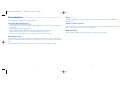 2
2
-
 3
3
-
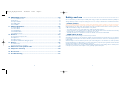 4
4
-
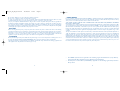 5
5
-
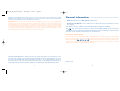 6
6
-
 7
7
-
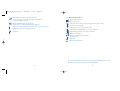 8
8
-
 9
9
-
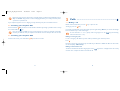 10
10
-
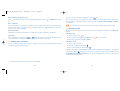 11
11
-
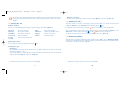 12
12
-
 13
13
-
 14
14
-
 15
15
-
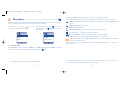 16
16
-
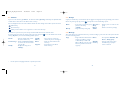 17
17
-
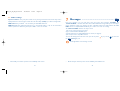 18
18
-
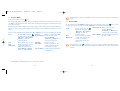 19
19
-
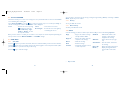 20
20
-
 21
21
-
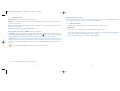 22
22
-
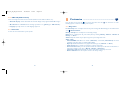 23
23
-
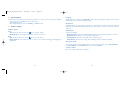 24
24
-
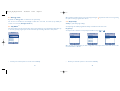 25
25
-
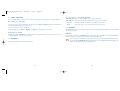 26
26
-
 27
27
-
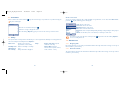 28
28
-
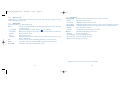 29
29
-
 30
30
-
 31
31
-
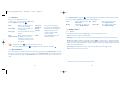 32
32
-
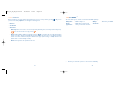 33
33
-
 34
34
-
 35
35
-
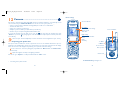 36
36
-
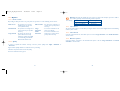 37
37
-
 38
38
-
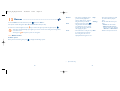 39
39
-
 40
40
-
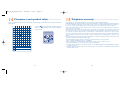 41
41
-
 42
42
-
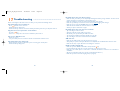 43
43
-
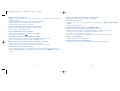 44
44
-
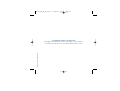 45
45
Ask a question and I''ll find the answer in the document
Finding information in a document is now easier with AI
Related papers
-
Alcatel 757 User manual
-
Alcatel Onetouch 156 User manual
-
Alcatel OT-S520 Owner's manual
-
Alcatel OT-C717A User manual
-
Alcatel ot 600 User manual
-
Alcatel one touch e 230 Owner's manual
-
Alcatel OT-303 Owner's manual
-
Alcatel OT OT-660A User manual
-
Alcatel OT One Touch 600 Owner's manual
-
Alcatel Alcatel OT-V570 User manual
Other documents
-
Philips CT1898/000APMEA User manual
-
Philips CT9A9FBLK/00 User manual
-
 ALCATEL Mobile Phones Cell Phone Mobile Phone User manual
ALCATEL Mobile Phones Cell Phone Mobile Phone User manual
-
Alcatel-Lucent C820a User manual
-
Alcatel-Lucent Glam Elle 3 User manual
-
Alcatel Carrier Internetworking Solutions 4038 User manual
-
Alcatel-Lucent Cell Phone 535-735 User manual
-
Alcatel OneTouch ONE TOUCH 606 Owner's manual
-
 Tele2 Alcatel 585 User guide
Tele2 Alcatel 585 User guide
-
Alcatel OneTouch ONE TOUCH 565 Quick start guide