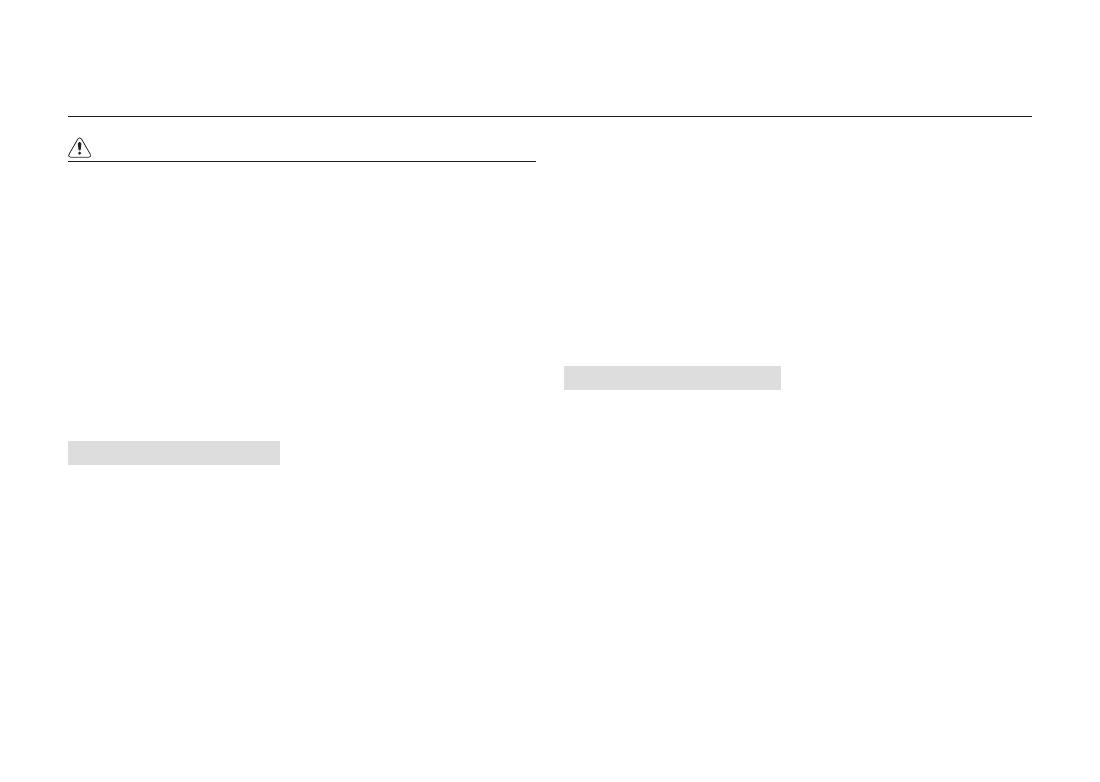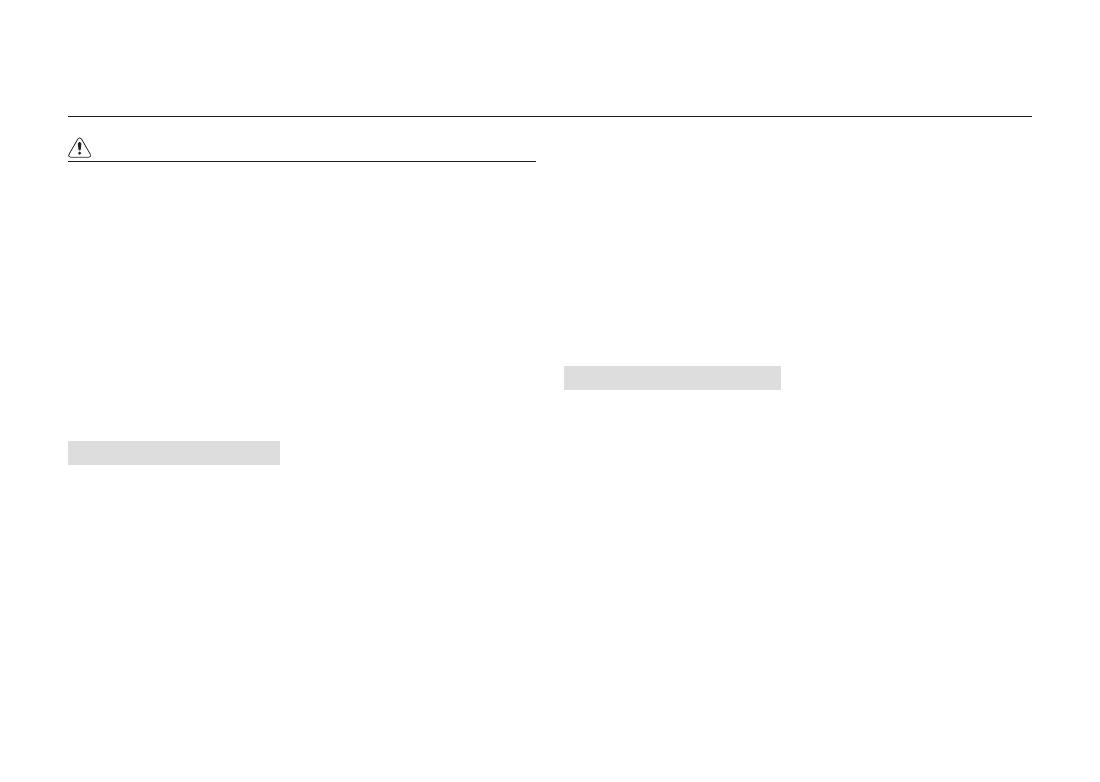
002
Important Safety Information
CAUTION
■
Please use the batteries in appropriate ways referring to the following:
Leaking, overheating, or burst batteries could result in fi re or injury.
• Use batteries with the correct specifi cation for the camera.
• Do not short circuit, heat or dispose of battery in fi re.
• Do not insert the batteries with polarities reversed.
■
Do not fi re the fl ash while it is in contact with hands or objects.
Do not touch the fl ash after using it continuously. It may cause burns.
■
If you are using the AC power adaptor be careful when moving the camera.
After use, always switch off the camera before unplugging the adapter
from the wall socket. Then make sure that any connector cords or cables
to other devices are disconnected before moving the camera.
Failure to do so may damage the cords or cables and cause a fi re or electric shock.
■
Only use the appropriate type of lenses recommended by your local
SAMSUNG dealer.
Precautions for Battery Usage
■
Only use specifi ed batteries (SLB-1674) with this camera.
Use of other batteries can cause overheating or explosion.
■
Do not allow metallic or infl ammable foreign objects to come into
contact with the battery.
■
Remove the battery when not planning to use the camera for a long period
of time.
Otherwise the battery may leak corrosive electrolyte and permanently damage
the camera’s components.
■
If there is overheating in, or smoke from, the battery chamber, remove the
battery from the camera as soon as possible.
When doing so, take care to avoid burns. Contact your dealer or Samsung Camera
Service Centre.
■
Do not disassemble the battery.
It may cause leakage or breakage.
■
If liquid from the battery enters the eyes, wash it away immediately with
fresh water and consult a doctor.
It may cause loss of eyesight.
■
If any of the battery leakage should come in contact with skin or clothes,
wash the affected areas thoroughly with water.
■
If there is overheating in, or smoke from, the battery chamber, remove the
battery from the camera as soon as possible.
When doing so, take care to avoid burns. And then contact your dealer or
Samsung Camera Service Centre.
■
The battery is expendable and its life is shortened through use. If the
battery capacity is reduced by half, purchase new one.
■
After removing the batteries for about 30 days, the camera may be reset.
Precautions for Charger Usage
■
Only use the specifi ed charger with this camera.
The charger, SBC-L6 is specifi ed for this product.
■
Other chargers can cause fi re or electric shock. Observe the power
specifi cation. (100-240V only)
■
Only charge the specifi ed rechargeable battery (SLB-1674).
Failure to follow this instruction may cause fi re, electric shock or malfunction.
■
Do not disassemble the charger.
It may cause fi re, electric shock or malfunction.
■
If the charger smokes or overheats, stop using it immediately and contact
your dealer or Samsung Camera Service Centre as soon as possible.
This may cause a fi re or electric shock.
■
If water gets inside the camera, stop using the camera and contact your
dealer or Samsung Camera Service Centre.
This may cause a fi re or electric shock.
■
If the lightning fl ashes or thunder fi lls the air, disconnect the power plug.
It may cause breakage, fi re or electric shock.
■
If there is dirt on the plug, clear the dirt.
This may cause a fi re.
CAUTION indicates a potentially hazardous situation, which, if not
avoided, could result in death or serious injury.